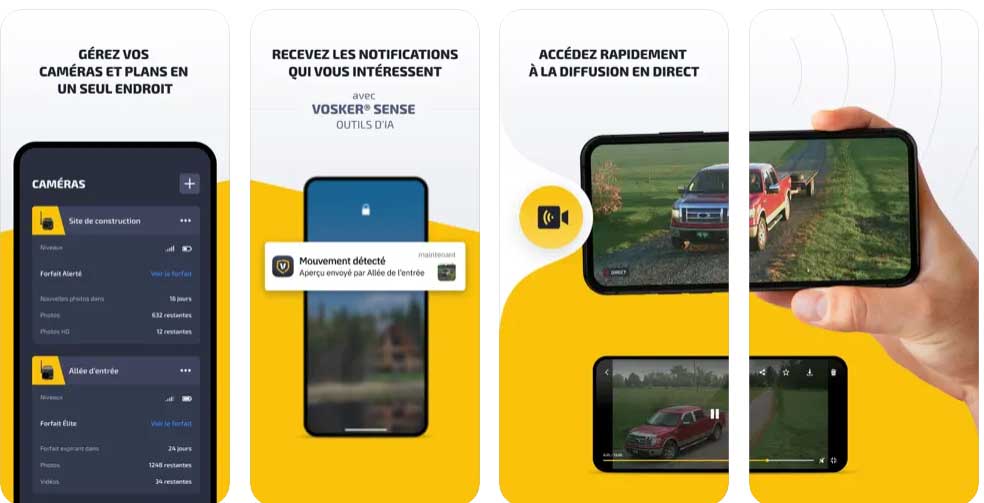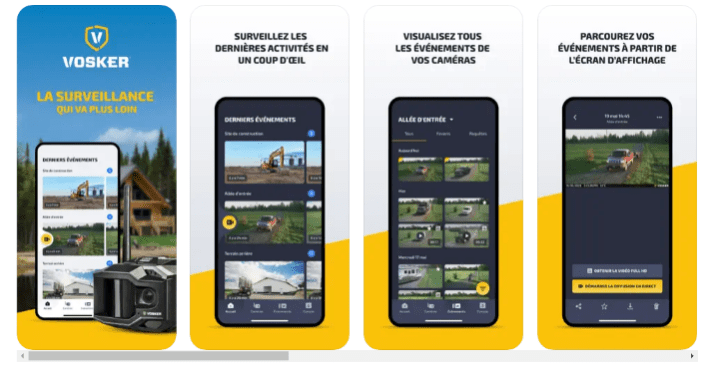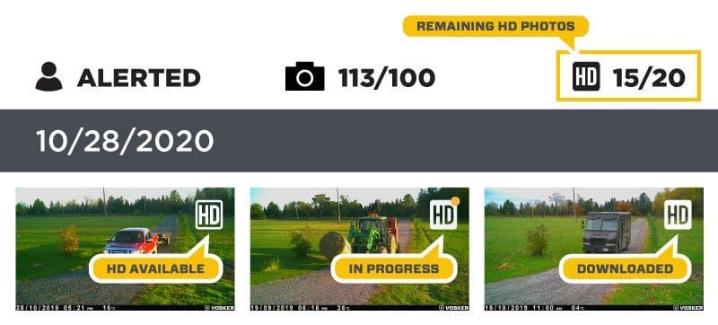VOSKER APP setup and User guide, Introducing the new VOSKER App – A complete remote monitoring experience for VOSKER outdoor security cameras. With 4G-LTE cellular connectivity and solar power, you can now take surveillance further and stay connected with your property, even in the most remote areas.
The app’s home screen allows you to see all your cameras’ latest activity at a glance, so you can quickly identify any potential security threats. The events gallery allows you to view all your cameras’ events at once or individually, making it easy to track activity over time.
With quick access to live streaming, you can now monitor your property in real-time, giving you peace of mind when you’re away. The app also provides important information on each camera’s status, allowing you to better manage and maintain your cameras.
The VOSKER® Sense AI Tools ensures that you receive notifications that matter to you. With advanced motion detection, you can customize alerts to receive notifications on your phone only when a person or vehicle is detected. This feature also reduces false notifications, so you’re not constantly bombarded with unnecessary alerts.
VOSKER cameras use 4G-LTE cellular network and are not compatible with Wi-Fi. To activate your camera with the supplied SIM card, you’ll need a VOSKER data plan, and you’ll need one plan for every camera on your account.
Take your surveillance efforts to the next level. Download the VOSKER mobile app today and experience the ultimate in remote area monitoring.
ACCESSING YOUR ACCOUNT
Use your login credentials to access your VOSKER account from the web browser. To access your account from your mobile, you will need to download the VOSKER app from Google Play Store (Android) or Apple App Store (iOS). You can modify your personal information or add other cameras to your account from either the web browser or the mobile app. You can also add other users, however, you must share the same email address and password.
HOW CAN I BUY A PLAN?
If you are using an Android phone, you have the option to purchase a plan either from your VOSKER mobile app or from the web browser.
For iOS users, you will need to access your VOSKER account from the web browser to purchase a plan.
VOSKER MOBILE APP :
To purchase a plan from your VOSKER mobile app,
VOSKER WEBAPP :
Once you login to your account, follow the steps below to purchase a plan:
*Remember that you can save up to 10% when you select a yearly plan!
VOSKER APP setup and User guide
HOW DO I HAVE ACCESS TO THE FREE PLAN?
V150
V150 comes with a 7-day free trial of our Elite plan that will give you unlimited photos and 40 HD photos for those 7 days. After your trial period is over, you’ll need to purchase a plan in order to keep receiving photos in your VOSKER mobile app. Photos will still be saved to the MicroSD card of your camera.
V200 and V100
You will receive a 30-day free trial of the Elite Plan where you will be receiving unlimited photos and can request up to 40 HD photos. After the first 30 days of activation on the unlimited plan, your camera will automatically transfer to the free plan where you will receive up to 100 photos a month. You can purchase a paid plan any time after the 30-day trial period is over.
HOW CAN I DOWNLOAD HD PICTURES ON MY PHONE?
Users are now able to get HD versions of their most valuable photos upon request through the VOSKER App or the VOSKER web App*. Each plan has a limit of HD photos to download per month.
*except for the FREE plan
On the right top corner of each of your pictures you will find an HD icon. Click and your picture will start uploading.
View of the Mobile App:
HOW TO CHOOSE THE RIGHT TRANSMISSION PLAN FOR MY SECURITY CAMERA?
Cellular security cameras are great for monitoring your property remotely. A notification pops on your phone, and you see somebody lurking around the construction site, the farm or the marina.
This system relies on the data plan you will pick and the number of photo alerts included. But how do you know how many alerts you will need? We listed points to consider when buying your data plan.
Photo count
First, consider how many alerts you expect the security camera to send in a month. Since the data plan works off of a monthly allotment, having a rough estimate based on the 7-day free Elite trial is a good place to start.
Location may come into play. The number of photo alerts may vary if you installed the camera in an empty yard or at a busy security gate. How many times will people or vehicles pass in front of it daily? Also, consider other elements moving in front of the camera, like animals, objects, and weather conditions.
On top of this first estimation, you must factor in your camera settings preferences in the VOSKER app.
How many alerts are you ready to miss?
The camera saves photos on the memory card when you reach the monthly photo alerts. You will no longer receive any alerts in the app until the photo count is reset in the next monthly cycle or unless you upgrade the plan. It all comes down to your tolerance of missing information.
Test it
A great way to evaluate your needs is to get a monthly Elite plan for your newly installed camera. Test the settings to fit your objectives and monitor the photo count. Once the setup is steady, and you get a good idea of the photo alerts, it is time to pick the best plan and frequency.
Remember: you can save 10% off the monthly fee by purchasing the data plan annually.
Flexible
You may use your security camera at different locations or for different purposes within a year, affecting the number of photo alerts you need. Remember, you can upgrade or downgrade a monthly data plan*. It is also possible to suspend its auto-renewal if you need a break.
You now have all the tools to make the best decisions for your surveillance solution.
*Annual plan can only be upgraded with extra charges.
WHAT CAN I DO TO INCREASE MY PHOTO QUALITY?
Understanding the different features and specifications of the VOSKER cameras can help you choose the right camera at different locations on your property that will give you optimal photo quality. If you intend to set up the camera in a place where the objects are moving fast, choose a camera with a faster trigger speed to ensure the camera activates and captures the photo before the object moves out of the frame. Cameras that have a larger motion detection range are a better choice when you want to set up the camera over larger areas.
Here are a few things that you can do to improve the quality of your photos:
WHY DOES THE RESOLUTION ON MY PHOTOS SEEM TO BE LOW?
The photos that your camera is sending have been compressed to facilitate the transfer. You will find the best photo quality directly on the SD card inside your camera. You can also get HD versions of your most valuable photos upon request through the VOSKER App or the VOSKER web App*. Each plan has a limit of HD photos to download per month.
On the right top corner of each of your pictures, you will find an HD icon. Click and your picture will start uploading. *except for the FREE plan
WHY DO MY PICTURE COLORS LOOK WRONG?
If the color of your photos looks different than normal, E.g., Pink or Black photos, check the following:
CAN’T LOGIN TO MY VOSKER ACCOUNT.
If you are having issues logging in to your account, verify the following:
STEP 1
STEP 2
STEP 3
If following the steps above did not resolve your issue, please contact VOSKER support team for assistance.
HOW TO CHANGE MY CAMERA SETTINGS FROM THE VOSKER APP
To change your settings for your VOSKER camera, navigate to the “Settings” tab. Make sure to choose the correct camera from the dropdown option at the top. You will see 3 sections: Basic, Cellular Setup, and Advanced Options. You can change the settings under these sections according to your preference and select the “Apply Changes” button to save the settings.
Note: Our cameras communicate with our servers based on the frequency set in your settings. For example: If your Transfer Frequency is set to 2 times a day, this means that your camera will communicate with our servers 2 times a day.
VOSKER SENSE
VOSKER SENSE is a tool that uses artificial intelligence and enables you to easily differentiate between a human and a vehicle in a photo. All our plans, except the Free plan, include VOSKER® AI Tools. So, make sure you are on one of our paid plans. To use this feature,
HOW TO DELETE CAMERA FROM ACCOUNT
HOW CAN I SHARE MY PICTURES WITH SEVERAL PEOPLE?
The person has to install the VOSKER app on his own smartphone and use your e-mail and password to log in.
WHAT IS THE RESOLUTION OF THE TRANSMITTED PHOTOS?
V200
V150 and V100