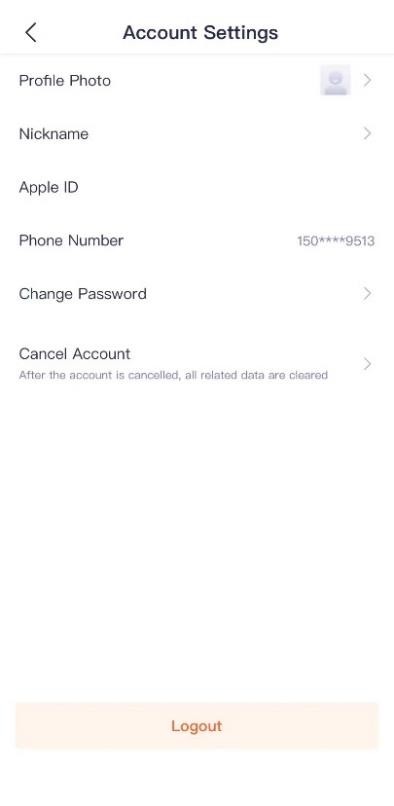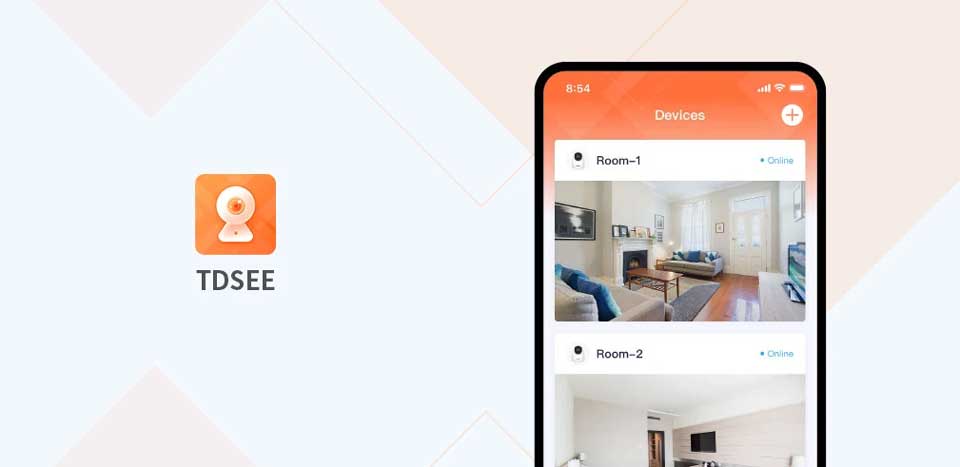You can check system messages and notification messages of each device on the Messages page.
Log in to TDSEE App. Enter the Messages page, and tap System Message to check login notification, friend notification, device sharing notification, etc. Tap the specific device to check relevant alarm messages.
![]()
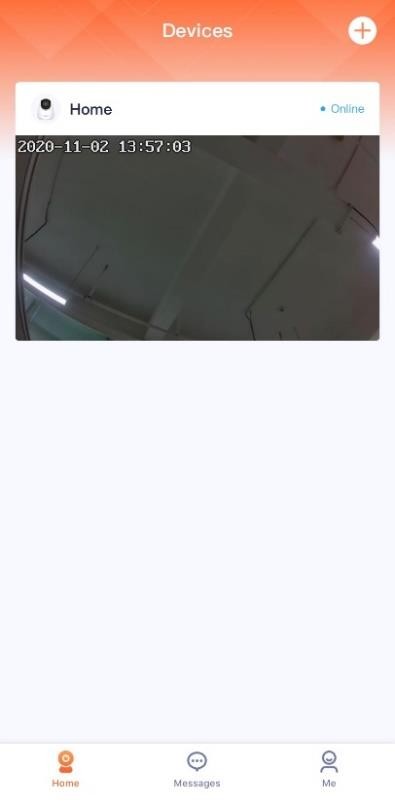
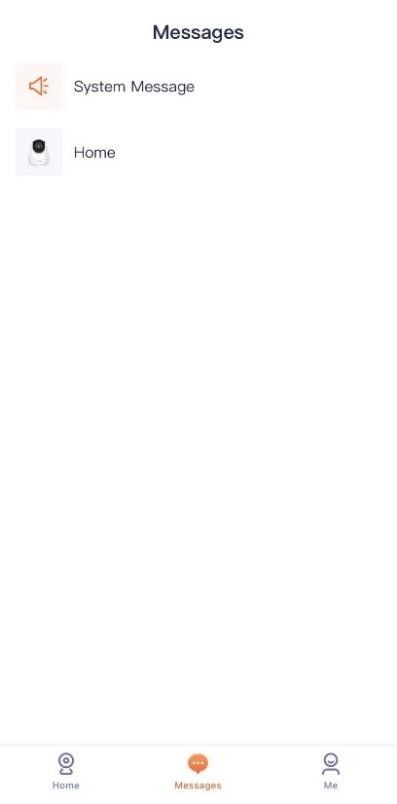
Album
You can check and edit the photos or videos saved by the TDSEE App.
Delete photos/videos
Log in to TDSEE App, tap Me > Album. Tap Edit in the upper right corner to delete the selected photos or videos.
![]()
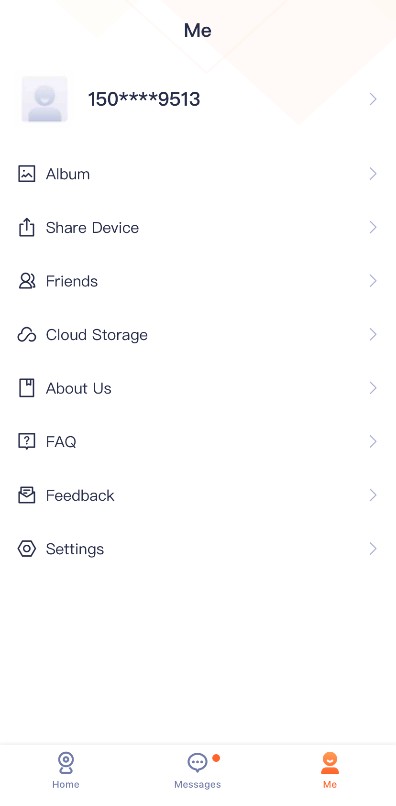
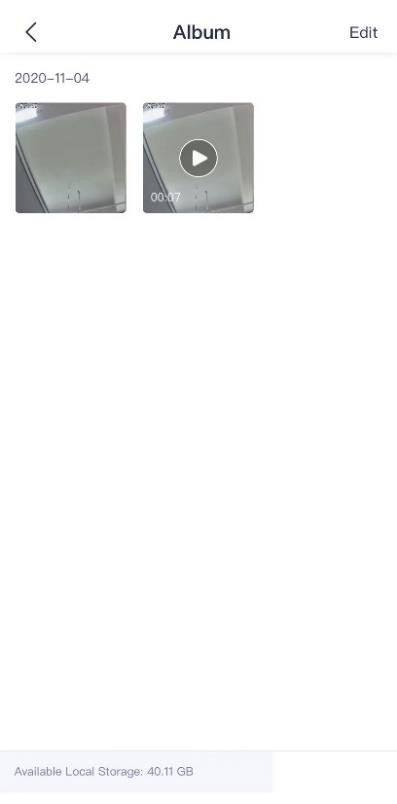
Download photos/videos to the smartphone
![]()
Only one photo or one video can be downloaded at a time.
Log in to TDSEE App, tap Me > Album. Select the photo or video you want to download, and tap Download.
![]()
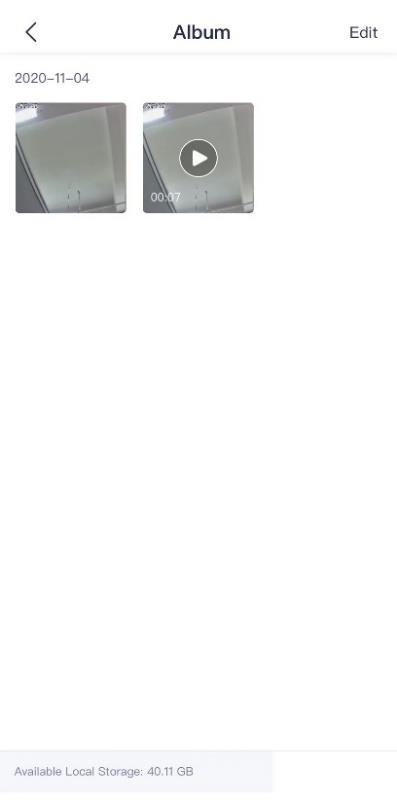

Share photos/videos with friends or through social platform
![]()
Only one photo or one video can be shared at a time.
Log in to TDSEE App, tap Me > Album. Select the photo or video you want to share, tap Share, then follow the instructions.
![]()
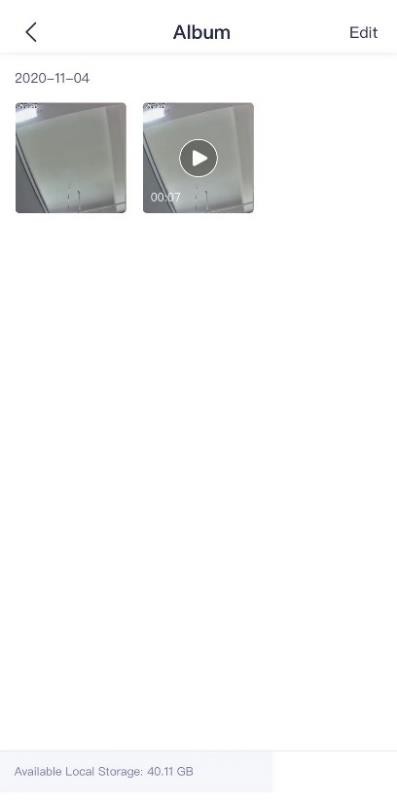

Share device
Sharing the devices under your account with friends, then your friends can check the monitoring video of the cameras, and also can obtain certain management rights.
Method 1 (Recommended)
Step 1 Add the TDSEE App account of your friends. Refer to Add your friends for detailed steps.
Step 2 Share the device with your friends.
![]()
![]()
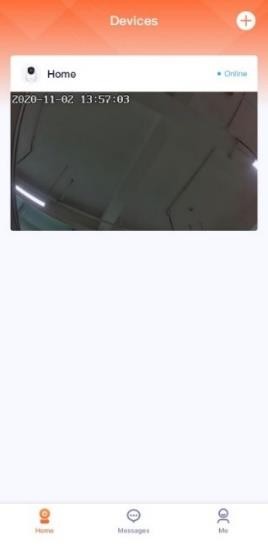
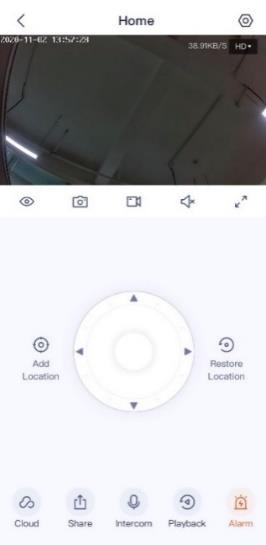
![]()
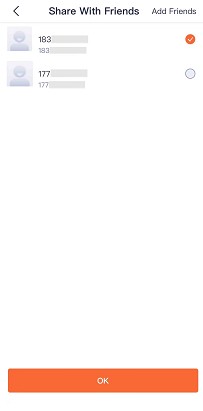
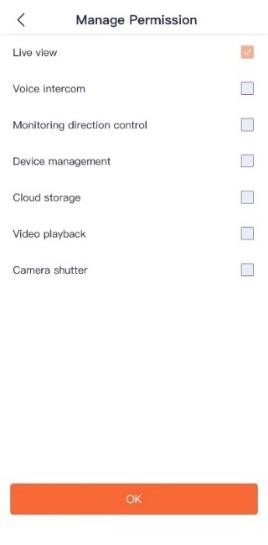
—-End
After logging in to TDSEE App to accept the device shared from you, your friends can view the monitoring video of the camera, and also enjoy certain management rights.
Method 2
Step 1 Add the TDSEE App account of your friends. Refer to Add your friends for detailed steps.
Step 2 Share the device with your friends.
![]()
![]()
![]()
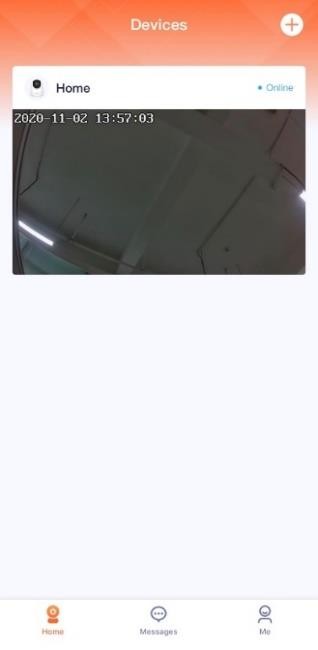
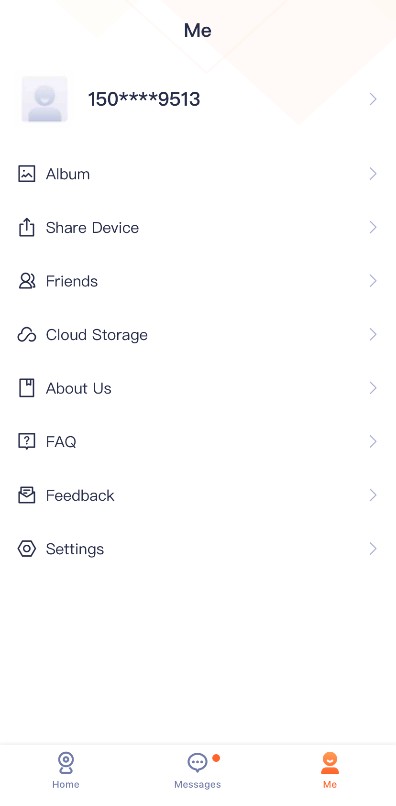
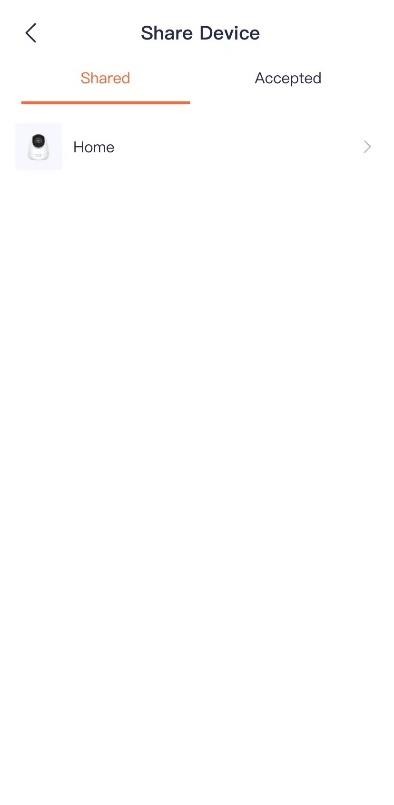
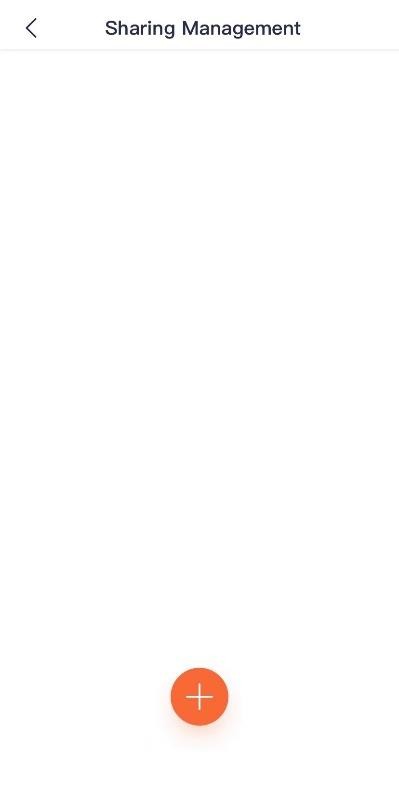
![]()
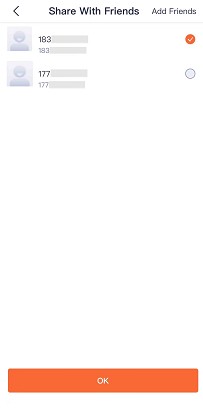
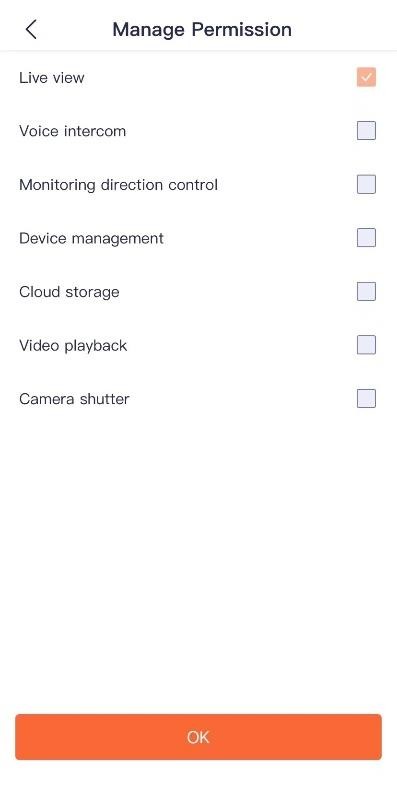
—-End
After logging in to TDSEE App to accept the device shared from you, your friends can view the monitoring video of the camera, and also enjoy certain management rights.
Method 3
Step 1 Add the TDSEE App account of your friends. Refer to Add your friends for detailed steps.
Step 2 Share the device with your friends.
![]()
![]()
![]()
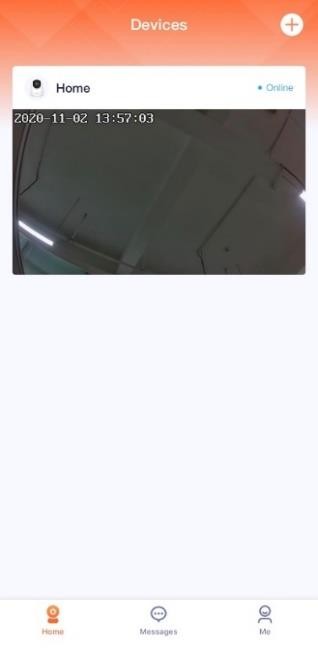
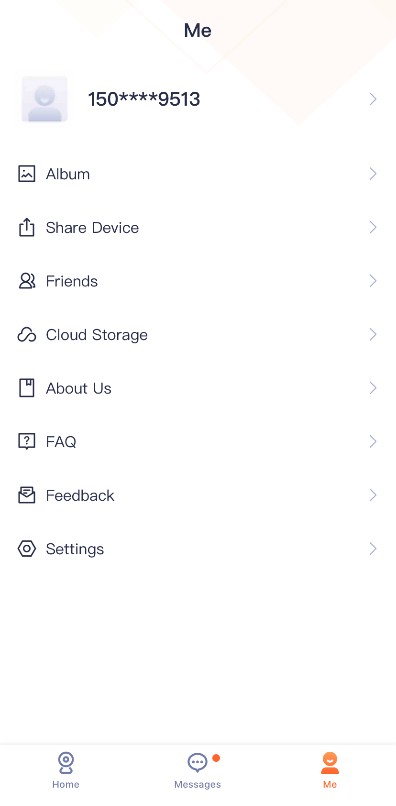
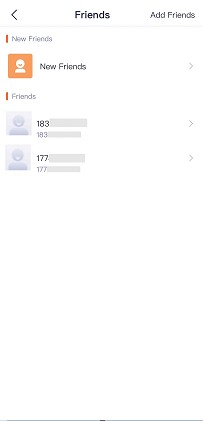
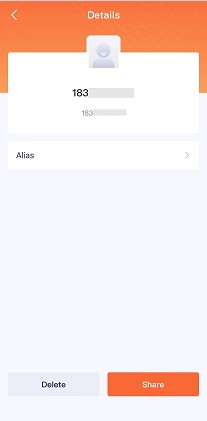
![]()
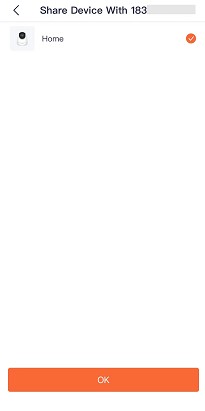
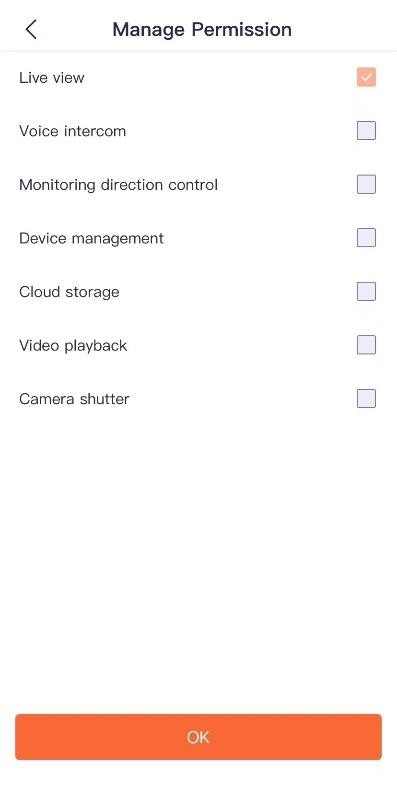
—-End
After logging in to TDSEE App to accept the device shared from you, your friends can view the monitoring video of the camera, and also enjoy certain management rights.
Accept sharing
If someone share a device with you, after you accept sharing request, you can check the monitoring videos and have some management rights.
Method 1 (Recommended)
Log in to TDSEE App, tap Messages at the bottom of the home page, find the corresponding notification message, and tap Accept.
![]()
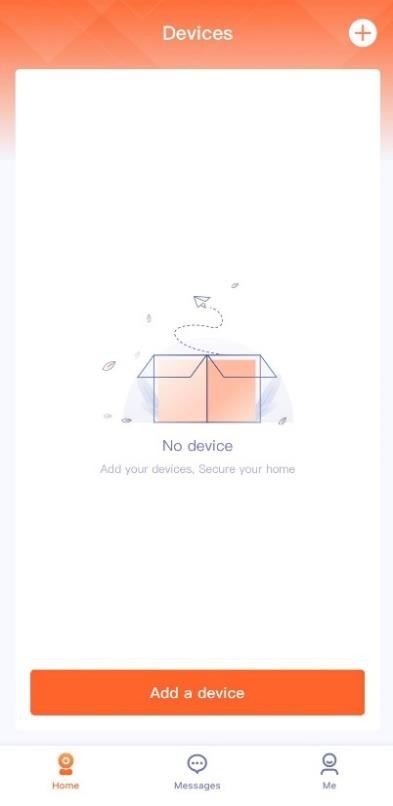
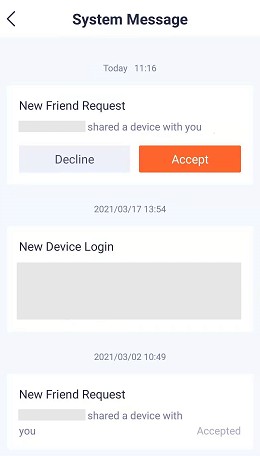
Method 2
Step 1 Log in to TDSEE App, enter the home page, then tap Share Device.
Step 2 Tap Accepted, find the device that your friends share with you, and tap Accept, which is CP6-1747 in this example.
![]()
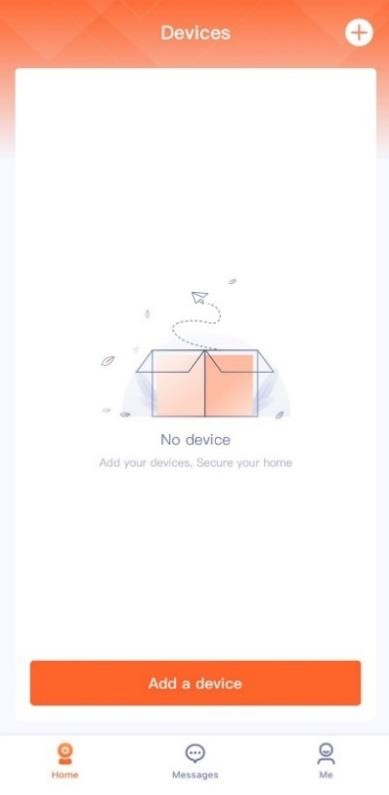
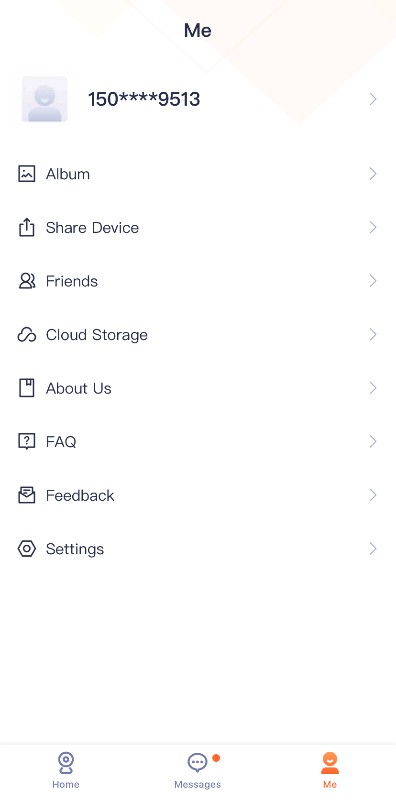
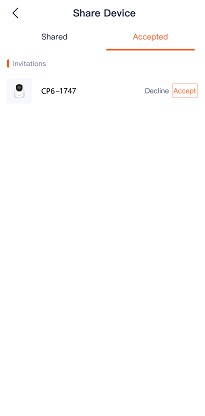
—-End
After accepting the shared device successfully, you can check the monitoring image of the camera on the home page.
Dissolve sharing relationship
After you successfully share the device with your friends, if you do not want to continue to share the device, you can dissolve the sharing relationship. Methods to dissolve the sharing relationship are shown as follows:
![]()
The sharing relationship will also be dissolved in the following situations:
Method 1 The sharer cancels the sharing
Step 1 The sharer logs in to TDSEE App, enter the home page, then tap Share Device.
Step 2 Tap the device of which you want to cancel sharing, which is the camera Home in this example. Find the friends you want to cancel sharing with, and tap
Delete.
![]()
![]()
![]()
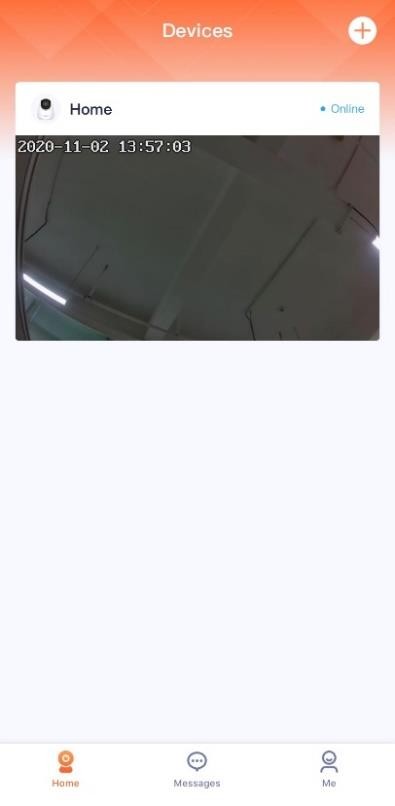
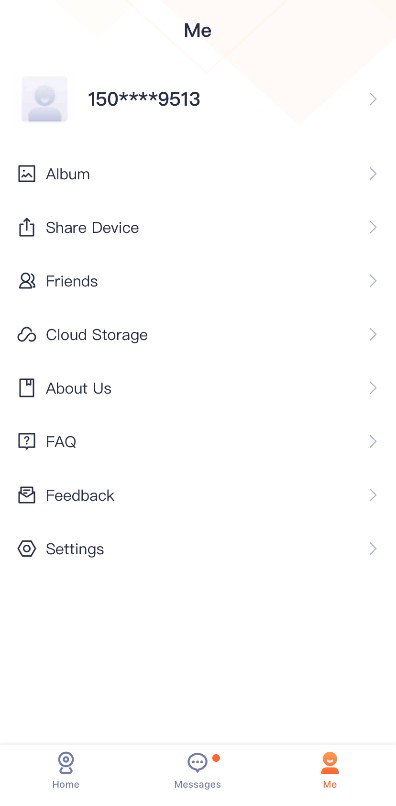
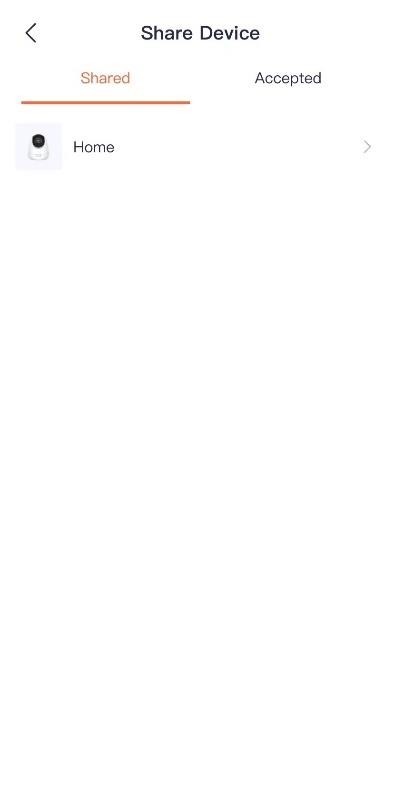
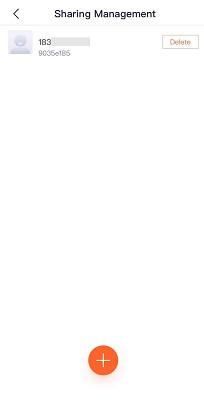
—-End
Method 2 The accepter deletes the share
Step 1 The accepter logs in TDSEE App, enter the home page, then tap Share Device.
Step 2 Tap Accepted, find the device shared by another user, which is CP6-1747 in this example, and tap Delete.
![]()
![]()
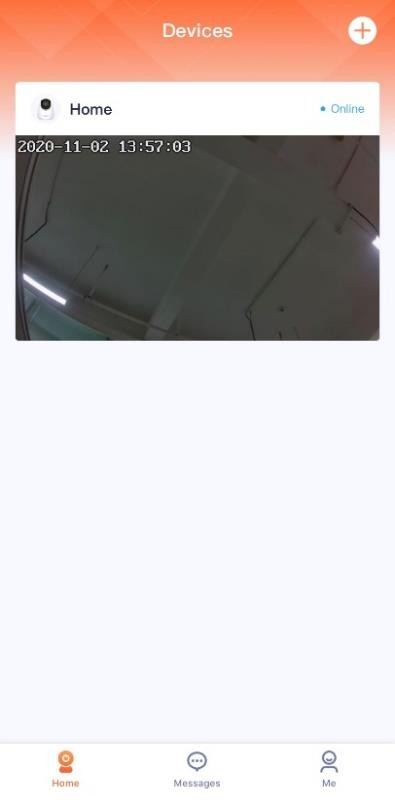
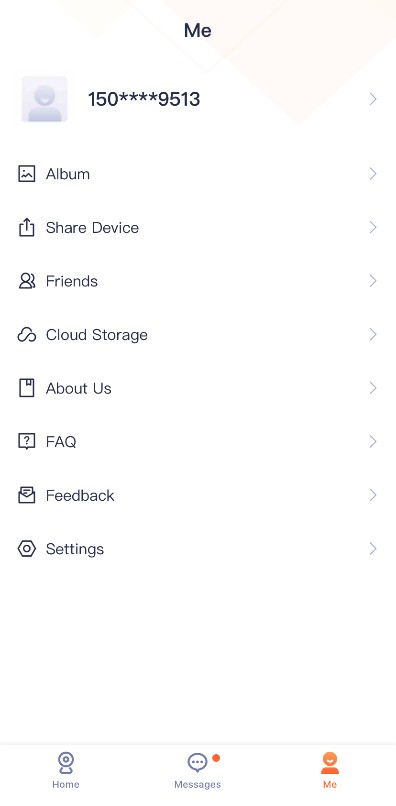
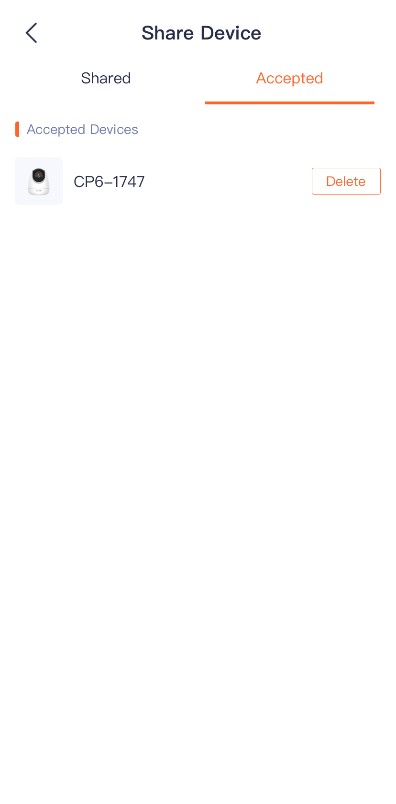
—-End
Method 3 The accepter deletes the device
Step 1 The accepter logs in TDSEE App, tap the device shared by another use, which is the camera Home in this example. Then tap ![]() in the upper right corner.
in the upper right corner.
Step 2 Scroll down to the bottom of the page, find and tap Delete Device. Tap OK in the pops up window.
![]()
![]()
![]()
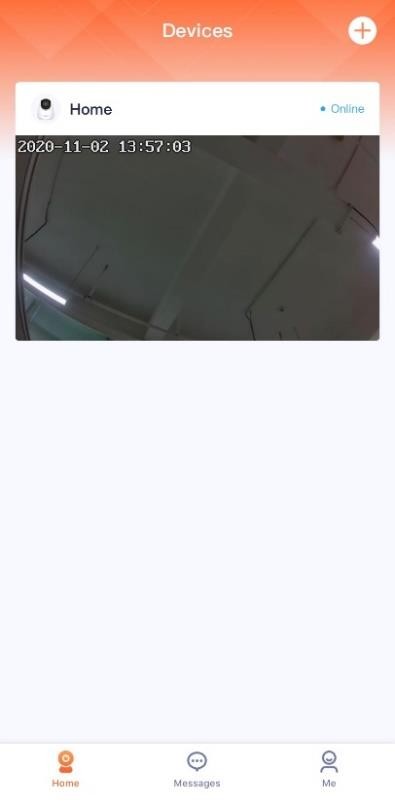
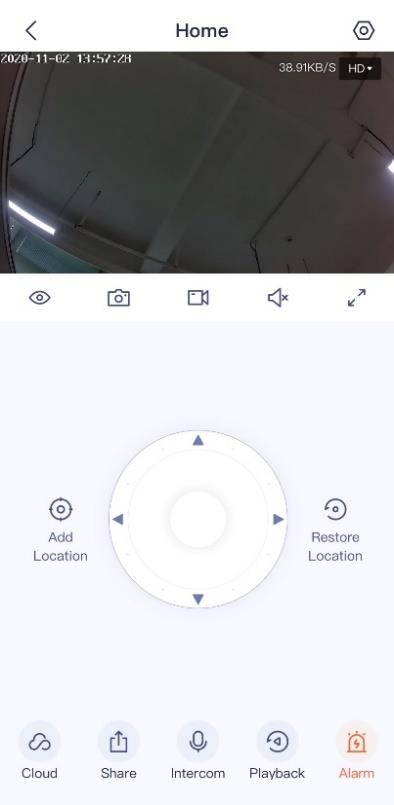
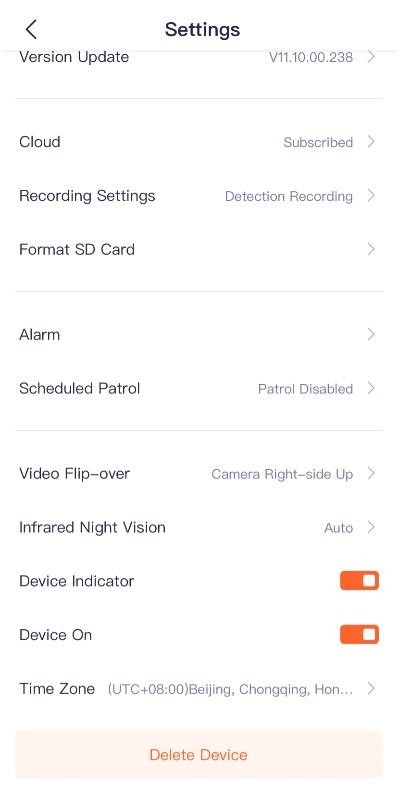
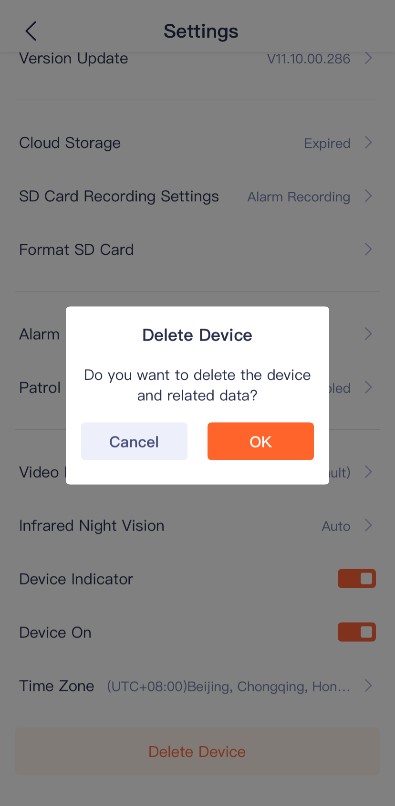
—-End
Add your friends
You can add the TDSEE App accounts of your friends here.
After adding friends successfully, you can share the devices under the current account of the TDSEE App with your friends, and your friends also can manage the device.
Method 1
Step 1 Log in to TDSEE App, tap the device you want to share with friends on the home page, which is the camera Home in this example.
![]() Step 2 Tap Share in the lower left corner.
Step 2 Tap Share in the lower left corner.
Step 3 Tap Add Friends in the upper right corner, enter the phone number or email address of your friends.
![]()
![]()
![]()
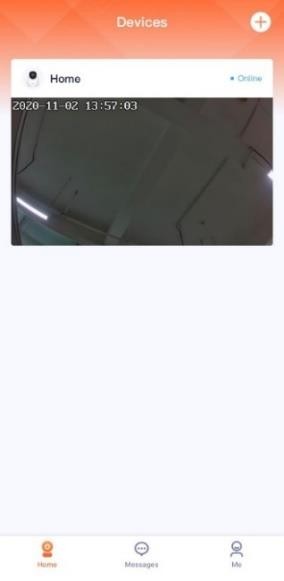
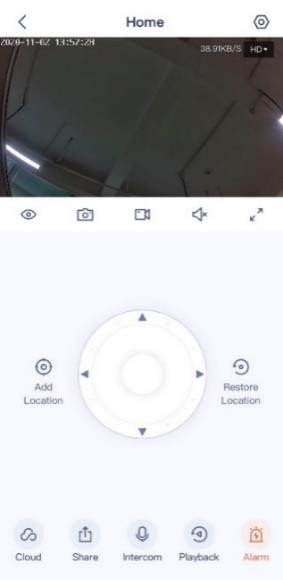
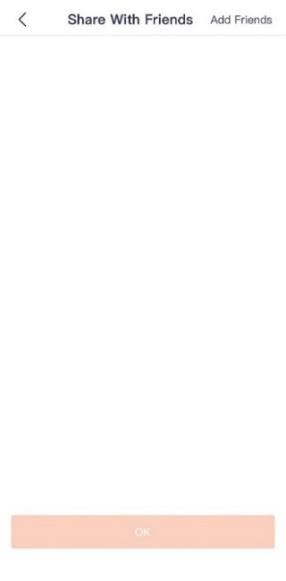
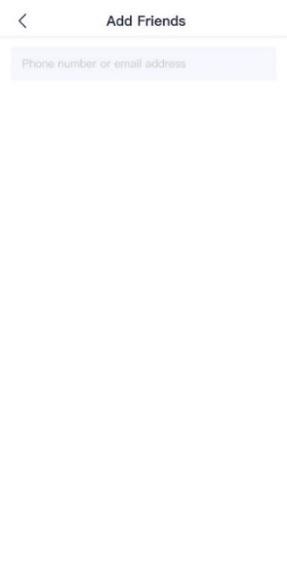
—-End
Your friends log in to TDSEE App and accept the invitation from you. Refer to Accept invitation from your friends for detailed steps.
Method 2
Step 1 Log in to TDSEE App, tap Me at the bottom of the home page, then tap Friends.
Step 2 Tap Add Friends in the upper right corner, and enter the phone number or email address.
![]()
![]()
![]()
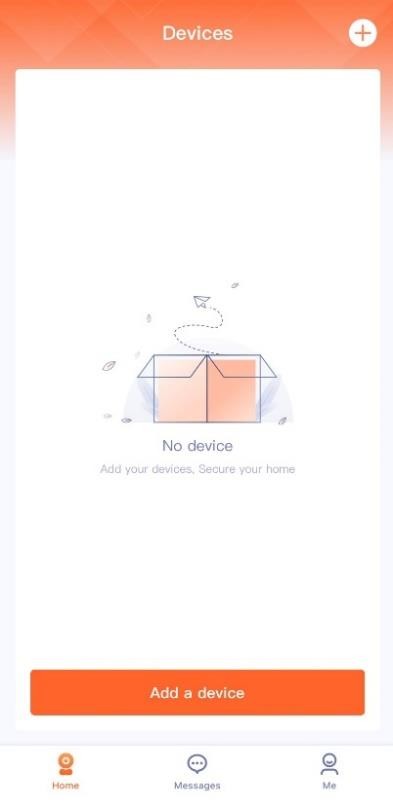
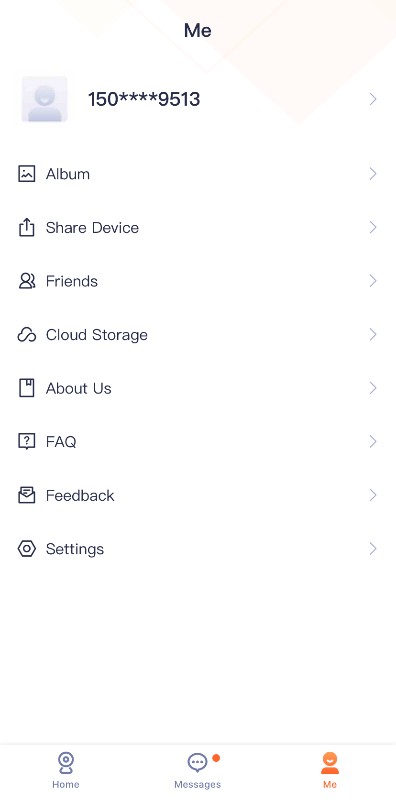

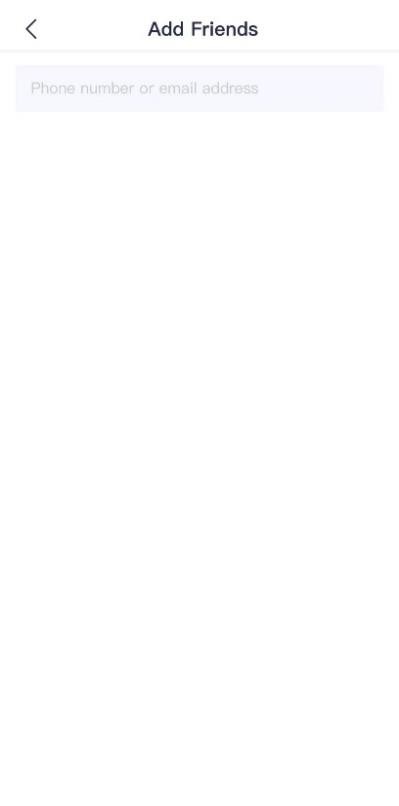
—-End
Your friends log in to TDSEE App and accept the invitation from you. Refer to Accept invitation from your friends for detailed steps.
Accept invitation from your friends
If someone has sent you an invitation to add you as a friend in TDSEE App, you can accept the invitation here.
Method 1 (Recommended)
Log in to TDSEE App, and enter the Message page. Find the corresponding notification message, then tap Accept.
![]()
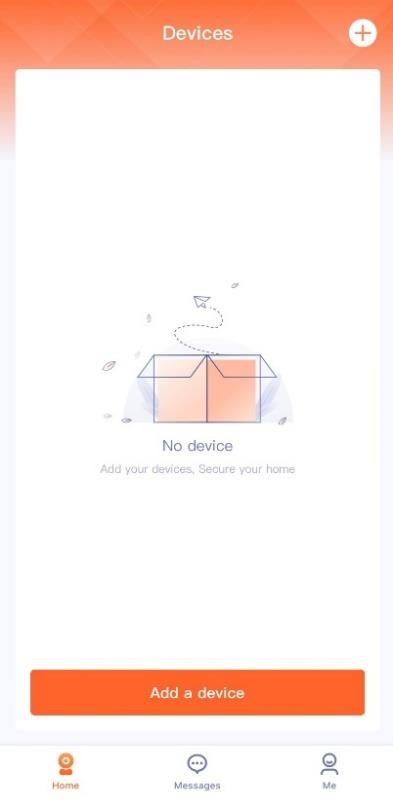
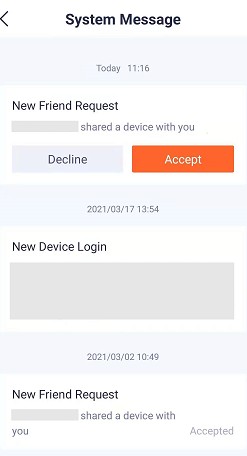
Method 2
Step 1 Enter the Me page, then tap Friends.
Step 2 Tap New Friends. Find the invitation information, then tap Accept.
![]()
![]()
![]()

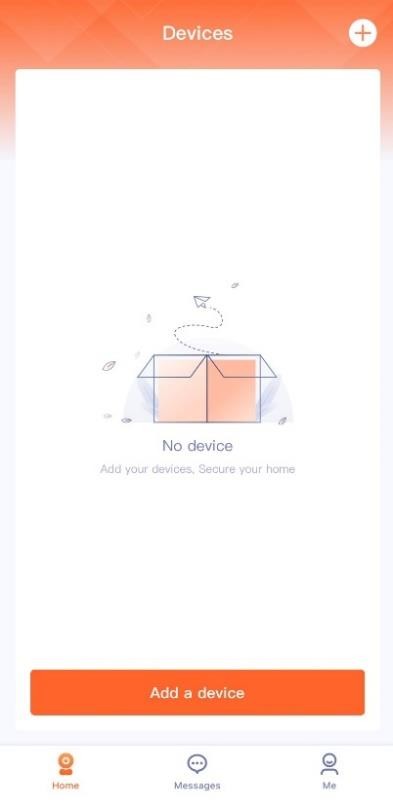
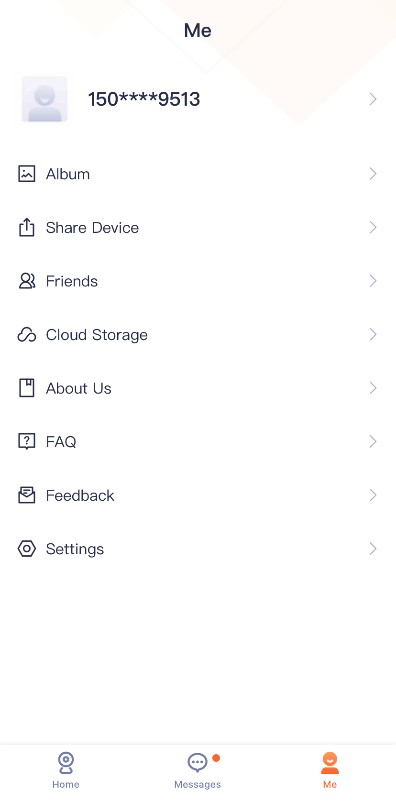
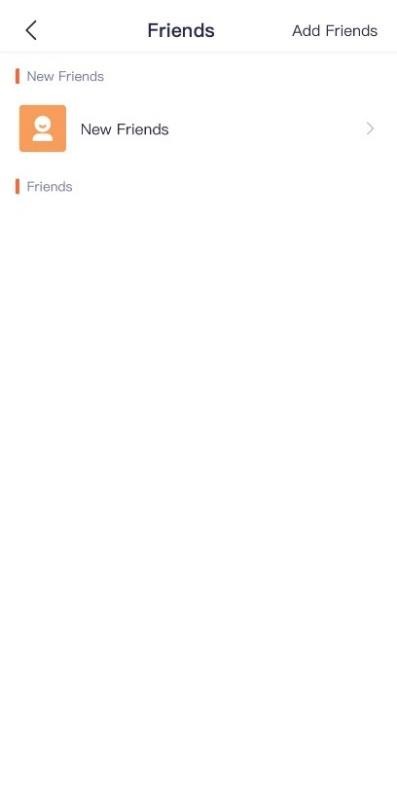
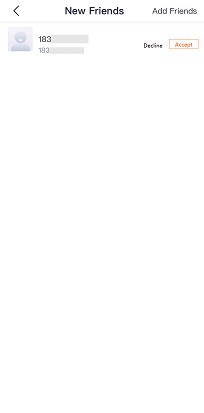
—-End
Delete your friends
You can delete friends of TDSEE App here.
Step 1 Log in TDSEE App, enter the Me page, then tap Friends.
Step 2 Tap the account of a friend you want to delete, and tap Delete. Tap Delete in the pop-up windows.
![]()
![]()
![]()
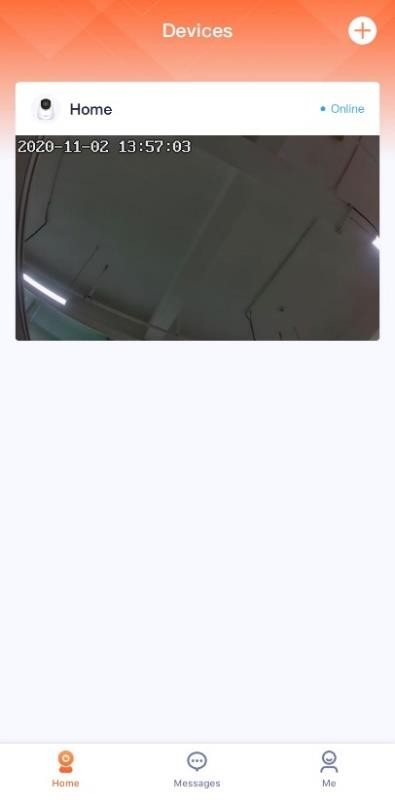
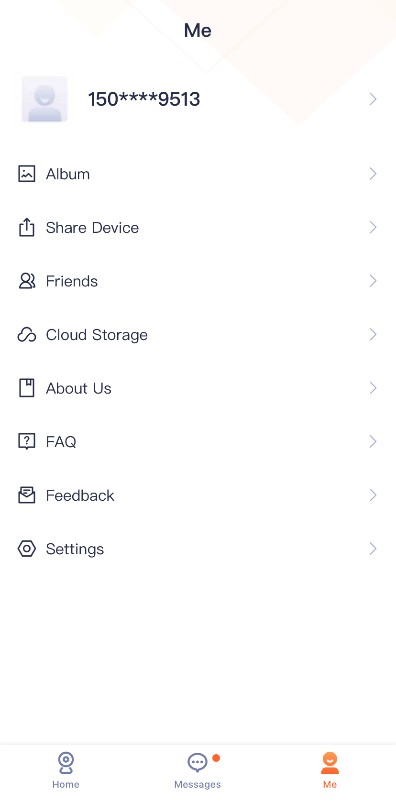
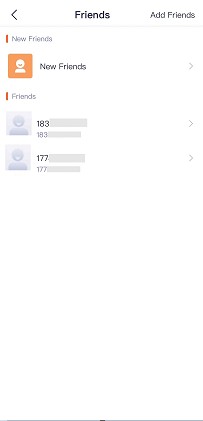
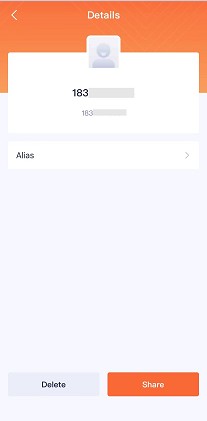
—-End
About us
Tap Me > About Us to enter the About Us page.
Check software version and upgrade device software Tap it to visit Tenda official website
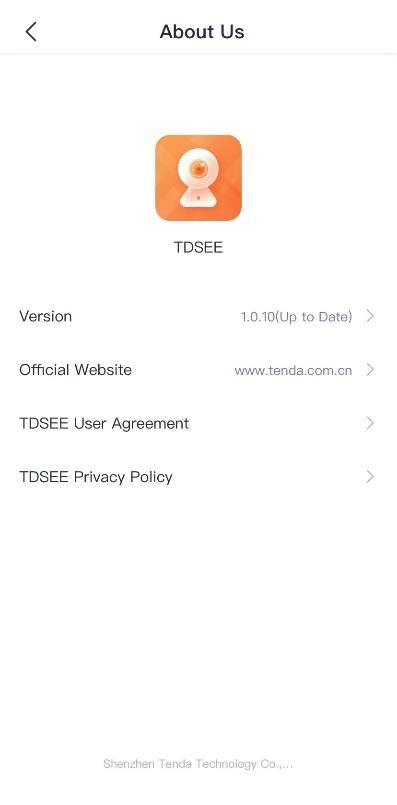
Tap it to check TDSEE user agreement Tap it to check TDSEE privacy policy
FAQ
Tap Me > FAQ to enter the FAQ page.
If you cannot find the solutions, please contact us, and we will solve the problem for you as soon as possible. You can give us feedbacks through the two ways below:
− Contact us according to the contact information shown in the previous Technical Support part.
− Submit your feedback in Feedback.

Feedback
Tap Me > Feedback to enter the Feedback page.
If you have problems when using our device or App, or you have any comments or suggestions on us, you can give us a feedback, and we will solve the problem for you as soon as possible.
Problem belongings
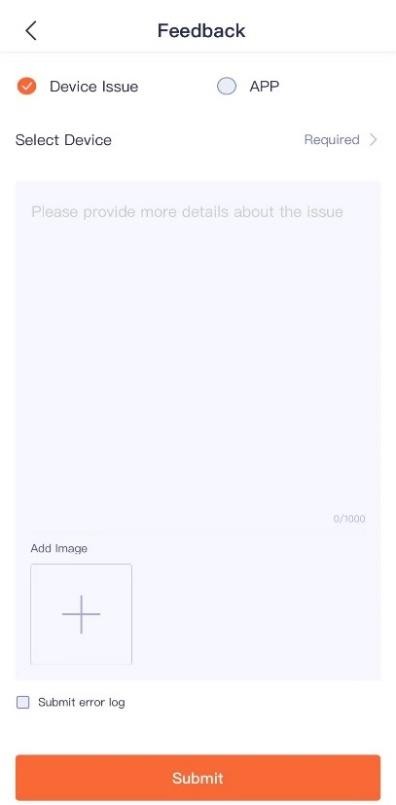
Select the device with the problem
Describe the problem in detail
Upload problem photos Submit error log of the TDSEE
Settings
Tap Me > Settings to enter the Settings page.
You can clear cache of the TDSEE, or enable/disable Notifications function here.
After the Notification function is disabled, the terminal device will block the message notification of the TDSEE App.
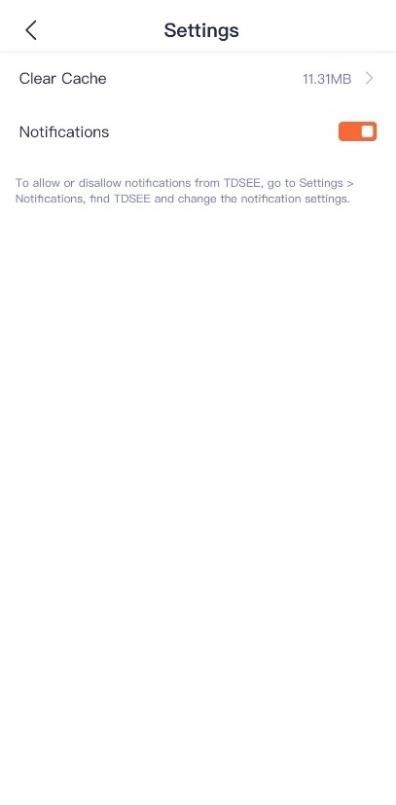
My profile
To replace profile photo, set nickname, change password, cancel account, or logs out, tap the account in the upper on the Me page.
Replace profile photo Set nickname