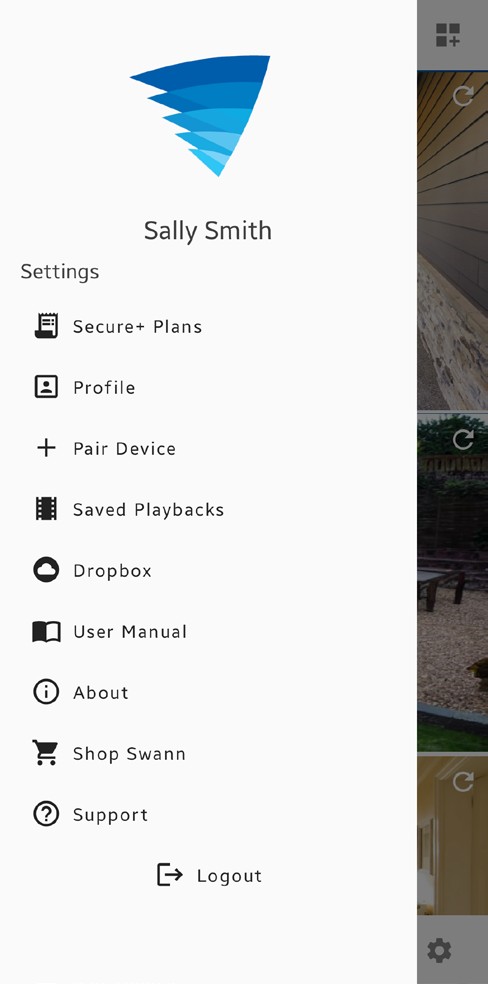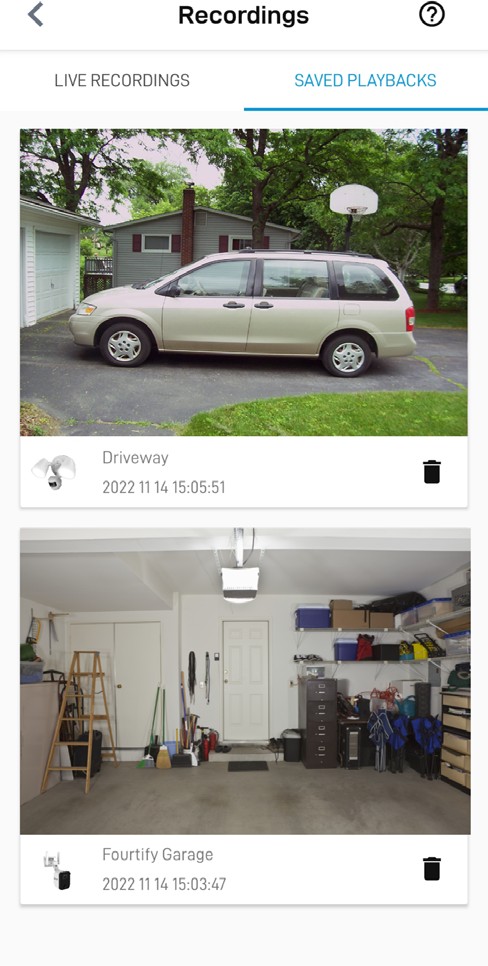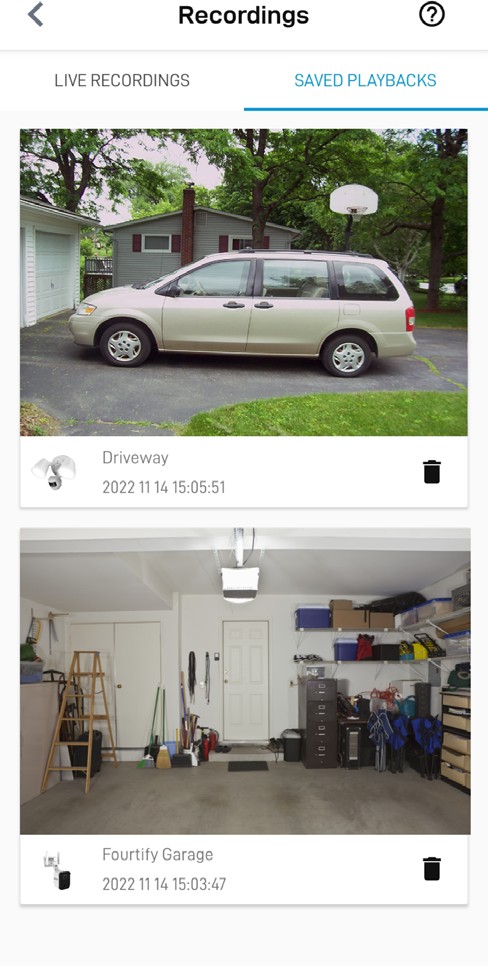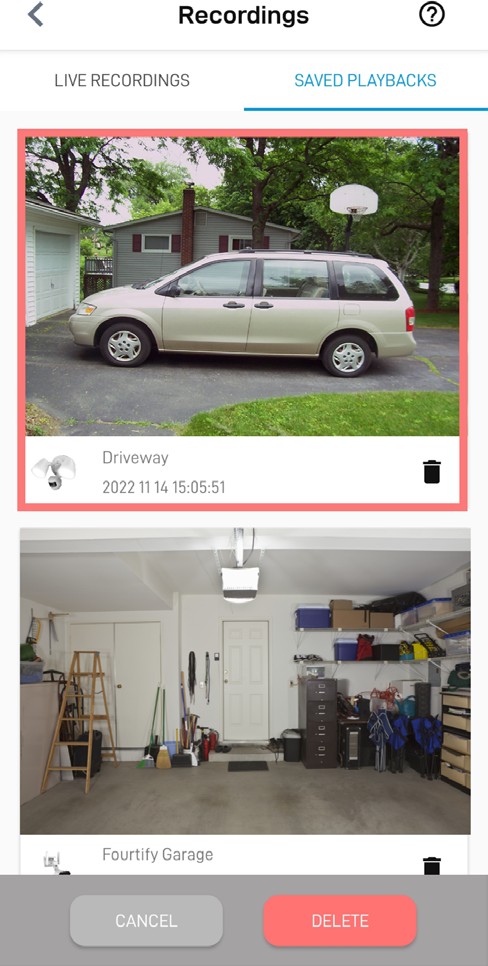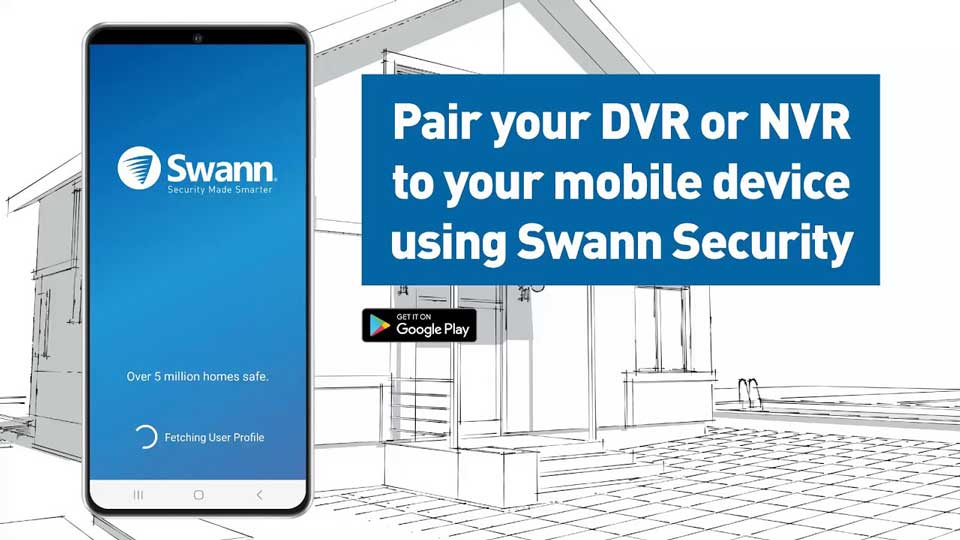4.Your DVR/NVR password is revealed in the Password field.
.
You can view and manage your saved camera recordings.
1.From the app menu, tap Saved Playbacks.
.
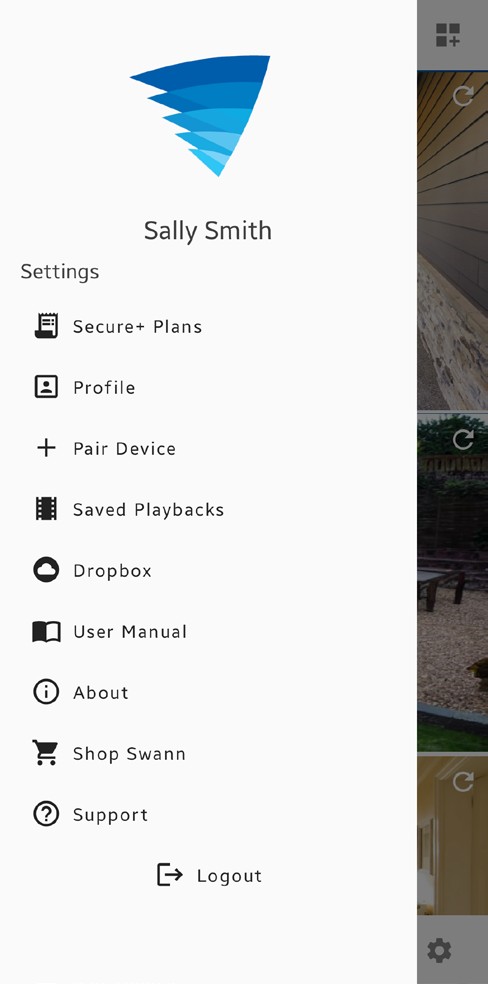 ..
..
2.Tap SAVED PLAYBACKS to view camera event recordings that you have downloaded (from cloud/local microSD storage) to your phone.
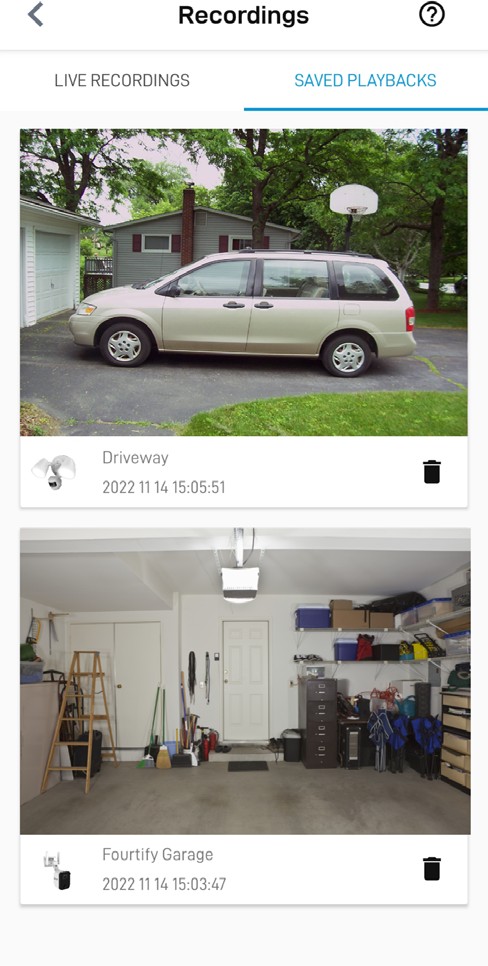 .
.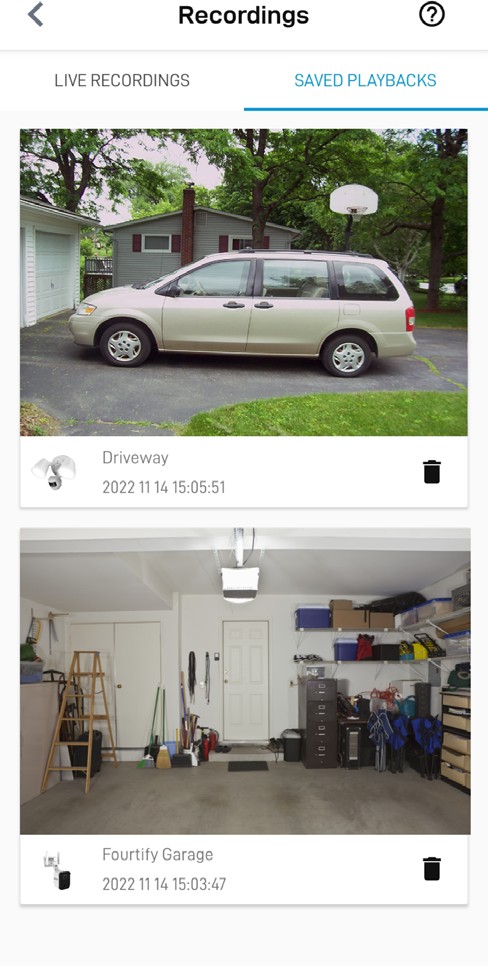 .
.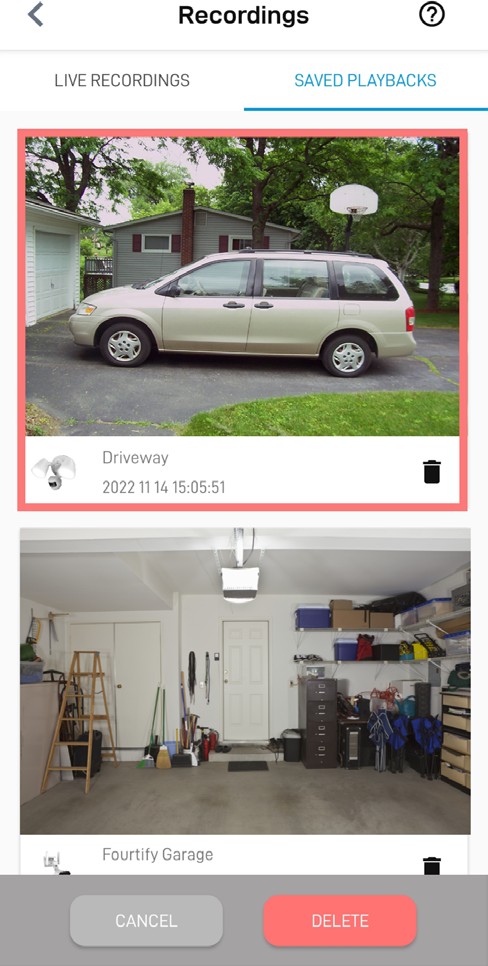 .
.![]()
![]()
.
•Tap the video thumbnail of the recording to start playback.
•To delete a recording, tap the icon of the recording then tap the Delete button that appears on the bottom of the screen. You can also select multiple recordings for deletion after tapping the icon.
•Tap LIVE RECORDINGS to display recordings that were manually captured from the live view of the camera and stored on your phone storage. Please note that this is applicable to certain models only (i.e., If you can’t find the manual recording here, try checking the Playback tab.)
![]() .
.![]() .
.
.
.
.
I have forgotten my Swann Security account password. How do I reset it?
Tap the ‘Forgot Password‘ link on the Sign In screen of the Swann Security app and submit the email address that you used to create your account. You’ll shortly receive an email with instructions on how to reset your account password.
Can I access my devices with another phone?
Yes. Just install the Swann Security app on your other phone and sign in using the same Swann Security account credentials. For privacy, make sure to sign out of the app on any secondary devices before switching back to your primary phone.
.
Can I register my devices to another Swann Security account?
A device can be registered to a single Swann Security account only. If you want to register the device to a new account (for example, if you want to give the device to a friend), you’ll first need to remove the device (i.e., unpair) from your account. Once removed, the device can be registered to another Swann Security account.
Where is my device’s ID?
For CCTV systems (DVR/NVR): The device’s ID is listed on a sticker located on the top of the device.
For SWIFI cameras: The device’s ID (or MAC Address) is listed on a sticker located on the back, bottom or base of the device.
If the device is already paired to your account, you can find the device’s ID in the app: Devices tab > [select the device] >
About Device.
.
Will I be able to stream live video if I’m travelling overseas?
As long as your mobile phone and the Swann Security devices are connected to the internet, you can conveniently check in on your devices via the Swann Security app from anywhere in the world.
Why is the live video stream slow to load?
Camera streaming issues may be caused by any of the following:
•Poor internet/Wi-Fi connection is the most common reasons resulting in streaming issues. Test your internet speed at speedtest.net. We recommend internet speeds of at least 2Mbps (upload speed per camera, 4Mbps for 4K camera models) for optimal streaming performance. You can also install a Wi-Fi extender to improve the Wi-Fi coverage throughout your home and ensure the camera receives a strong Wi-Fi signal where it is located.
•Limited internet bandwidth at home, for example, other video streaming services running at the same time on your network can cause congestion slowing down the internet upload and download speeds. As a general rule, the more devices you have connected to your Wi-Fi router, the more internet bandwidth you’ll need. Contact your Internet Service Provider and ask about upgrading your plan to get more bandwidth.
.
Why have I stopped receiving notifications on my phone?
•The Swann Security app is not running in the background. If you recently restarted your phone, make sure to open the Swann Security app again.
•Check that the ‘Do Not Disturb‘ toggle in the Activities tab of the app has not been enabled, as this will suppress
all push notifications from the Swann Security app.
•Most Android smartphones have battery optimization features to make your device last longer. Unfortunately, these features often involve limiting app activity in the background, including putting apps to sleep to conserve battery. As a consequence, you may experience delayed or missed push notifications from the Swann Security app when ‘optimization’ has been applied to it. You can set unrestricted access for any app you find is shutting down or not working in the background without reason. Doing this will allow the app run in the background without interference, no matter how much battery it takes up. Follow the steps below to set unrestricted access for the Swann Security app (this example is based on a Samsung phone running Android 13. Other phone models will have similar steps, consult your phone’s user guide for information on how to disable battery optimization for apps)
1.Go to your phone’s Settings > Apps.
2.Scroll down the apps list and find the Swann Security app, then tap on it.
4.Change from ‘Optimized‘ to ‘Unrestricted’.
.
.
.
Can I use my camera without an internet connection?
No, your camera requires a Wi-Fi network connection with internet access so you can stream live video to your phone and manage the camera’s settings.
I cannot connect the camera to my Wi-Fi network. How do I fix this?
•Make sure the Wi-Fi network that you want the camera to join is not an unencrypted (open) network or 5GHz band network.