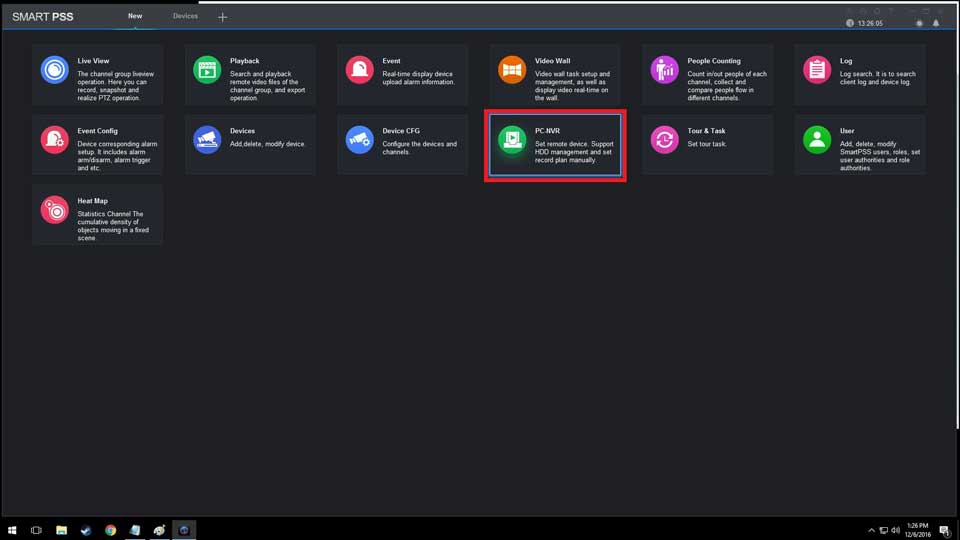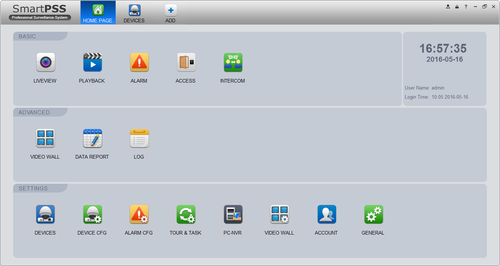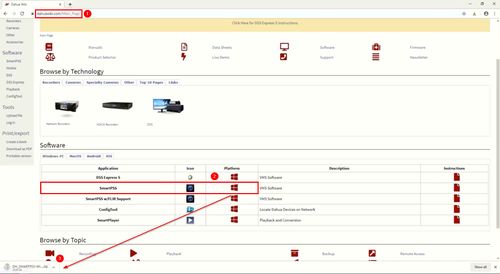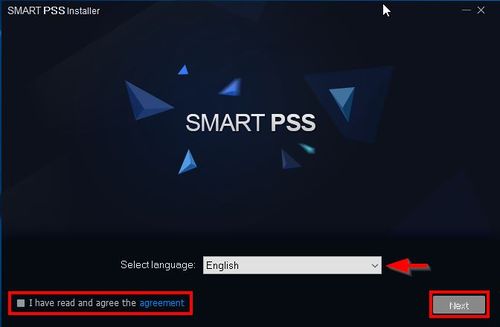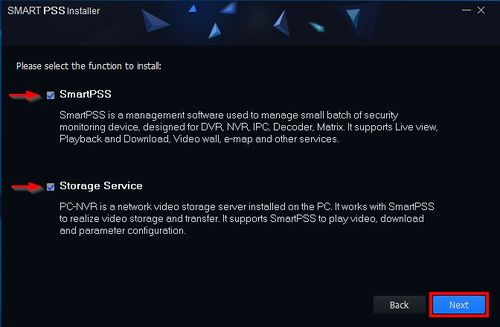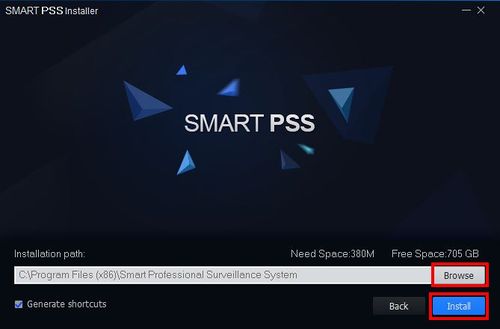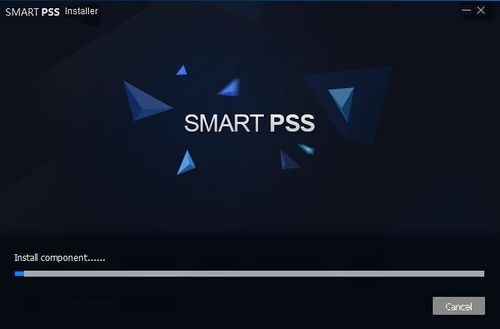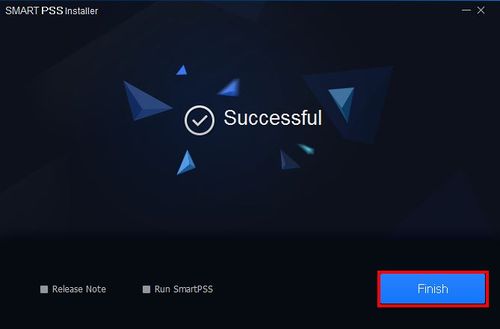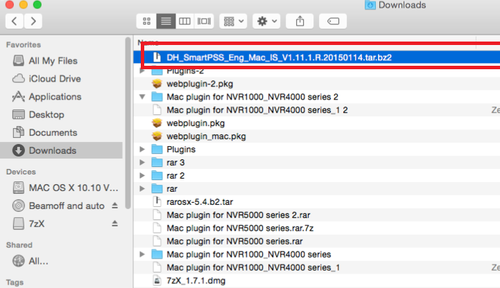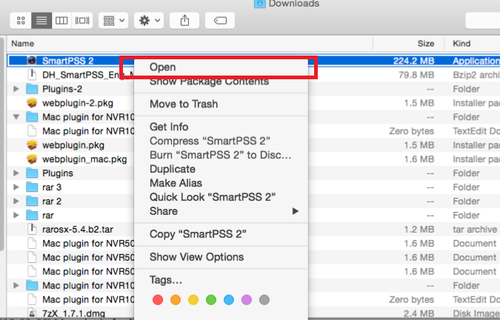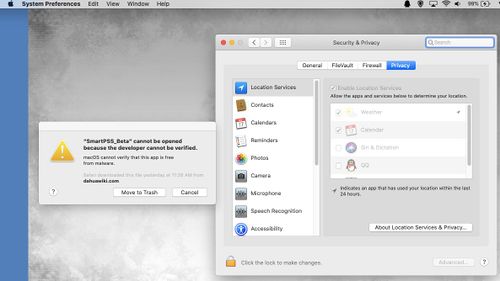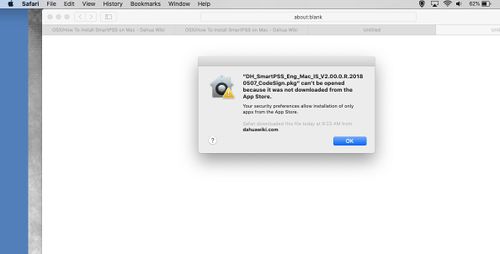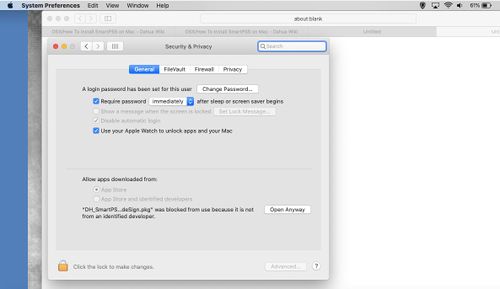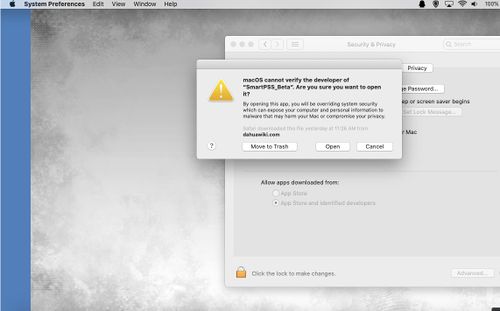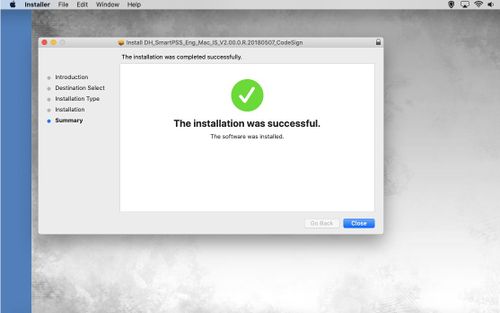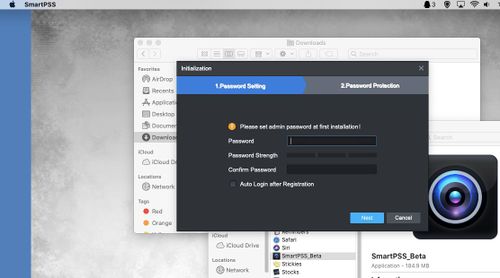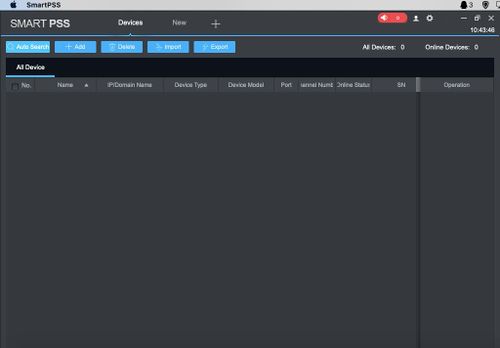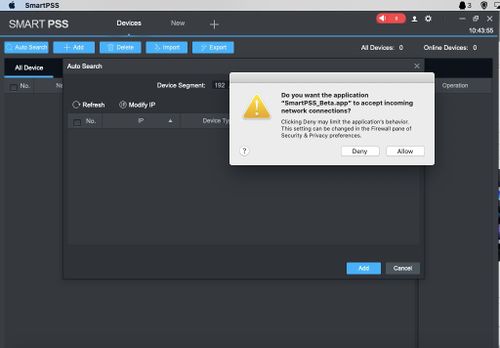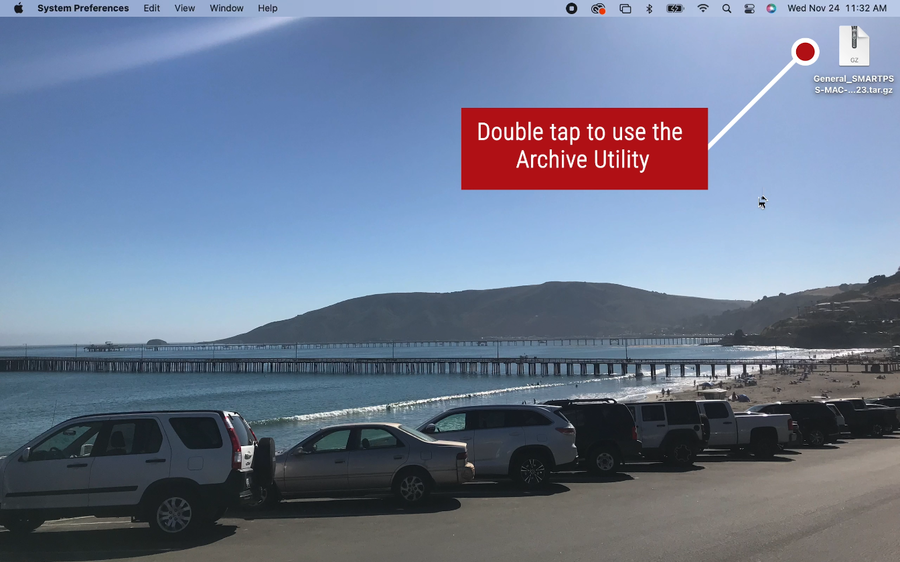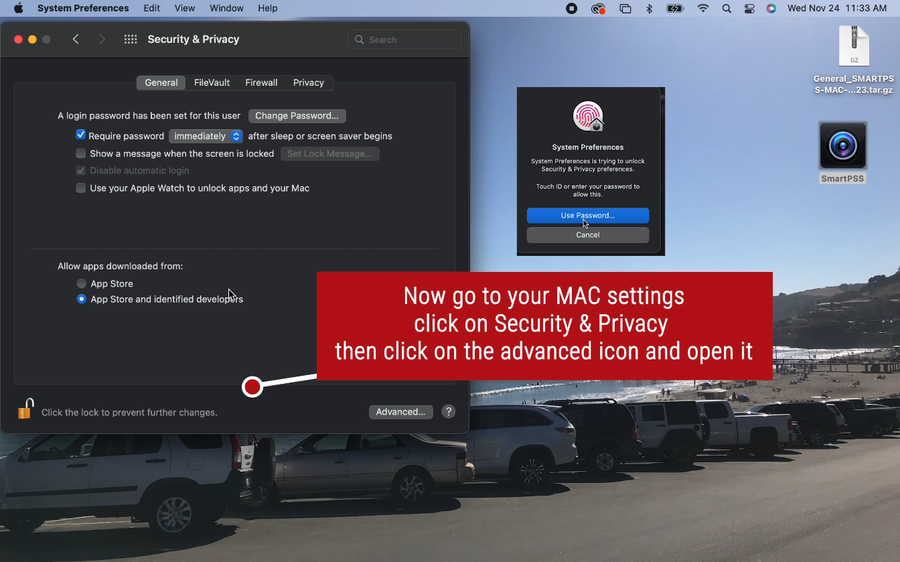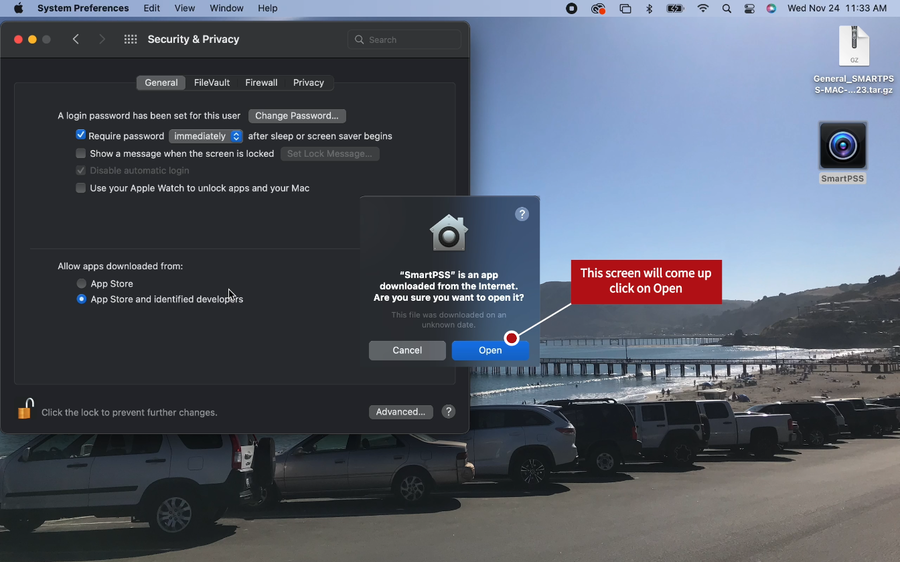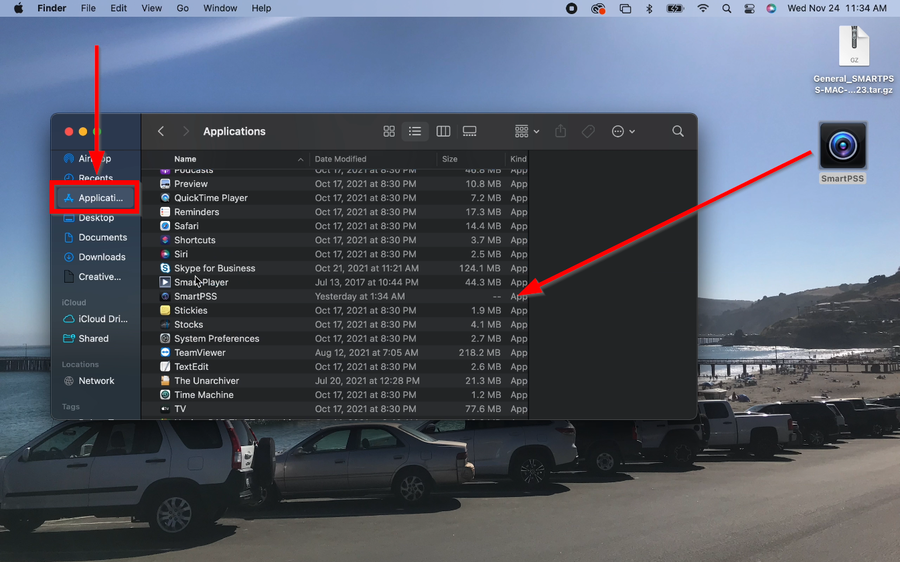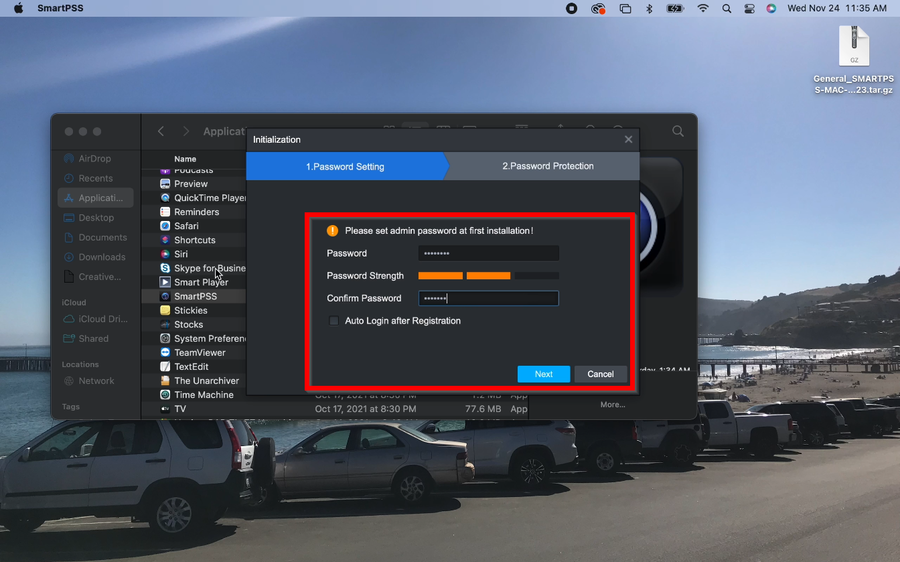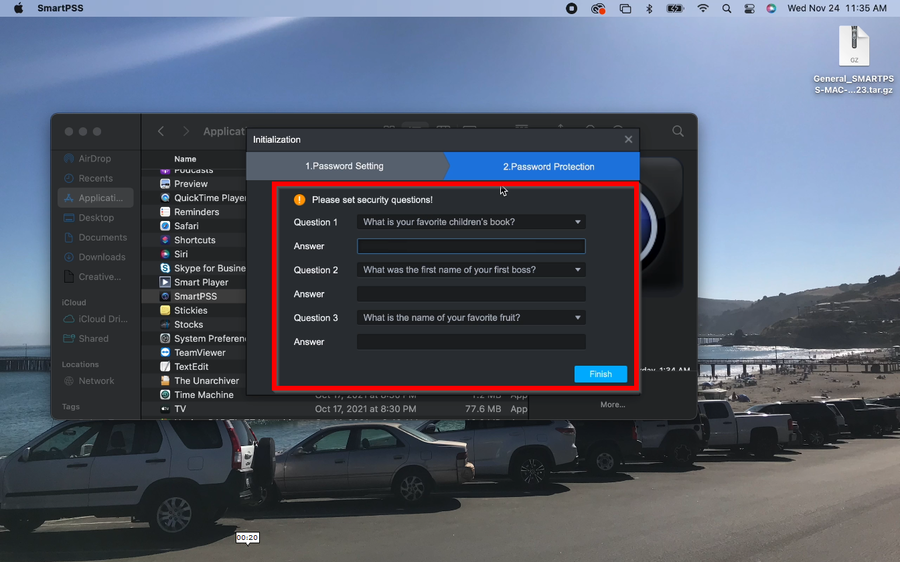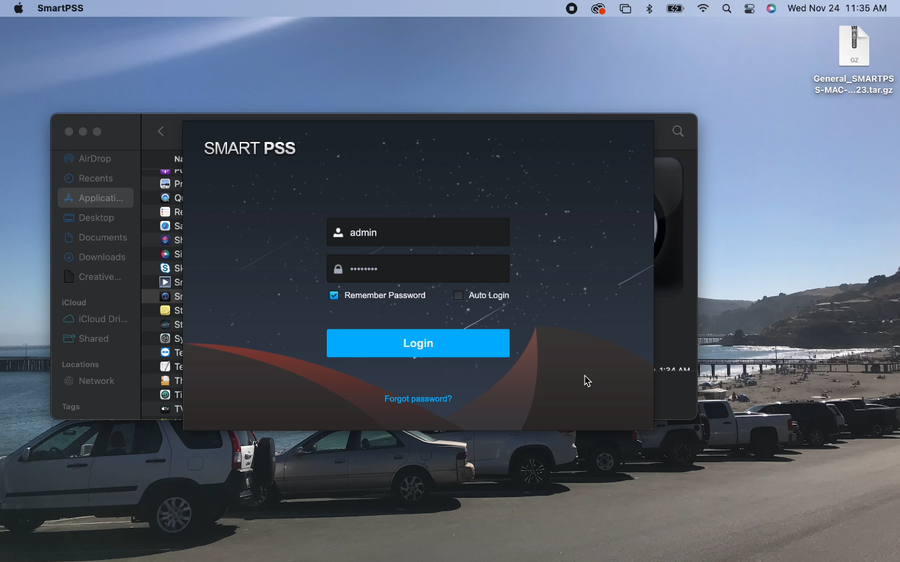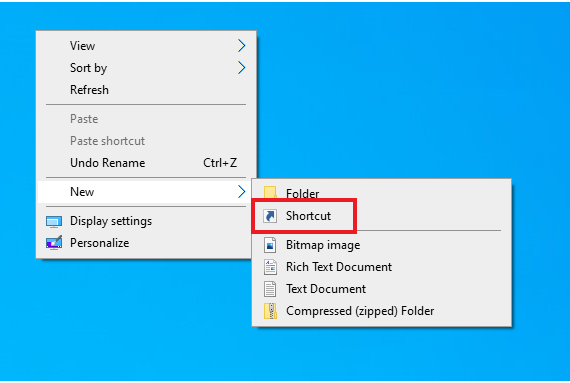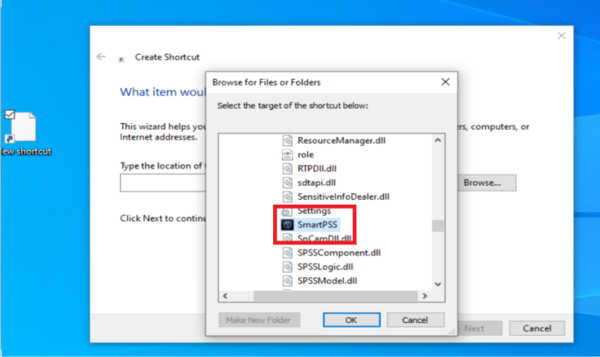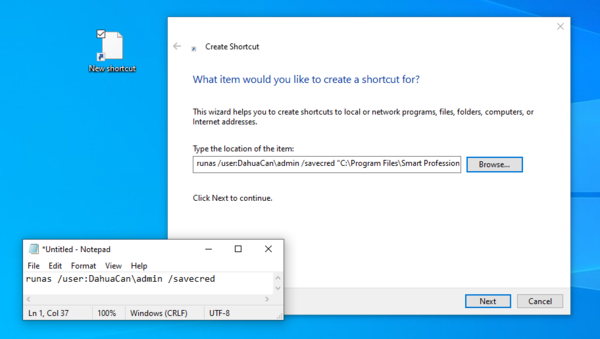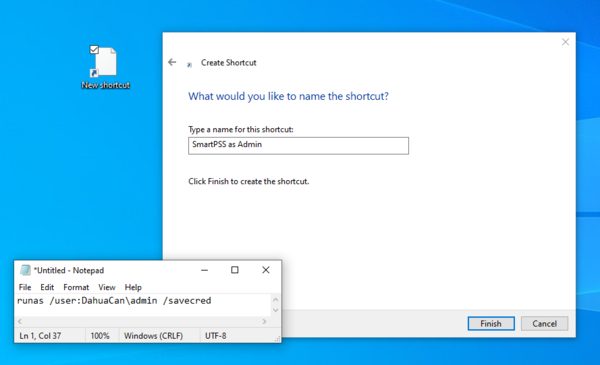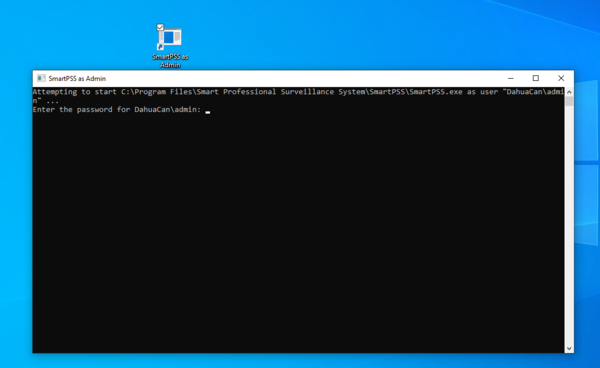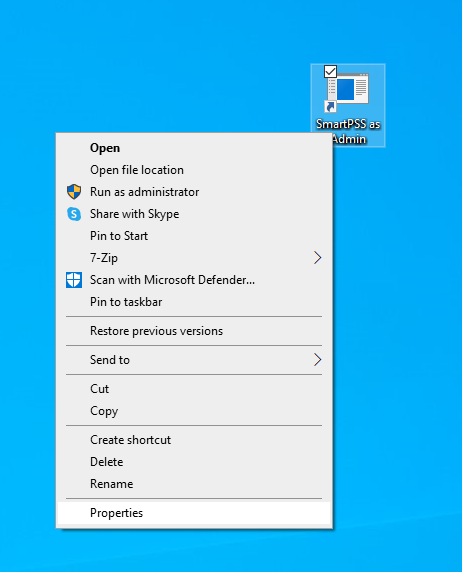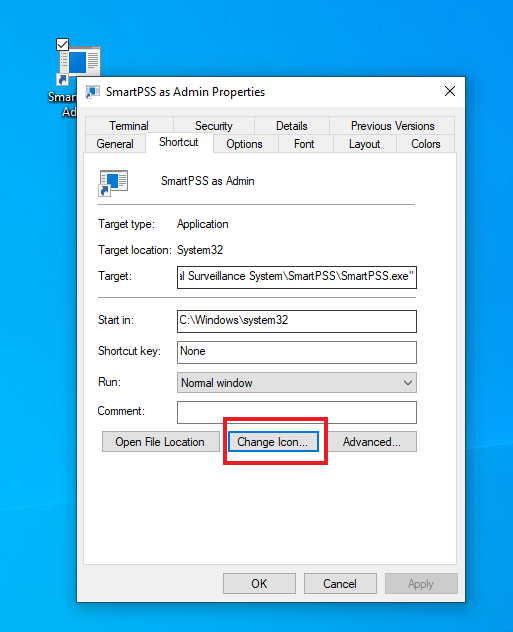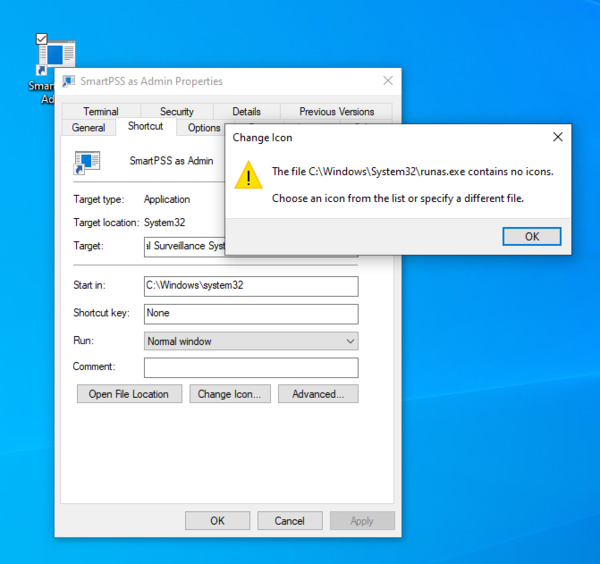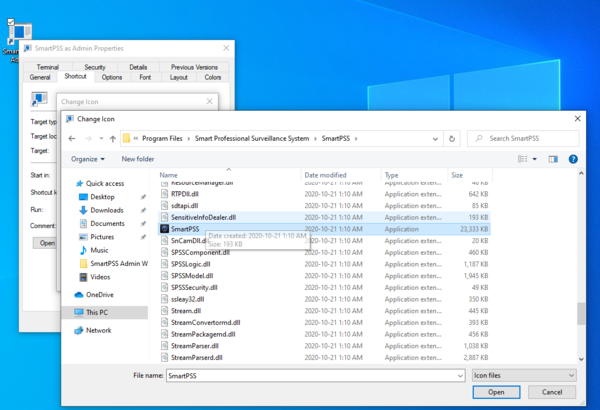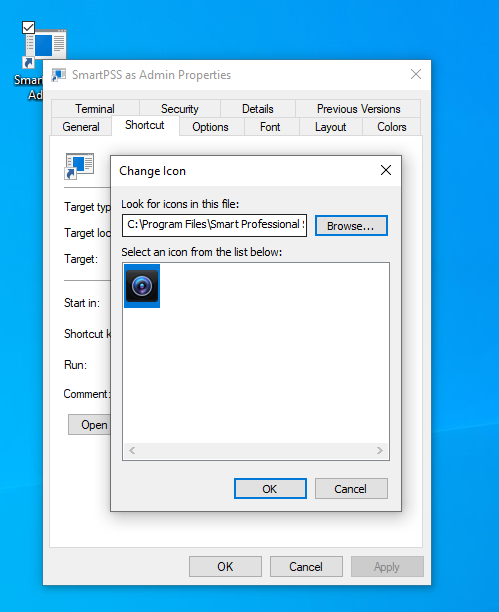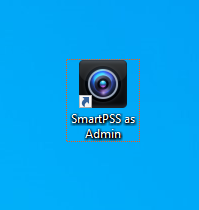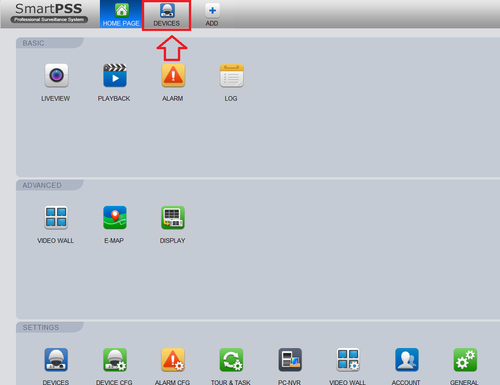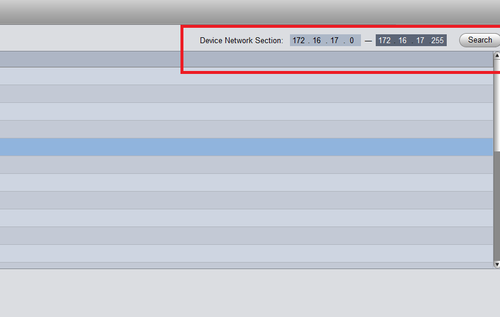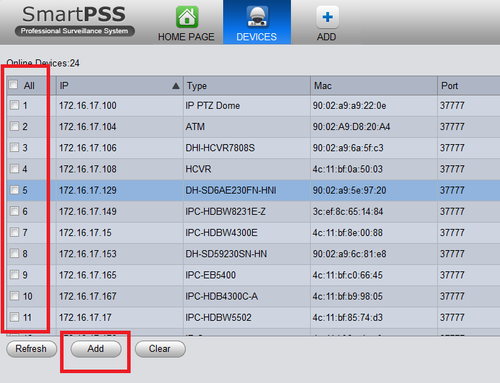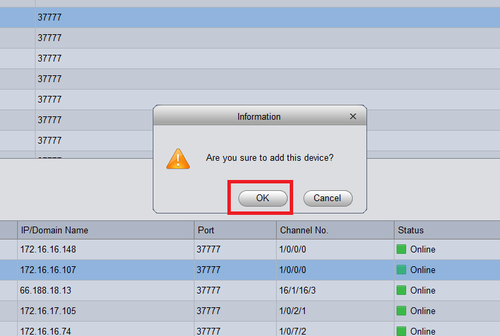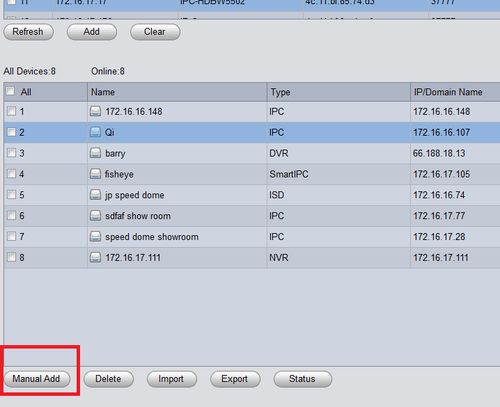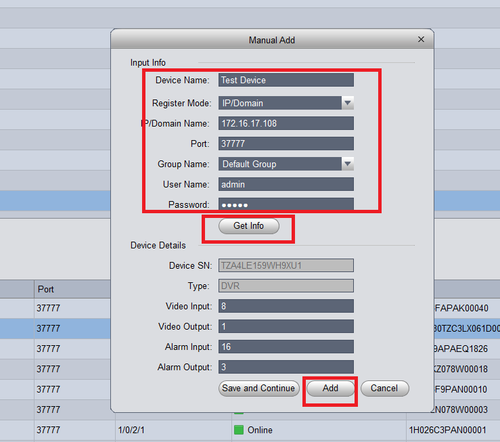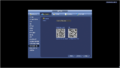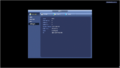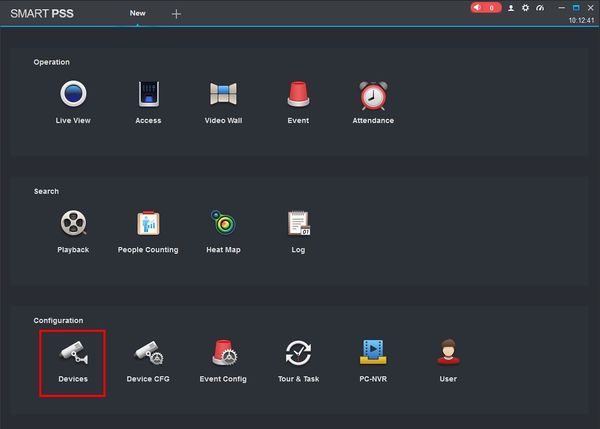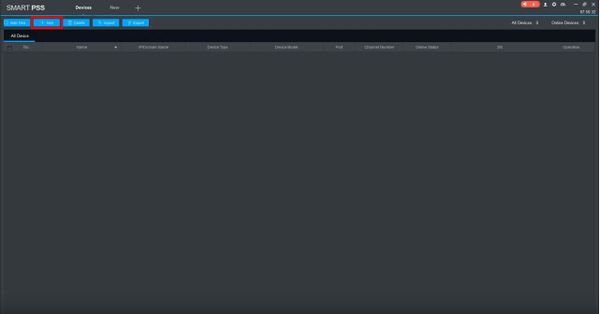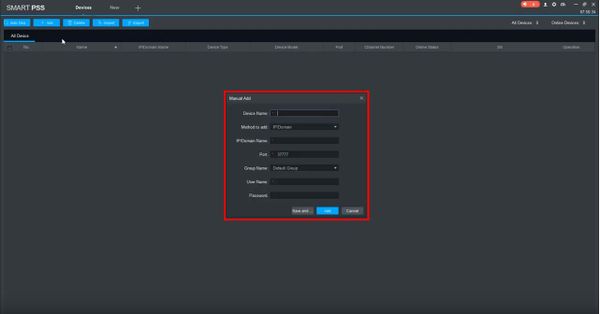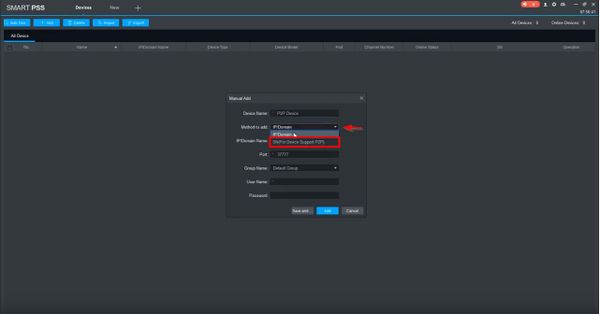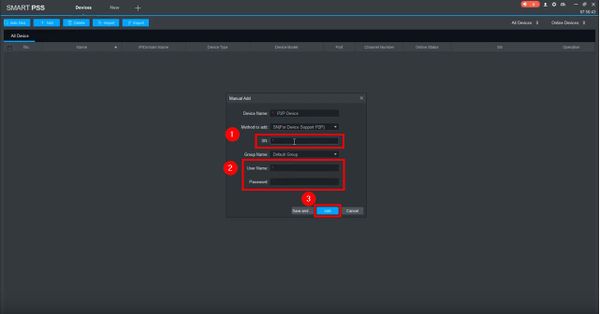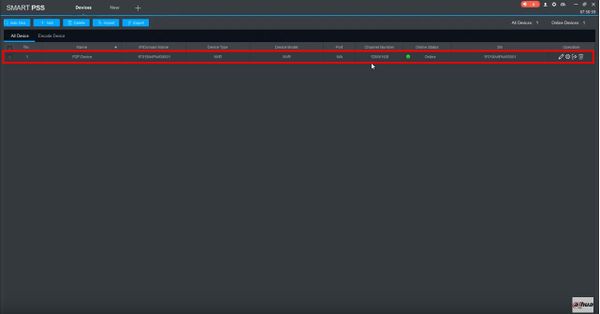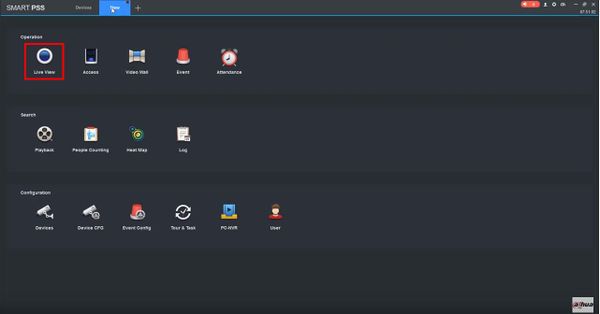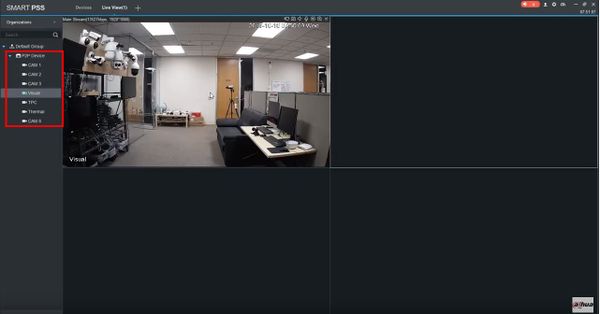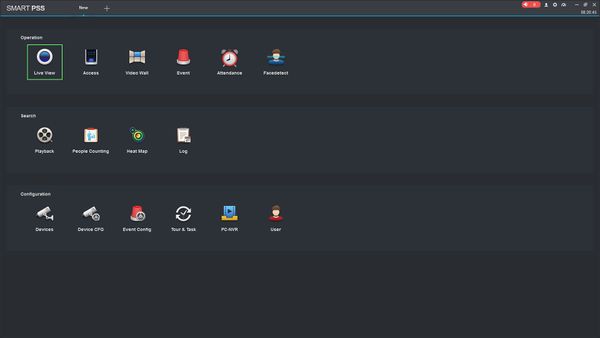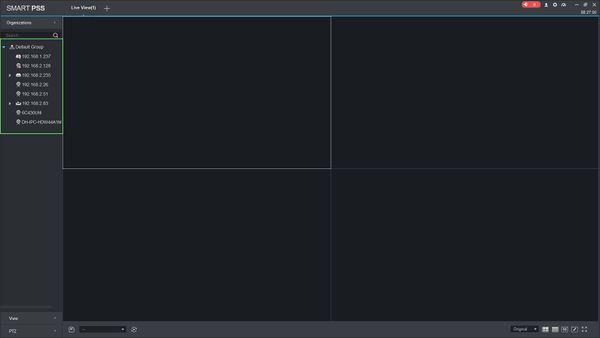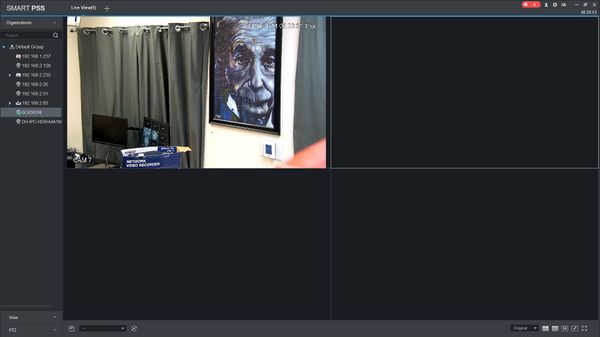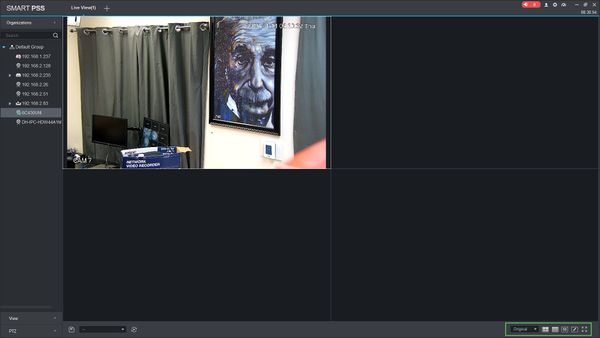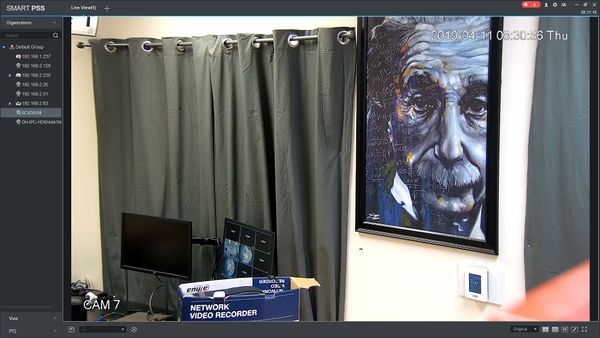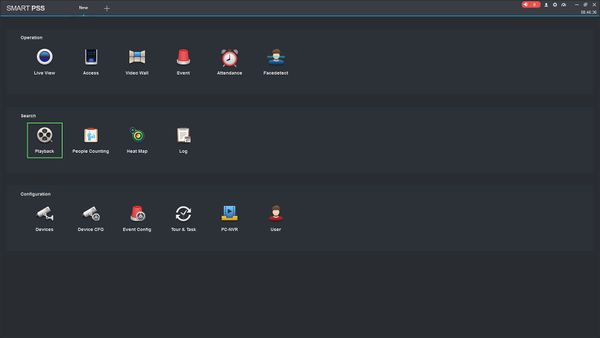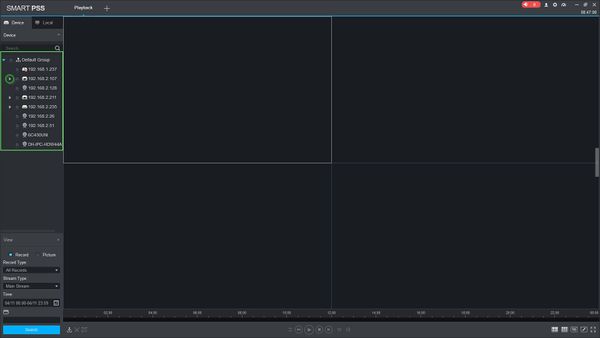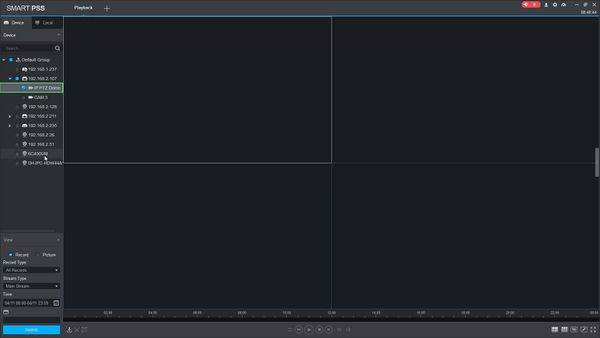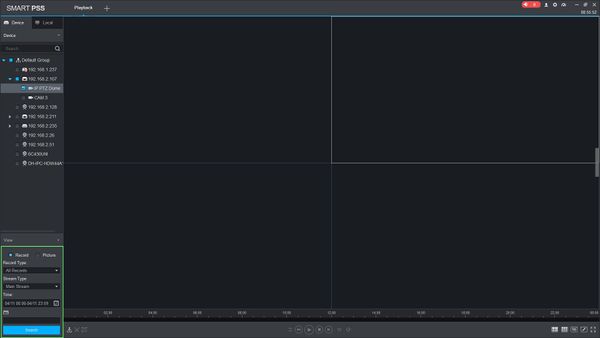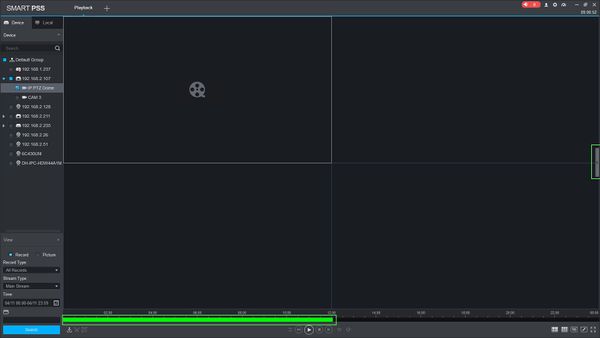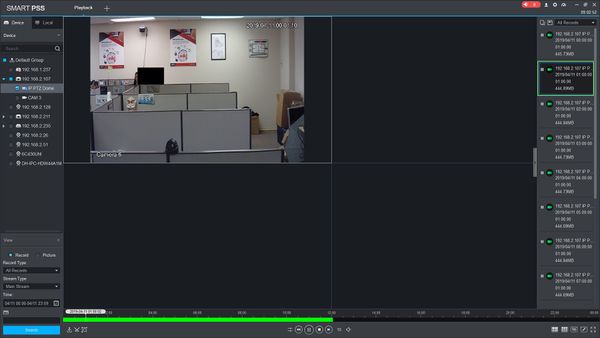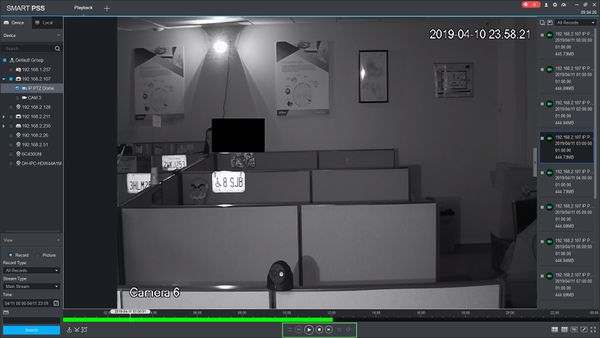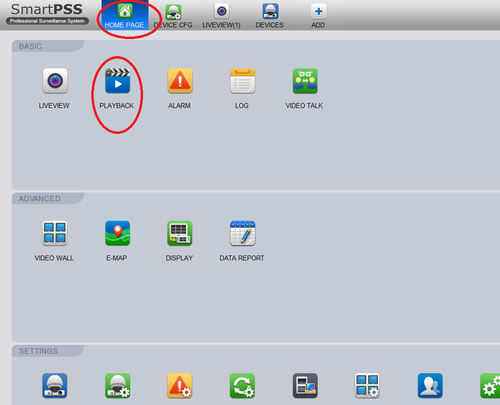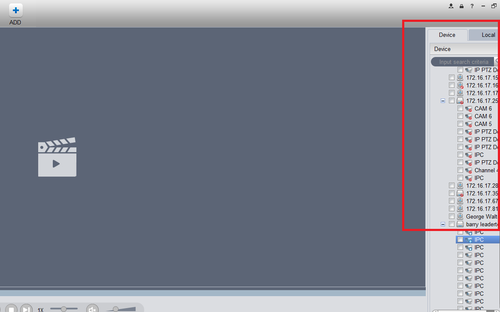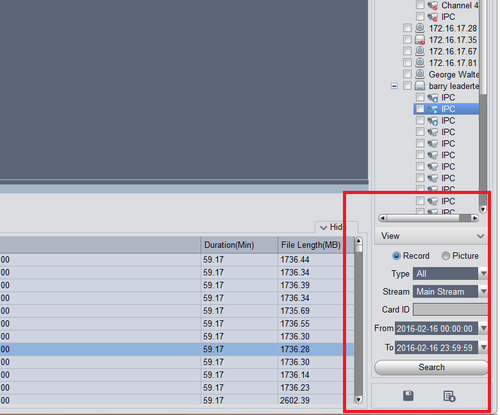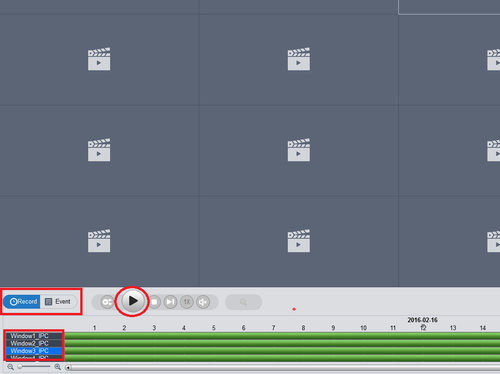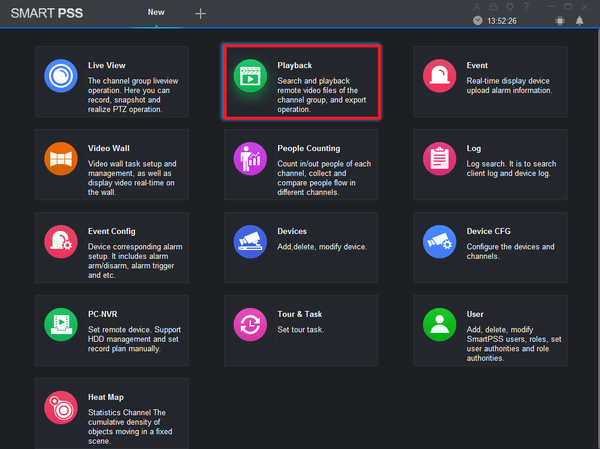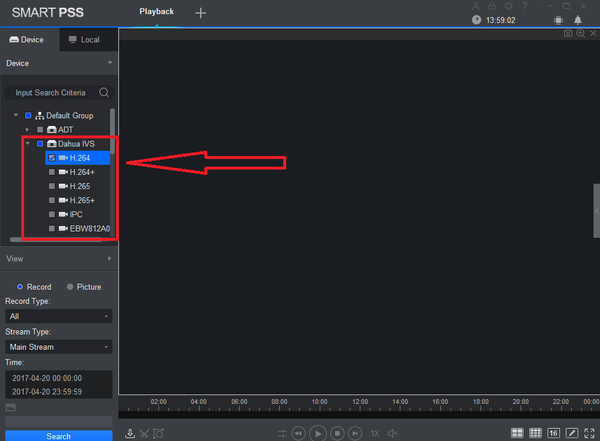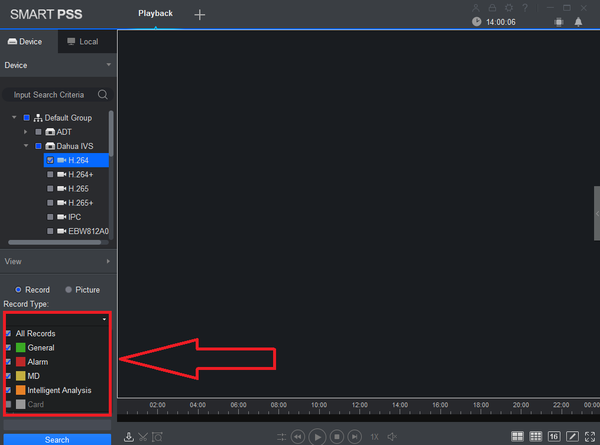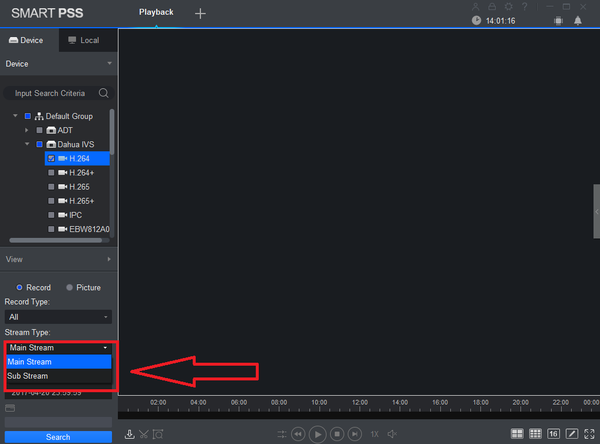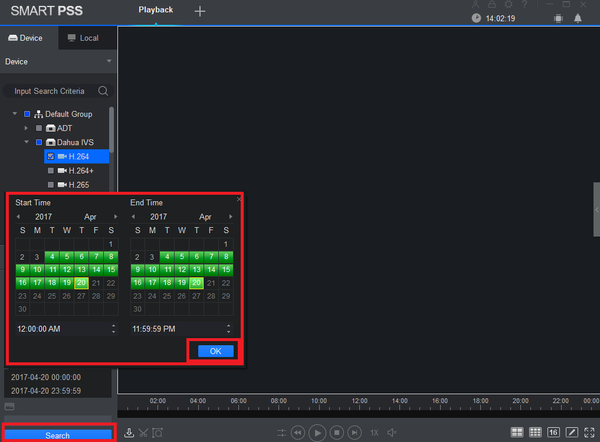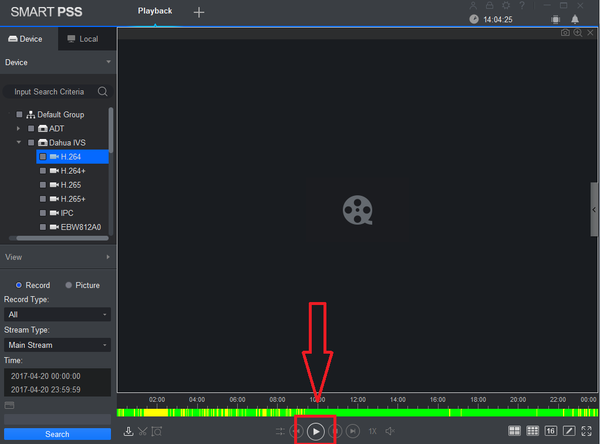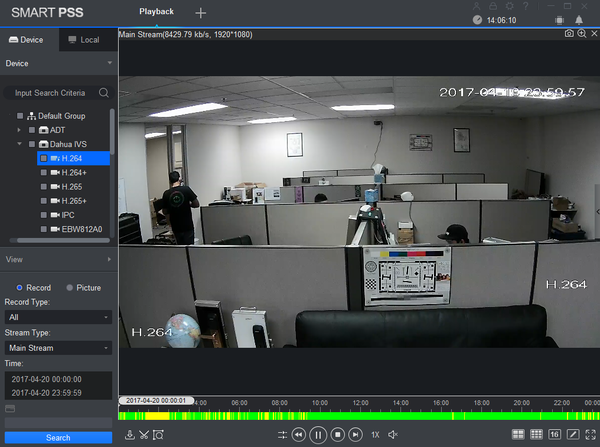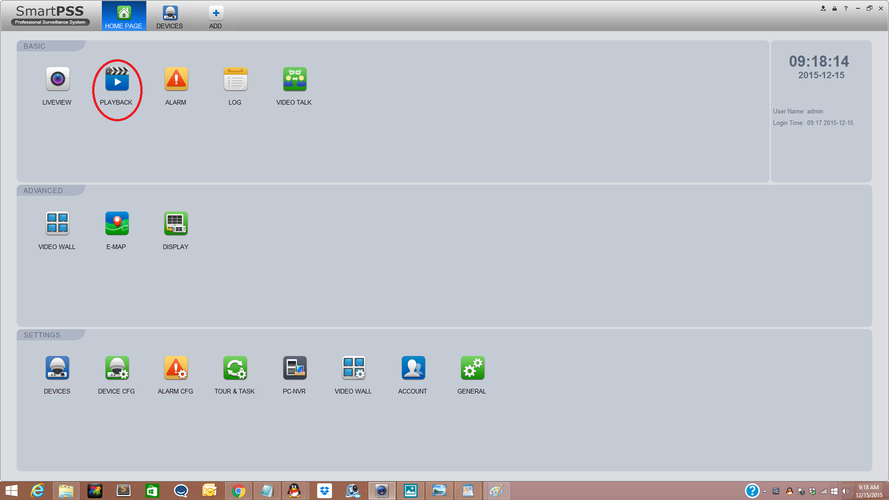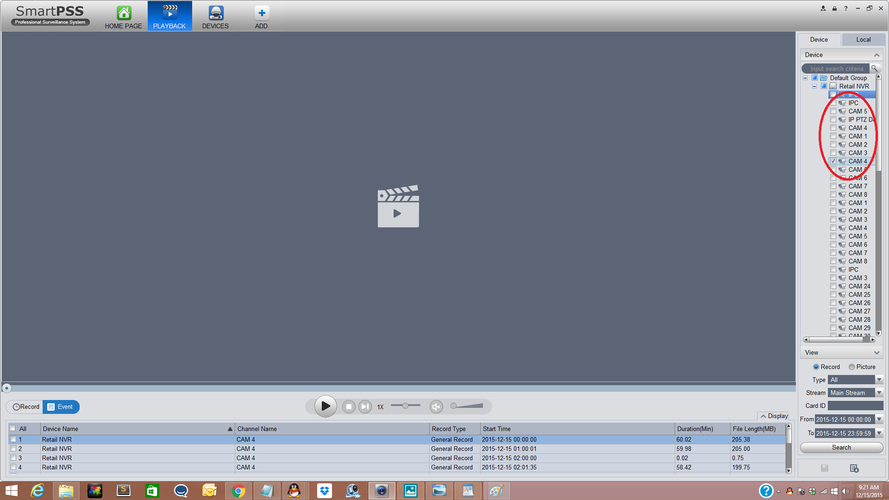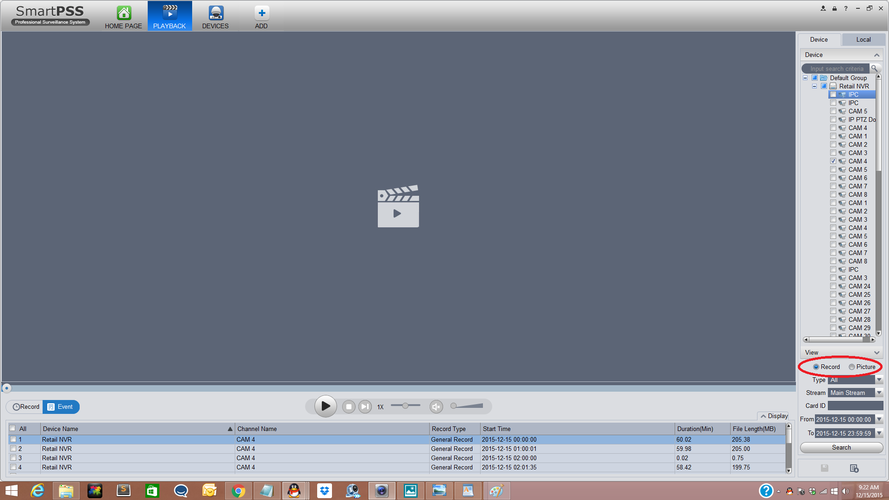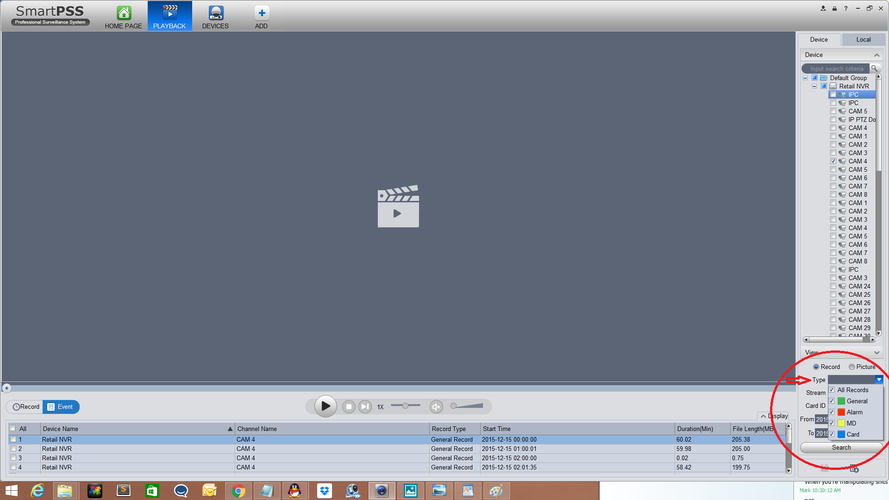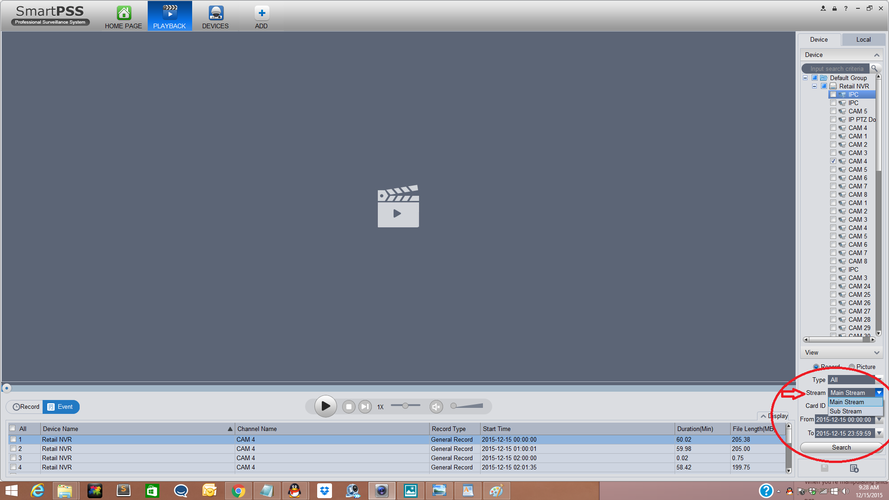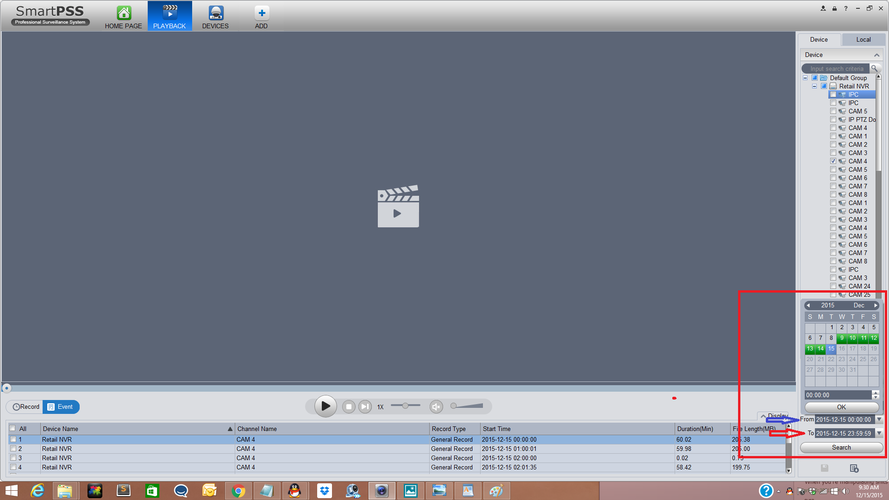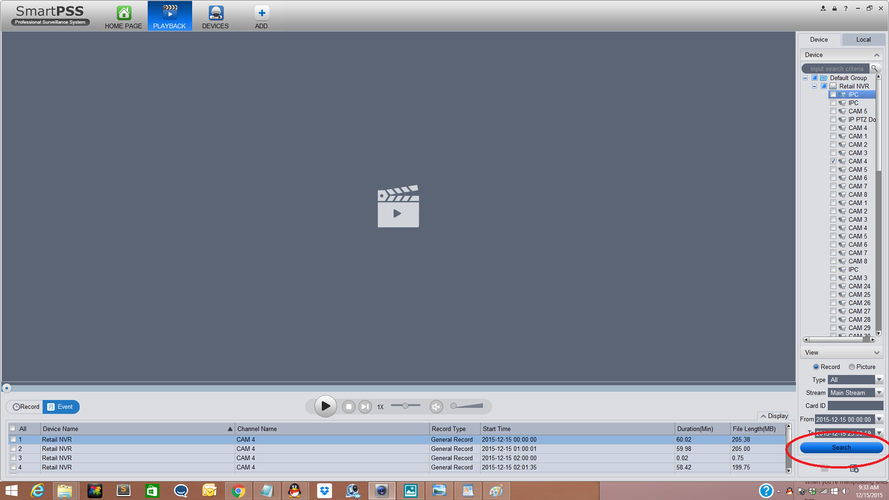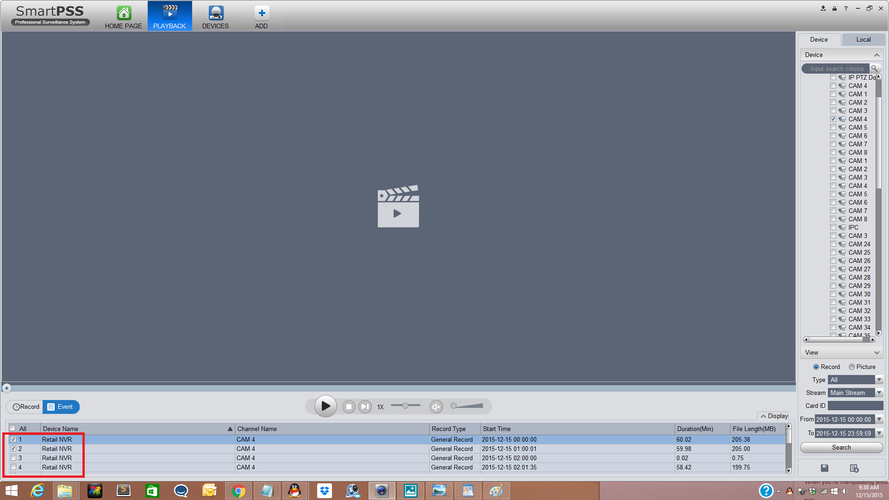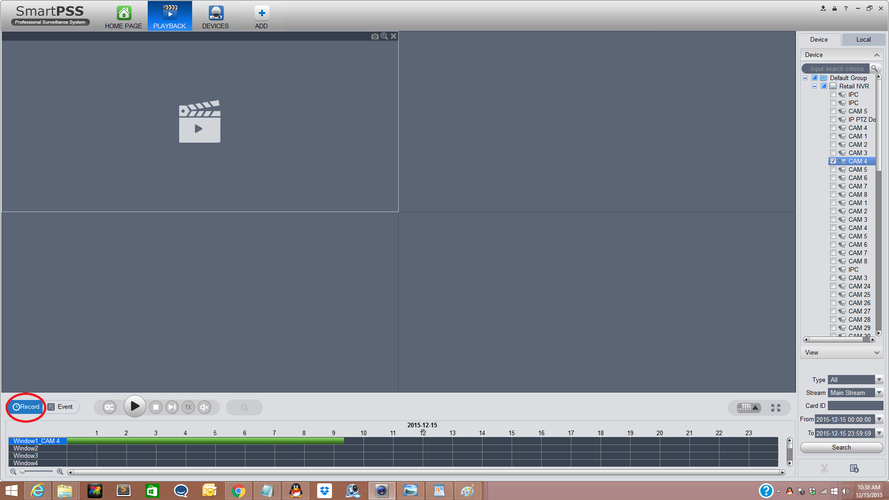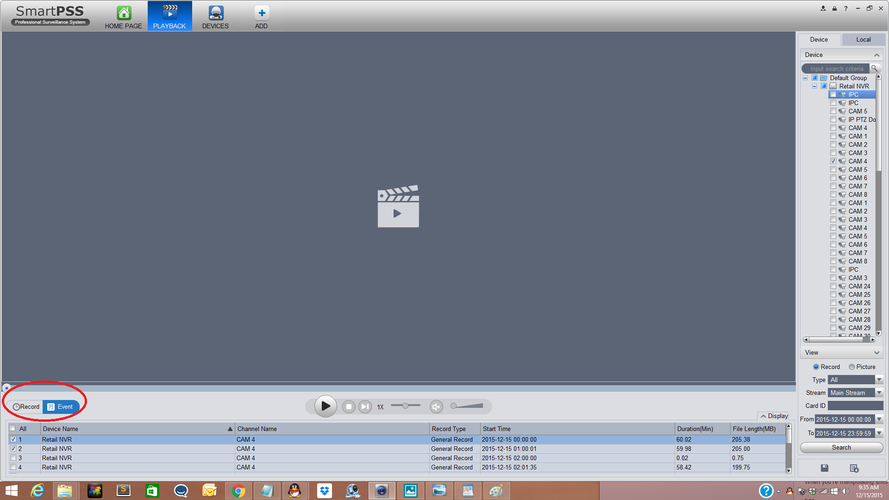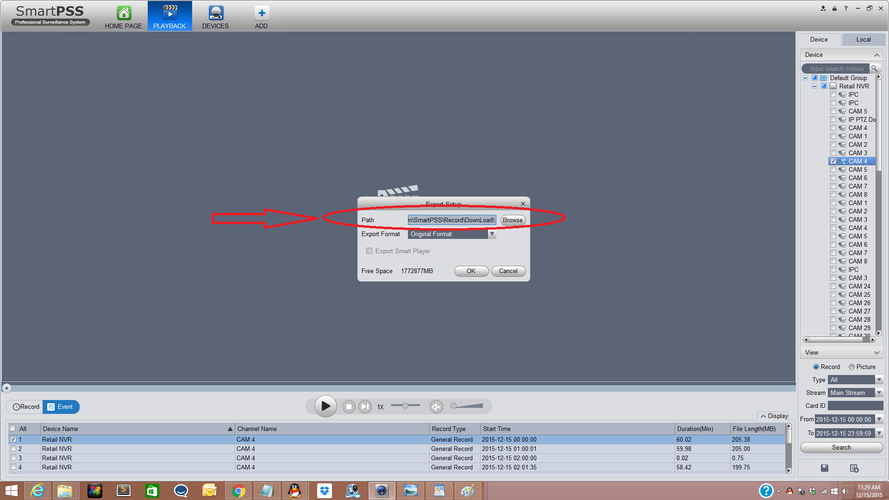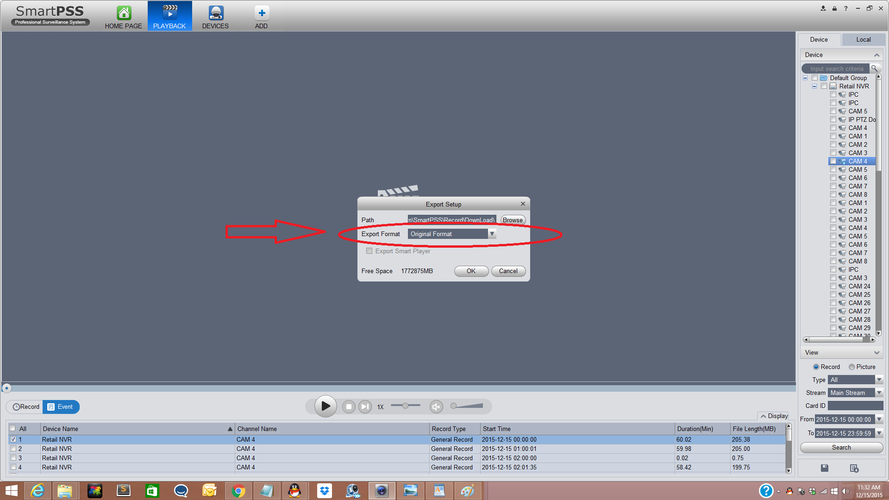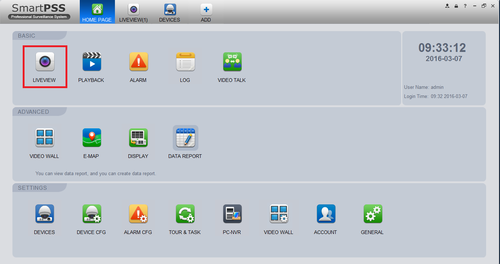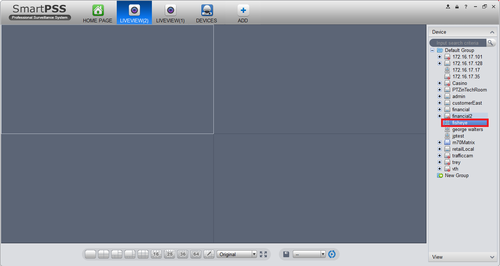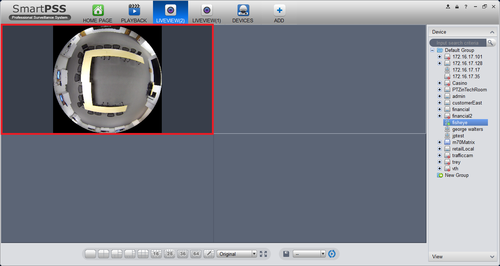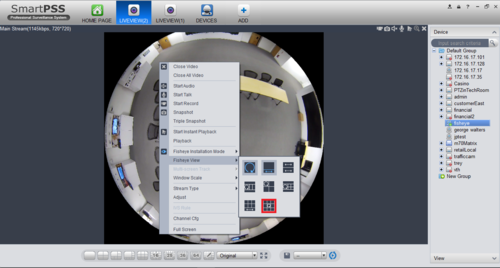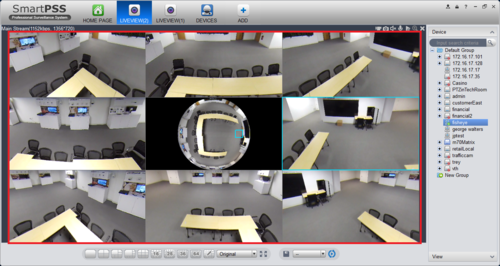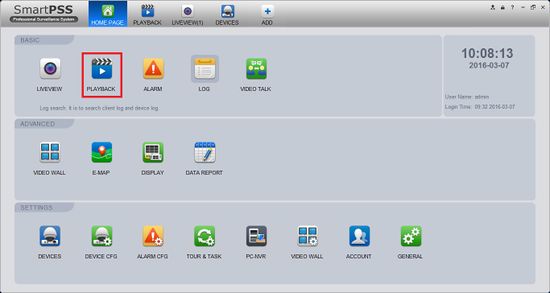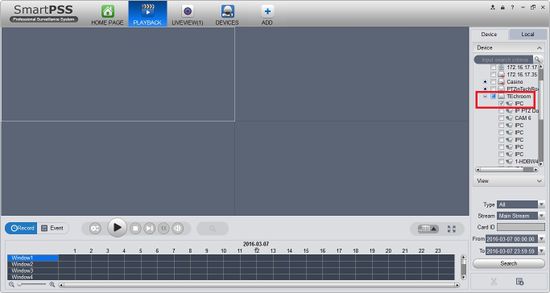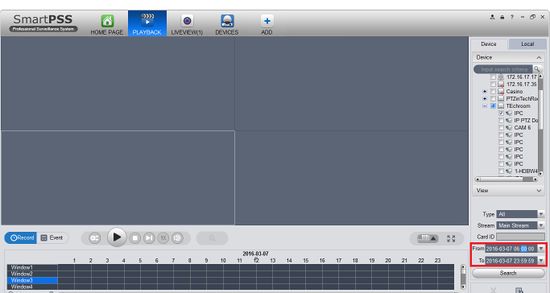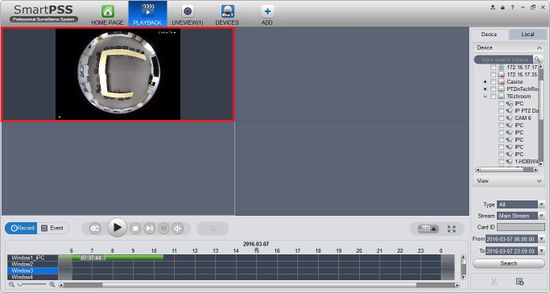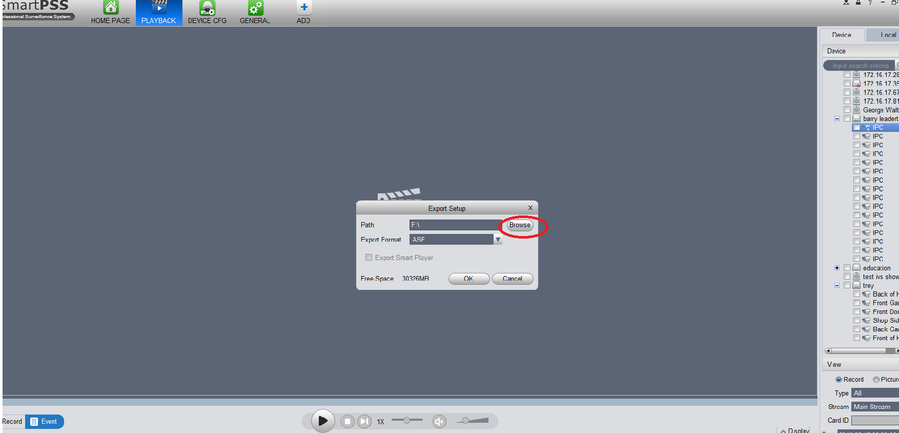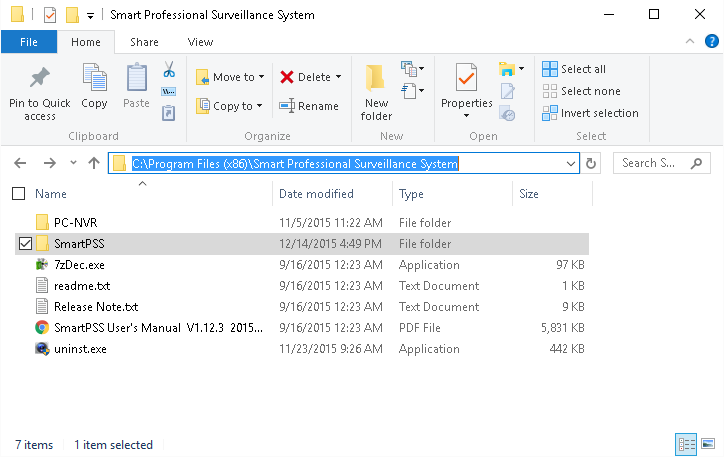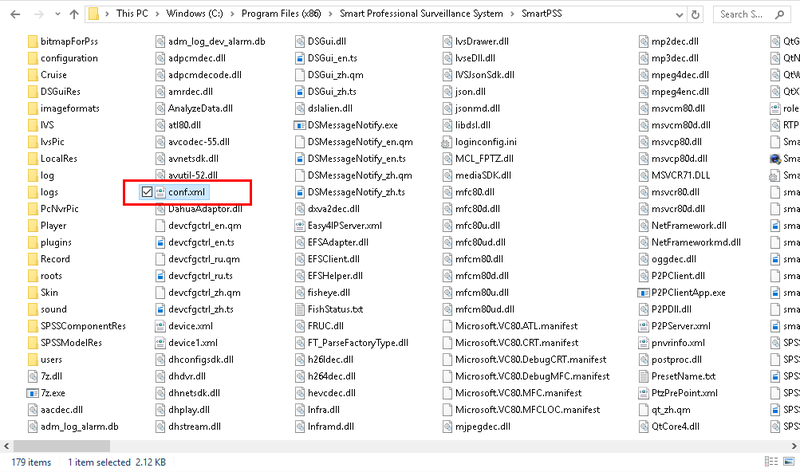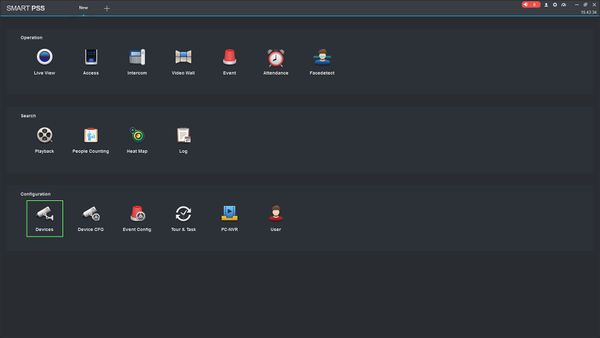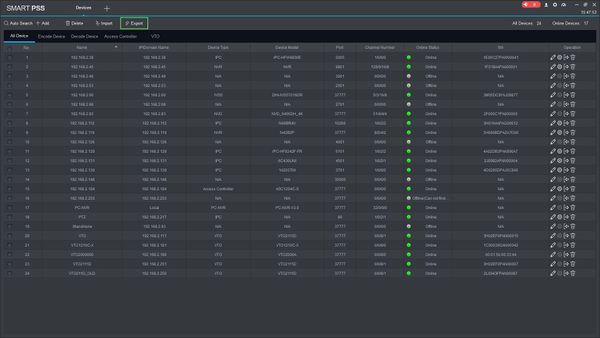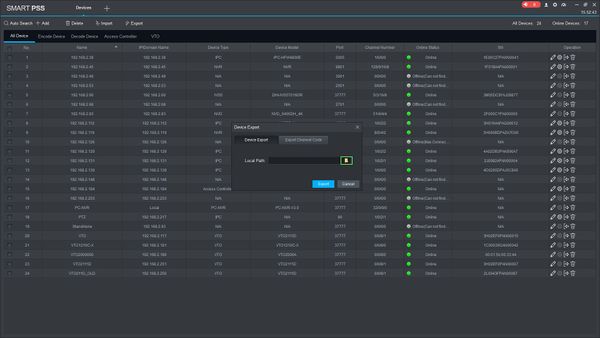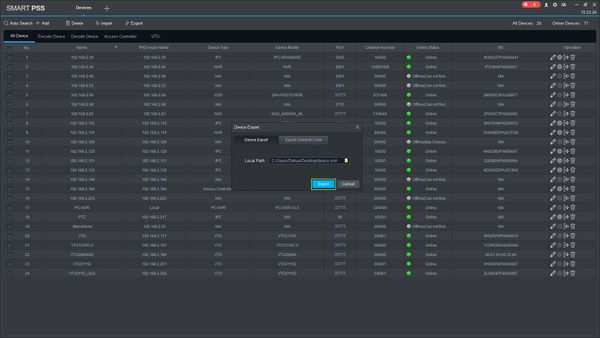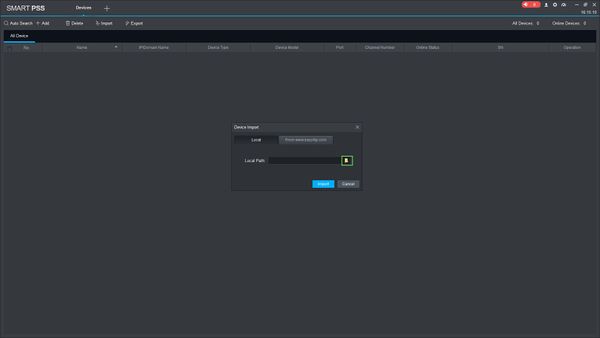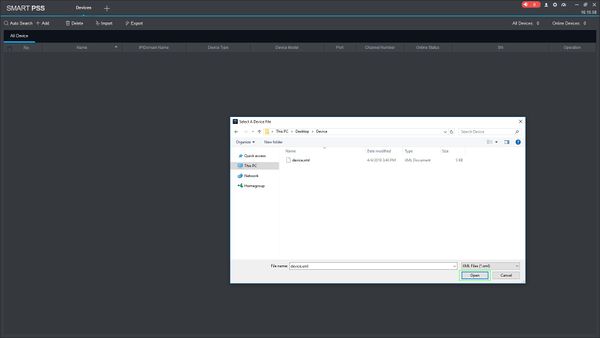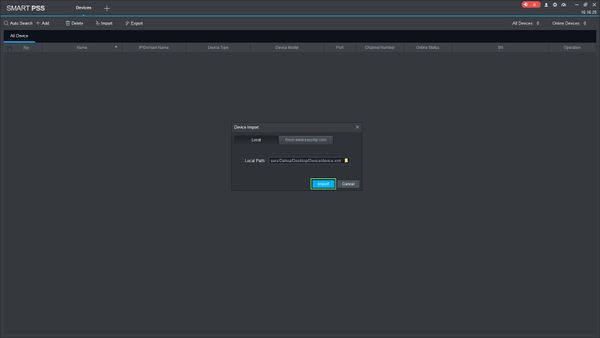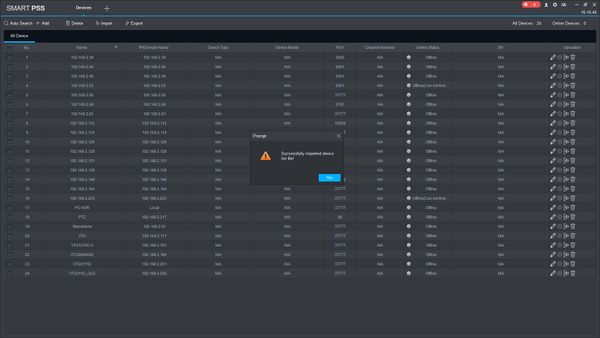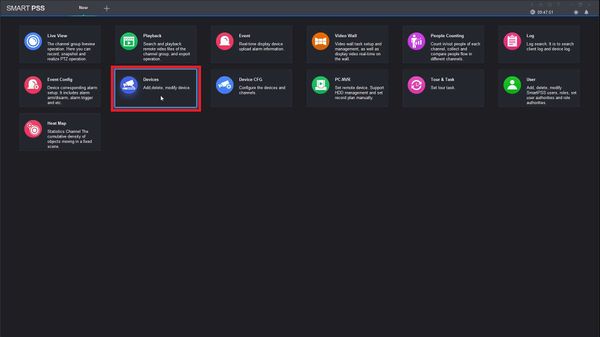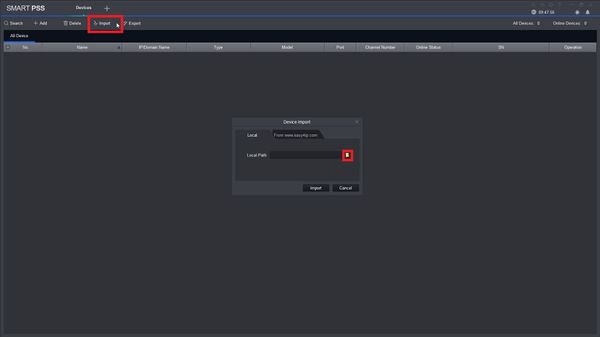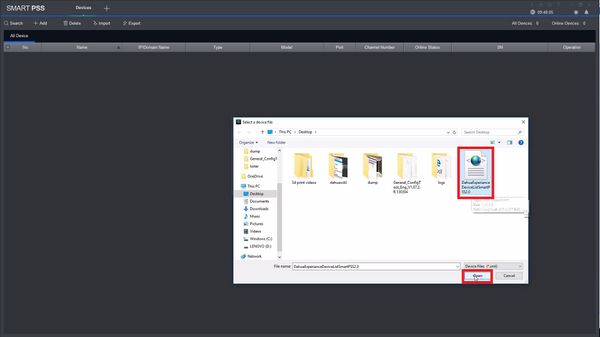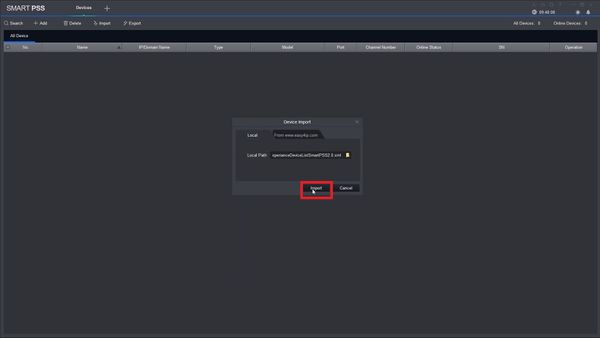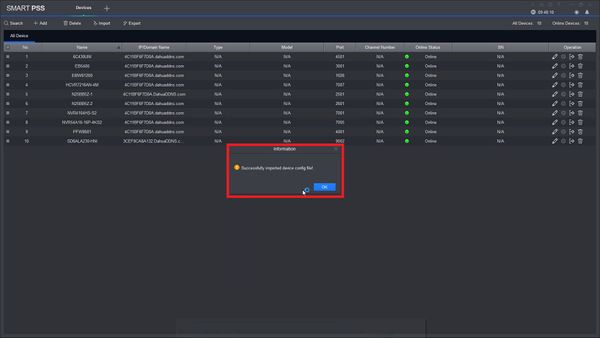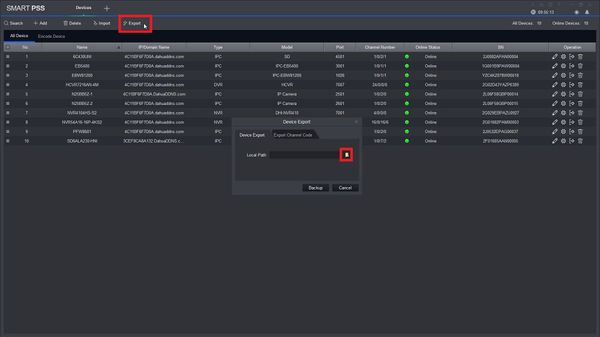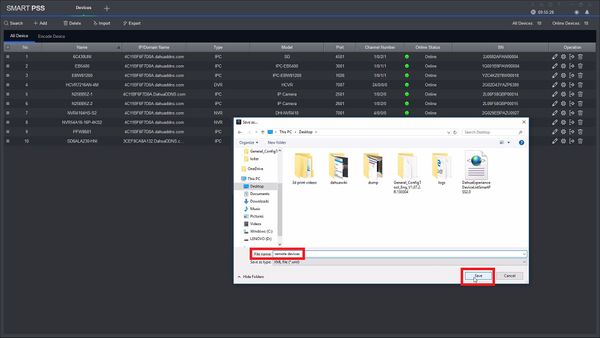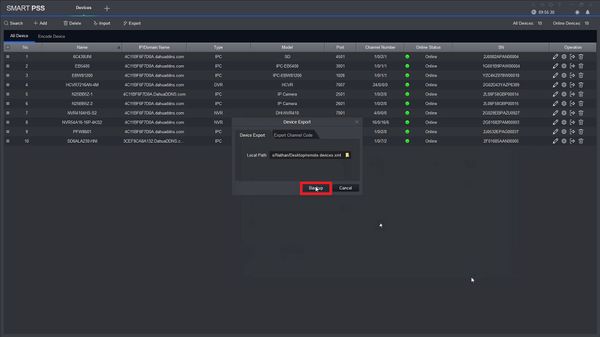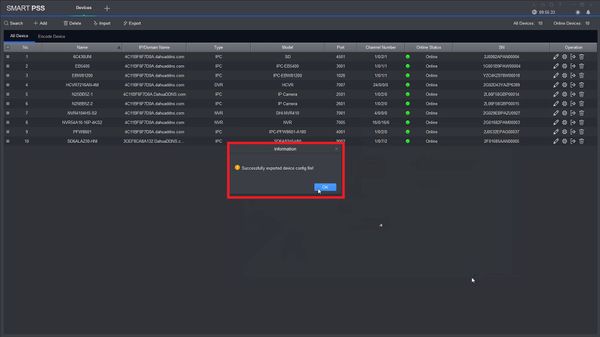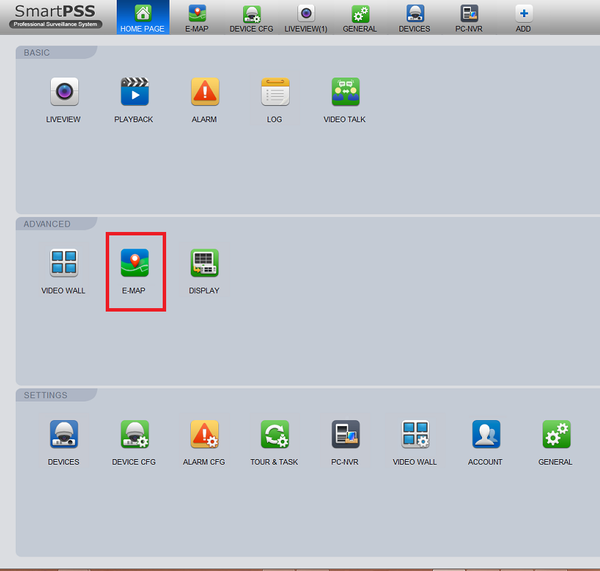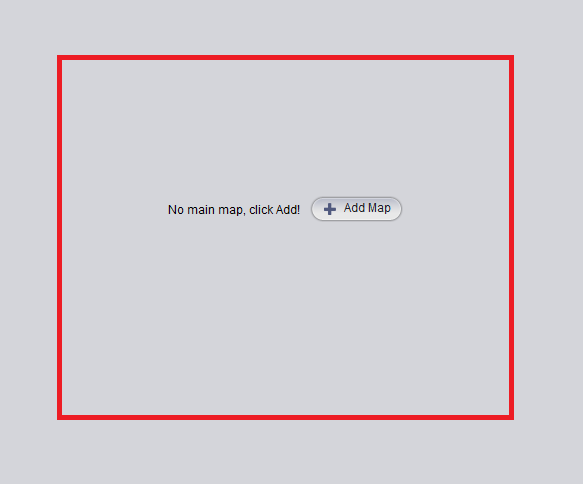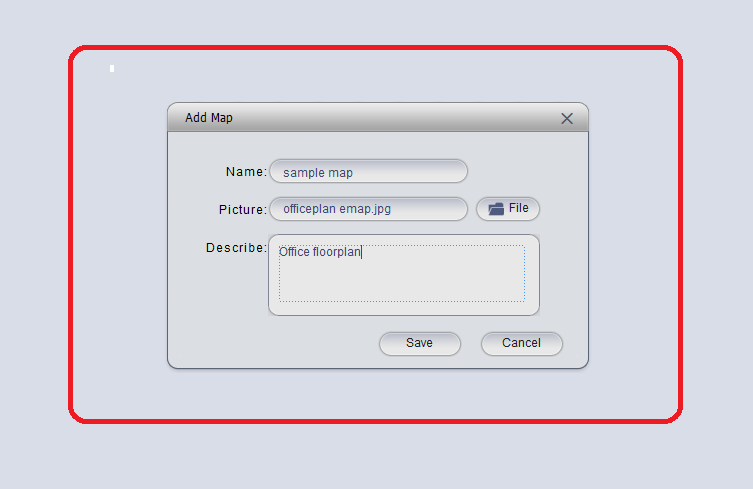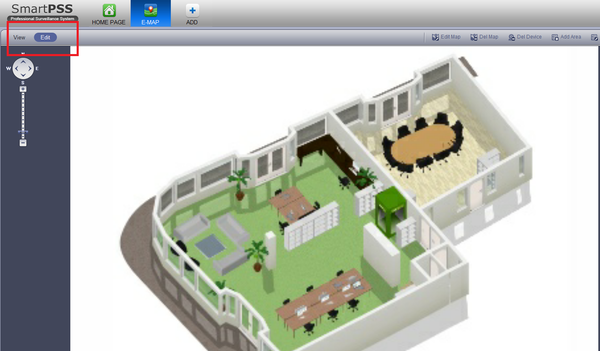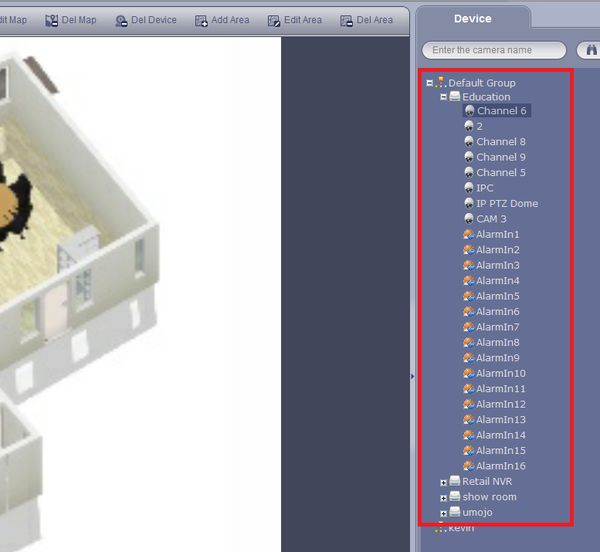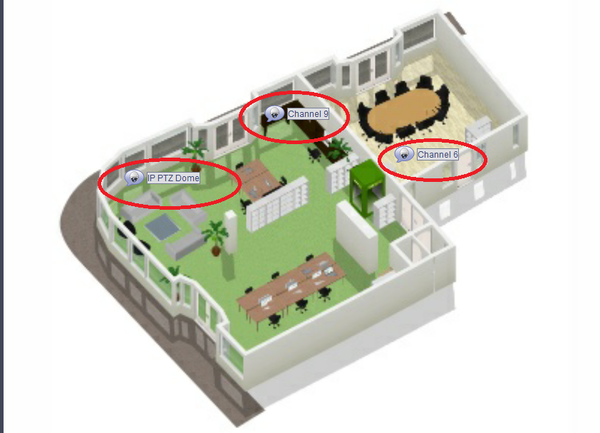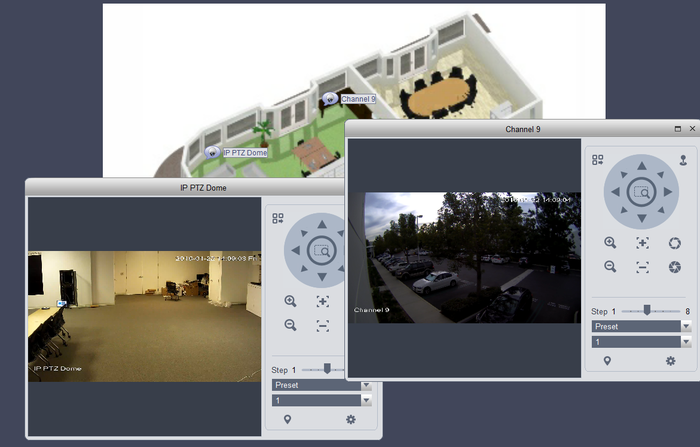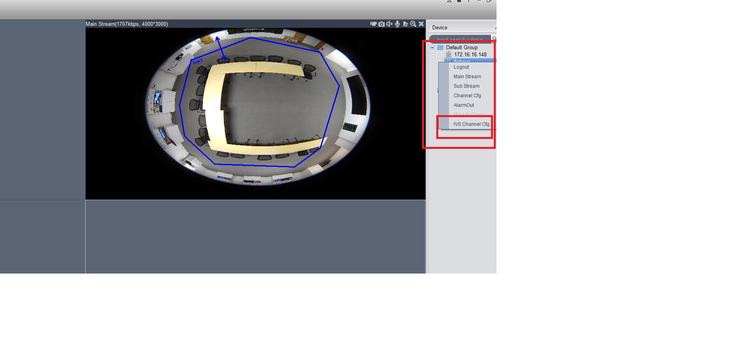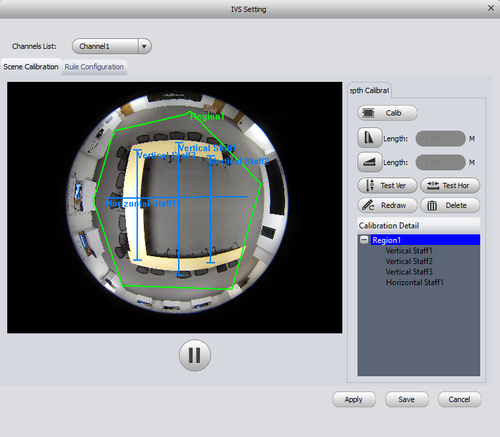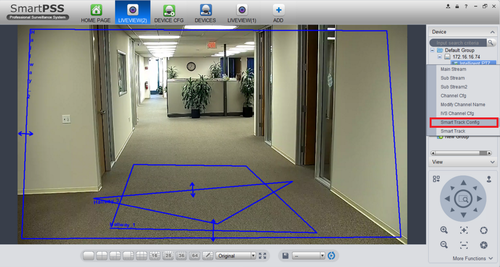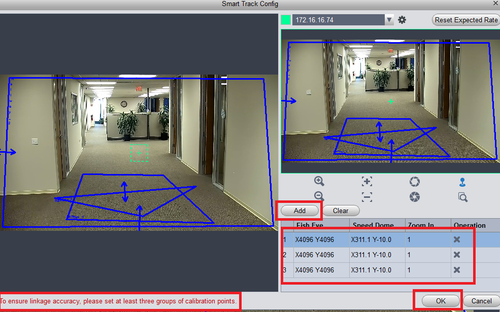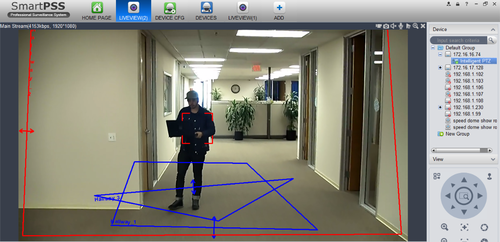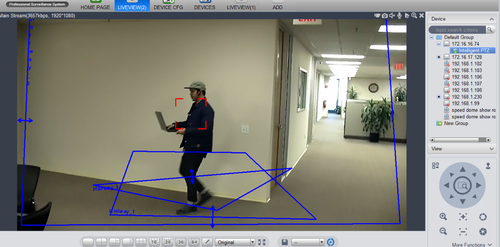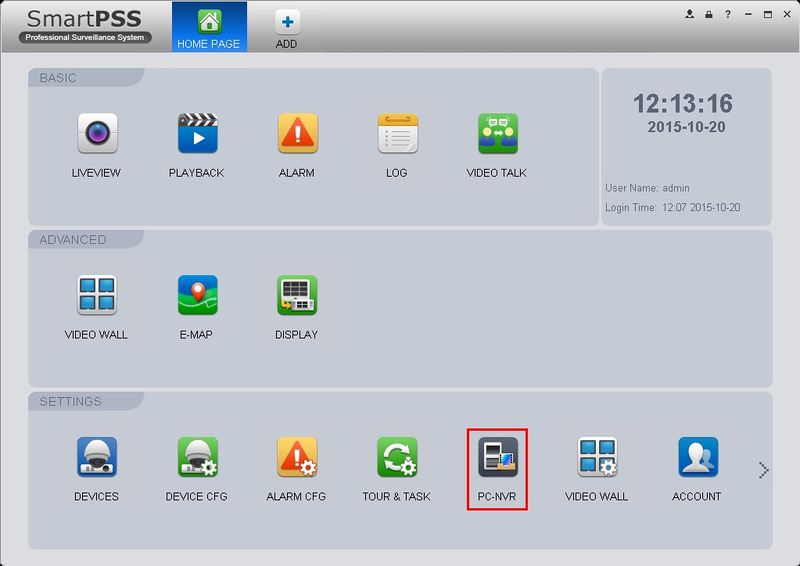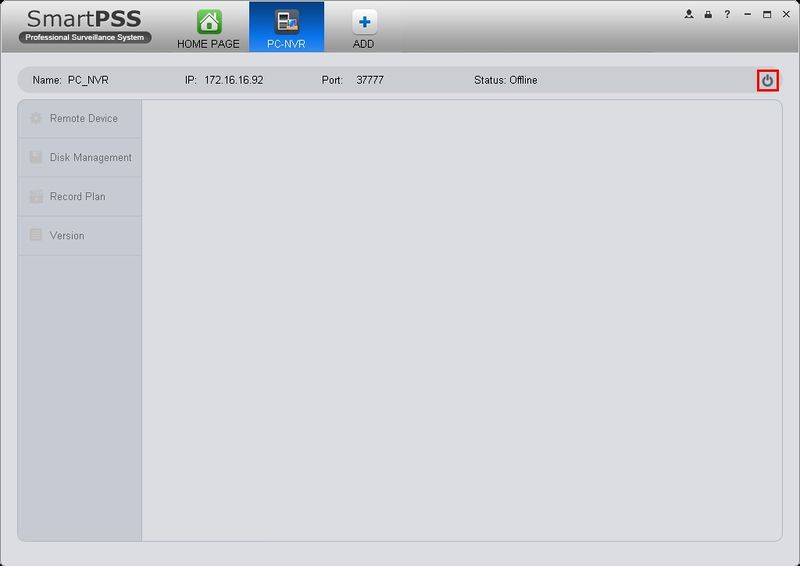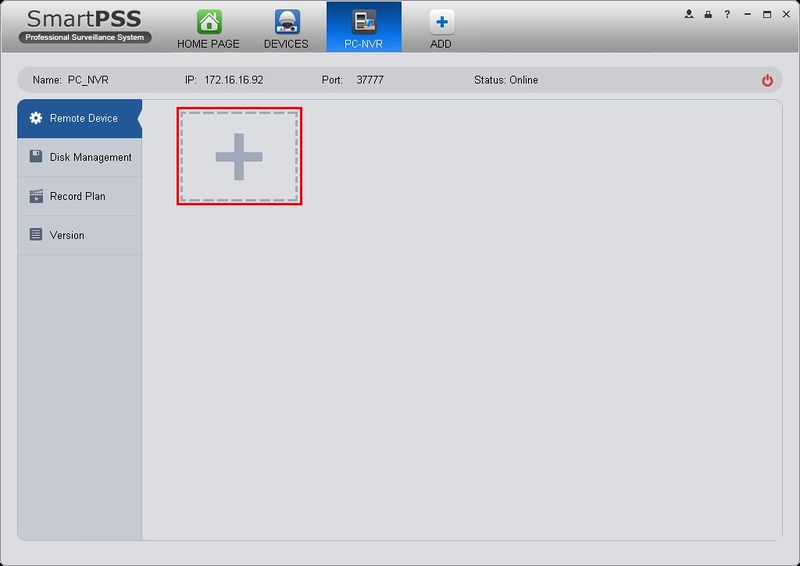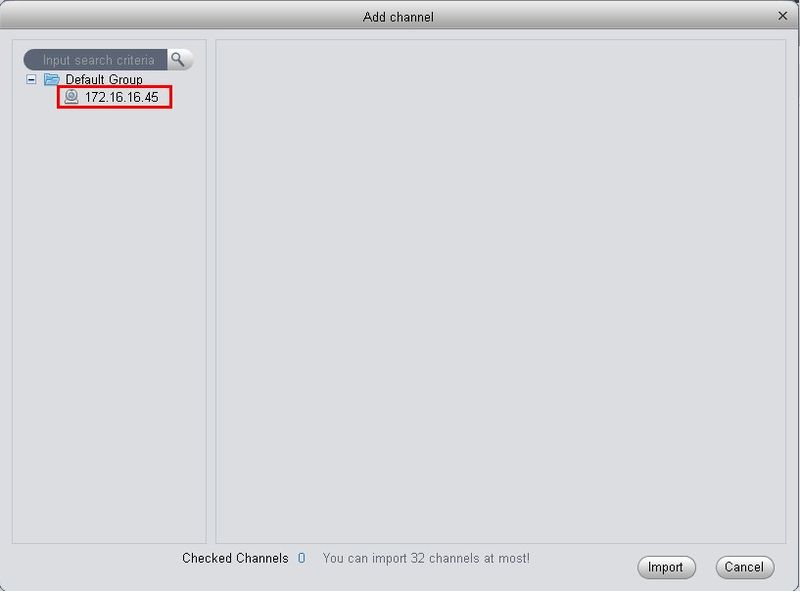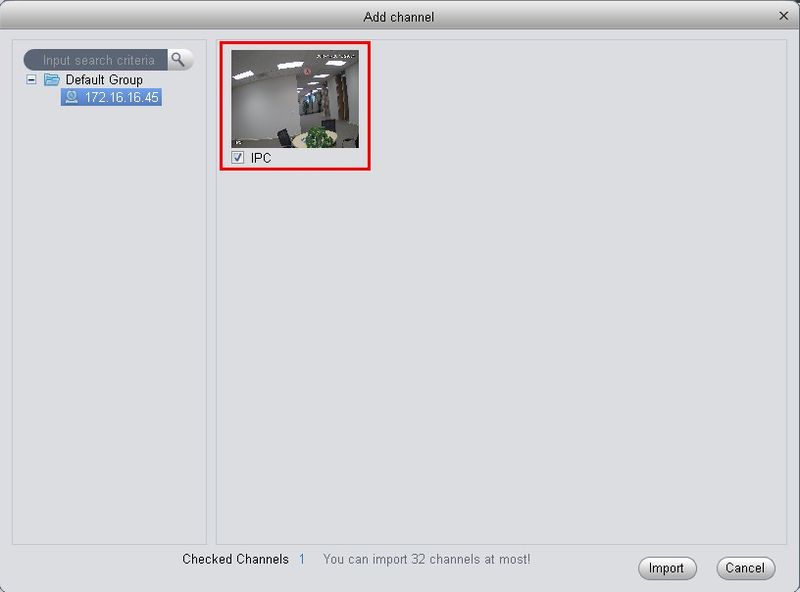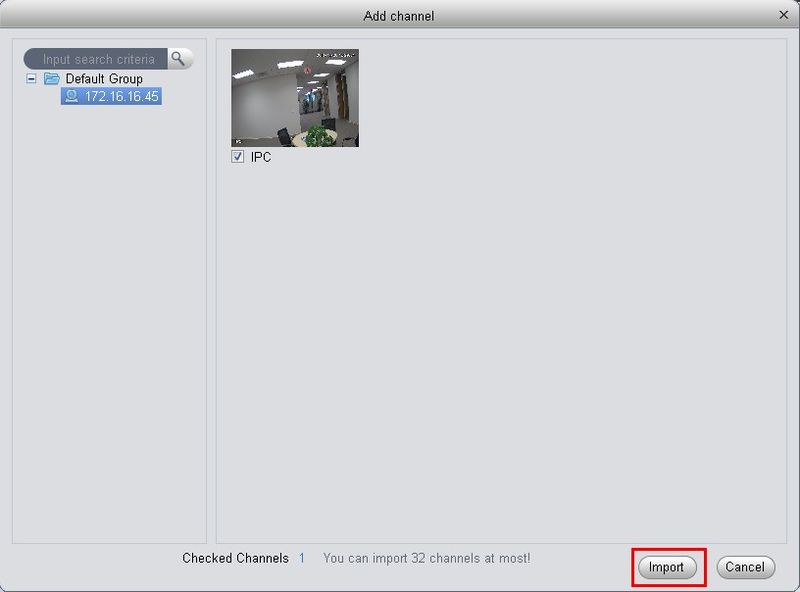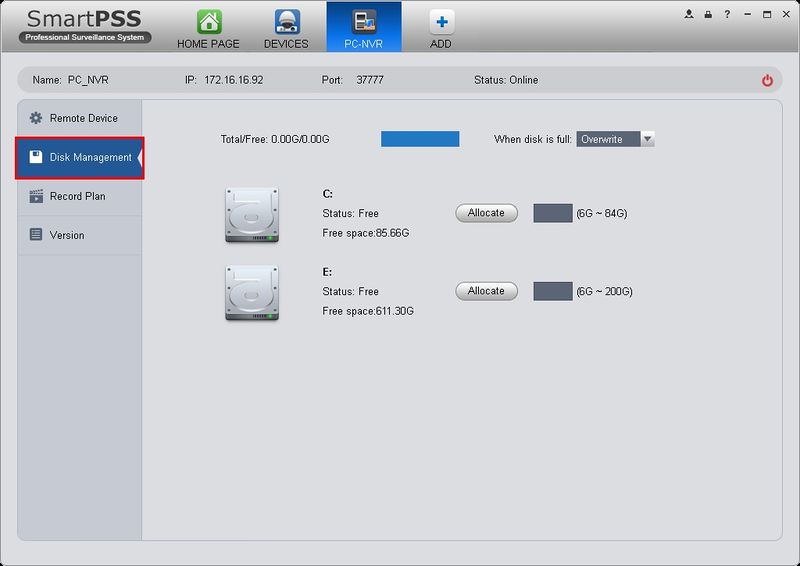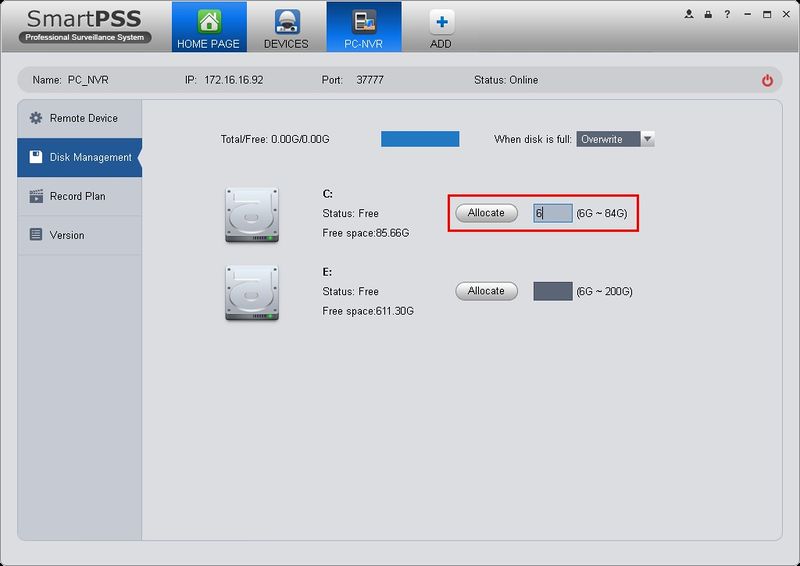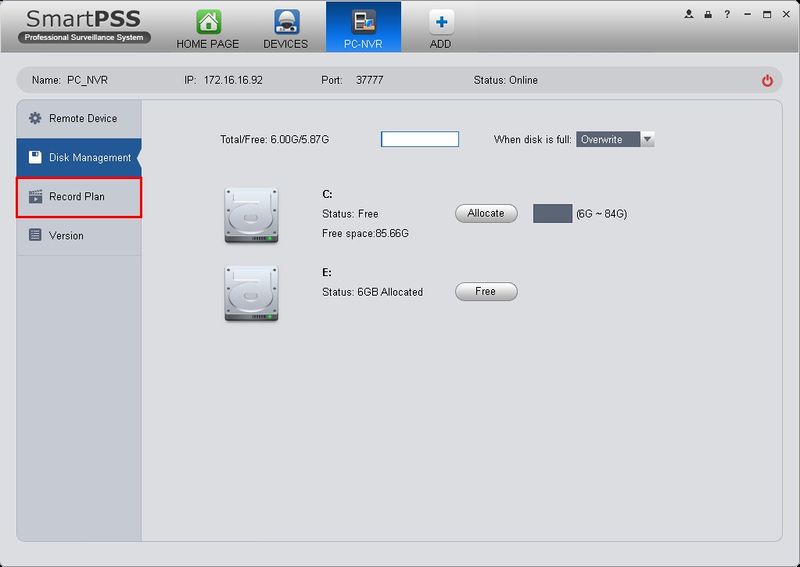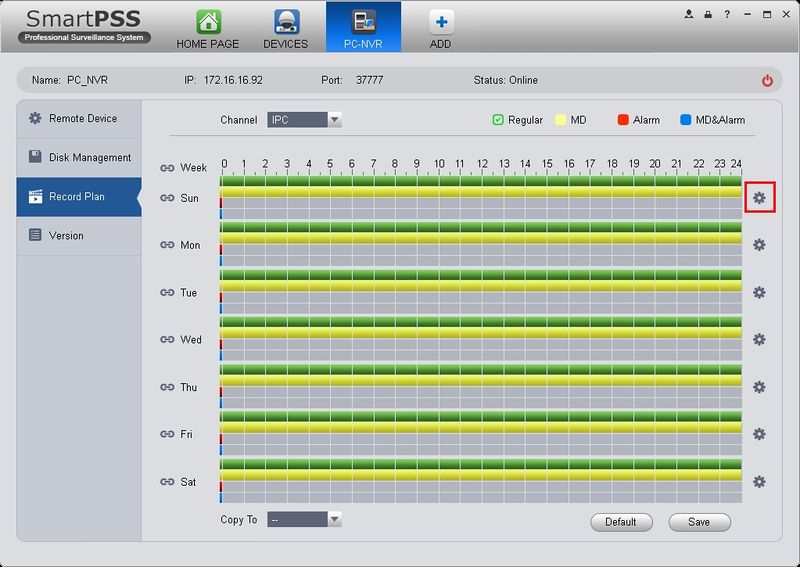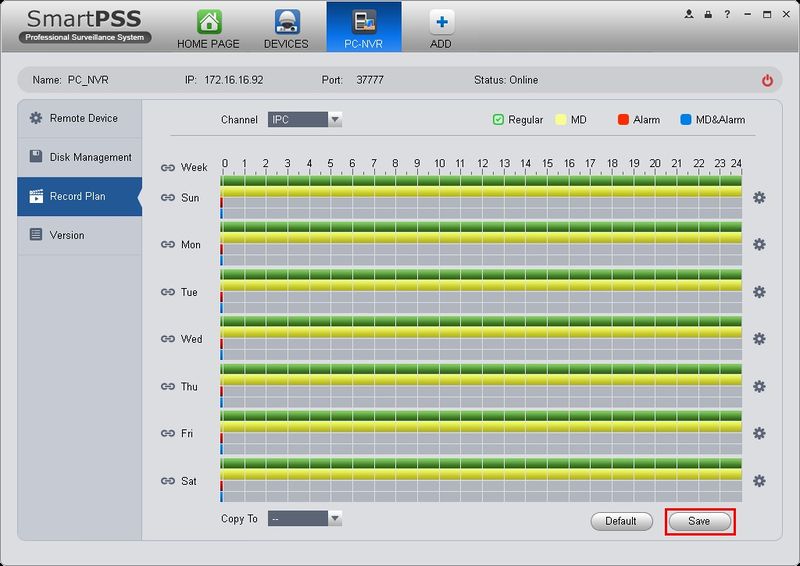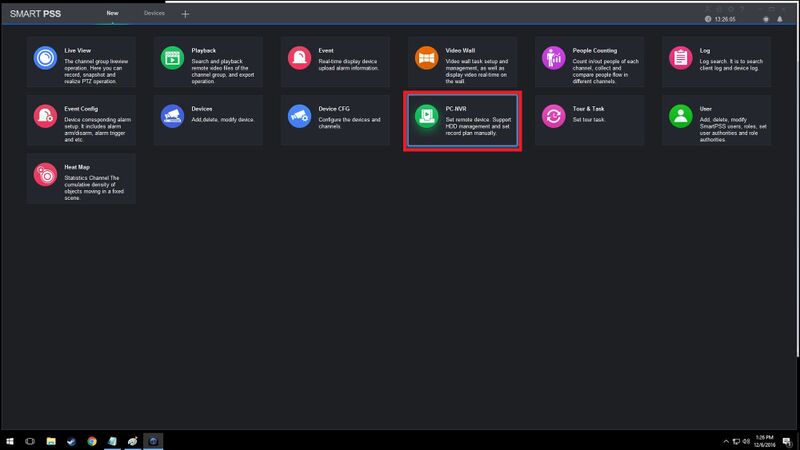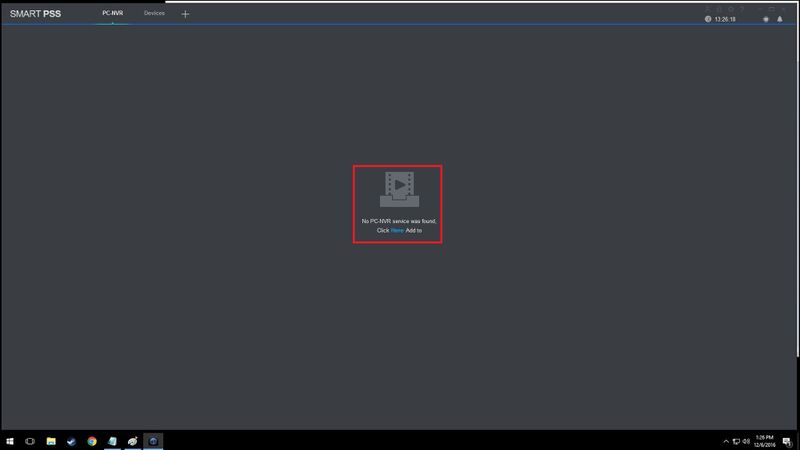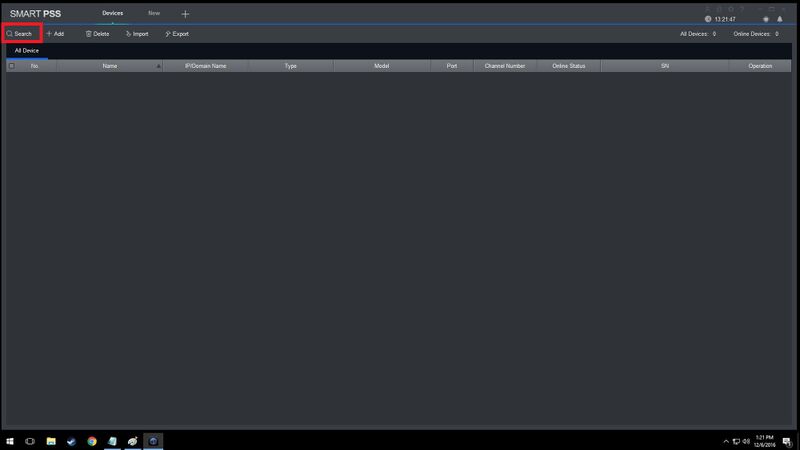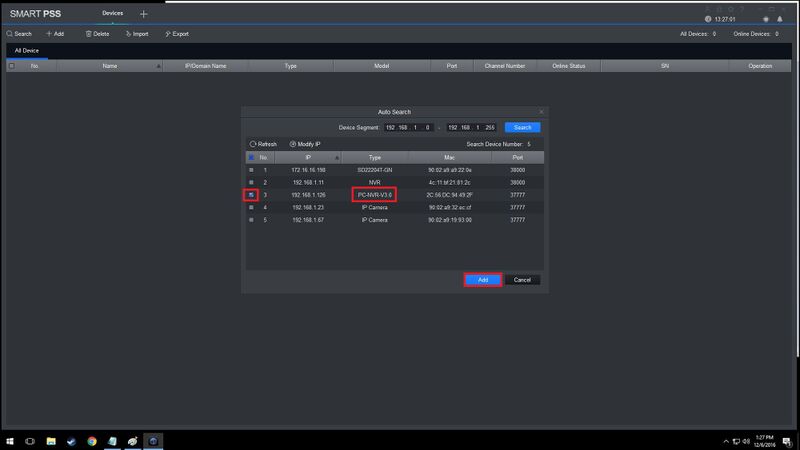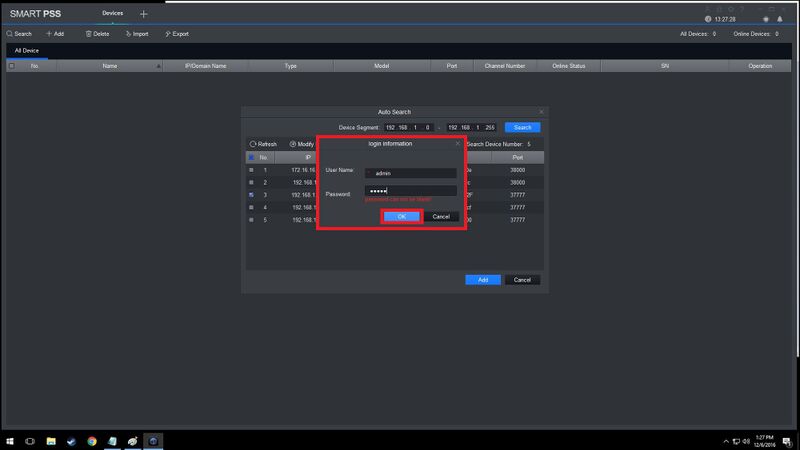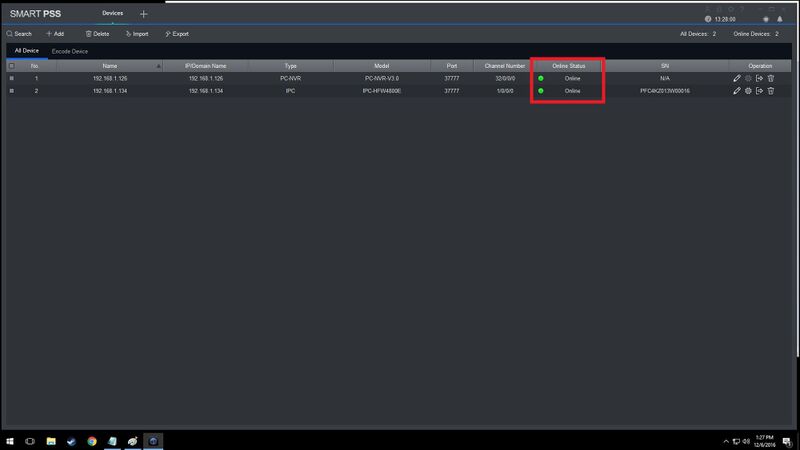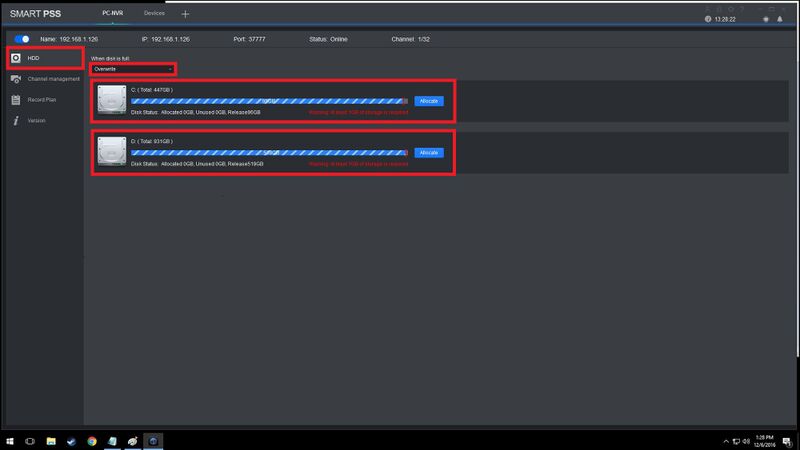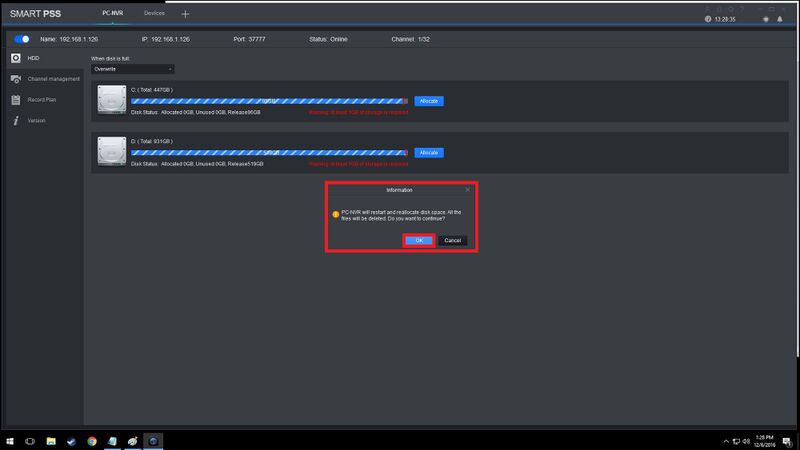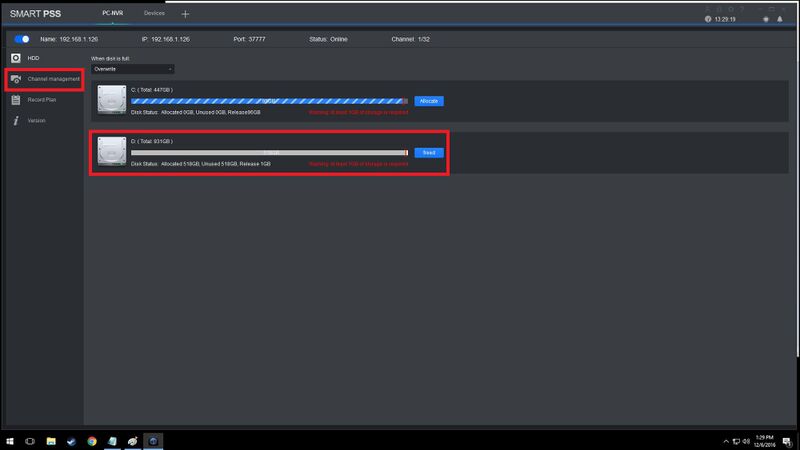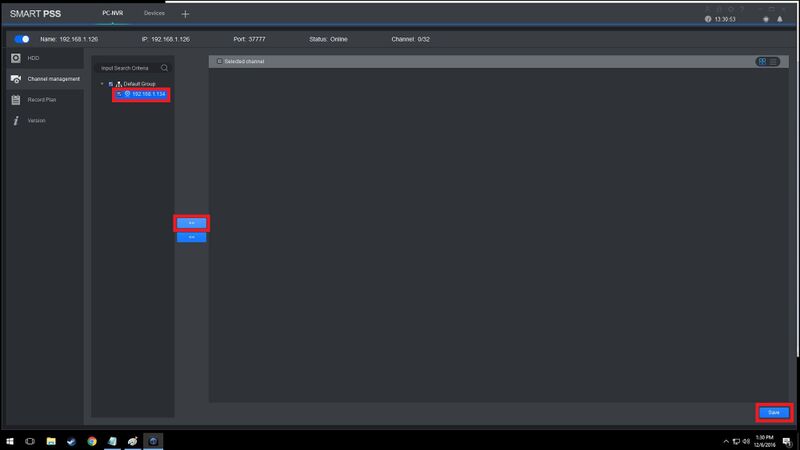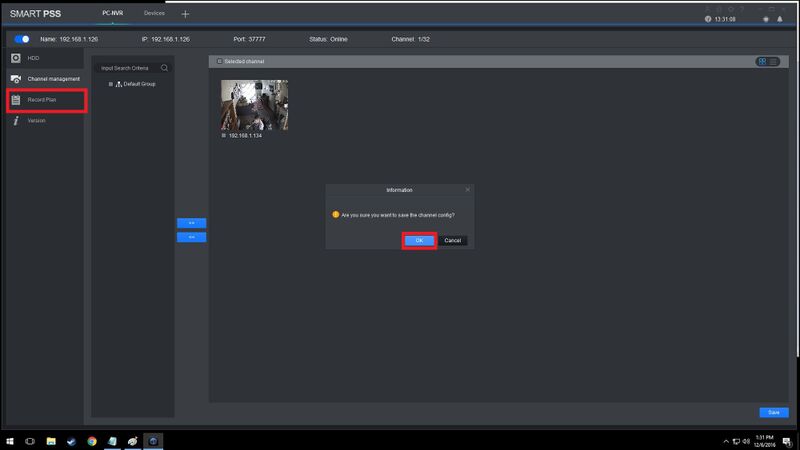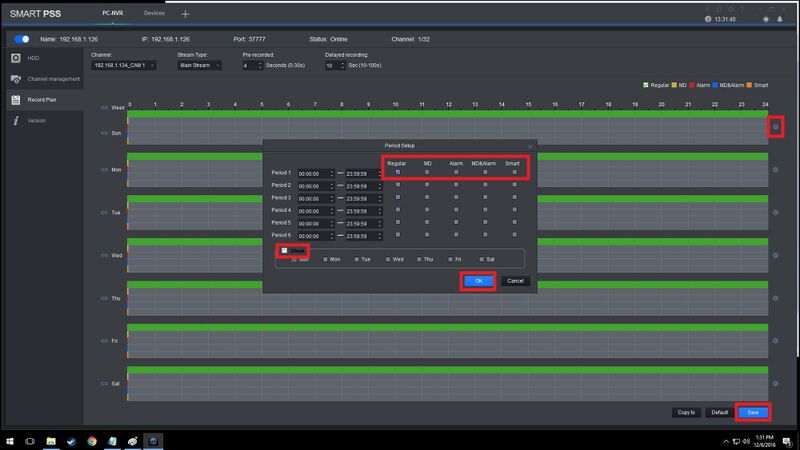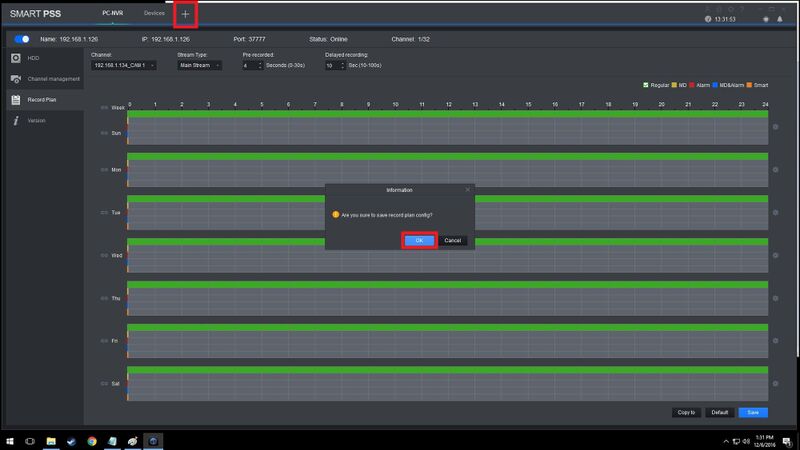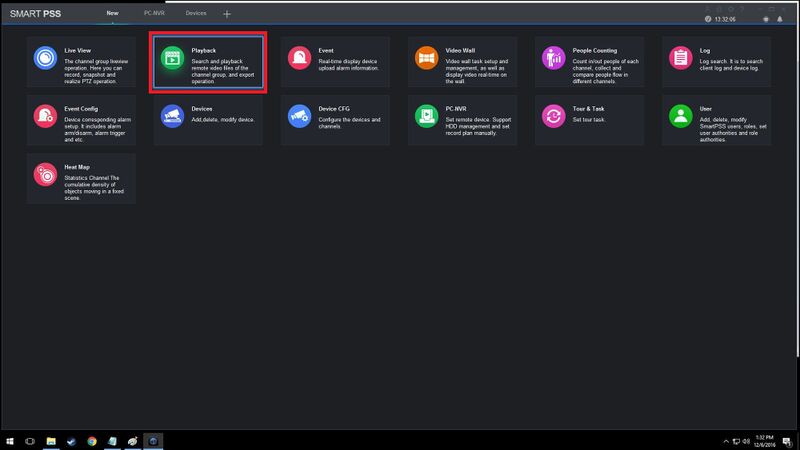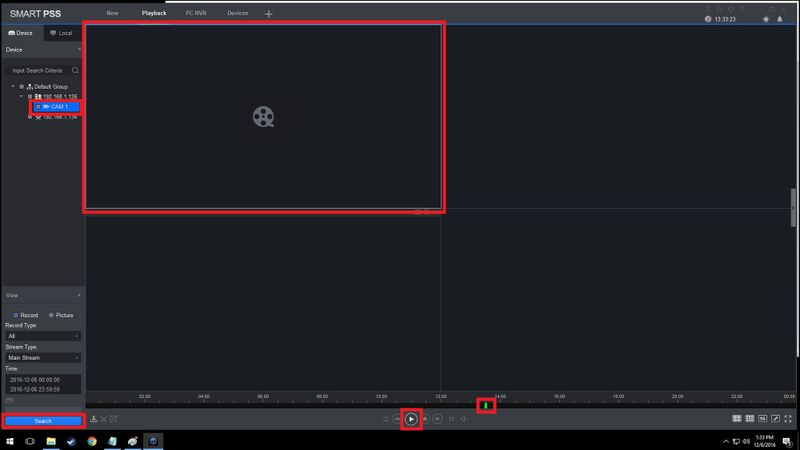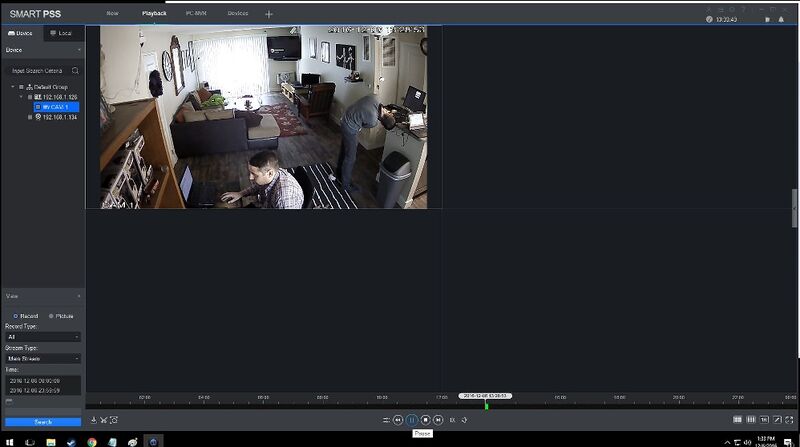SmartPSS is an all-in-one, full-featured video surveillance application that is ideal for the small to mid-size business that needs to monitor people, premises, and assets. SmartPSS integrates all Dahua network cameras and storage devices into one intuitive, easy to use interface. The software provides efficient device management, video monitoring and playback, alarm and analytic configuration, as well as video wall setup and preview.
SmartPSS Features
- Support 18 languages.
- Support IPC, PTZ, NVR, EVS, HCVR, NVS, NKB, VDP and etc.
- Support up to 128 live viewing channels, main or sub streams optional.
- Support 4K cameras.
- Support H.265 streams.
- Support IPv6 devices.
- Support Windows 10.
- Support Smart Track by linking a fisheye and PTZ.
- Support multiple tour tasks.
- One channel can be split into different windows.
- Multiple channels can be previewed in channel zero.
- Auto find/import/export supported.
- Easy to manage up to 64 Devices over a Maximum of 256 Channels
- Up to 36 channels synchronous playback.
- Time bar and events playback modes available.
- Support joystick to control PTZ cameras.
- Support fisheye camera Virtual PTZ operation by mouse.
- Alarm can be triggered via different events including IVS (Optional).
- Support e-map, you can clearly view and manage all device locations.
- PC-NVR enables local storage recording.
- TV wall configuration and control.
- Support VDP monitoring, talking, announcement and configuration.
- Account management supported; and different users share different privileges.
- Log for event and user activities.
- Friendly GUI for an easy operation.
- Support P2P devices.
- Support fisheye image correction in both live viewing and playback.
Read Next :
How to Install SmartPSS
Description
This guide will show how to download and install SmartPSS
Prerequisites
- SmartPSS
SmartPSS Download - Computer
- Internet
Video Instructions
Step by Step Instructions
1. Download SmartPSS.
From the main page of DahuaWiki:
2. Open or extract the zip file, and double click on the executable.
3. The installer will launch
- Select the language using the drop-down box
- Check the box to agree to the license agreement
- Click Next
4. In the next window you can select which components will be installed.
- SmartPSS – Leave this box checked to install SmartPSS
- Storage Service – Check this box if you wish to have your PC function as a recording device for your cameras.
Click Next
5. Choose where SmartPSS will be installed by clicking Browse
Click Next
6. The installation will begin
7. Once complete click Finish
How to Install SmartPSS for OSX
Description
This tutorial is showing how to install SmartPSS on Mac computer.
Prerequisites
The procedures will require a Mac computer and SmartPSS already downloaded.
Video Instructions
Step by Step Instructions
1. Download SmartPSS
Link to Download “SmartPSS for Mac”
2. Go to downloads and select the SmartPSS file.
3. Highlight SmartPSS ➞ Right Click and a sub menu will show ➞ Click on Open.
4. The MAC OSx security will block the installation of the “SmartPSS_Beta” software.
5. Go to the “System Preferences” option, “General” and you will see at the bottom the option to “Open Anyway”.
6. After downloading the “SmartPSS” software move it from the download folder to the application folder.
7. Double click on the software to start the installation.
8. You will get this message when the installation is successful.
9. Double click on the “SmartPSS” icon. Setup a password.
10. Add a device.
11. Allow incoming network connections.
12. Congratulations, Software installed.