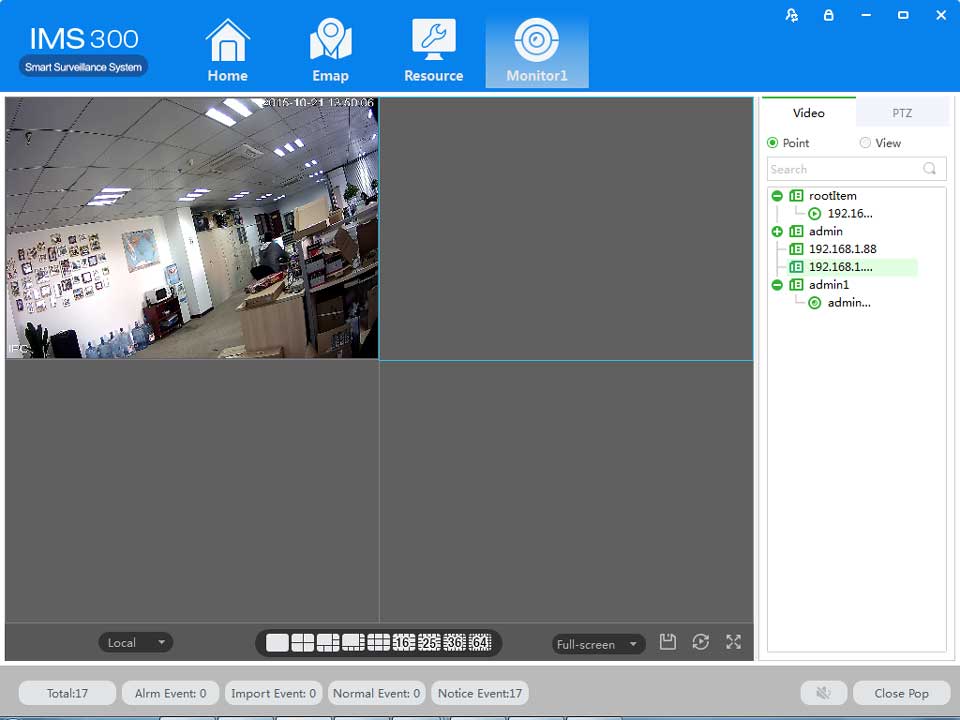Step5:clickorTo download of editing video
![]()
![]()
Step6:clickto check the video clip after downloaded, see figure 5-6:
![]()
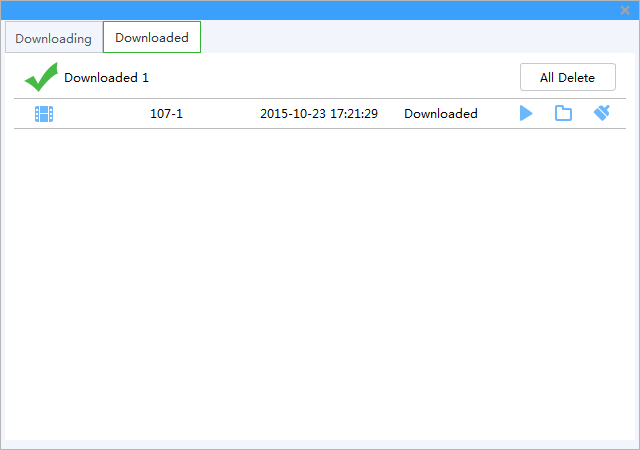
Figure 4-6 Finished list
|
Item |
Name |
Instruction |
|
|
Delete all |
Remove all finished download in list |
|
|
Play |
Play currently finished download |
|
|
Open |
Open the folder where video download |
|
|
Cancel |
Remove currently finished download |
EMap can quickly learn the location of the camera, and alarm host deployed, it is closely related to alarm function, when alarm occurs on the map, there is alarm hint, and according to this, we can take immediate protect action.
6.1 Map add
EMap associated with groud,a groud can add one EMap.
The specific steps of the add EMap as below:
Steps 1:Click 【EMap】at window area(see figure 3-2 picturre 1)。
System display【EMap】 interface,see figure 6-1:
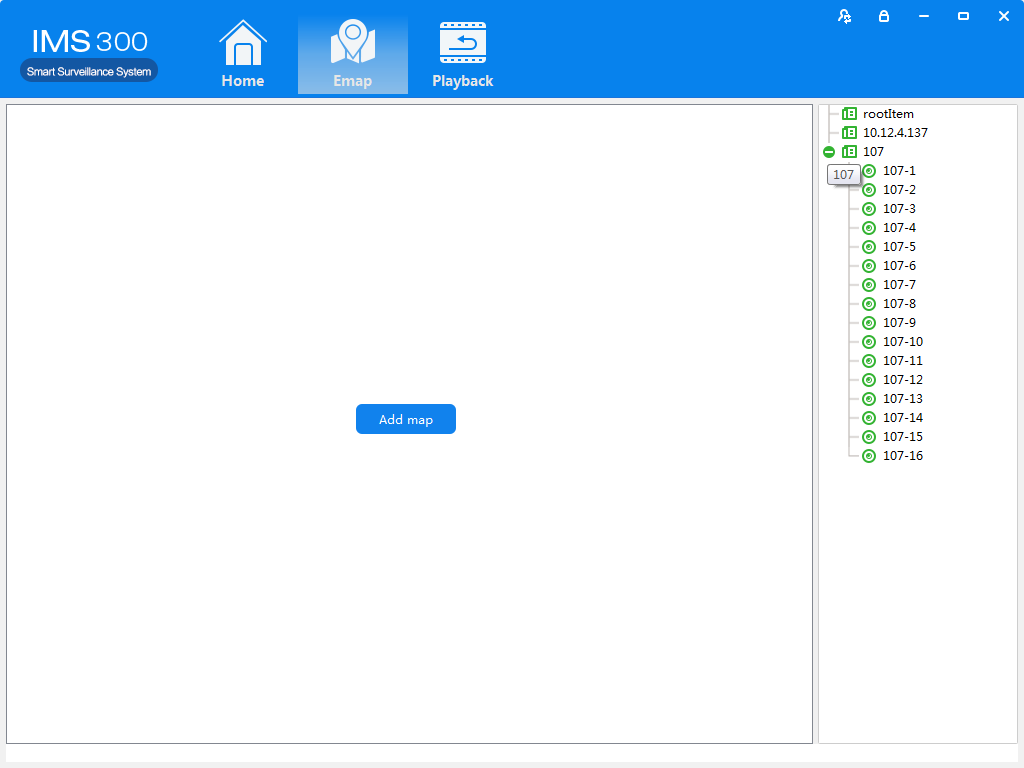
Figure 6-1 EMap
Step 2:After add EMap name,click[Preview] to find pic file in PC, click [OK] to complete add ing EMap.See figure 6-2:
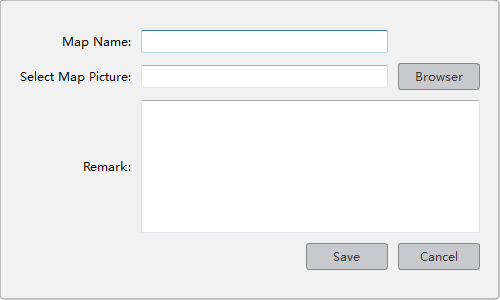
Figure 6-2 Map Add
Step 3:After success to add EMap,it will turn to defulted [Preview Model].After add EMap,see figure 6-3:
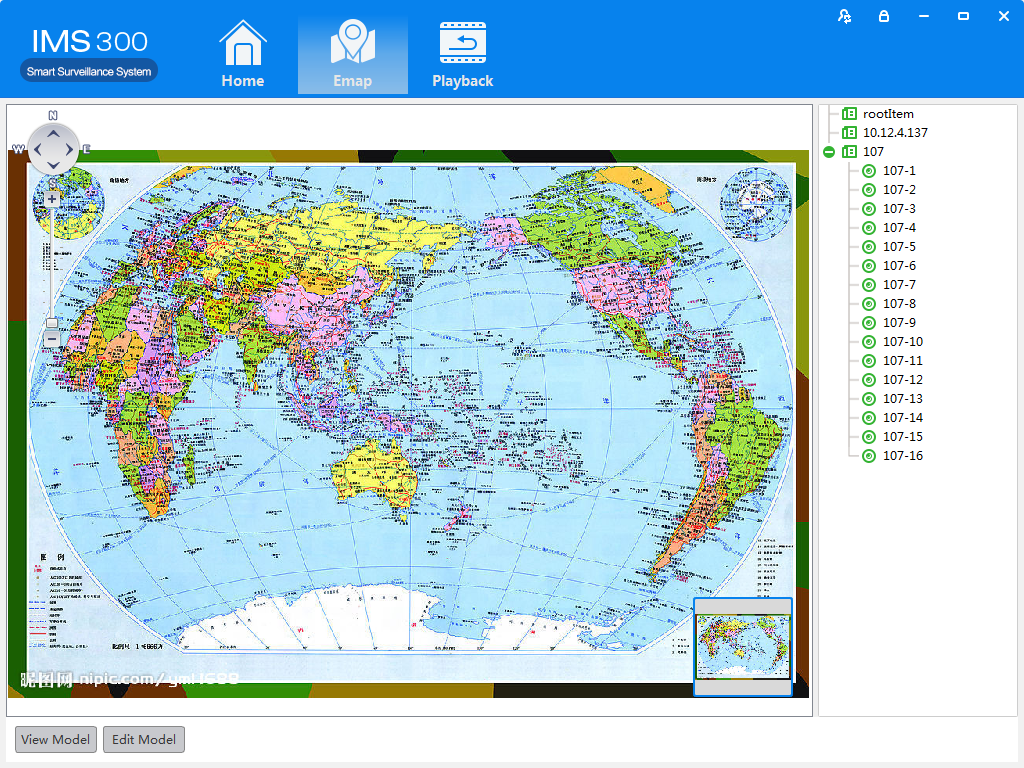
Figure 6-3 EMap Adding Complete Interface
:The map pic format should be png,jpg,or bmp.
![]()
The spcific steps of editing map as below:
Step 1:Click [Edit Model] at toolbar, see figure 6-4:
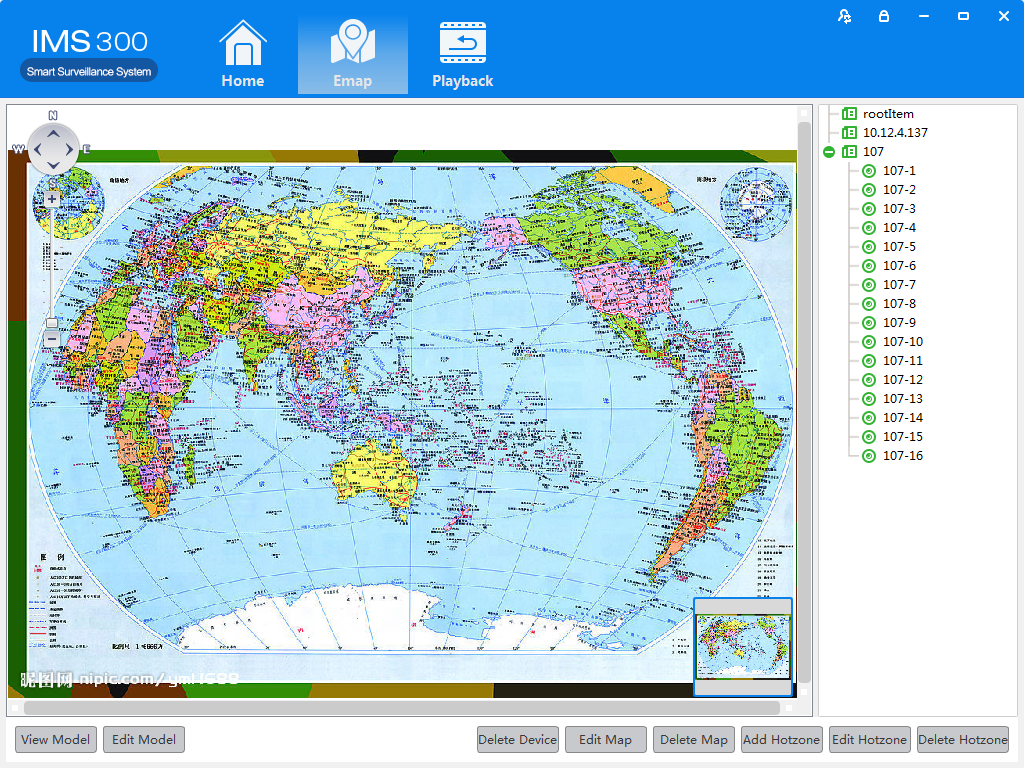
Figure 6-4 Edit Model
Step 2:Click [Edit Map],see figure 6-5:
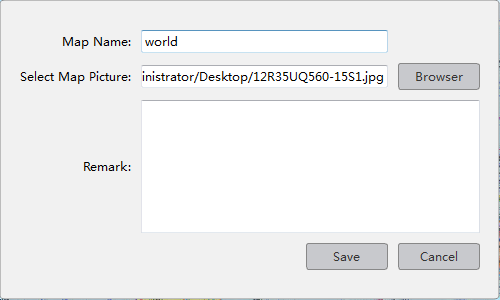
Figure 6-5
Step 3: Choose map, modify the name and click 【Save】 to finish the map modification.
Delete the current map operation:
Click 【Edit Mode】→【Delete Map】to delete the current map in the menu.
Set submap of related map by hotspts configuration under editor state of the map.
Adding hotspots steps:
Step 1: Click【Add Hotspots】 under editor mode of the map ,see figure 6-6.
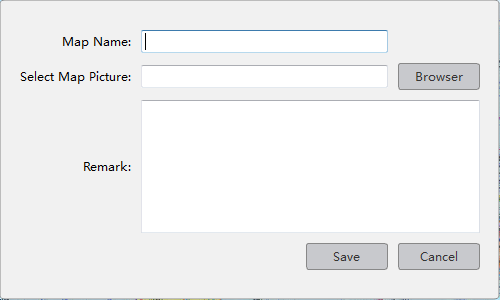
Figure 6-6 Add HotSpots
Step 2: Fill in the map name, click【Browser】to find the photos in the local PC, choose one photo and click【OK】to add this map ,see figure 6-7
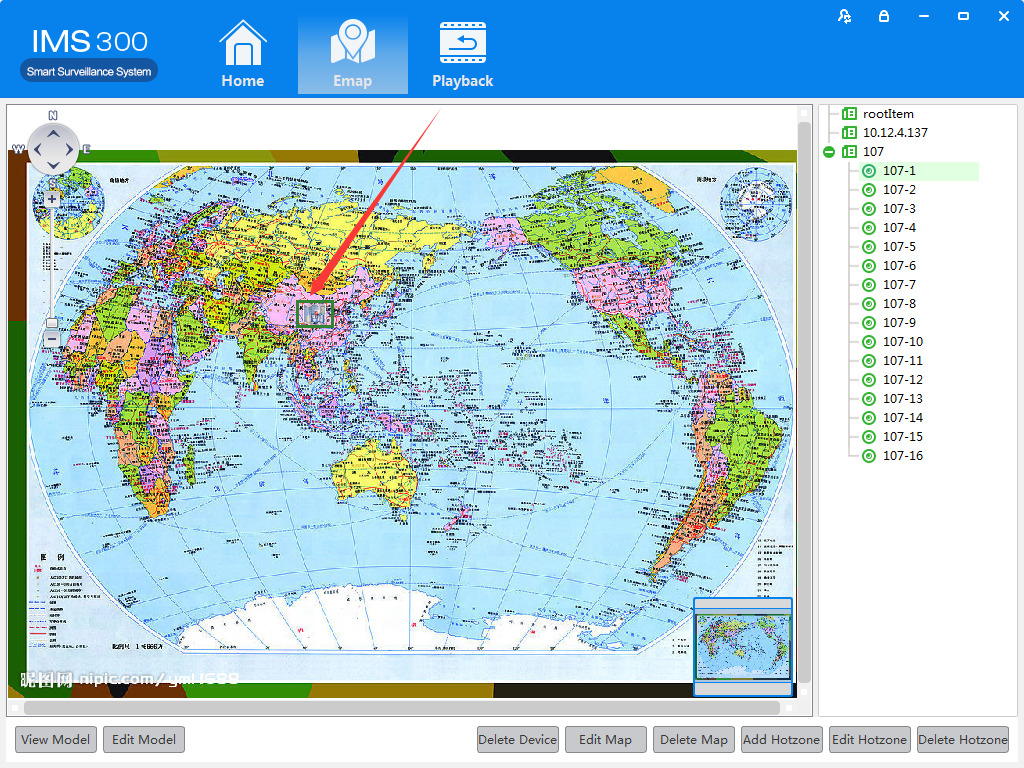
Figure 6-7 HotSpots Adding Complete Interface
When you finish all the above steps, you can click the hotspots icons to go into the submap.
You can edit the hotspots when it is necessary:
Step 1: Choose the hotspot you want to edit and click【Edit Hotspot】,see figure 6-8
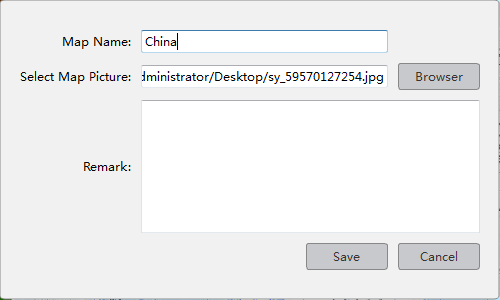
Figure 6-8 Edit HotSpots
Step 2: Modify the name and photo of hotspots map, click 【Save】to finish the modification.
Delete current hotspot map operation:
Click 【Edit Mode】→【Delete Hotspot Map】to delete the current map in the menu.
There are two parts of alarm centre event, one is event center, another is event handling:
IMS300 alarm center supports check and deal with all kinds alarm events.see figure 5-1:
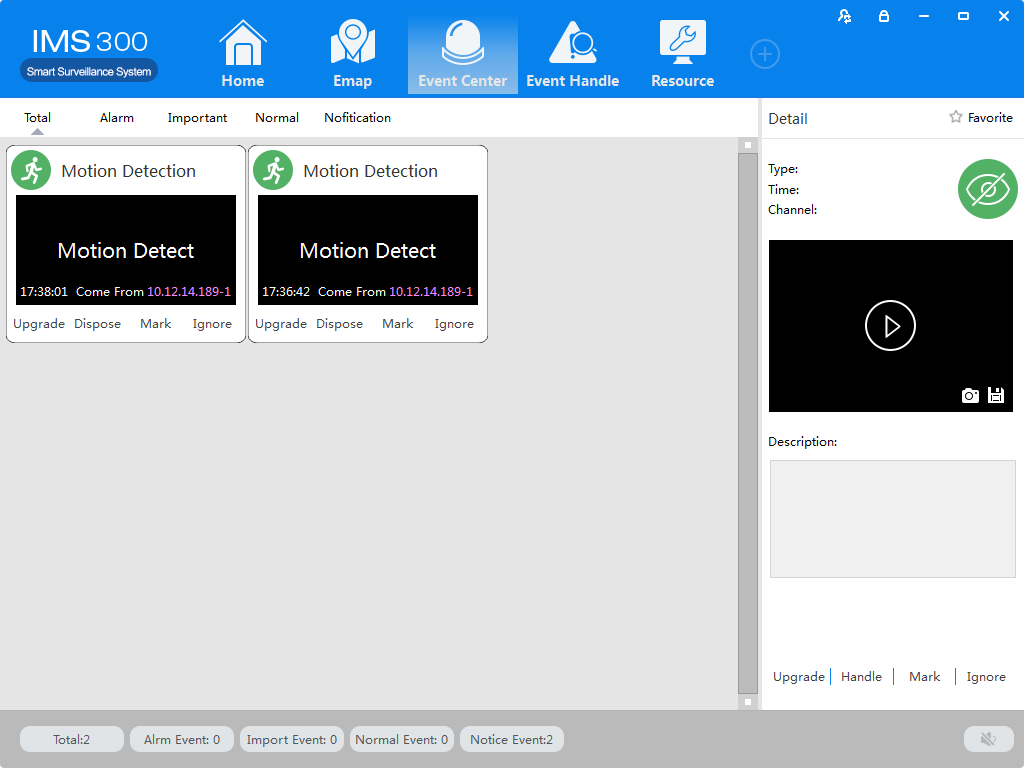
Figure 7-1 Event Center
[Event Handling]Show event by channels
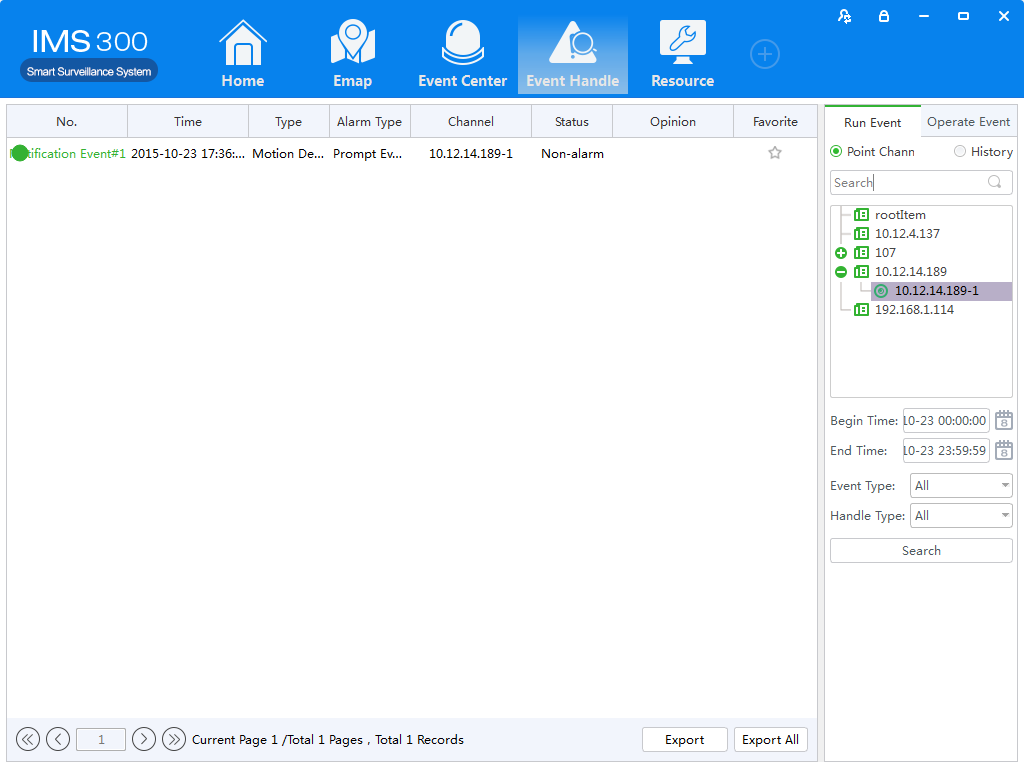
Figure 7-2 Event Handling