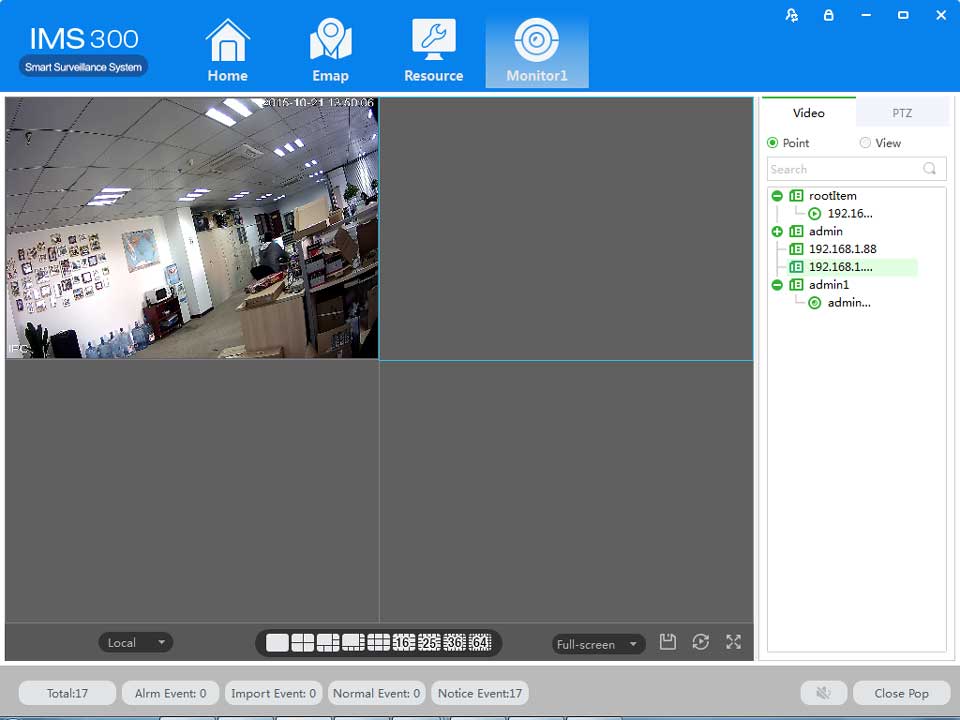|
No. |
Item |
Description |
|
1 |
Stream Info |
Show the channel stream information |
|
2 |
Shortcut Operations |
PTZ: control operations direction up, down, left, right, upper left, upper right, left blew, right blew;
Recording: turn on or turn off (Recording document was default save under default software local recording path);
Capture: capture current channel image (capture file was default save under default software local capture file path);
Recording playback: used for current channel video;
Region image: turn on or turn off electric enlargement;
Talkback: turn on or turn off pronunciation talkback;
Voice: turn on or turn off audio.
|
|
3 |
Local |
Used for switch local and video wall. |
|
4 |
Picture segmentation mode |
Used for set screen segmentation mode. |
|
5 |
Aspect Ratio |
Choose video aspect ratio, which used to adjust picture size to original ratio or fit window |
|
6 |
Save View |
Saving current window layout and opened video source as the same image plan. After saving image plan, it can be performed at view plan of【Plan Configuration】 |
|
7 |
Wheel Guard |
Turn on or turn off current channel wheel guard |
|
8 |
Full Screen |
Switch Video Window to full screen, double-click video window or press Esc or click right click to choose “exit full screen”. |
|
9 |
Device |
Display equipment and channel . |
|
10 |
PTZ |
Setting up PTZ preset point, point to point wheel guard and auxiliary function . |
Recording operation step:
Step 1:Click video window at bottom right of real-time preview or right click to choose [open recording ].

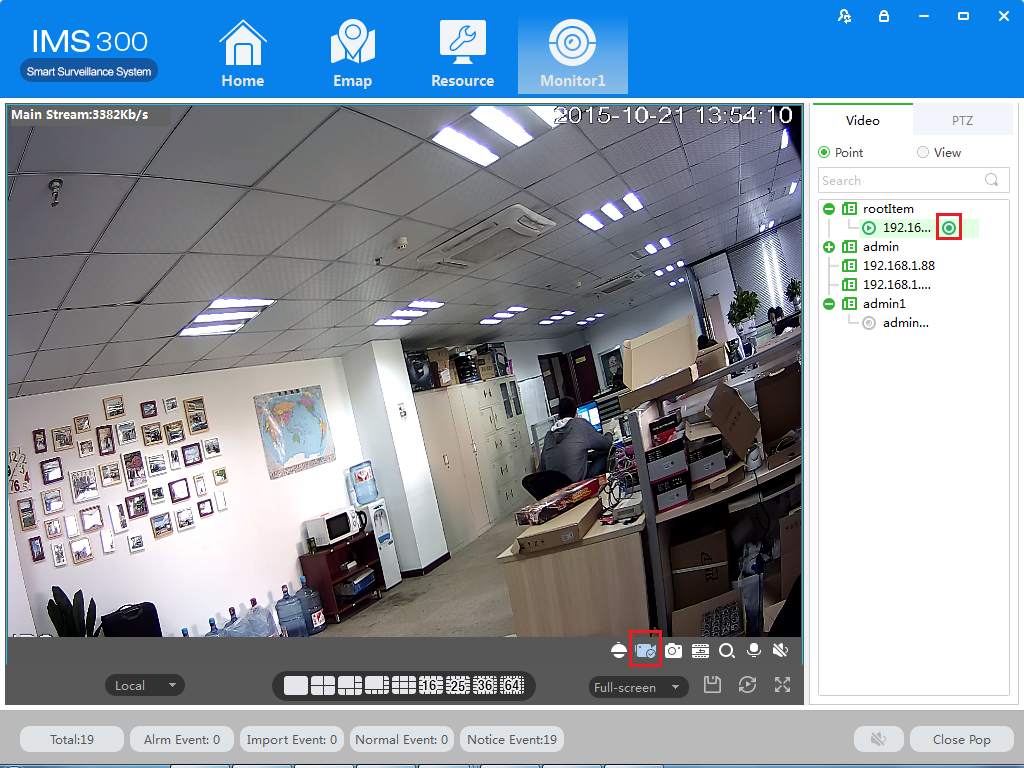
Figure 4-2 Local video
Step 2: Once recording finished, click or right click [closed recording].
![]()
:Statement: Modify image default save path under 【basic setting】→【document setting 】→【recording setting 】.
![]()
Achieving speed dome camera full range monitoring by setting PTZ direction, preset point and point to point wheel guard.
Previewing speed dome camera monitoring image, click speed dome camera preview interface and the PTZ tabs at right side of the interface, the system display PTZ interface ,see figure 4-3.
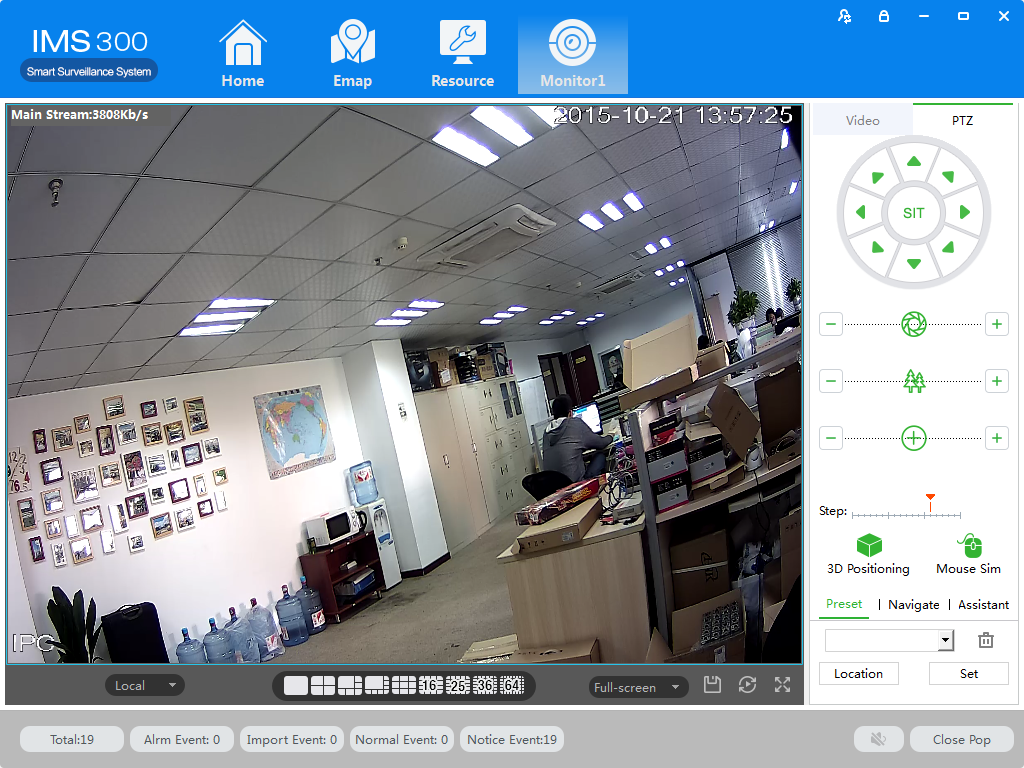
Figure 4-3 PTZ control
|
Parameters |
Description |
|
3D Positioning |
Opened【3D Positioning】, controlling PTZ by mouse relative position in preset window. |
|
Mouse Simulating |
Using mouse to control eyeball camera.( the effect is same as 【Open PTZ】) |
|
Direction key |
Achieved 8 directions PTZ operation, up down left right upper left upper right, bottom left, bottom right. |
|
SIT three-dimensional positioning |
Clicking one point at video monitor interface, PTZ will turn to the point, and the point will move to middle point of screen, support zoom function , using mouse to drag in the monitor screen interface, drag frame support 1-36anamorphosis,pressing on mouse from upper left to bottom right, that will be larger,Pressing on mouse to drag, which from bottom right to upper left, that will be small . the frame size will be smaller,the multiple will larger, otherwise will be smaller.(the function just only use mouse to control.) |
|
Step length |
Used for PTZ turning speed, achieve 1-8 different turning step length setting. |
|
Zoom |
Control speed dome camera and do zoom operation. |
|
Focusing aperture |
For focus control, adjust the clarity. Adjust speed dome camera aperture, adjust brightness |
|
Preset |
Using direction button to turn PTZ to needing position, entering preset result in preset frame, put the button to save. |
|
Point to point wheel guard |
Achieve different wheel guard auto carry out. |
|
Aux Function |
Light on/off,Aux1 on/off, Aux2 on/off. |
Preset Setting:
Step 1:Moving camera to target position by clicking Direction Key
Step 2:Click preset point tabs;
Step 3:Input preset point name.;
Step 4:Click Setting, current monitoring area of the camera will be one preset point
Set other preset at drop-down menu by clicking [Position]
Cruise Setting:
Step 1:Click [Cruise];
Step 2:Click,[New Cruise] pop up;
![]()
Step 3:After parameter setting, click [Save],See figure 4-4:
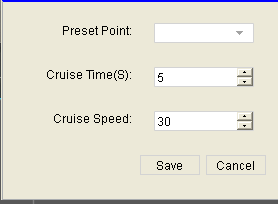
Figure 4-4 New Cruise
Select cruise at Cruise between points tab, Click, Cruise start; Click, Modify setting cruise line.
![]()
![]()