How To Setup iCam365 camera Complete Guide, This article contains everything you need to know about how to use iCam365 cameras, the various ways to add them, setting up iCam365 camera features, and more, and will continue to be updated.
The interface of iCam365 app for Android and iPhone is slightly different, I will post separate guides for Android and iPhone so that you can follow our guide to connect and use iCam365 cameras exactly.
Connect iCam365 camera
Download iCam365 app
Use the “Scan” function on the mobile phone to scan the QR code to download and install the iCam365 APP.
Login iCam365 app
You need to register iCam365 account and login to use iCam365 camera.
Connect power supply
Connect the device to the power supply.
Keep it connected for about 1 minute until hearing a prompt sound.
Add iCam365 camera
There are 3 ways to connect iCam365 camera, we recommend to use ‘Scan code to add a device’ to connect camera.
Click the + icon, then scan the QR code on the iCam365 camera, the QR code is usually on the bottom or back of the camera. iCam365 APP will show the recommended way to add.
Please let the camera close to the router, and then connect the camera.
Select Connection Mode
If the QR code on the iCam365 camera is missing or not recognized, you can manually select the add method to connect the camera.
1. Click Add by type in the top right corner, select Surveillance camera, select WiFi camera.
2. Then you can choose Quickly add, Scan code to add a device and Add a device by wired network.
Quickly add – Android
Add a camera via the AP hotspot connected to the iCam365 camera.
When the ‘Camera startup is complete, waiting for network to be added‘ voice, you can start to connect iCam365 camera, if there is no voice, please reset iCam365 camera.
1. Select Quickly add, click Next > I know
2. Click CHOOSE, click the ![]() icon to select your wifi and enter your wifi password, then click NEXT.
icon to select your wifi and enter your wifi password, then click NEXT.
Can’t search iCam365 camera?
Please connect iCam365 hotspot wifi manually, wifi name: AICAM_xxxxxxxxxxx.
Can’t find iCam365 hotspot wifi?
Please reset iCam365 camera.
3. After you click JOIN, your phone will automatically connect to iCam365 camera’s hotspot wifi, then wait for iCam365 camera to connect to your wifi.
After successful connection, set the camera name and you can start using iCam365 camera.
Scan code to add
Scan QR code on your mobile phone to add a iCam365 camera to pair WiFi.
When the ‘Camera startup is complete, waiting for network to be added‘ voice, you can start to connect iCam365 camera, if there is no voice, please reset iCam365 camera.
1. Select Scan code to add a device, click Next, select your wifi and enter your wifi password and click Next.
2. Let iCam365 camera scan the QR code displayed by APP, Distance 10-30 cm (3 – 11in).
3. When the iCam365 camera emits the ‘Scan QR code successfully‘ voice, click NEXT and wait for the camera to connect to wifi.
After successful connection, set the camera name and you can start using iCam365 camera.
iCam365 camera can’t scan QR code?
Please check the Common Problem
Share Camera
You can share iCam365 camera to your family or friends.
Share the account to enjoy the permission to watch the live broadcast, intercom permission, control the rotation of the PTZ. and view video replay privileges
In the sharing screen, you can click the icon on the right to delete the shared users.
Setup Recording
Before setting up the recording, you need to insert the memory card to make the recording function available.
1. Insert the memory card into the iCam365 camera, then enter the Memory card interface to see if the camera reads the memory card.
Note: When replacing or removing the card, please cut off the power first to avoid card damage and data loss.
2. Click Video recording settinas, you can set the recording mode and definition here.
Video Definition: The higher the storage resolution, the clearer the recorded video will be, while the more storage capacity taken up and the less the total recording time. Please choose the storage resolution according to your own situation.
.
See also iCam365 Camera (Buyer’s Guide)
.
View Video
Click the video icon to view the video, the time with color means there is recording at the current time.
Setup Detection
1. Click Detection settings and select the detection sensitivity. You can also set the Detection area.
Detection area: Increase or decrease the area by clicking on the screen,The red area is the monitoring alarm area, and the full screen will be detected after reset:
2. Click Notification settings, open Turn on notification and Motion detected to detect and receive alarm notifications.
In order to receive the alarm notification in time, it is recommended to set the Notification interval to 1 minute.
Warning voice
Turn on the Warning voice message, when the iCam365 camera detects an intruder, the camera will send a warning voice to scare off the intruder.
Setup Intelligent tracking
Turn on Intelligent tracking, when iCam365 camera detects human or pet movement, the camera will track the movement of the object.
Alarm message
By clicking on the ![]() icon, you can view the Alarm message, and by clicking on the message, you can view the details.
icon, you can view the Alarm message, and by clicking on the message, you can view the details.
Lighting and night vision
In the Lighting and night vision screen, you can set the light lamp and Night vision mode.
White light lamp
Night vision mode
Reset iCam365 camera
Function Description
iCam365 Camera Troubleshooting
You can find here how to fix iCam365 camera can’t connect to wifi, offline and not working problems.
How to fix not connecting to iCam365 camera?
Fix can’t connect to wifi
iCam365 camera can not connect to wifi usually caused by the following problems, you can follow the guide below to fix the problem of not connecting to wifi.
1. Make sure the iCam365 camera is currently in waiting connection mode.
2. Make sure iCam365 camera supports your wifi.
iCam365 camera only supports 2.4Ghz wifi, wifi name and password support English, alphabet and numbers.
3. Please put the camera next to the router, and then connect the camera
4. Make sure your wifi password is correct
5. Change the mode to connect to iCam365 camera
iCam365 supports two modes of camera connection.
6. Reboot the router, sometimes the router fails to connect to the new device.
Voice Troubleshooting
If the above problem can not fix the wifi connection problem, please follow the iCam365 camera’s voice prompts to fix the problem.
.
See also How To Setup iCam365 camera(Complete Manual Guide)
.
Voice: Router connection failed, please reconfigure the network
It means iCam365 camera can’t connect to wifi, please check your wifi information and reset the camera to reconnect.
Voice: Receiving wifi information, connecting to server
It means iCam365 camera can’t connect to the internet, maybe the camera is too far away from the router, please get closer to the router.
Voice: Please program the ID number.
This may be a Chinese voice, iCam365 camera does not program ID, can not use.
We suggest you to return the camera directly, or contact your seller for support, you need a computer to fix this prob.
After iCam365 camera start, there is no ‘camera start up is complete, waiting for the network to add’ voice, after resetting the camera, there is no voice either.
iCam365 camera hardware failure, please return the camera.
How to fix iCam365 camera offline?
Follow these steps to fix iCam365 camera offline problem.
If the above steps can fix the camera but it is often offline, then the camera may be too far away from the router, we recommend to move closer to the router.
Or please check the following issues in order:
.
Common Problem
What WiFi does the iCam365 camera support?
1. The camera does not support 5G frequency WiFi, if it is connected, please switch to 2.4G frequency WiFi
2. wifi name and password are recommended to use English, English symbols and numbers, can not contain Chinese and special characters.
3. the router can not open such as AP isolation, anti-scratch, black/white list and other options to restrict WiFi access
4. The camera does not support WPA/WPA2 enterprise WiFi for the time being
Why can’t I connect iCam365 camera.
Check if the WiFi password is correct, and if the network is connected correctly, reset the camera.Add the device again when the above operation is done.
Or check iCam365 Camera Troubleshooting
How many accounts can an iCam365 camera be added to?
iCam365 camera can only be added by one account, you can share the camera to other users, up to 10 users.
Is there a computer software for iCam365?
iCam365 supports windows system, you can download iCam365 For Pc here.
Why can’t I receive iCam365 alarm messages?
1. Make sure the phone system has enabled the push permission of icam365
2. Check whether push is turned off in camera settings-Notification settings.
How many days are iCam365 alarm messages saved?
Alarm information can be stored for up to 7 days.
What memory cards does iCam365 camera support?
iCam365 camera supports minimum class10,4-128G memory card.
It is recommended to choose Samsung or Sandisk memory card, poor memory card will cause recording problems or cause the camera not work properly.
The video cannot be playback?
The recording is divided into event recording and round-the-clock recording. Event recording:
The camera records the triggering event until its end. It keeps recording if the event keeps triggering it.
Round-the-clock recording: The camera records round the clock.
The round-the-clock recording will occupy a huge space of the memory card. Please select the recording mode as required.The path setting of the recording mode: Setting-> Memory card -> Recordina mode
How should I download the video to my mobile phone?
1. Click the Recording button “![]() ” while viewing the playback video.
” while viewing the playback video.
2. Click the Stop button” ![]() ” when the playback is finished, and the video will automatically be saved to the album.
” when the playback is finished, and the video will automatically be saved to the album.
Why iCam365 camera is offline?
First, check if the power supply and the network are normal. If they are normal, power off the camera and restart it. If the device is still offline after restarted, eliminate the camera in the APP and add it again.
Why does the iCam365 camera show no memory card?
1. The camera does not support hot-plugging. You need to power off the camera to insert the memory card. Please restart the camera.
2. If the memory card still cannot be identified after the camera is restarted, please replace it with a new card and try again.
3. If the new card still cannot be identified, the card slot may be damaged, or there is a failure in the FFC. Contact the supplier to replace the device.
What shall I do if the memory card is full?
No need to handle it manually. The camera automatically overwrites the earliest video documents when the spare space of its memory card is 500M or less.
iCam365 For PC
iCam365 For PC only has simple functions, watch live video, view footage, control rotation, voice intercom. Only in the iCam365 app can you set up the camera.
You need to add a camera in the iCam365 app and then log in to iCam365 For PC, you will be able to see the camera.
Latest version: 1.1.8.4
Historical version: 1.1.7.3
iCam365 For MAC
iCam365 only supports Windows computers, not MAC computers, but iCam365 supports rtsp, so you can use a VLC player to play live video from your iCam365 camera.
Or you can install the iCam365 APP on your MAC, the M series chipset mac supports direct APP installation.
1. Click on Flie, select Open Network, then enter the rtsp of the iCam365 camera
- iCam365 camera setup, iCam365 installation guide, iCam365 user manual, iCam365 app setup, iCam365 Wi-Fi camera setup, iCam365 troubleshooting, iCam365 FAQ, iCam365 review, iCam365 features, iCam365 tutorial
- how to set up iCam365 camera, iCam365 camera connection, iCam365 camera pairing, iCam365 camera app download, iCam365 camera live view, iCam365 camera recording, iCam365 camera motion detection, iCam365 camera night vision, iCam365 camera remote access, iCam365 camera cloud storage
- iCam365 camera Wi-Fi connection, iCam365 camera network settings, iCam365 camera firmware update, iCam365 camera port forwarding, iCam365 camera DDNS, iCam365 camera RTSP, iCam365 camera ONVIF, iCam365 camera compatibility
- iCam365 camera for beginners, iCam365 camera for home security, iCam365 camera for baby monitoring, iCam365 camera for pet monitoring, best iCam365 camera settings, iCam365 camera troubleshooting tips, iCam365 camera comparison, iCam365 camera alternatives
- how to connect iCam365 camera to Wi-Fi, iCam365 camera not connecting to Wi-Fi, iCam365 camera app keeps crashing, iCam365 camera video quality improvement, iCam365 camera motion detection sensitivity, iCam365 camera cloud storage subscription, iCam365 camera compatible with Alexa, iCam365 camera compatible with Google Assistant
- iCam365 camera review 2023, iCam365 camera pros and cons, iCam365 camera vs other brands, iCam365 camera buying guide, iCam365 camera accessories, iCam365 camera mounting, iCam365 camera power supply
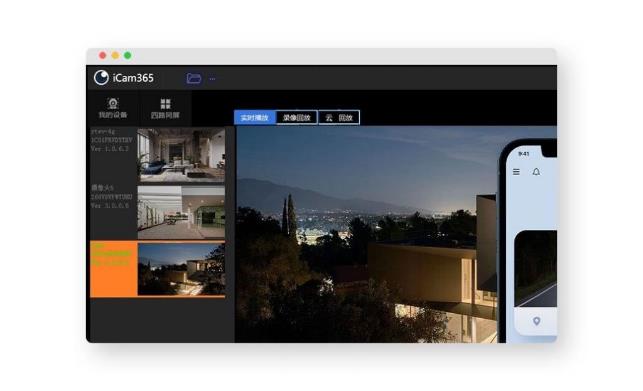
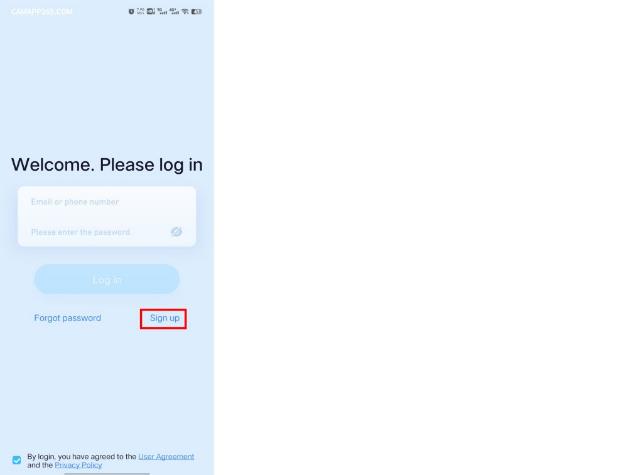
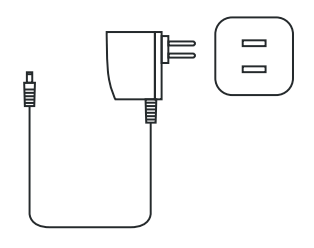
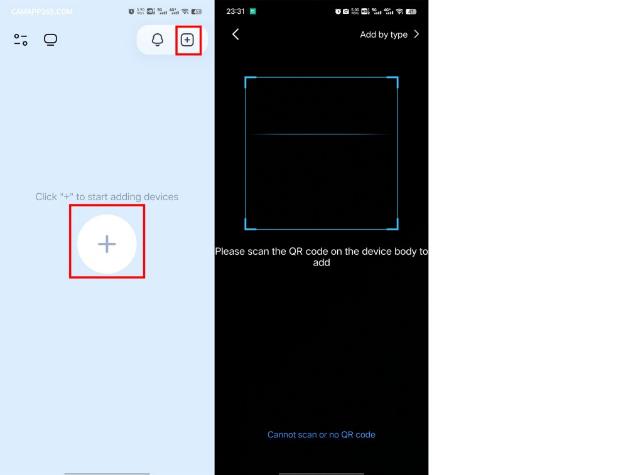
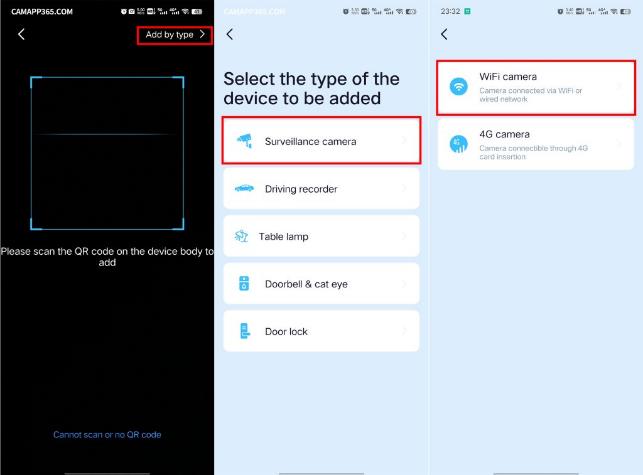
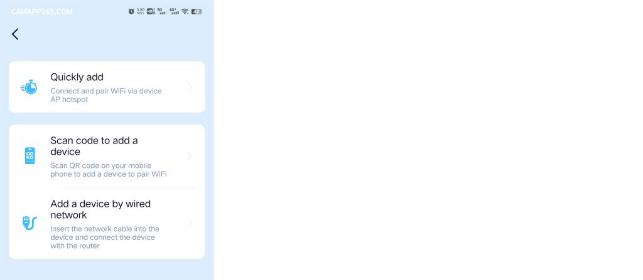
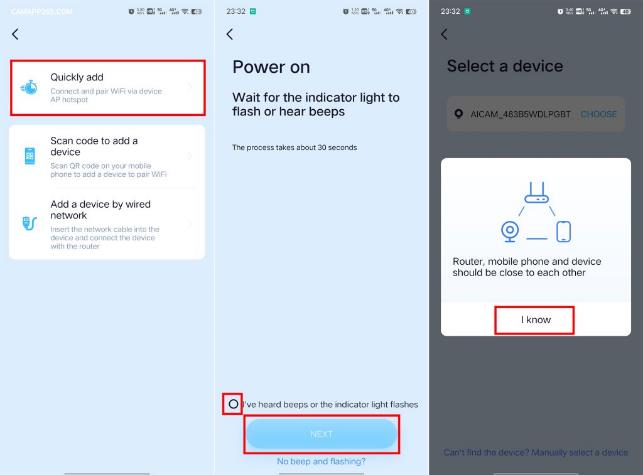
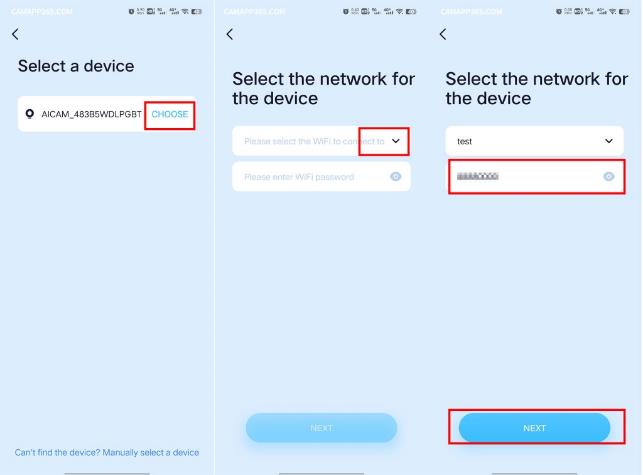
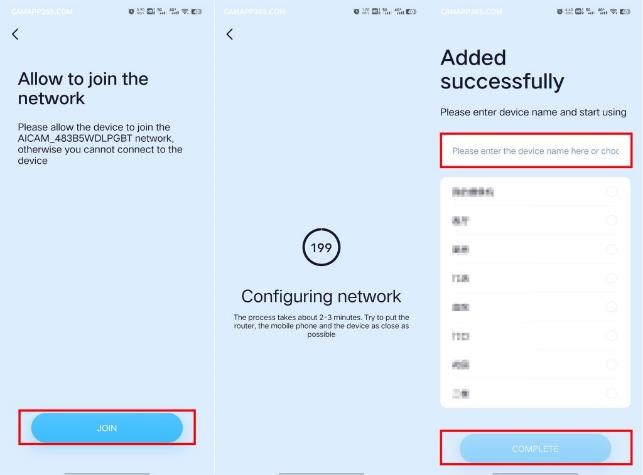
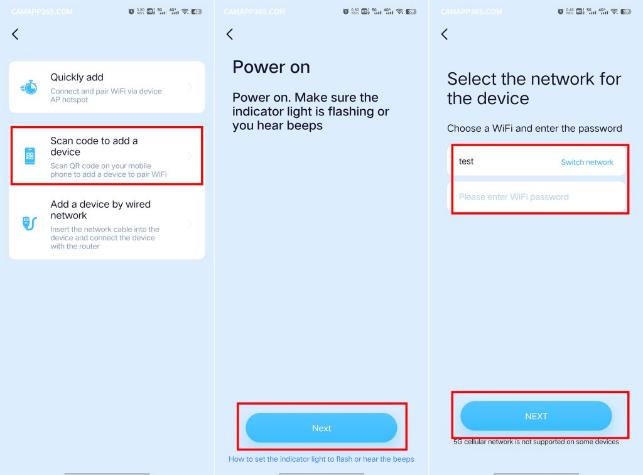
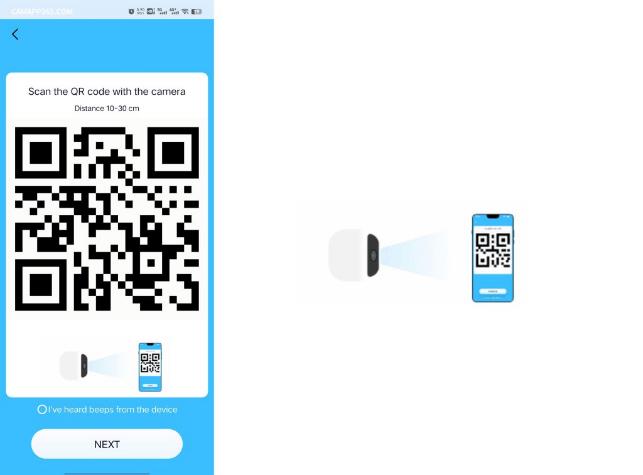
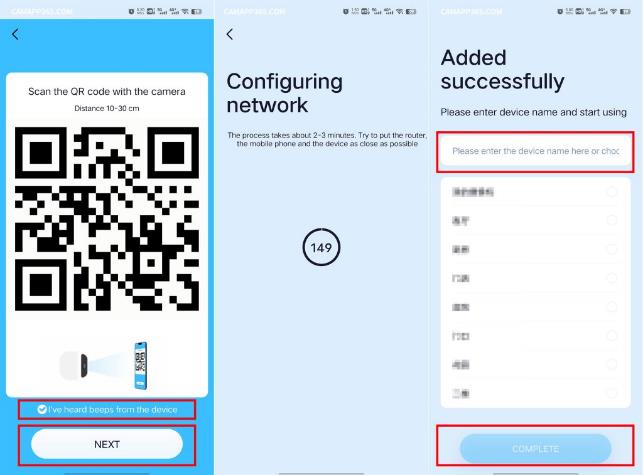
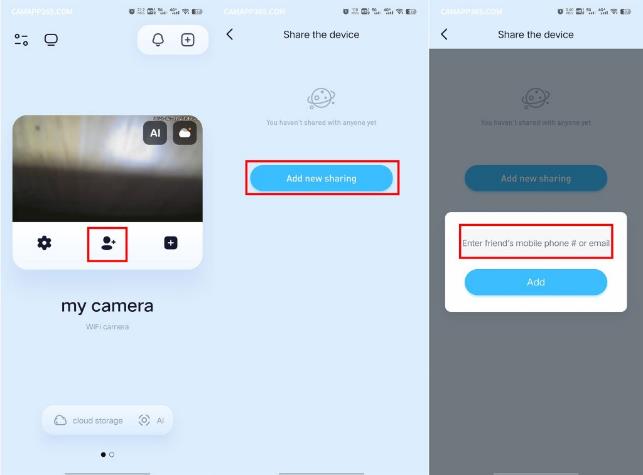
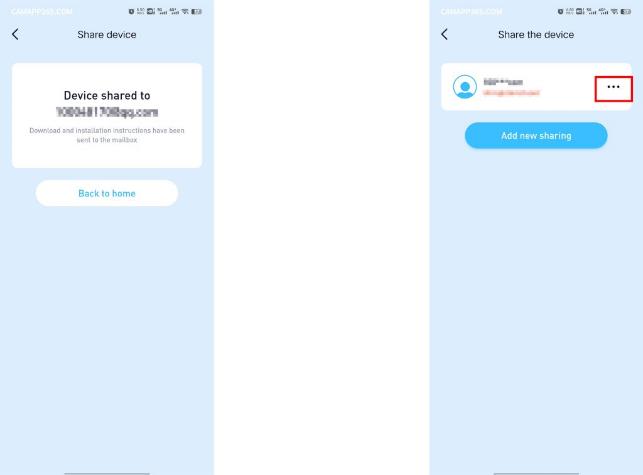
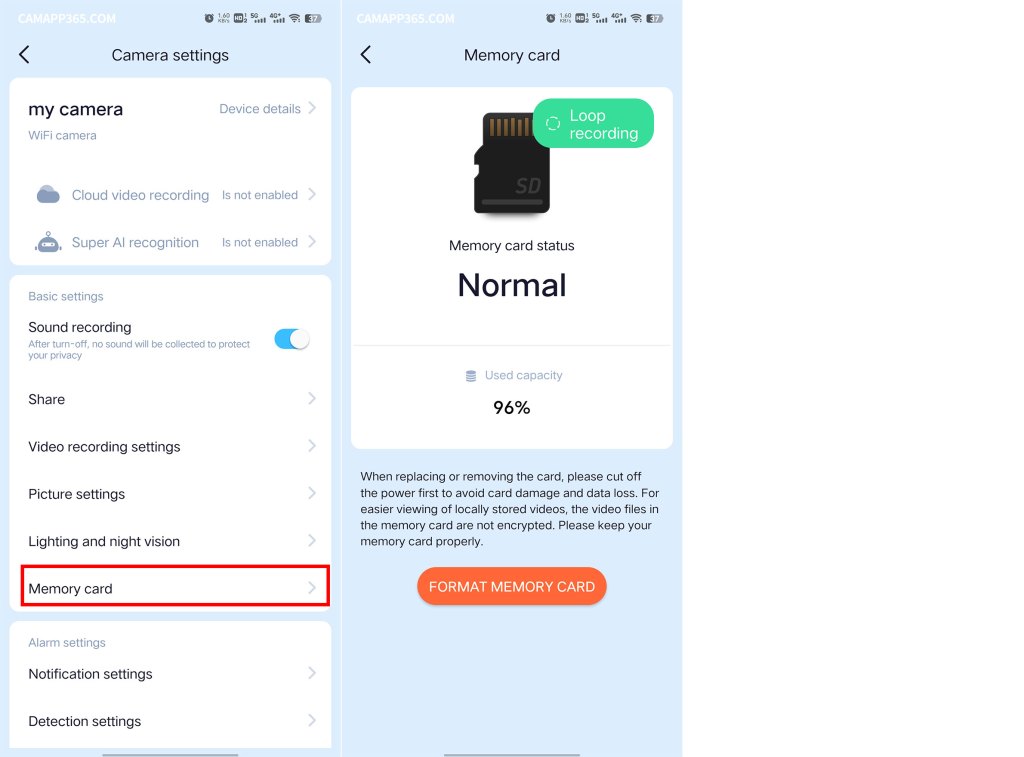
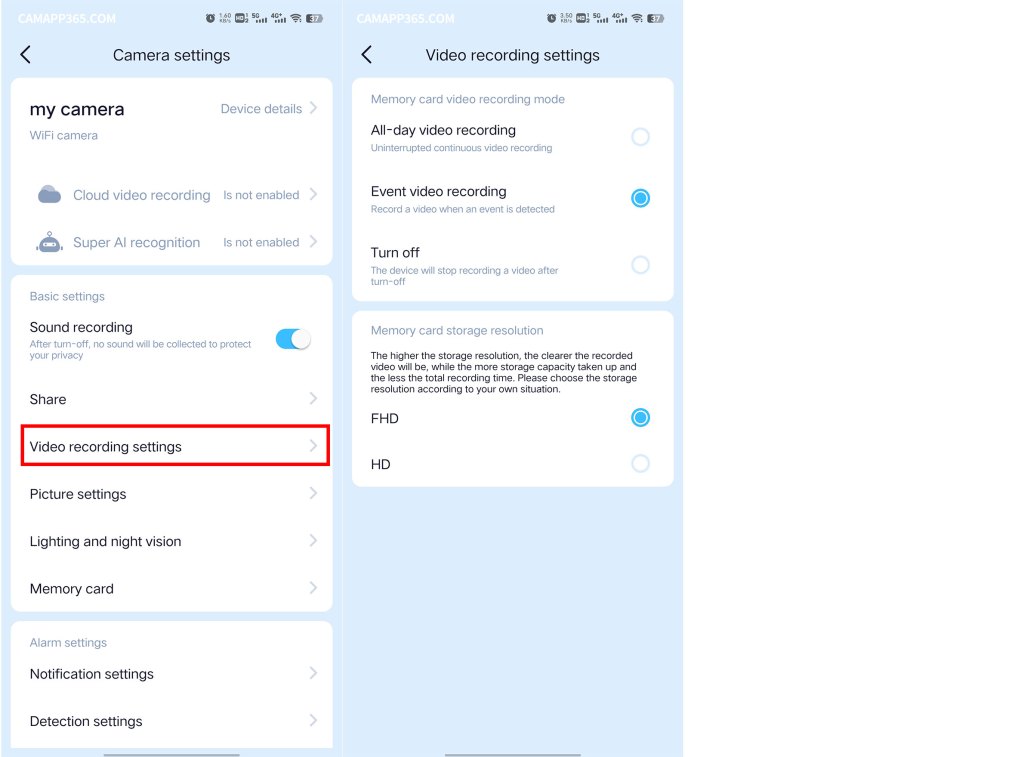
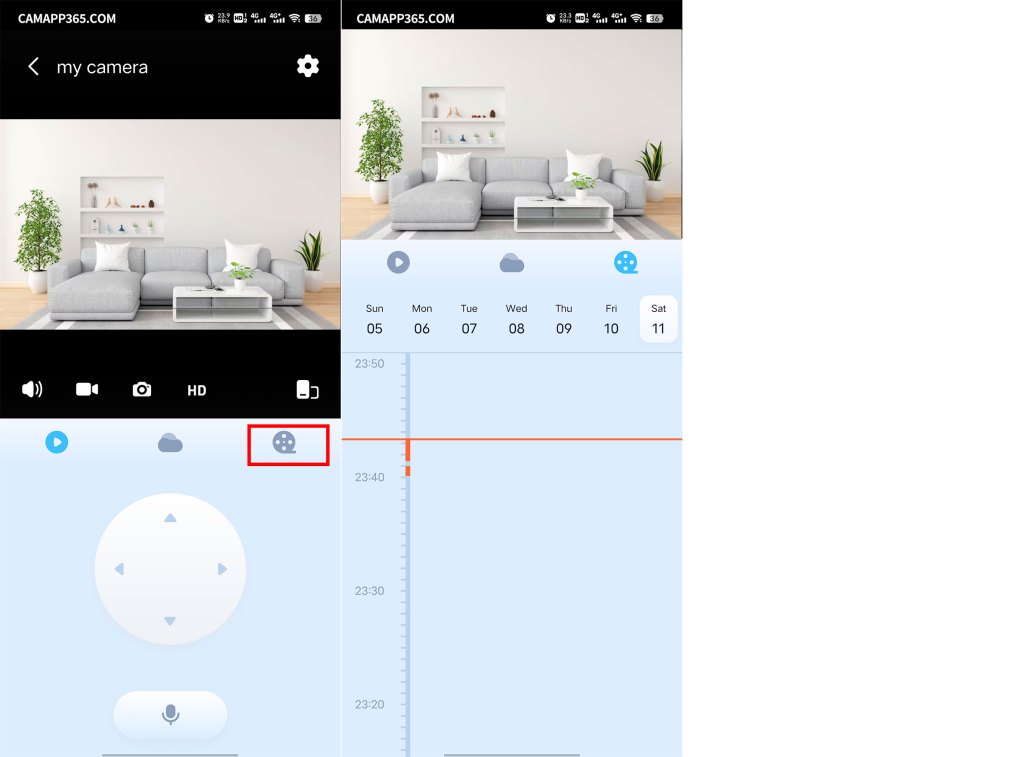
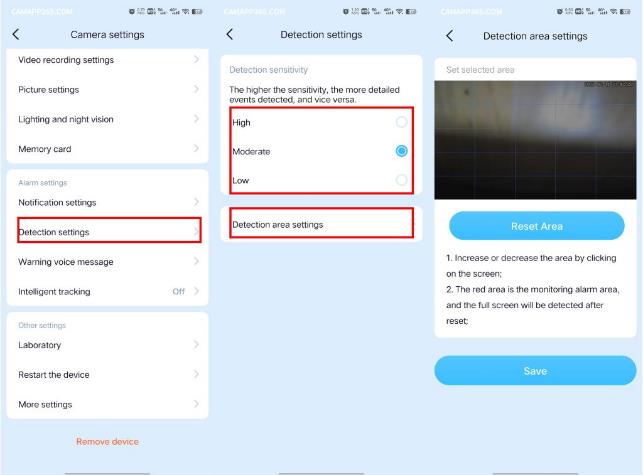
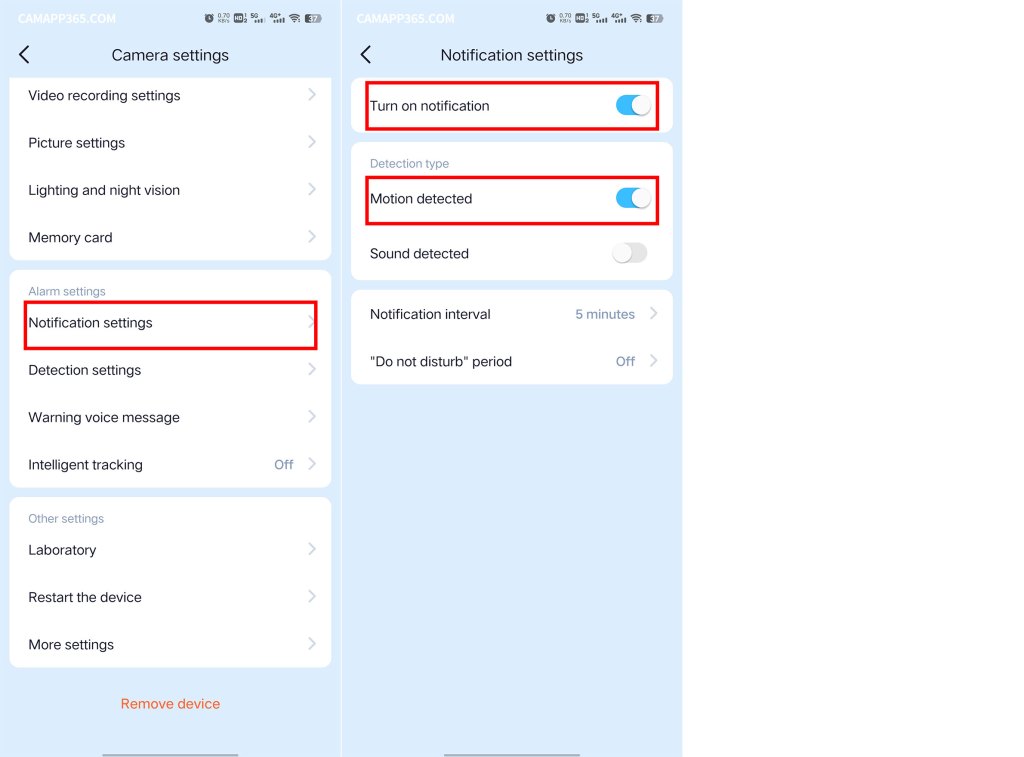
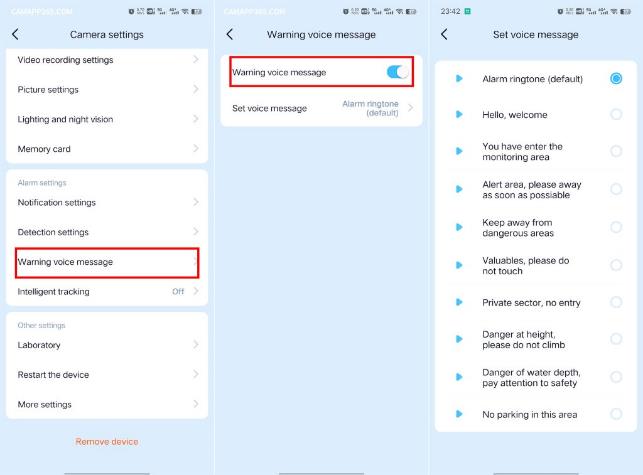
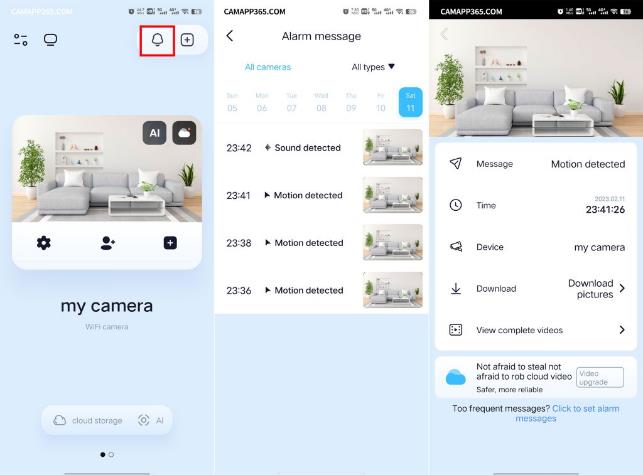
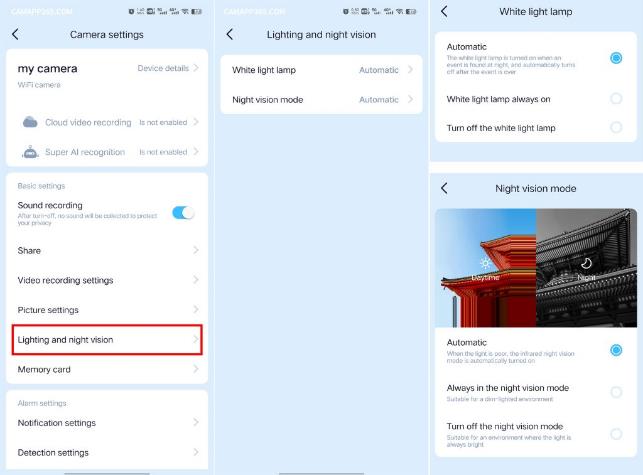
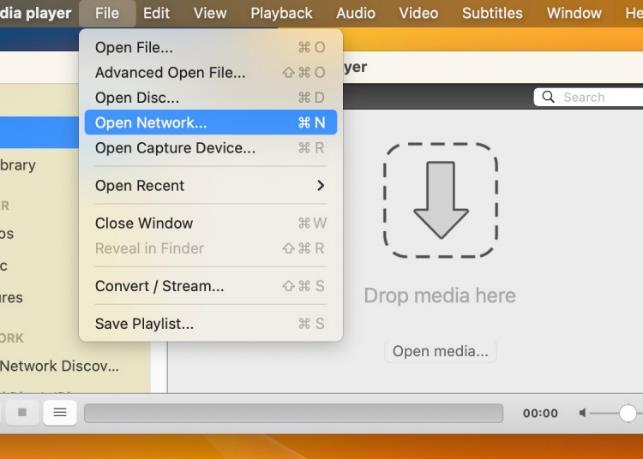
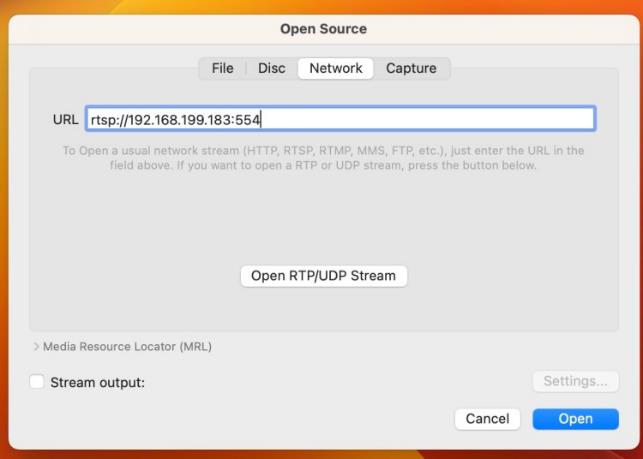



The sound is not ok. Only some background noise even if it’s quiet. And when it should be real sound it’s still the same noise
Playback of the videos off the current today has been completed
Im having issues with the audio. All I can hear is background noises even when it’s quiet and people are talking. Its really bad so I cannot hear what anyone is saying. How do I fix this