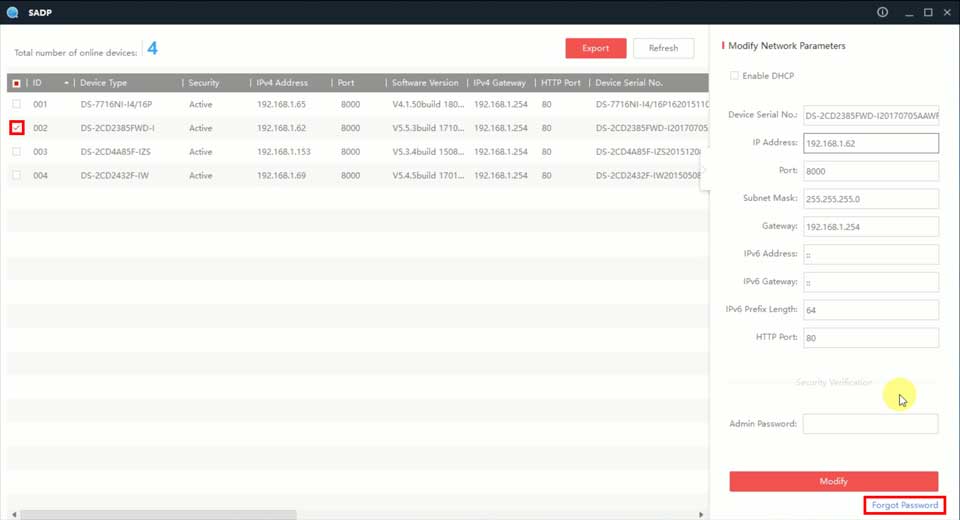Hikvision Password Reset – Do It Yourself Firstly, your device will need to be running recent / the latest available firmware. I can say that lost/forgotten passwords for Hikvision devices is a huge problem; requests to us from strangers worldwide is a new form of spam – at least ten per day!!
Firstly, your device will need to be running recent / the latest available firmware.
We have only yesterday seen the first reference to this feature in the brief notes to the latest firmware for the -I Series NVRs:
Latest HikVision Firmware for -I NVRs – new V4.1.65 (76XX, 77XX, 96XX NI-I)
e.g. it should work with -I Series NVRs running firmware V4.1.65 or newer
However, we noted that in the videos below they demonstrate it working with older firmware, showing the previous GUI 3 on a connected monitor, and also shown with a 7108 DVR running firmware V3.4.89 (released 16th September 2018).
And, PLEASE NOTE you need to make preparations in advance for the day you forget your password.
e.g. set a ‘Reserved email address’ to which a reset code can be sent when needed.
Cometh the day you don’t know your password, you will not then be able to login and set a reserved email address.
Our advice, don’t forget your password – in fact, do what we do and use a service such as LastPass to manage ALL your passwords!
[that link earns us 1 month free if you sign-up – about $2; all the team at use-IP have used LastPass for years!]
And finally, because this thread will get loads of traffic from people who have forgotten their password and are stuck, we at use-IP Ltd can only assist you in resetting your password IF YOU PURCHASED YOUR HIKVISION EQUIPMENT FROM US.
Quick Guide
Hikvision Password Reset
I can’t help but think that a slicker / easier solution could have been implemented – please don’t shoot the messenger.
I can say that lost/forgotten passwords for Hikvision devices is a huge problem; requests to us from strangers worldwide is a new form of spam – at least ten per day!!
If you take nothing else away from watching the below videos please just realise what a PITA it is when you do lose/forget your password and please use a service such as LastPass mentioned above to remember all your passwords AND use the tools therein to improve your security everywhere you login.
How to Do A Self-Service Password Reset on a Hikvision DVR or NVR via GUI 4.0
e.g. using a direct-connected monitor
How to Do A Self-Service Password Reset on Hikvision Device Web GUI
e.g. using a browser
How to Reset Hikvision Device Password via Hik Connect App
e.g. using your mobile phone or tablet – you’ll also need a monitor connected to your NVR, as you’ll be asked by the App to scan a QR code on it
I just realised that in this video they are not using GUI 4.0 – which implies it may work with older / other firmware?