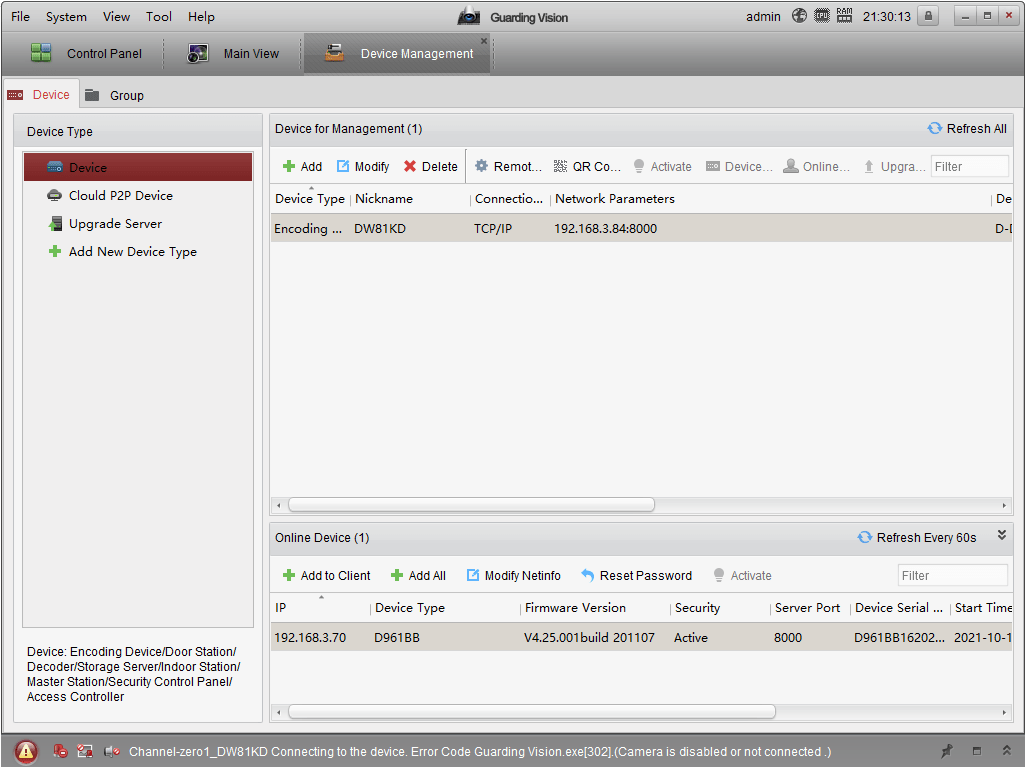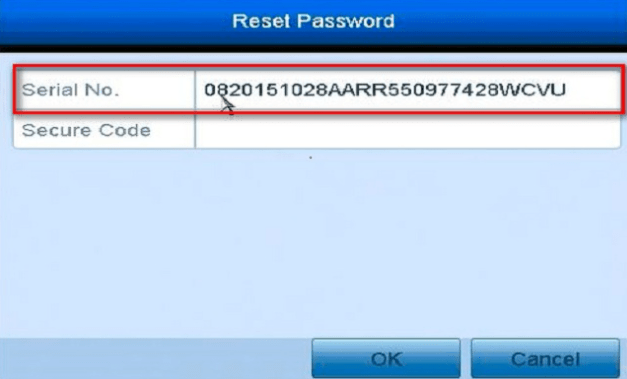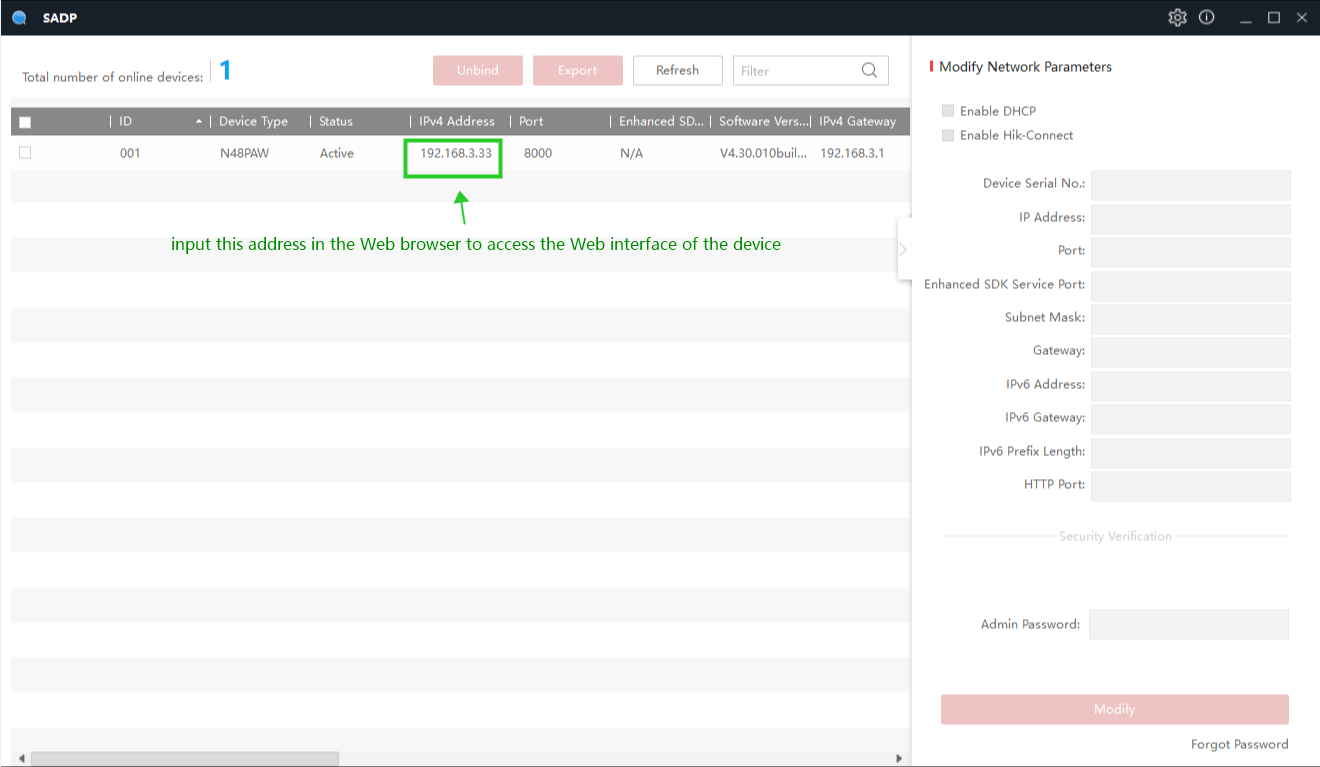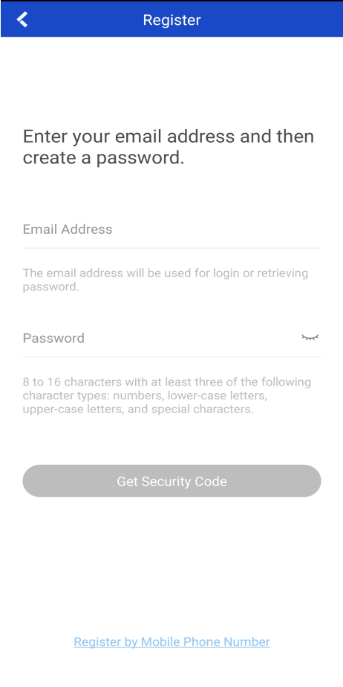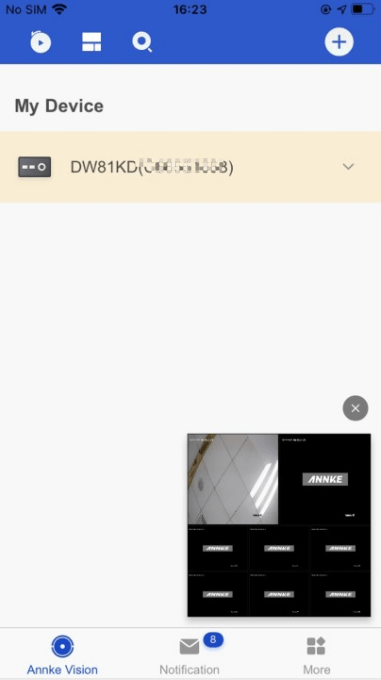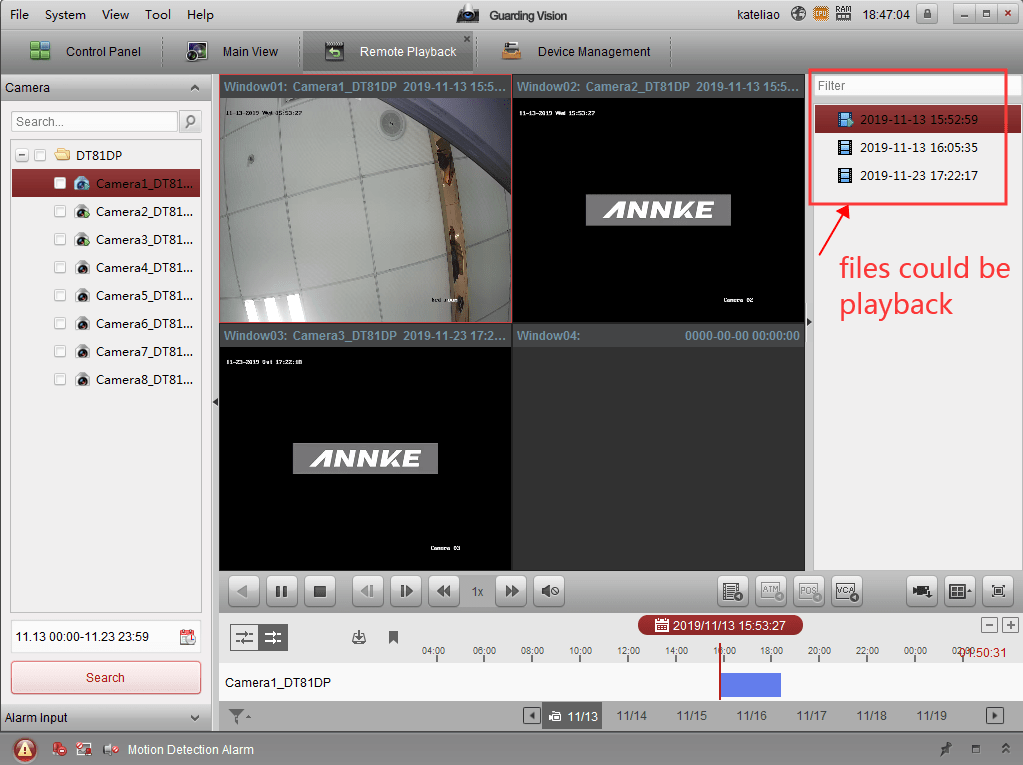ANNKE VISION – General Guide On the Monitor for The DVRs|NVRs Purpose: This article introduces the commonly-used instructions that need to be completed on the monitor. If you are a new user of the ANNKE security system, it is highly recommended to have a look at this article.
Categories:
1. Recorder Activation.
2. Continuous Recording Schedule Setup.
3. Motion Recording Schedule Setup.
4. Footage Playback.
5. Footage Backup.
6. APP Motion Detection Alert Setup.
7. Email Motion Detection Alert Setup.
8. Network Setup.
9. Firmware Upgrade.
10. Footage Overwrite Setup.
11. Audio Setup.
12. Third-Party IP Camera Setup.
13. Admin Password Reset.
ANNKE VISION General Guide of Watching Cameras
Read Also : Camius Security Software Tools
1. Recorder Activation
For earlier system interface:
Annke Vision – Setup Wizard on Annke DVR
For the new system interface(black):
Annke Vision-How to Finish the Setup Wizard? (H800)
For the new system interface (light blue): Coming soon!
Note: Only when the recorder is activated will the user be able to access the system menu on the monitor to further set up the recorder.
2. Continuous Recording Schedule Setup
For the earlier system interface:
Annke Vision – How to Set Up 24 Hours Recording?
For the new system interface (black):
Annke Vision-How to Set up 24-Hour Recording? (H800)
For the new system interface (light blue):
Annke Vision — How to Setup the 24 Hours Recording? (S500 Series)
Note: When the continuous recording schedule is set up, the recorder will be able to record all the time.
3. Motion Recording Schedule Setup
For the earlier system interface:
Annke Vision – How to Set Up Motion Detection Recording?
For the new system interface (black):
Annke Vision-How to Set Up Motion Detection Recording? (H800)
For the new system interface (light blue):
Annke Vision – How to Setup Motion Detection Recording? (S500 Series)
Note: When the motion recording schedule is set up, the recorder will be able to record when there is a movement.
4. Footage Playback
For the earlier system interface:
Annke Vision – Brief Introduction of Playback Interface on Annke DVR/NVR
For the new system interface (black):
Annke Vision-How to Playback Recordings on The Monitor? (H800)
For the new system interface (light blue): Coming soon!
Note: The user will be able to check the history recordings via the playback function.
5. Footage Backup
For the earlier system interface:
Annke Vision – Backing Up the Video by Normal Search on ANNKE DVR/NVR
For the new system interface (black): Coming soon!
For the new system interface (light blue):
Annke Vision – How to Export The Footage to The USB Stick? (S500)
Note: If the videos can not be played on the PC, it is suggested to open the videos in the VLC player.
6. APP Motion Detection Alert Setup
For the earlier system interface:
Annke Vision – How to Set Up APP Push Notification for Motion Detection?
For the new system interface (black):
Annke Vision-How to Set up Push Notifications on The Phone APP? (H800)
For the new system interface (light blue):
Annke Vision – How to Setup Motion Detection Recording? (S500 Series)
Note: When the APP motion detection alert is set up, the user will get a push notification on the Annke Vision APP.
7. Email Motion Detection Alert Setup
For the earlier system interface:
Annke Vision – How to Set Up Email Notification?
For the new system interface (black):
Annke Vision – How to Set up Email Notifications?(H800 series)
For the new system interface (light blue):
Annke Vision – How to Set up Email Alert? (DW81KD New Series)
Note: When the email motion detection alert is set up, the user will get a notification through the email.
8. Network Setup
For the earlier system interface:
Annke Vision – What to Do If The Cloud P2P of The DVR/NVR System is Offline?
For the new system interface (black):
Annke Vision – What to Do If The NVR(H800) Is Offline?
For the new system interface (light blue):
Annke Vision – What to Do If P2P Status Shows Offline? (S500 series)
Note: Only when the network status of the recorder is online will the user be able to remotely view the cameras on the phone APP and PC through P2P.
9. Firmware Upgrade
For the earlier system interface:
Annke Vision – How to Upgrade the System’s Firmware Version on a TV/monitor?
For the new system interface (black): Coming soon!
For the new system interface (light blue): Coming soon!
Note: Please contact the ANNKE technical support to see if there is a firmware update for your recorder before the firmware upgrade.
10. Footage Overwrite Setup
For the earlier system interface: Coming soon!
For the new system interface (black):
Annke Vision-How to Set up Overwrite Function? (H800)
For the new system interface (light blue): Coming soon!
Note: When the overwrite is set up, the record will delete the old footage automatically and gradually.
11. Audio Setup
For the earlier system interface:
Annke Vision – How to Make The DVR Record Audio?
For the new system interface (black):
Annke Vision-How to Make The System Record Audio? (H800)
For the new system interface (light blue):
Annke Vision – How to Make The Cameras Record Audio? (S500 series)
Note: If you can not get the recorder to record audio, please contact the ANNKE support at support@annke.com by email for further assistance.
12. Third-Party IP Camera Setup
For the earlier system interface:
Annke Vision – Adding Online IP Cameras on Annke DVR
For the new system interface (black):
Annke Vision-How to Connect Third-Party Camera to ANNKE NVR by ONVIF? (H800)
For the new system interface (light blue):
ANNKE VISION-How to Connect A Third-Party IP Camera To The DVR by ONVIF? (S500)
Note: Not all third-party IP cameras can work with the ANNKE DVRs|NVRs. Please make sure your third-party IP camera is ONVIF-supported and resolution-compatible.
13. Admin Password Reset
For the earlier system with the serial number like above:
ANNKE VISION – How to Reset The System Admin Password by Serial Number on the Monitor?
For the earlier|new system without the serial number:
ANNKE VISION – Reset Admin Password on Annke System via SADP Software
Note: The second method works with all the ANNKE DVRs|NVRs.
ANNKE VISION – General Guide of Watching ANNKE Cameras on Web Browser (For New Users)
Purpose:
This article introduces some basic skills of using your ANNKE system on a Web browser.
This is the recommended access to configure your ANNKE system when the monitor/TV access is unreachable.
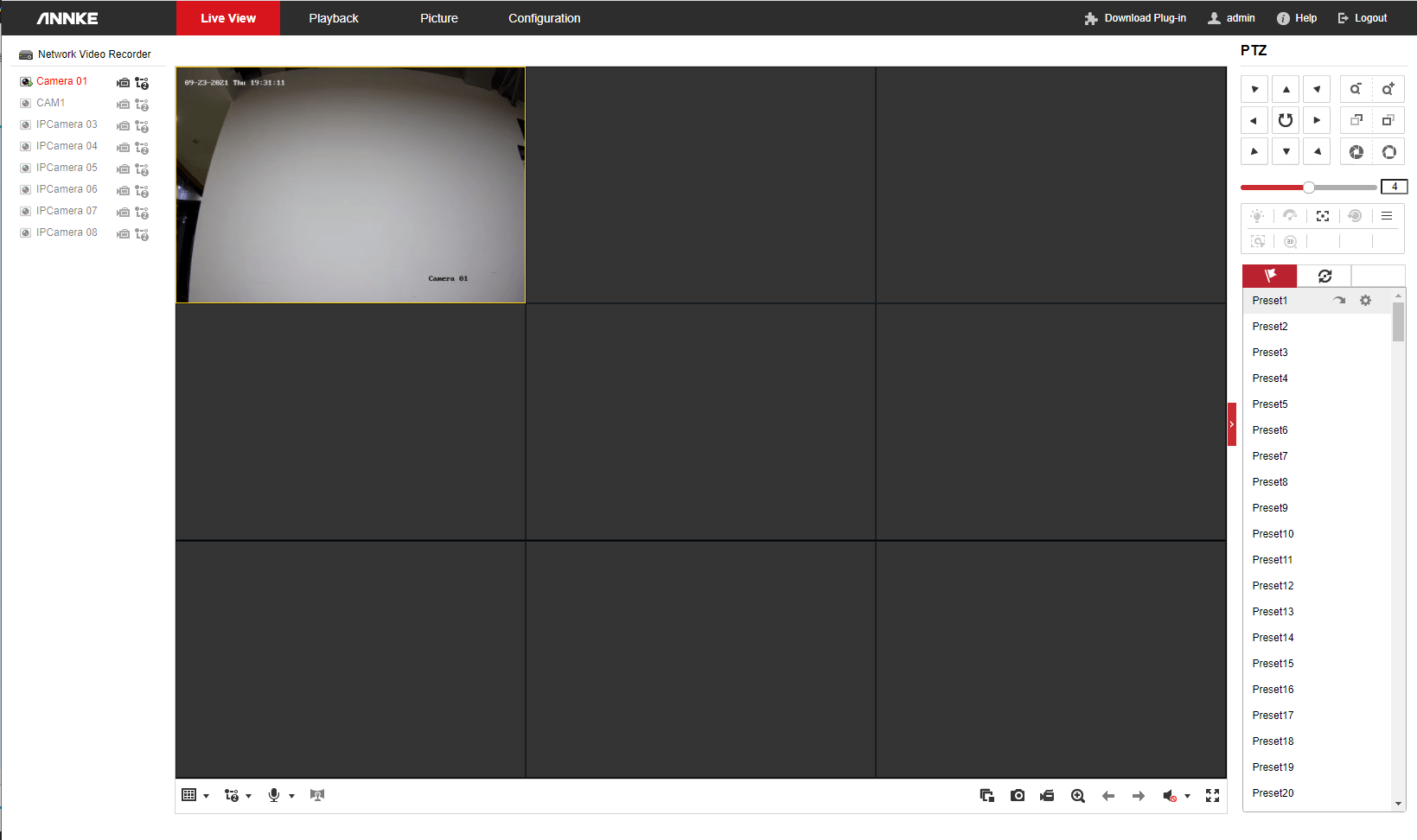
Categories
1. Access the Web interface
Annke Vision – How to Access DVR/NVR System on Computer Browser with Its IP Locally?
The computer software SADP Tool will help us to find the IPv4 address of ANNKE systems. With this IPv4 address, we can access the system on a Web browser.
IE browser (Internet Explorer) is the most recommended due to its best compatibility.
Note: For the ANNKE PoE IP cameras (such as C800/C500/CZ400/CZ500/NC800/NC400) connected on the ANNKE NVR system, please access its Web interface by following this article.
2. Live view
Annke Vision – Introduction to the Live View Screen On the Web Interface
We can watch the camera live view on this page. To do so, we will need to install the plug-in first.
On this page, we can also use the PTZ control for the supported cameras (such as CZ400/CZ500).
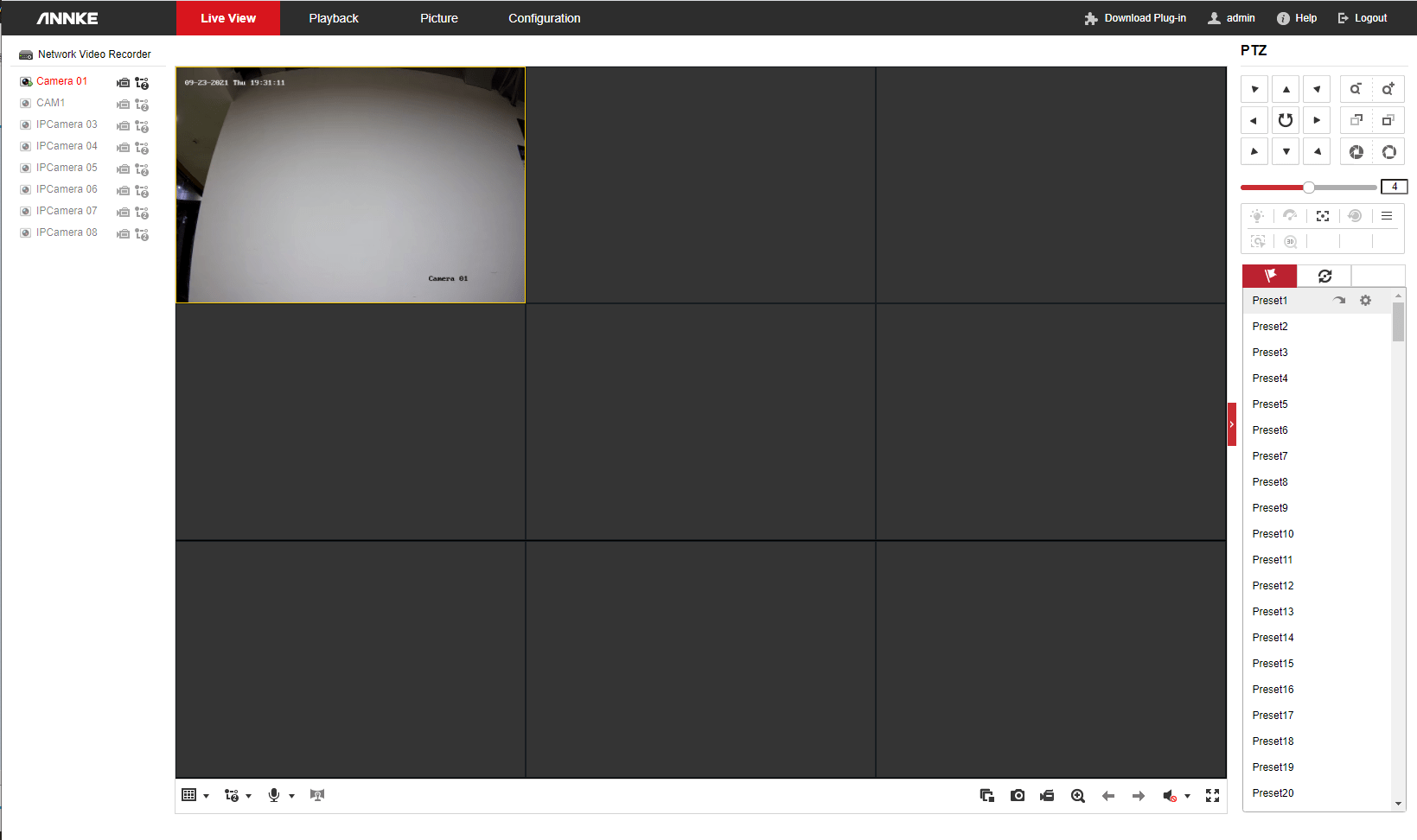
3. Playback & download footage
Annke Vision – How to Playback and Download Recordings for ANNKE Systems on Web Interface?
Playback on the Web interface is as fluent as on the monitor/TV.
Download footage from the Web interface allows us to watch/edit/share them easier.
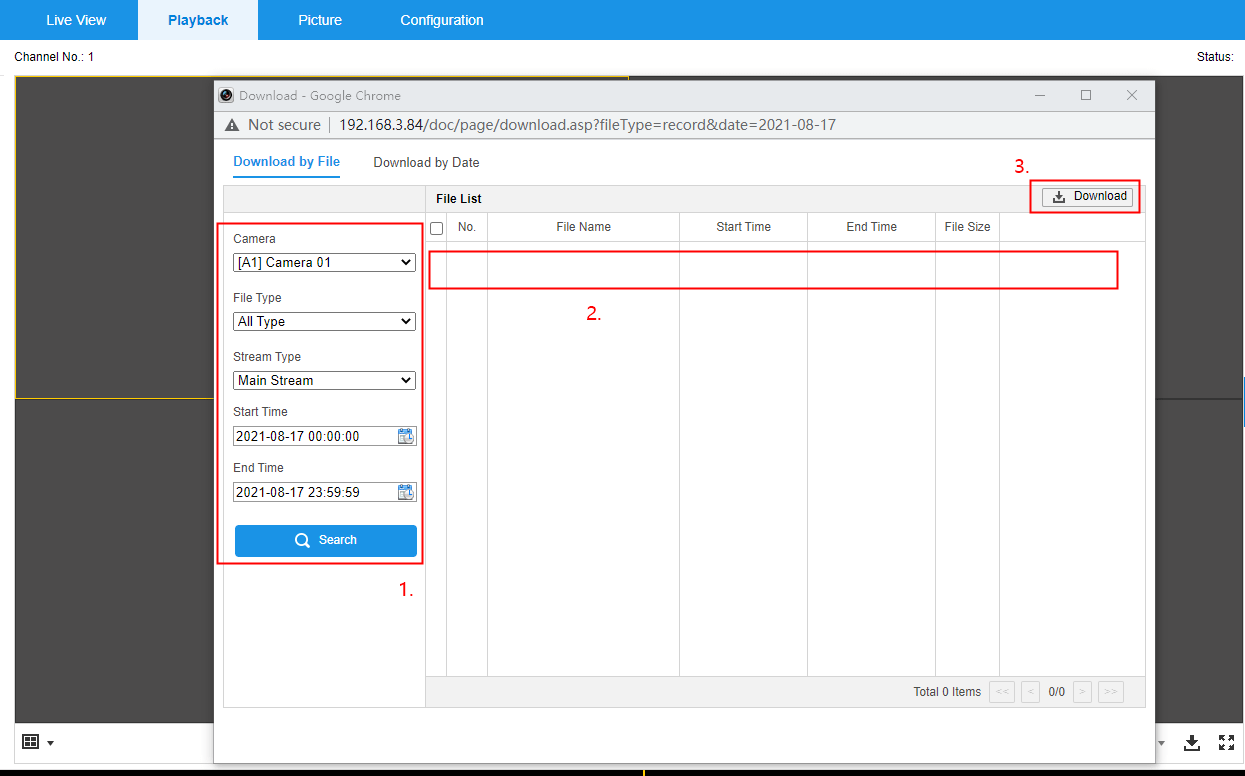
4. Configurations
Annke Vision – Set up 24-Hour Continuous Recording for The Standalone POE Camera on The Web Browser
Annke Vision – Set up Motion Detection Recording for The Standalone POE Camera on The Web Browser
Annke Vision – How to Restore the DVR/NVR on Computer Browser with Its IP Adress Locally?
Annke Vision – How to Update the System’s Firmware on the Web Interface?
Annke Vision – How to Set Up Audio on Web Interface?
Annke Vision – Modify Output Resolution of ANNKE Systems on the Web Interface
Annke Vision – Set Up Privacy Mask on the Web Interface
Annke Vision-How to Rotate The Image on The Web Browser?
Annke Vision – Set Up Camera OSD On the Web Interface
Annke Vision-How to Set Overwrite Function for The SD Card on The Web Browser?
The configuration page on Web interface is basically similar to the monitor/TV interface.
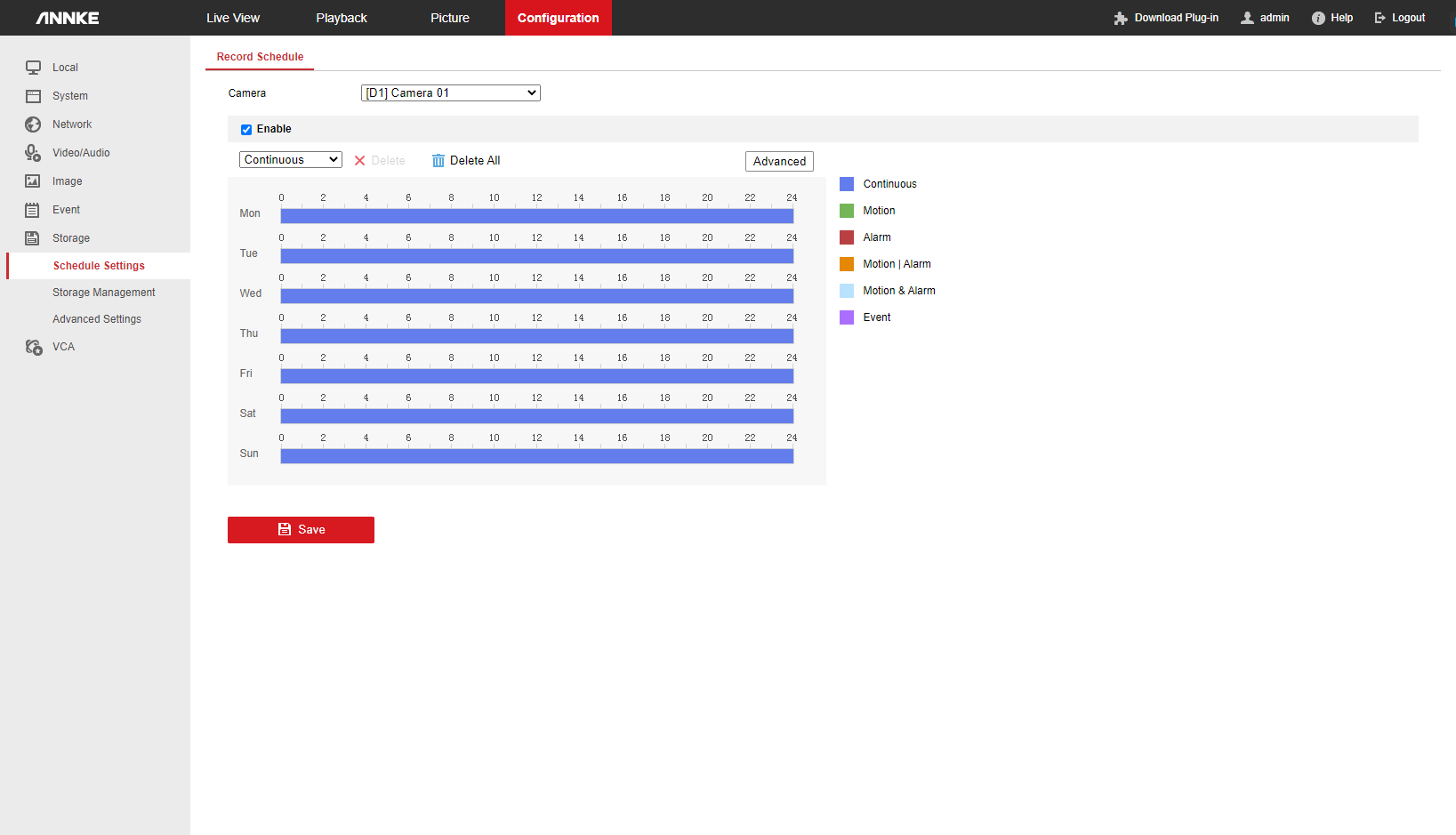
5. Advanced apply
Annke Vision – How to Access the IP camera’s configuration page on the NVR?
For some ANNKE NVR systems (H800 series), we can use the Virtual Host feature to access the Web interface of each ANNKE POE camera on the system. With this feature, we don’t have to connect the camera separately in the network to configure it.
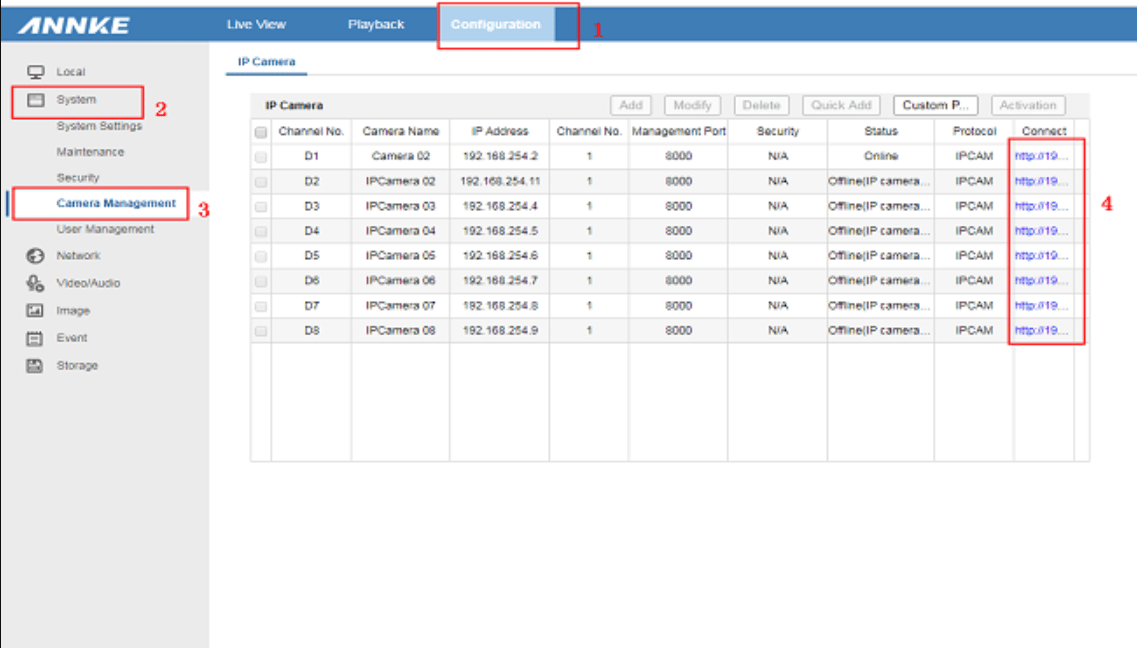
ANNKE VISION – General Guide of Watching Cameras on mobile phones by ANNKE VISION App (For New Users)
Purpose:
This article introduces all the basic skills of using your ANNKE system with the Annke Vision phone APP. Every new user is recommended to read this article carefully 🙂
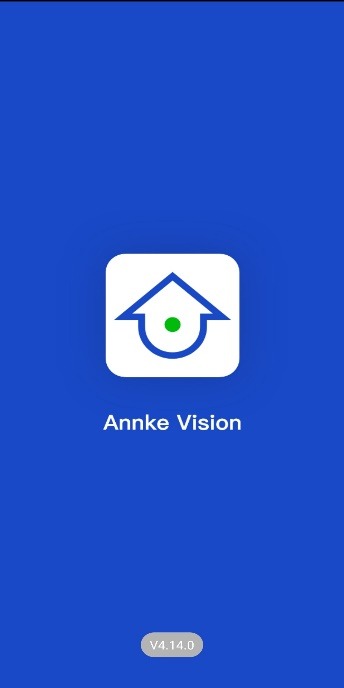
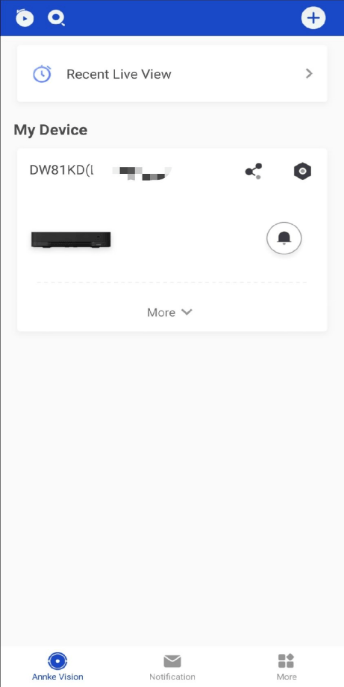
Annke Vision – Short Introduction of Annke Vision App
To use the Annke Vision properly, we will need to follow the below procedures in order:
- Register an APP account
- Link with the ANNKE DVR/NVR/IP camera
- Playback videos
- Receive push notification
- Share camera with other users
- Manage your APP account
1. Register an APP account
Annke Vision – Register An Account on Annke Vision App by Email Address
An account on the ANNKE VISION app allows us to add the ANNKE system and watch its cameras.
After register and log in with the account, we can go ahead to add the ANNKE system(s).
2. Link to the ANNKE DVR/NVR/IP camera
Annke Vision – How to Connect the DVR/NVR System to the Phone APP?
Annke Vision – How to Connect IP Cameras Alone with ANNKE VISION Phone App (without Using NVR)?
After the ANNKE system is linked to the APP account, we can watch camera live view, playback old footage, and receive motion notifications.
Meanwhile, each ANNKE system can only be linked to one account at the same time. This prevents others from accessing the system without permission.
Note: If you are using an ANNKE IP camera (such as model C800/C500/CZ400/CZ500) without an NVR, see this instruction to connect the camera to the APP.
3. Playback videos
Annke Vision – Starting and Stopping Playback on Annke Vision App
The playback function allows us to watch the footage from the system’s hard drive.
Note: If the playback is not fluent enough, we may consider adding the system to ANNKE VISION via IP address. This will only work when the phone is in the same network as the system, but the playback will be much more fluent (and fast forward will be supported).
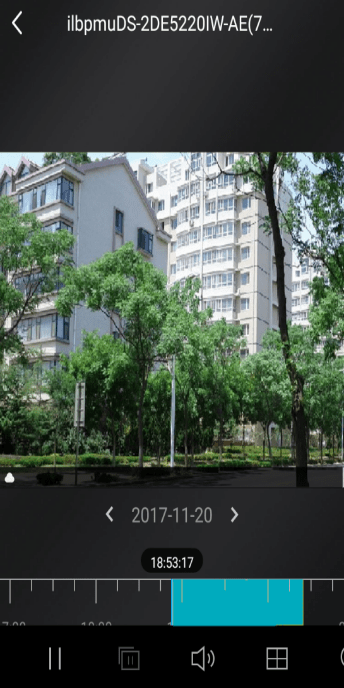
4. Receive push notifications
Annke Vision – Setting up the Alarm Notification on Annke Vision App
Push notifications refer to the alarm messages received on ANNKE VISION when the camera system catches suspicious motions.
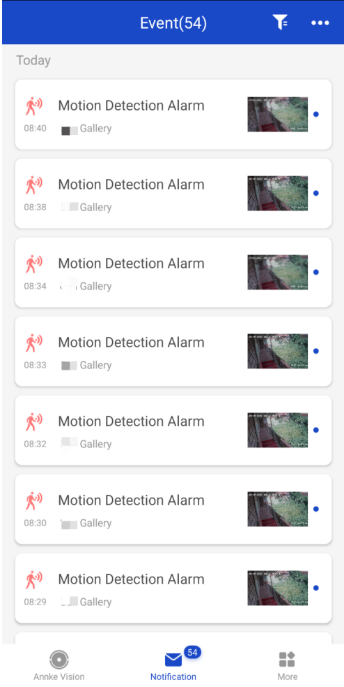
5. Share camera with other users
To share the camera view with families/friends, we have two methods:
1. Parallel sharing. All the users log in to the ANNKE VISION app with the same account. In this case, all users have the same permission to the camera view.
2. Main/Sub account sharing. The main account is the one linked with the system, it can send sharing requests to sub-account and limit the permission for each sub-account (For example, sub-account can only watch live view but not playback). Here is the instruction.
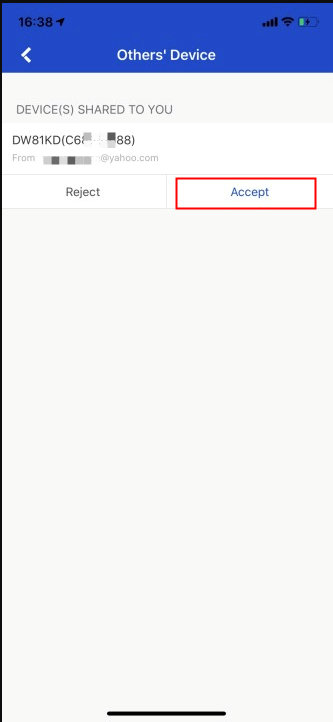
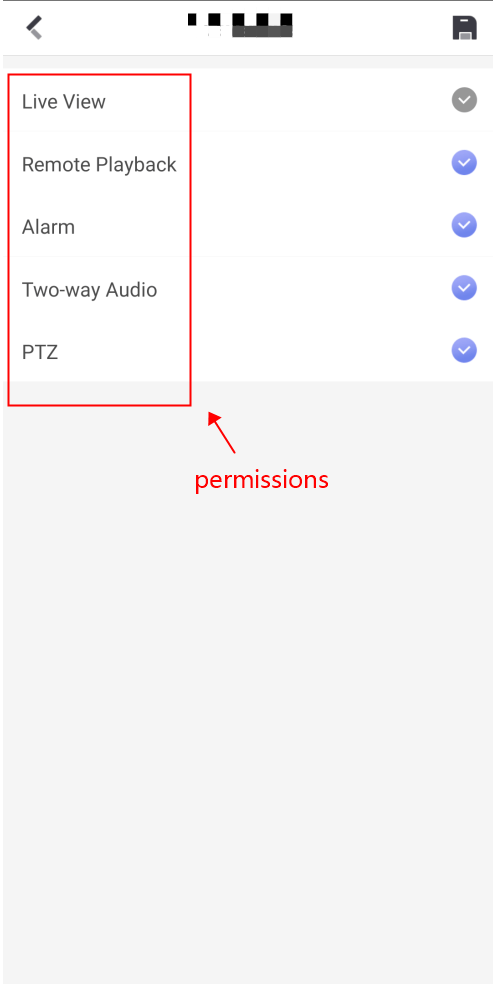
6. Manage your APP account
On the ANNKE VISION app, we can also: Check the account details, modify the account password, delete the account permanently. Here is the instruction.
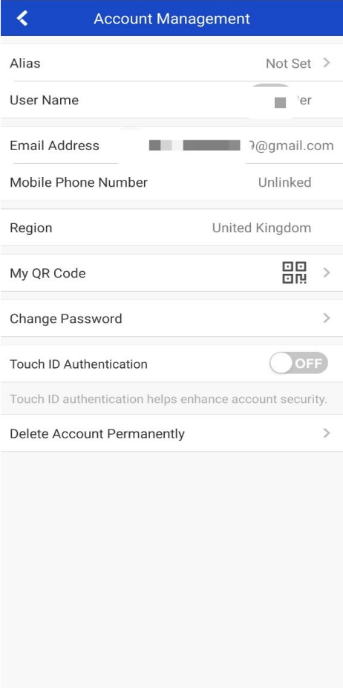
ANNKE VISION – General Guide of Watching Cameras on PC by Guarding Vision (for new user)
Purpose:
This article introduces basic skills to get along with the PC software Guarding Vision.
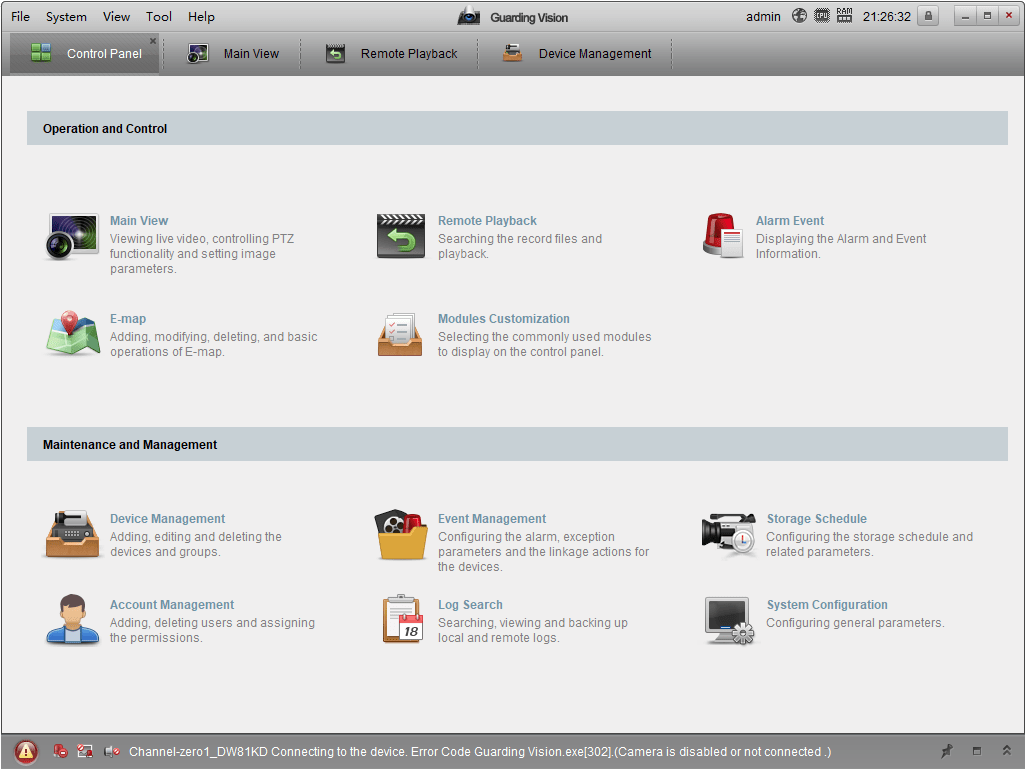
Catalog
1. Link with ANNKE system
Annke Vision – Access the DVR/NVR System via Guarding Vision Software on PC (Via IP Address)
Annke Vision – Access the DVR/NVR System via Guarding Vision software on PC (Via P2P Cloud)
There are two ways to connect Guarding Vision with the ANNKE system. Each of their advantage and deficiency.
Loca access via IP address provides a better experience on the camera view and playback, while remote access via P2P cloud allows access even from abroad.
2. Playback/download footage
Annke Vision-How to Playback And Download Recordings on Guarding Vision?
Playback/download works better under local access. It might take a while for loading when doing this via remote access.