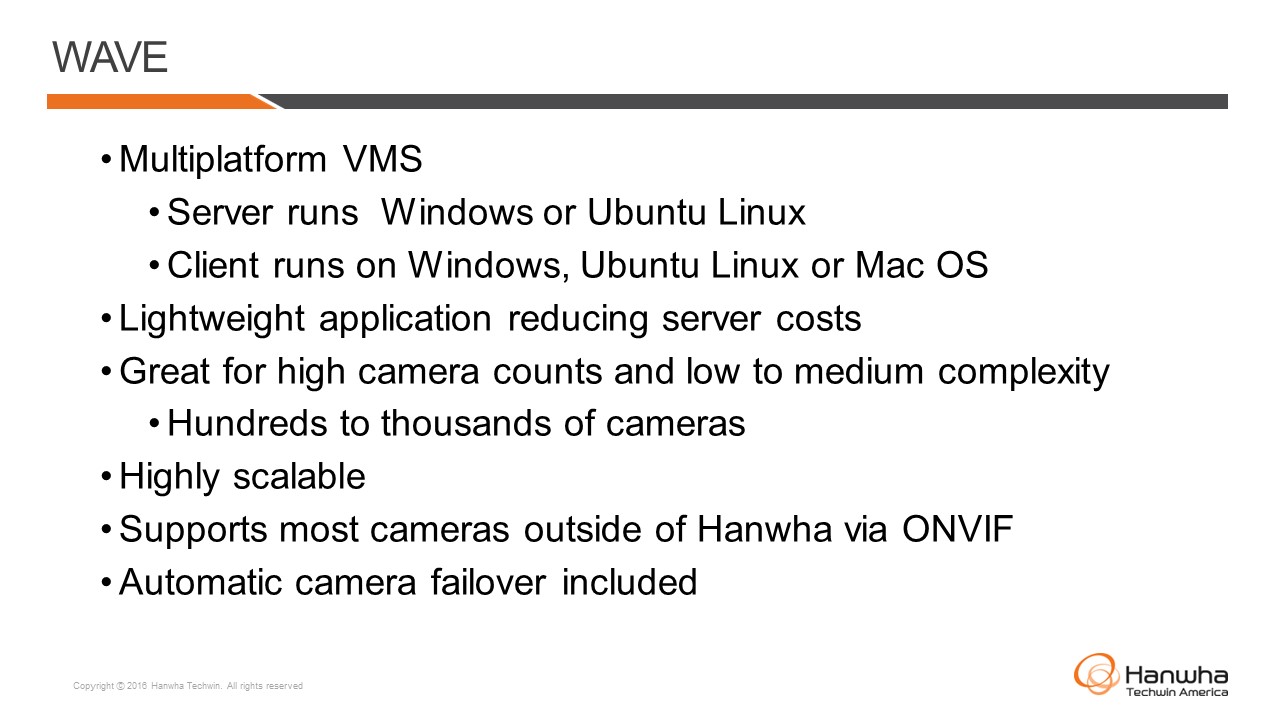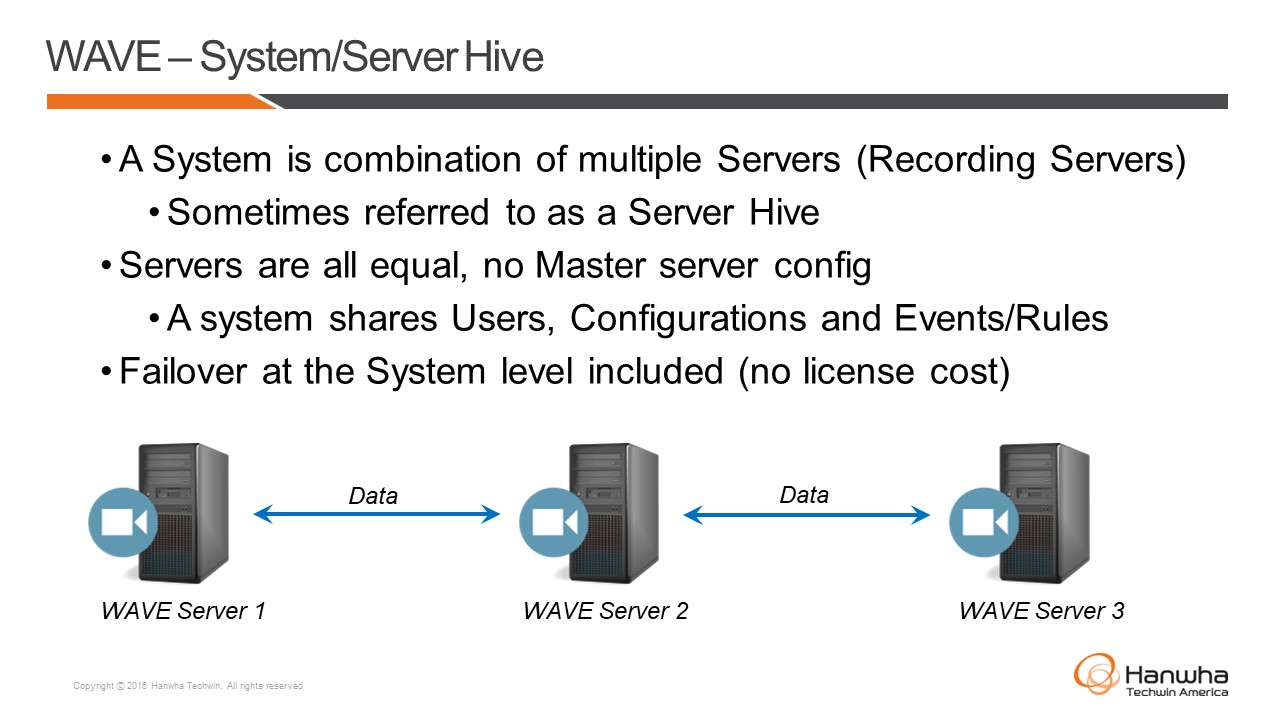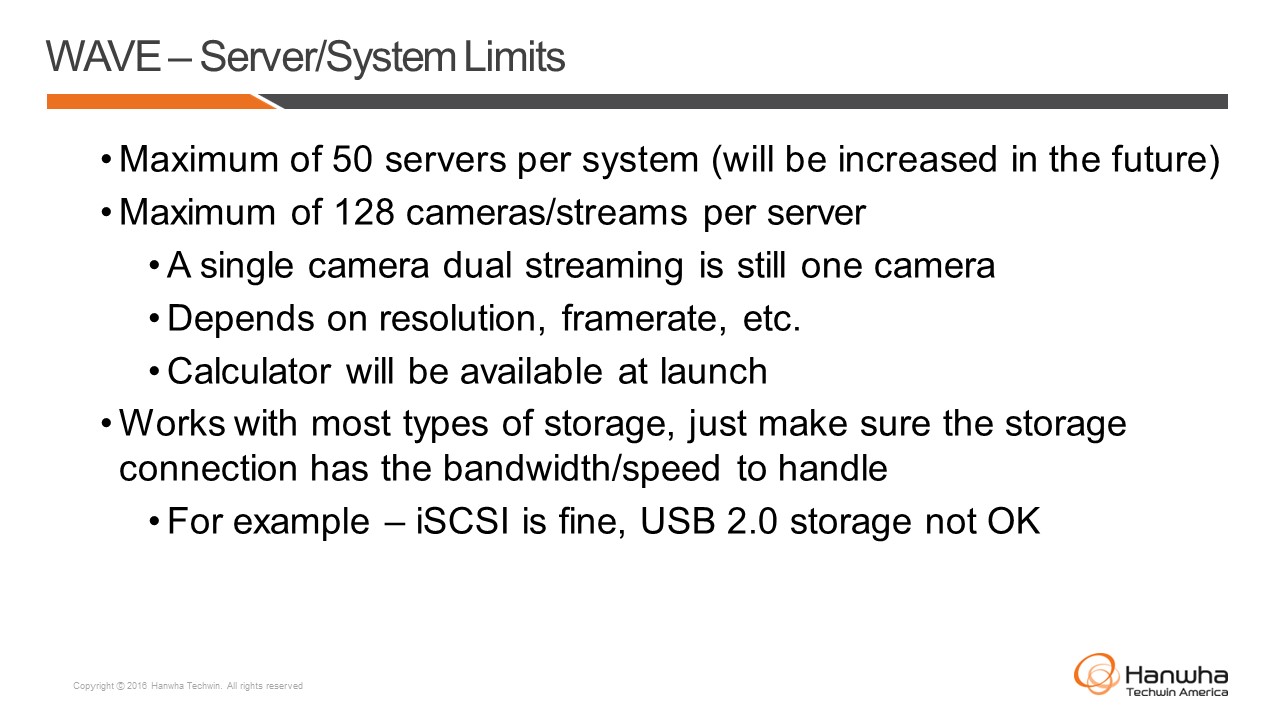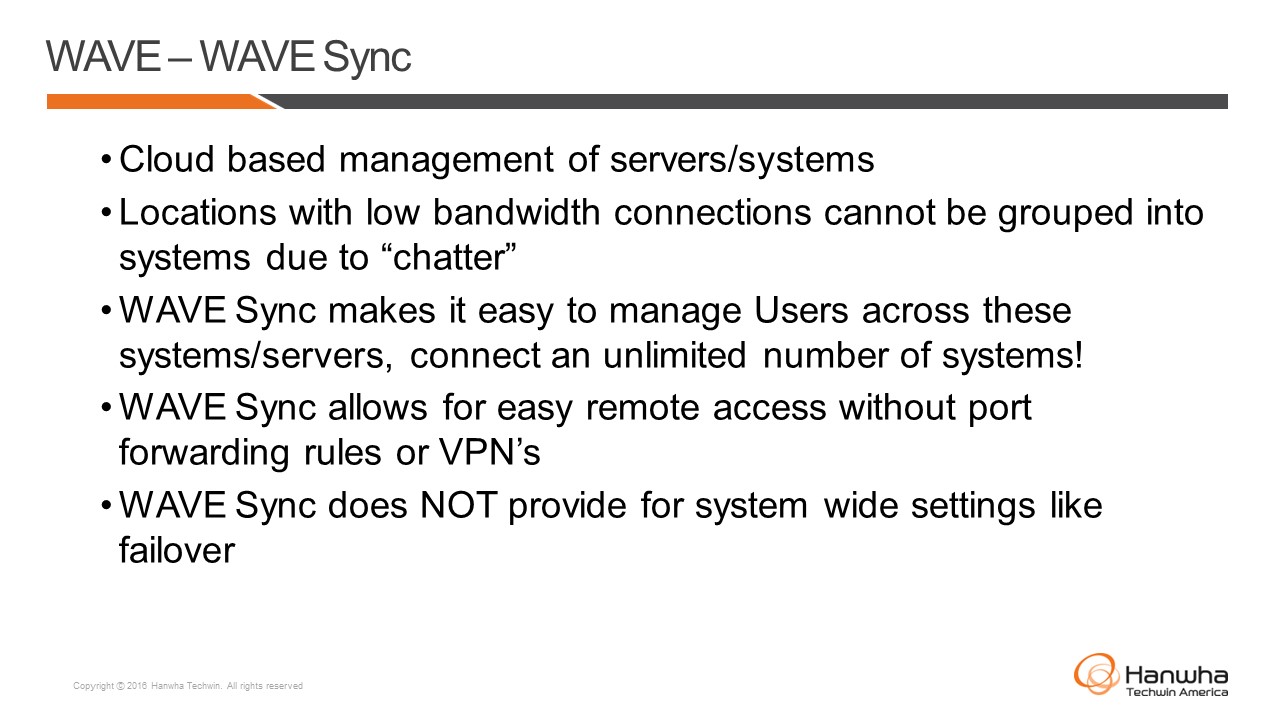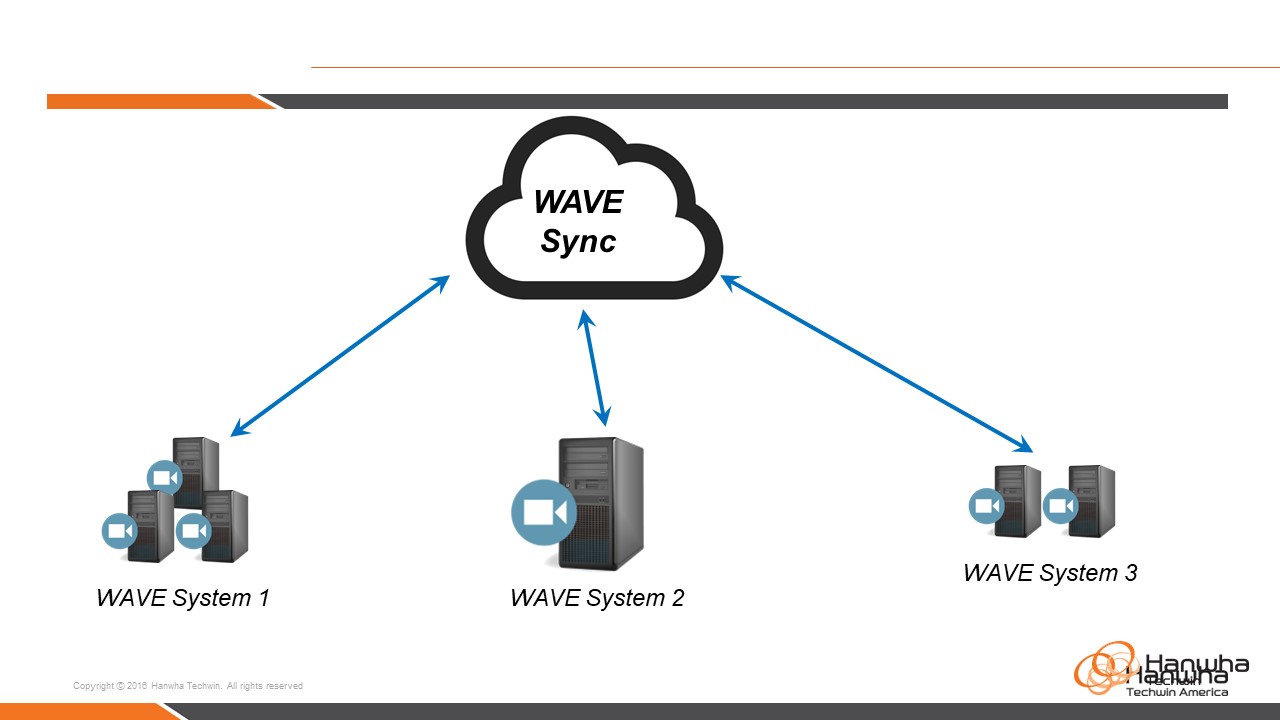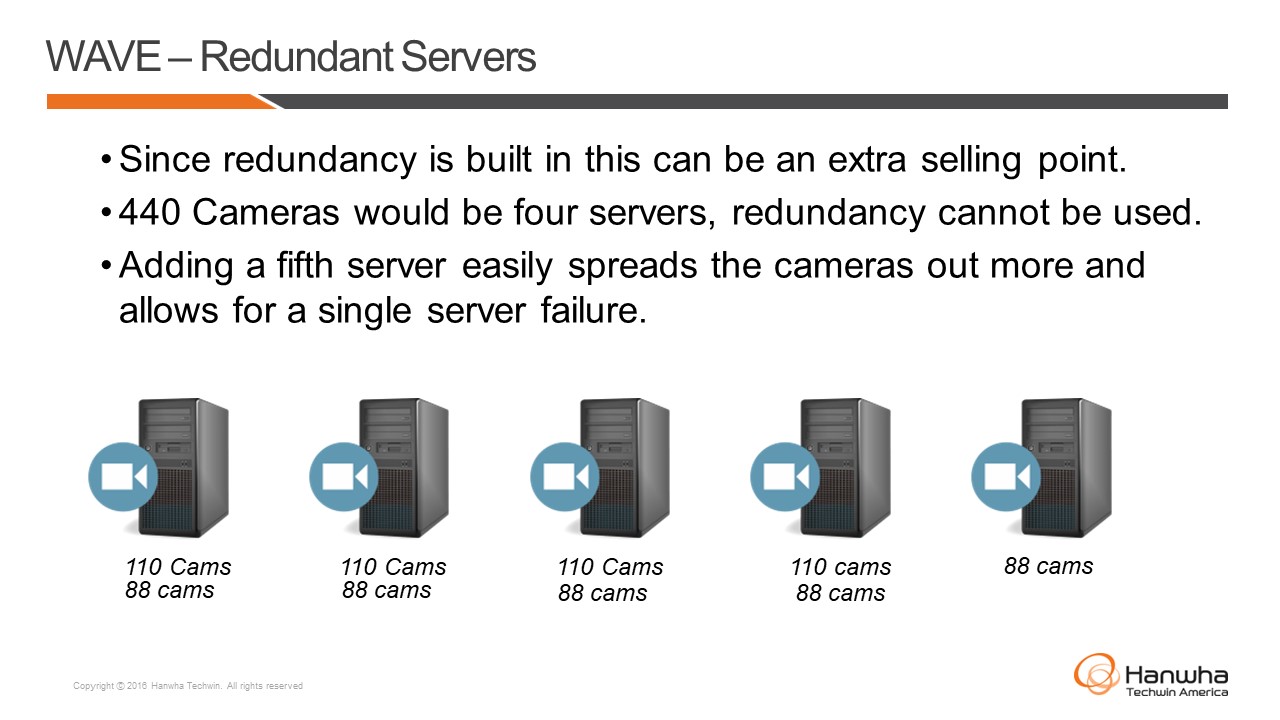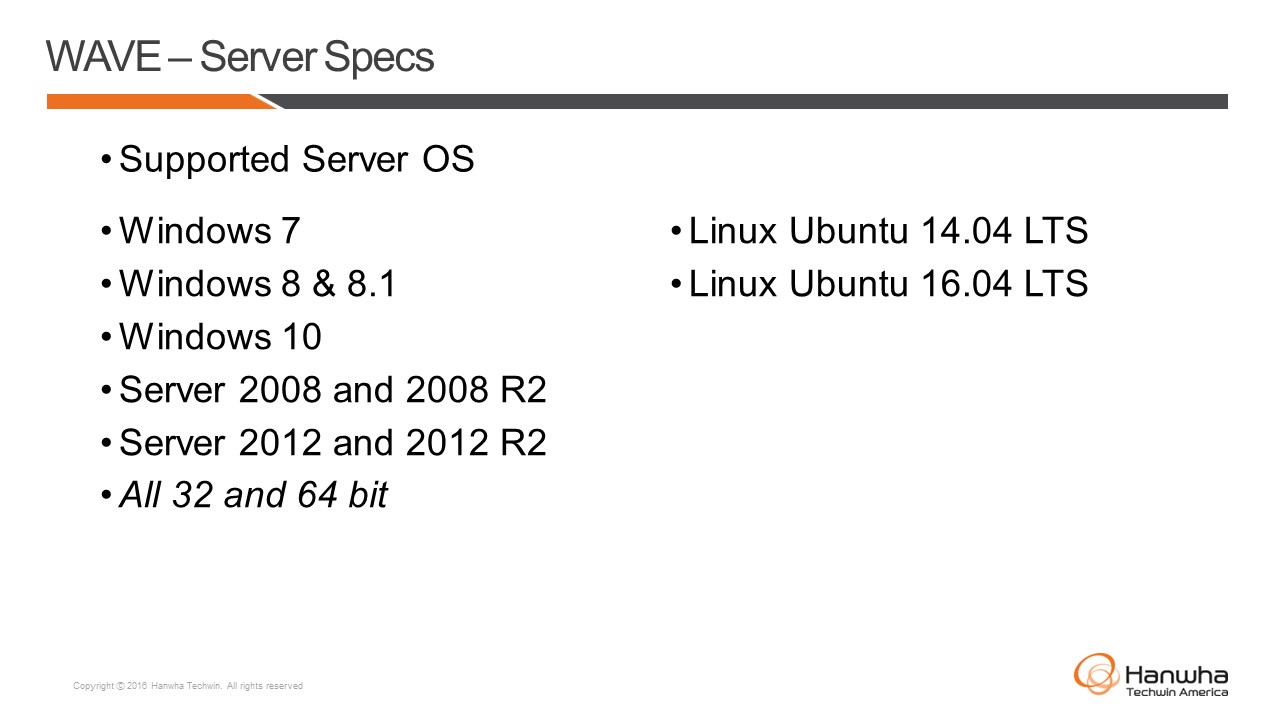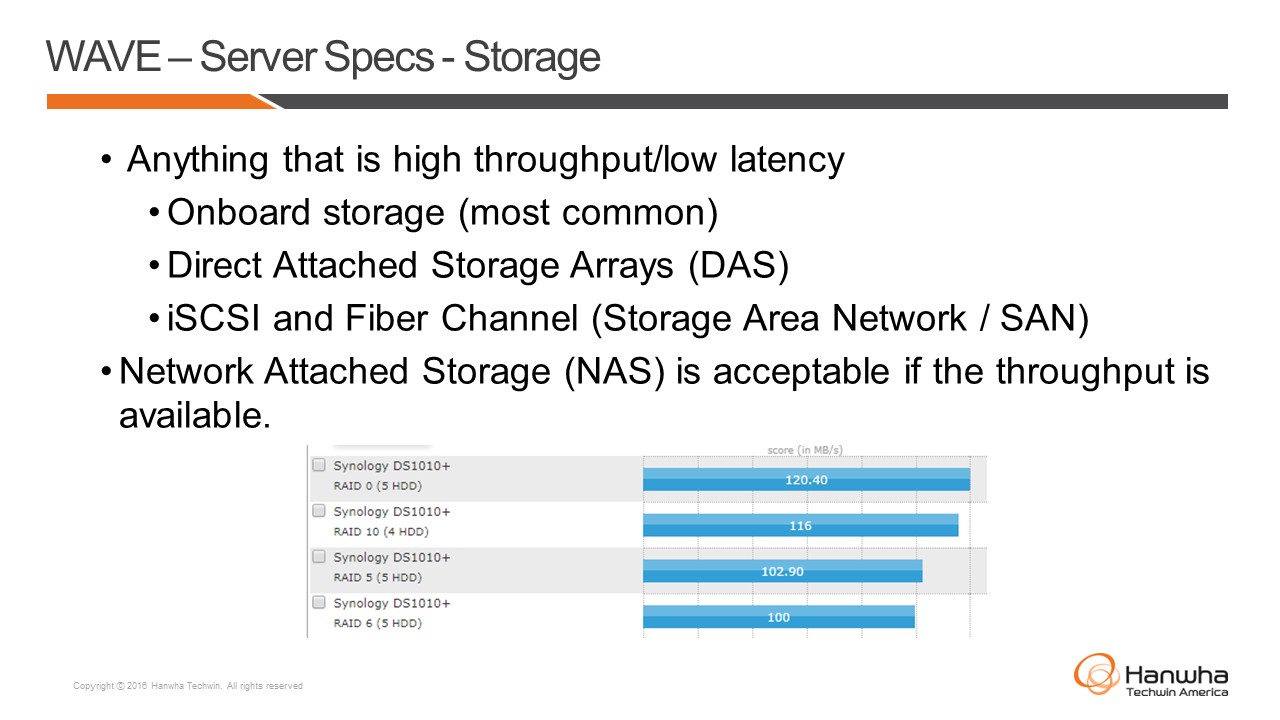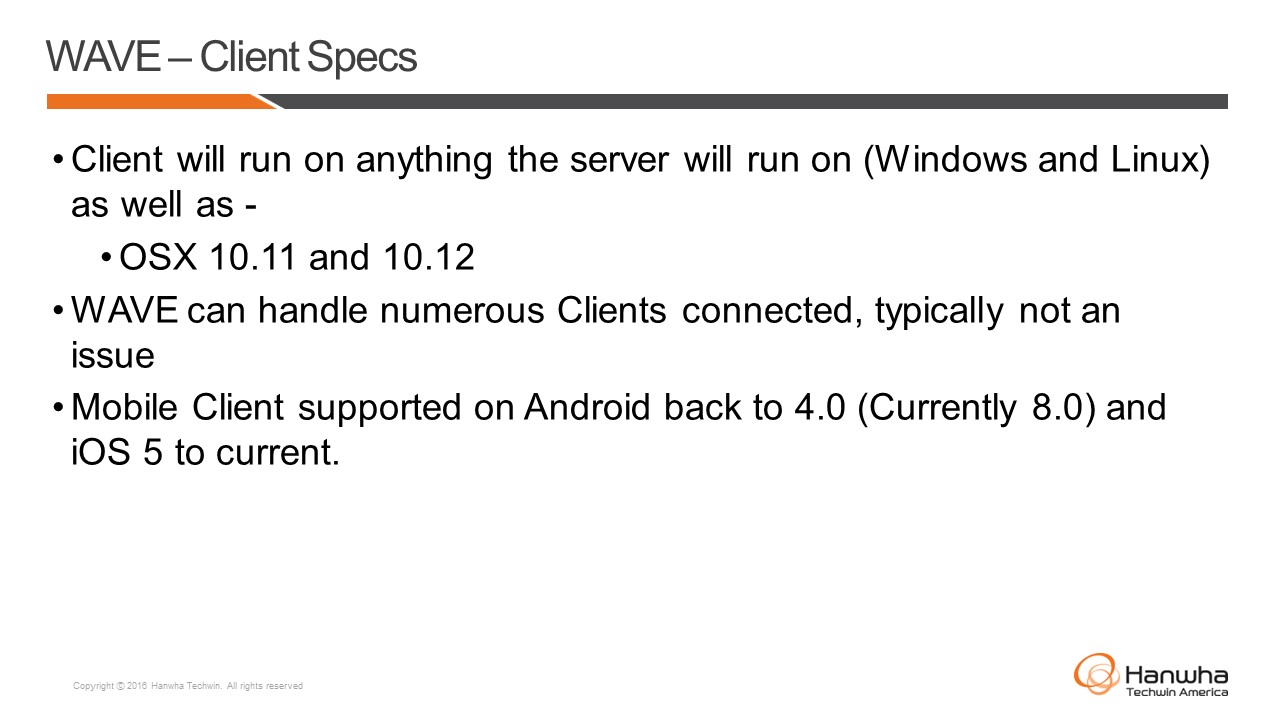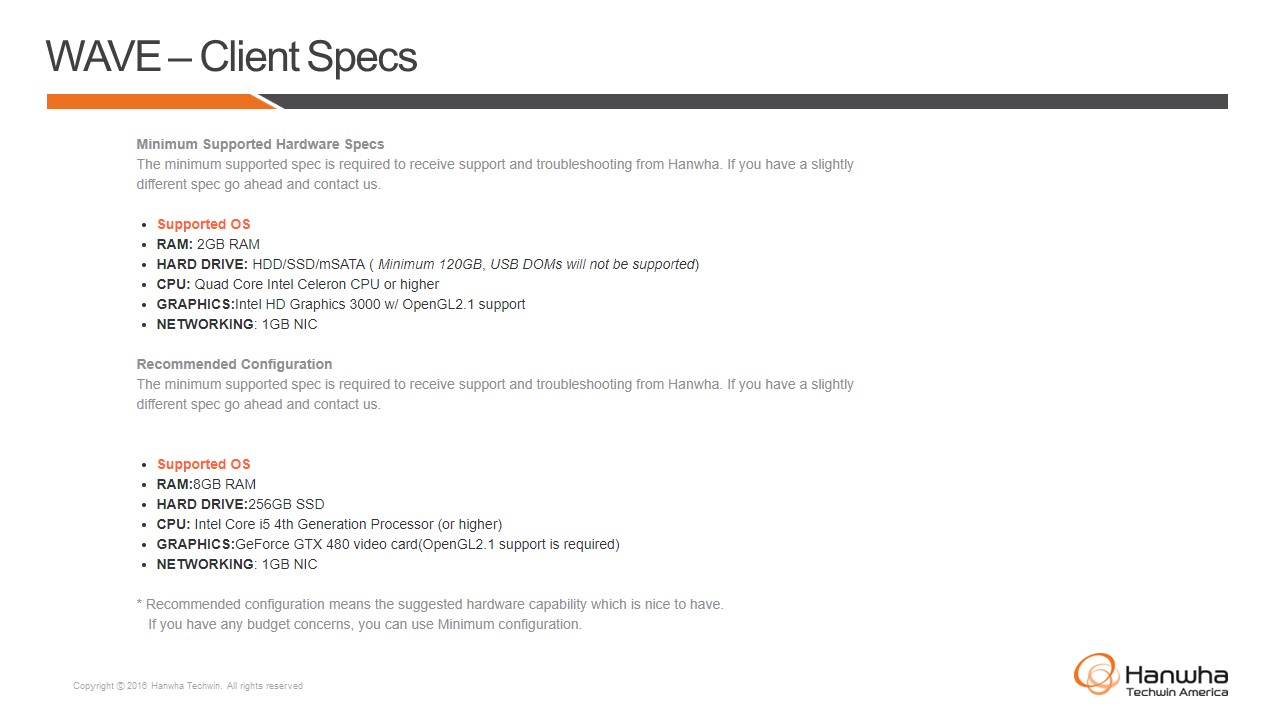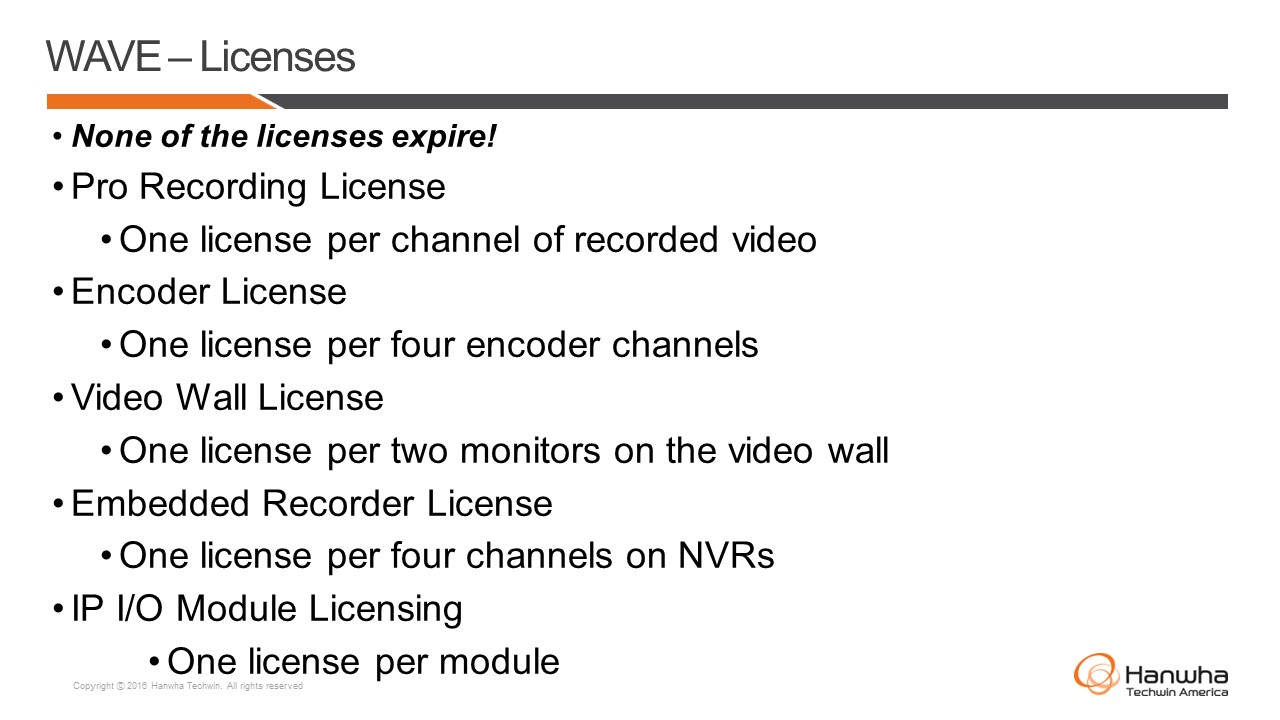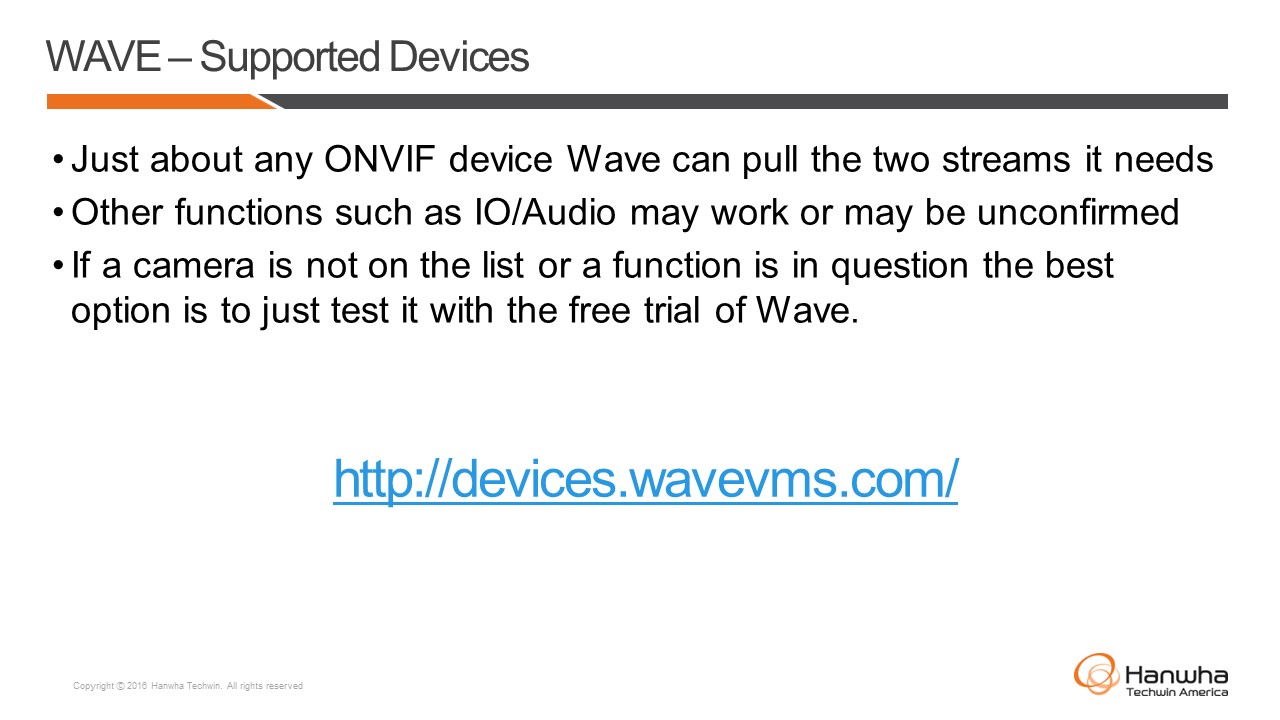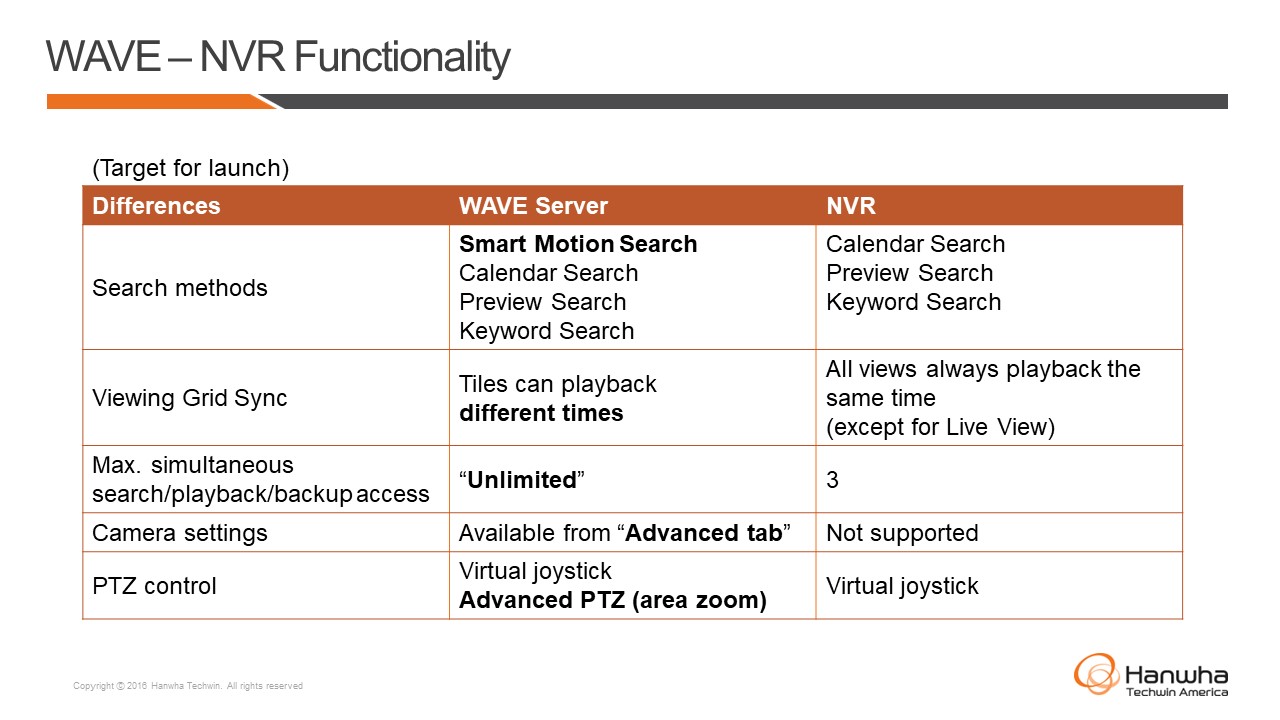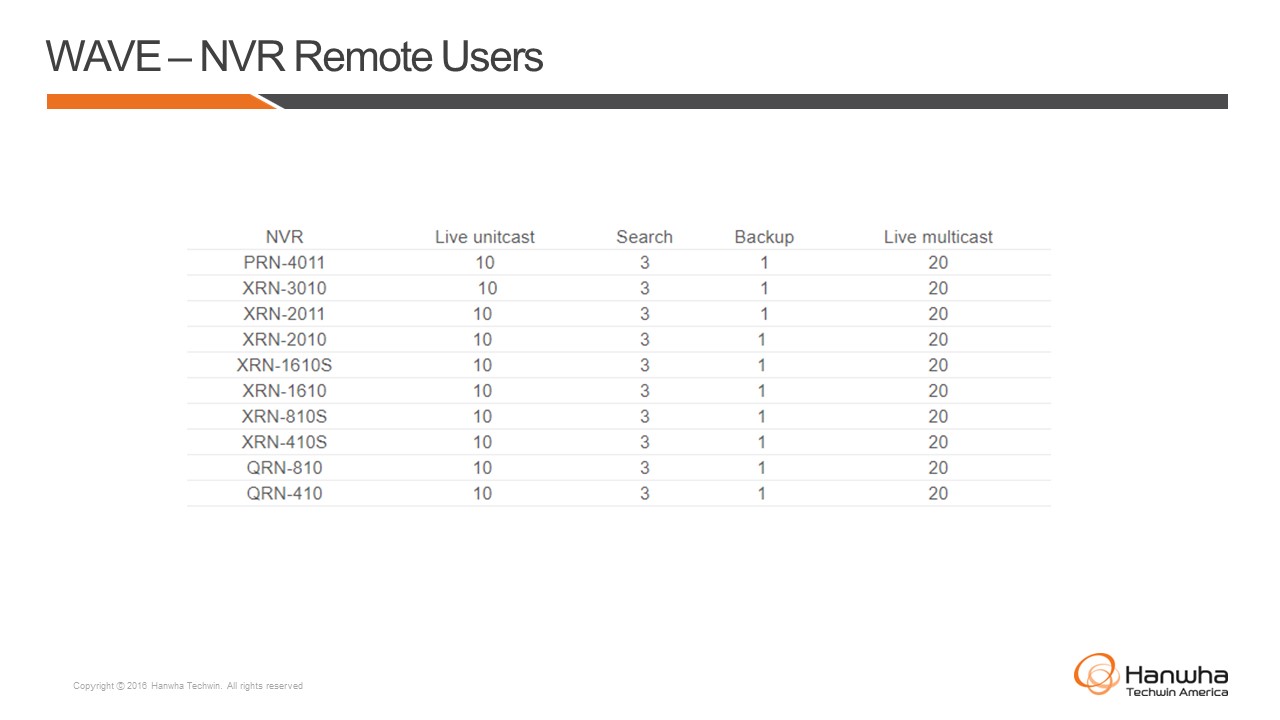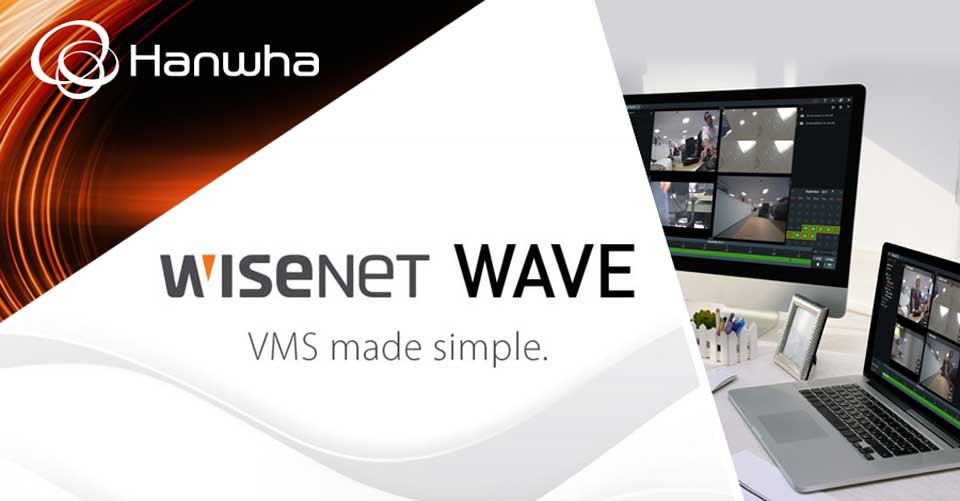Wisenet WAVE is an IP Video management platform that allows users to create IP video surveillance solutions tailored to any type of project, usable by anyone and on any device. It is simple to setup and use, yet a reliable VMS designed for you.Endlessly customize the IP Video Management platform to create tailored networked video solutions for any type of project, for use by anyone, on any device.
Wisenet WAVE User Manual
How to collect Wave Mobile logs for iOS
Summary:
When there are instances of abnormal behavior on the Wave Mobile applications. Support will ask for the collection of logs from the mobile device.
Step By Step Guide:
1. Open the Wave Mobile app
2. Click on the three horizontal lines in the upper left of the application
3. Click Disconnect from Server
4. Press and hold down on the version number for over ten seconds (Figure 1)
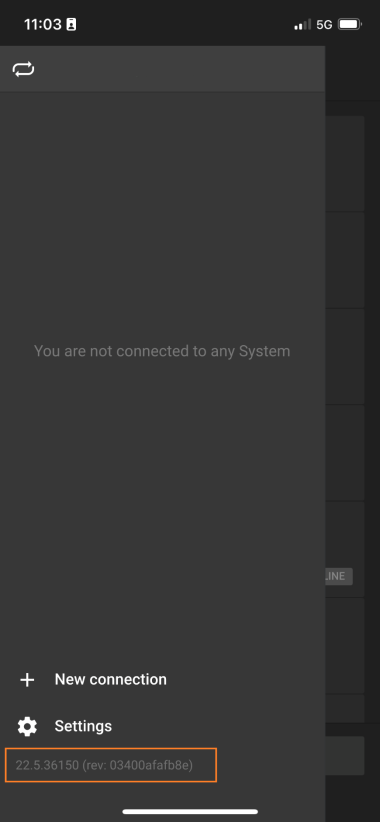
Figure 1
5. Click on Change Log Level (Figure 2)
6. Change the log level to Debug2 (Figure 2)
7. Change the minutes to 5 (Figure 2)
8. Click on Upload Logs Next (Figure 2)
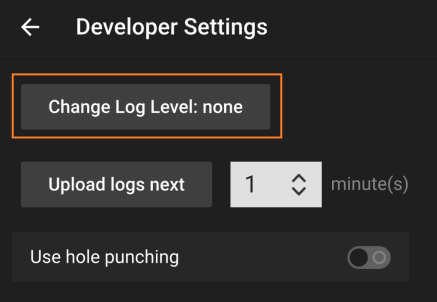
Figure 2
9. A System ID will be copied to the clipboard (Figure 3)
10. Click the back arrow (Figure 3)
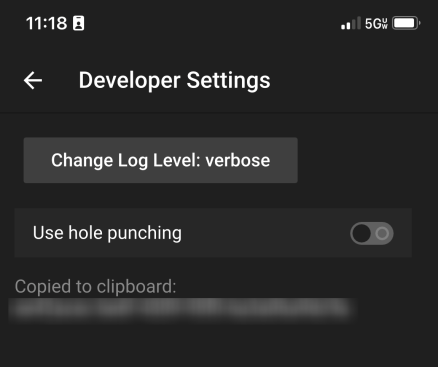
Figure 3
11. Reconnect to your system
12. Recreate the issue more than once for good logging
13. Close Wave Mobile and note the time
14. Update your support ticket with the System ID, and the time of the events
Why won’t Wisenet Viewer uninstall from my macOS
Summary:
The end-user has locked themselves out of their Wisenet Viewer, and you need to reinstall. But Viewer uninstallation does not clear out the credentials after uninstall.
Explanation of Behavior:
Resolution:
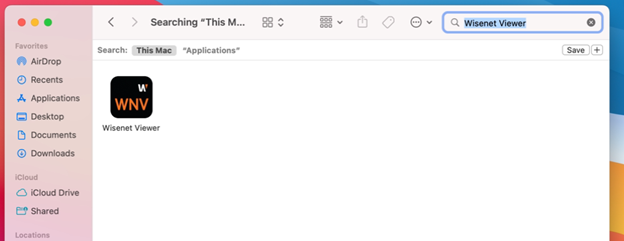
Figure 1
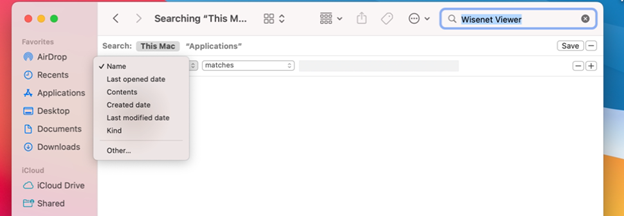
Figure 2
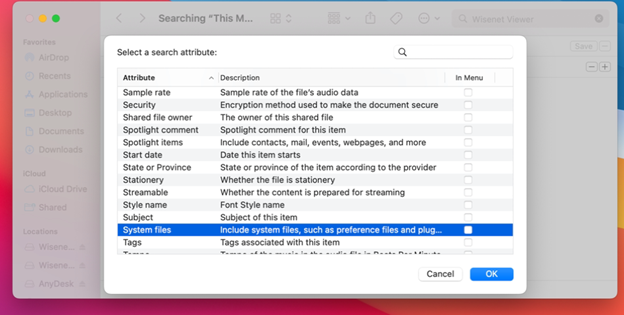
Figure 3
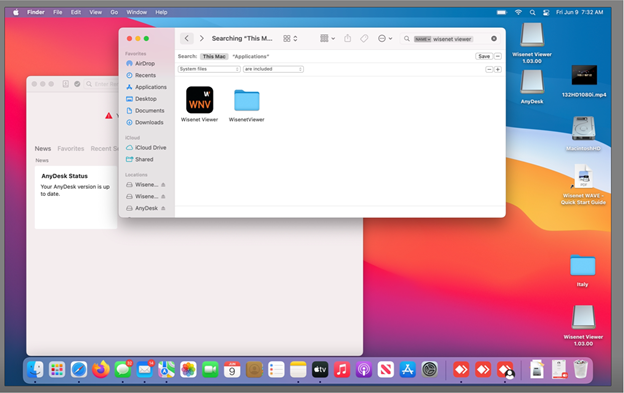
Figure 4
Why do Wave resources spike when I use API transcoding to a third party
Summary:
Transcoding is taking compressed or encoded content, decompressing or decoding it, modifying it somehow, and re-compressing or re-encoding it. The most common scenario is decreasing the resolution and bitrate/framerate. Sometimes this can include changing a video or audio format from one to another (e.g, MJPEG to H264), or adding watermarks to the video.
Note: Please be aware of the potential CPU overload. We don’t recommend
increasing this value unless your hardware is suitable for the task.
Explanation of Behavior:
Resolution:
<server_address>:<server_port>/#/settings/advanced
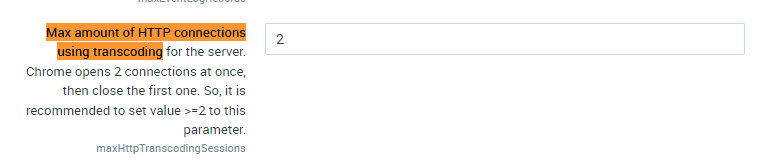
Figure 1
How many Wave clients can connect to Wave Server?
Summary:
This article considers a max number of connections to a single Wave Server. In multi-Server systems, designers should consider the number of desktop clients and the number of devices available on each Server to avoid any potential bottlenecks.
Explanation of Behavior:
Resolution:
How to perform a silent install with the WAVE software.
Summary:
System administrators often prefer to deploy software via automatic methods to remove the need for a technician to visit each workstation, login, etc. A silent install assumes a method of pushing software already exists.
Step By Step Guide:
1. Download the appropriate WAVE software from wavevms.com.
2. Use the /S switch appended to the WAVE installation executable. This will force a silent installation without requiring any user interaction.
Example: wave-client-5.0.0.35270-windows_x64.exe /S
Note: Always test this process in a lab or test environment before deploying into a production
environment.
3. Use this command for deployment using your preferred software deployment method. Note that you may need administrator credentials for the installation.
To validate that the installation was successful, the user will see the WAVE client icon on their desktop and/or the WAVE server tray icon in the system tray.
How do I add a Wave Sync end user account?
Summary:
This article will walk you through creating Wave Sync end-user accounts.
NOTE: For attaching your server to the Wave Sync service, click >Here<
Step By Step Guide:
1. Log in to Wave as an admin
2. Right-click on Users (Figure 1)
3. Select New User (Figure 1)

Figure 1
4. Select Wave Sync (Figure 2)
5. Enter the end user’s email address (Figure 2)
6. Select the Role for this end-user(Figure 2)
7. Click OK (Figure 2)
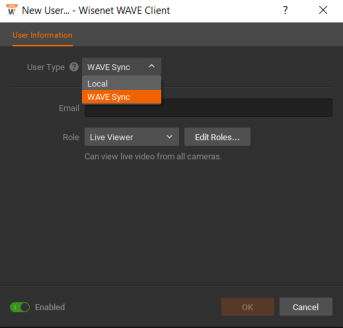
Figure 2
8. The end-user will receive a confirmation email with a link to set the password on their Wave Sync account (Figure 3)
9. Click on the Orange link and set up the Wave Sync User account (Figure 3)
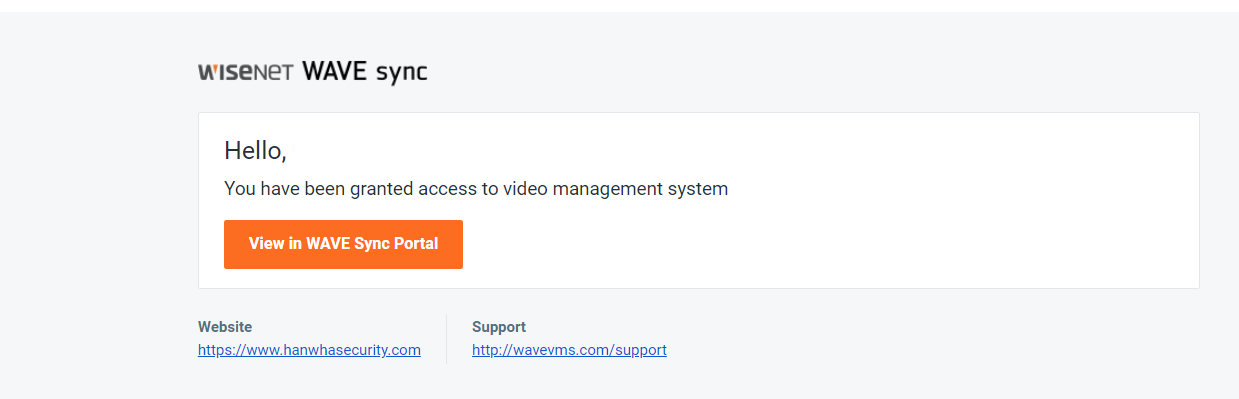
Figure 3
10. The end-user can now log in to Wave from a desktop pc or mobile application with their email as their username and their password set up via the link (Figure 3)
My camera streams are loading too slow, or just failing to load.
Summary:
If a Wave server is suffering abnormal performance issues or failing to load streams from a particular device. That device may be misconfigured in relation to Wave. Always check out our camera compatibility page to see is Wave supports the settings you have that particular camera or encoder streaming at.
NOTE: If your settings exceed what Wave has certified for proper function. Your
server will experience multiple resource issues.
This Article provides steps to resolve said resource issues.
Step By Step Guide:
1. Start by launching the Windows Resource Monitor (Figure 1)
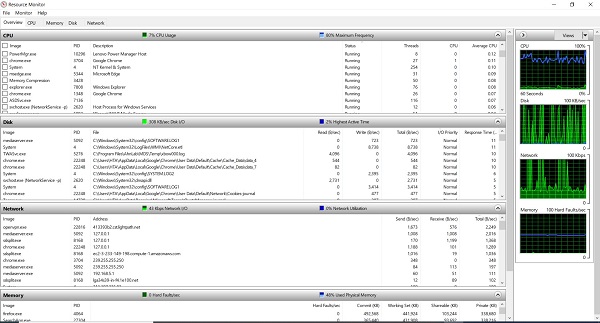
Figure 1
2. Or the WAVE Monitoring (admins only) (Figure 2)
NOTE: This picture has the CPU on the high side
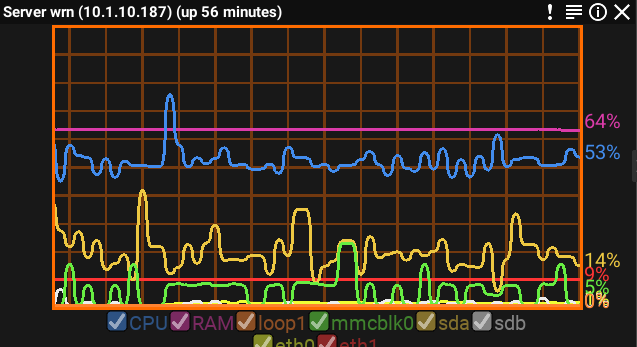
Figure 2
2. See If the Hanwha Media Server taxing the processor at 70% or higher in the Windows Resource Monitor.
Note: If the WAVE Media Server is using more resources, this is due to the
settings of the connected devices exceeding the recommended settings.
3. Use the IPVD Site to locate the third party or Hanwha devices, and their proper settings.
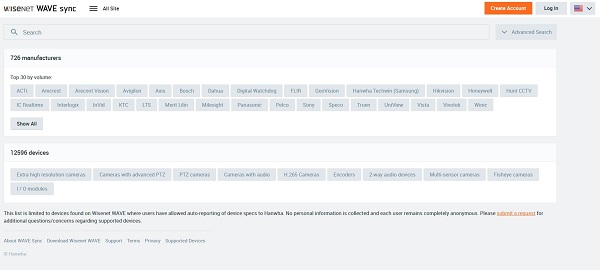
4. Type the model number in to the search window. Then select the model number of your device(s) in the search window.
5. When you select the proper model it will display the tested Resolution(max) and FPS(max) setting. Make sure the secondary stream resolution and the FPS(max) is the same or lower than the Resolution (max) FPS(max) (Figure 3)
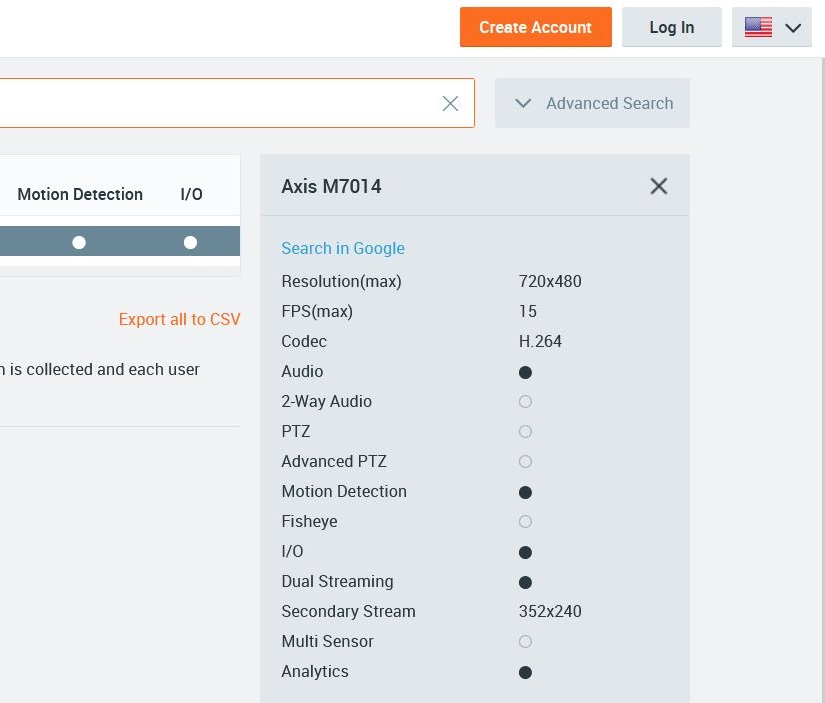
Figure 3
6. These settings will need to be done in the third-party device user interface in most. cases.
7. Once these modification are done, please see If the Hanwha Media Server has lowered the percentage of the processor in the Windows Resource Monitor.
8. Please keep check if there is abnormal performance in Windows Resource Monitor on the server to see if there is anything out of the ordinary.
How to Reset my WAVE & Wave Sync Passwords?
Summary:
There will be times that require your password to be reset for WAVE and WAVE Sync. This article will cover the requirements and steps to reset your password.
Minimum Password Requirements:
In WISENET WAVE, there are minimum password security requirements for new passwords, including:
NOTE: Although WAVE does not allow users to modify the password requirements, users
who us LDAP/Active Directory integration can enforce their own password policy for their
own organization.
How to Reset your Password:
WAVE Sync connected systems:
1. Navigate to the built-in password reset function or click here (Figure 1)
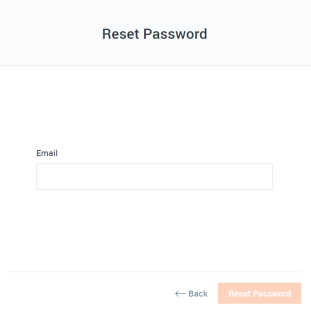
Figure 1
Non-WAVE Sync Connected Systems:
1. Contact your System Owner, or System Admin can help them reset their password.
WAVE: Using NVR with WAVE – architecture
Wisenet WAVE is a software based on a server-client architecture (or you’ll also hear us refer to it as server-hive client architecture). This means that server functionality is required for a system to function.
The architectural framework remains the same when an embedded NVR is used with WAVE. An NVR needs to be registered to the WAVE server as a device and WAVE clients would connect to the WAVE server to receive video streams. A client machine cannot connect directly to the NVR to establish a connection.
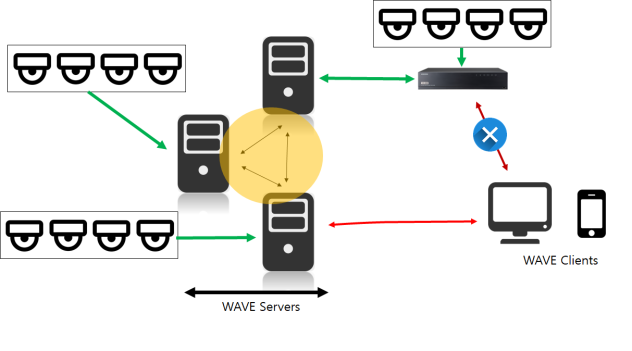
Best Practice:
– It is recommended to have a dedicated computer to run a WAVE Server application. Because WAVE is such a light software, users may be tempted to install both the WAVE Server and WAVE Client on the same computer to run the system; however, this is not recommended. If multiple clients are connecting to the system to view NVR streams, the computer with the WAVE Server installed needs to be running all the time. If the computer with the WAVE Server is shut down for any reason, no one will be able to access the system.
Recommended Server specs when using an NVR:
– It is recommended to follow WAVE server specifications.
– The required server specifications will vary depending on the number of cameras, resolution of the camera streams, the number of connected clients, as well as the number of servers in the system.
– It is recommended to use at least an Intel i3 (9th Generation) or similar server or better.
WRR-P-E200w1 – RAID controller
This unit does not ship with raid controllers. It is a JBOD unit (Just a Bunch Of Disks.)
https://hanwhavisionamerica.com/wp-content/uploads/attachments/w/r/wrr-q-a201w_datasheet_1.pdf
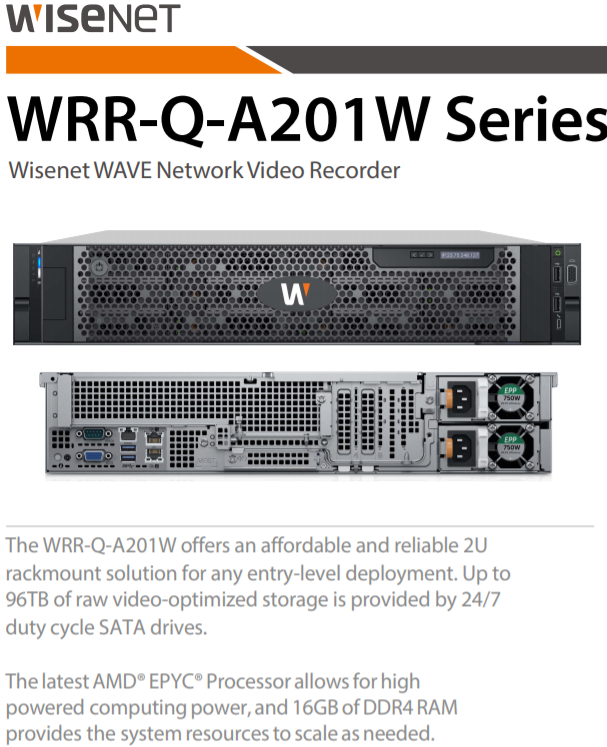
Wisenet WAVE Videos
Wisenet WAVE – Multiple Desktop Client Instances
Wisenet WAVE – Server Health Monitoring
Wisenet WAVE – Storage Analytics
Wisenet WAVE – Video Export, Part 1
Wisenet WAVE – Video Export, Part 2
Wisenet WAVE – Digital mapping
Wisenet WAVE – Customizable layouts
Wisenet WAVE – Rules and Events Engine
Wisenet WAVE – Fish-Eye Dewarping
Wisenet WAVE Configure New System
Wisenet WAVE – Smart motion search
Wisenet WAVE – Screen Recording
Wisenet WAVE – One click system wide updates
Wisenet WAVE – Device auto-discovery
Wisenet WAVE – Automatic camera failover
Wisenet WAVE – Camera Analytics Integration
Wisenet WAVE – Advanced PTZ control
Wisenet Installation App – PTRZ
Wisenet WAVE 3.2 Enhanced Wisenet NVR Integration Part 1
Wisenet WAVE 3.2 Enhanced Wisenet NVR Integration Part 2
Wisenet WAVE 3.2 – Exporting Video
Common Questions
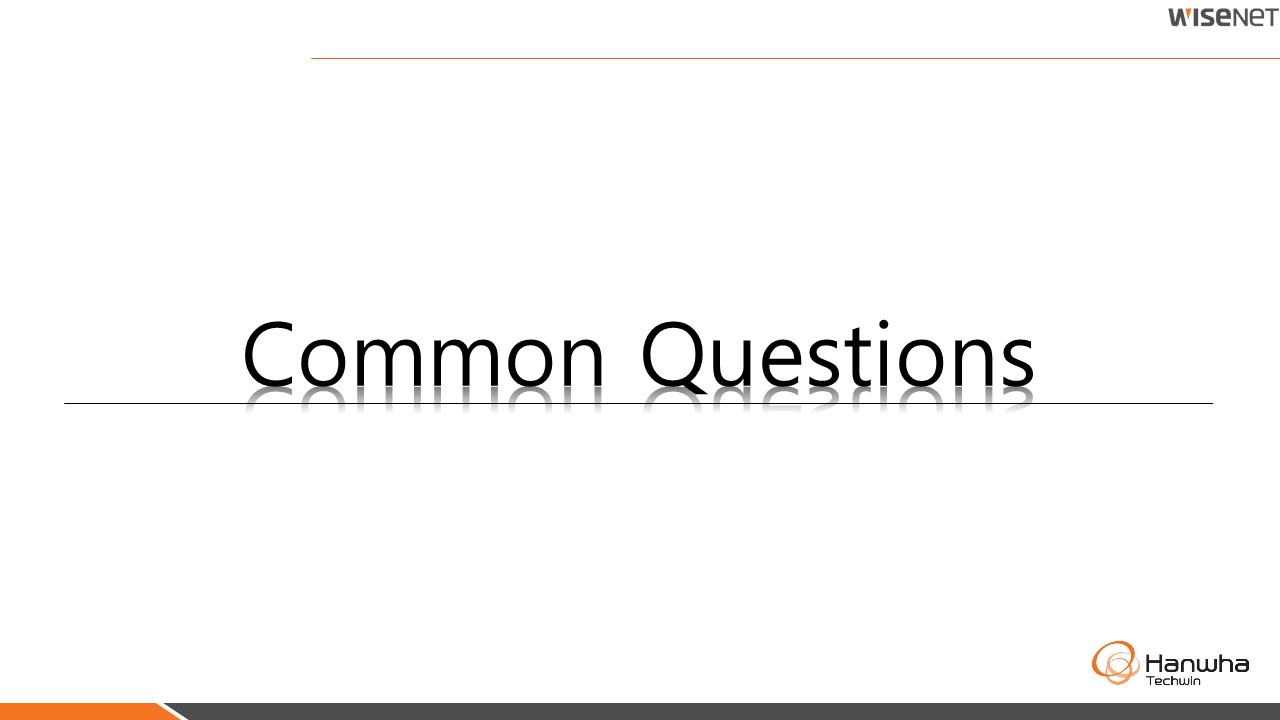
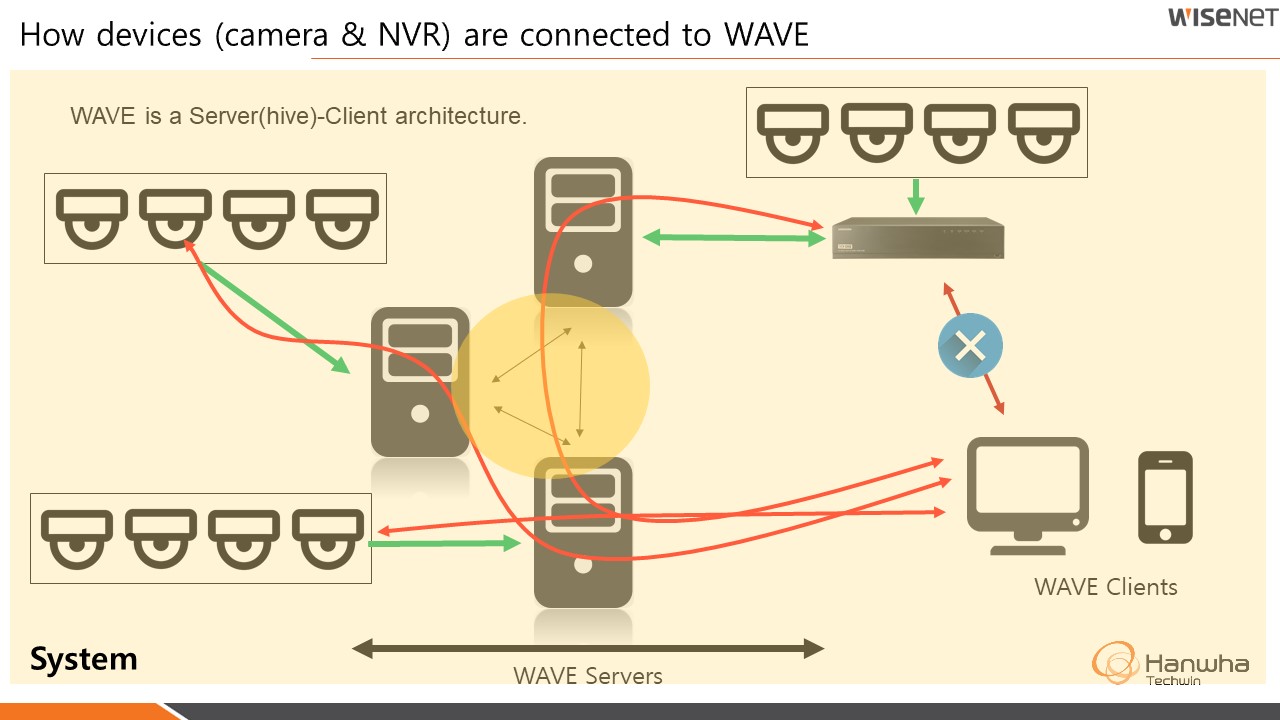
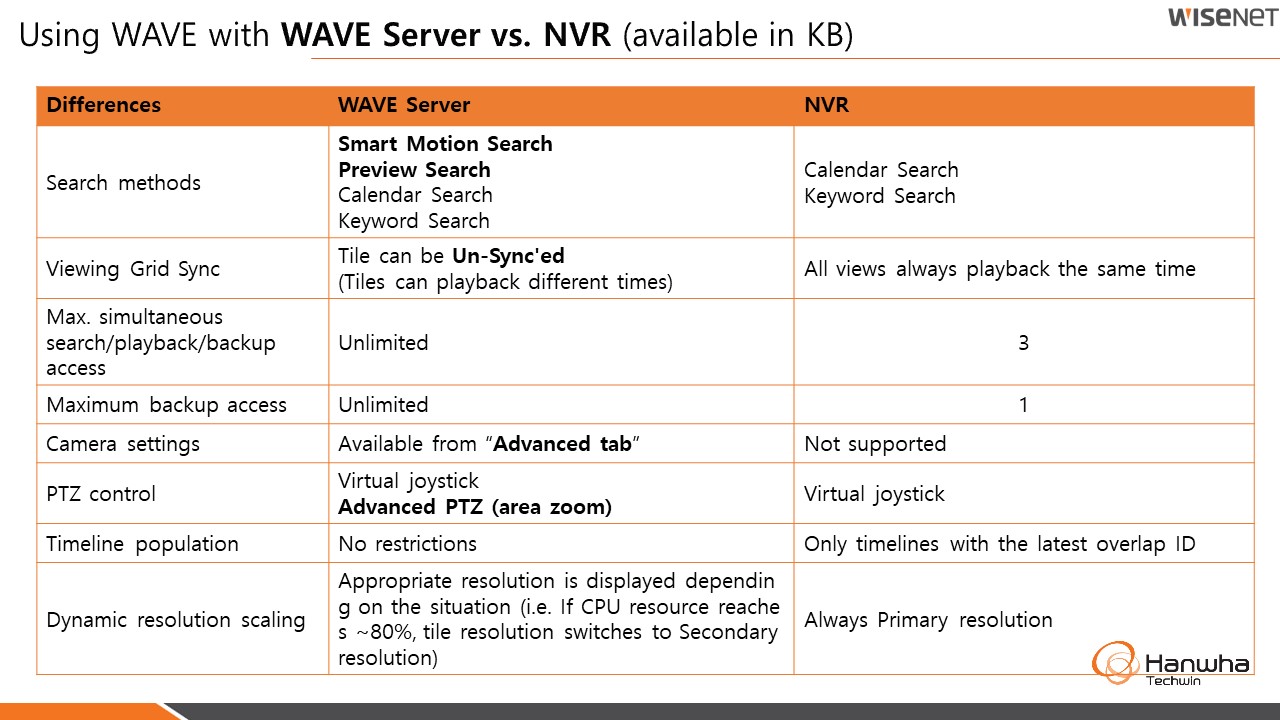
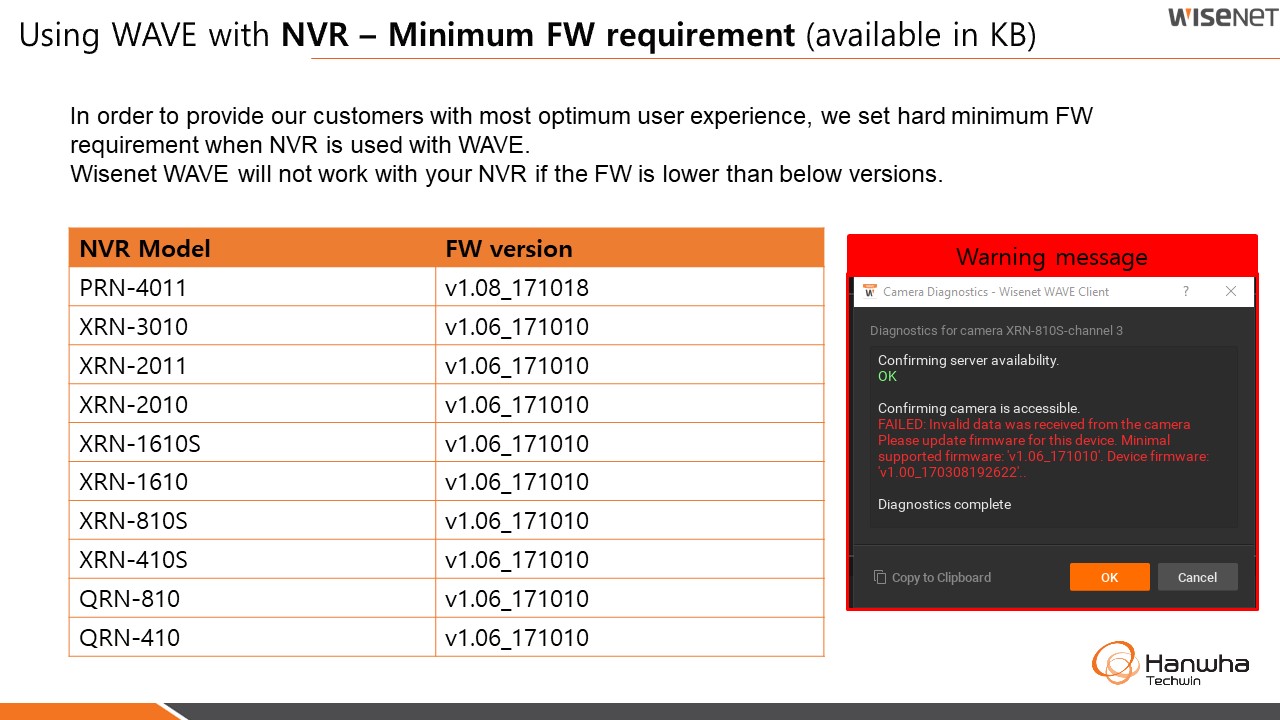
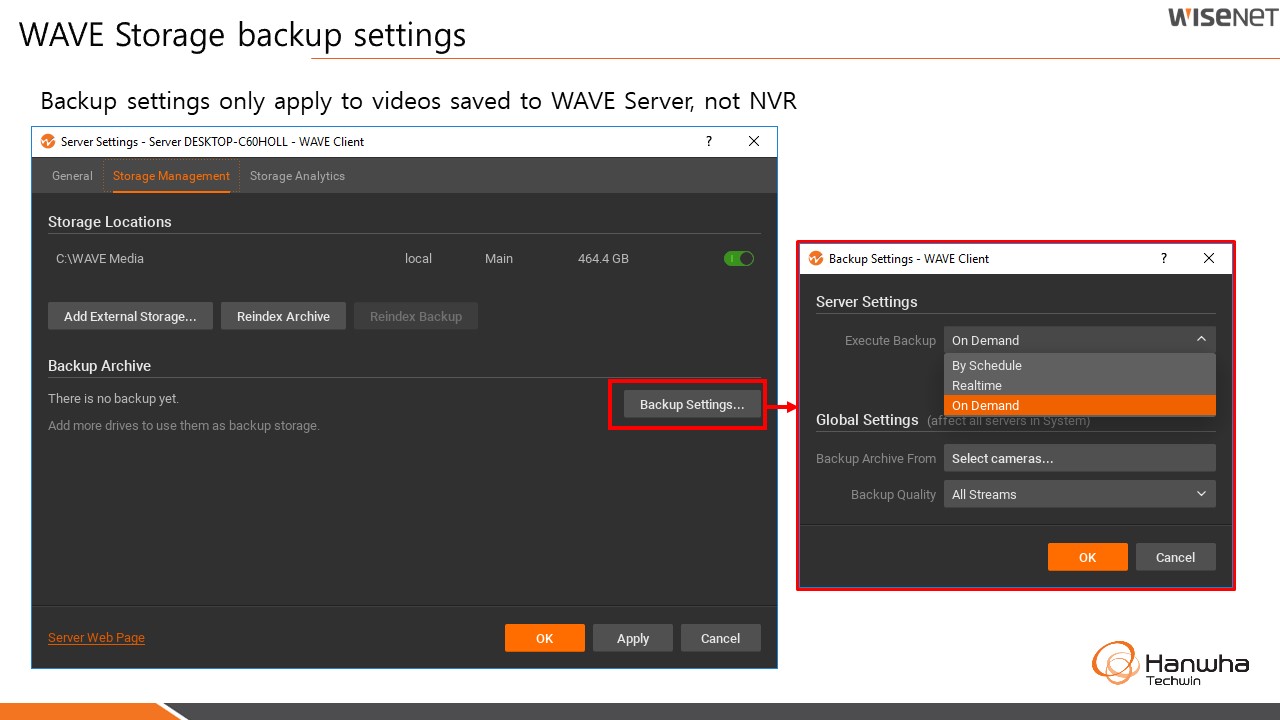
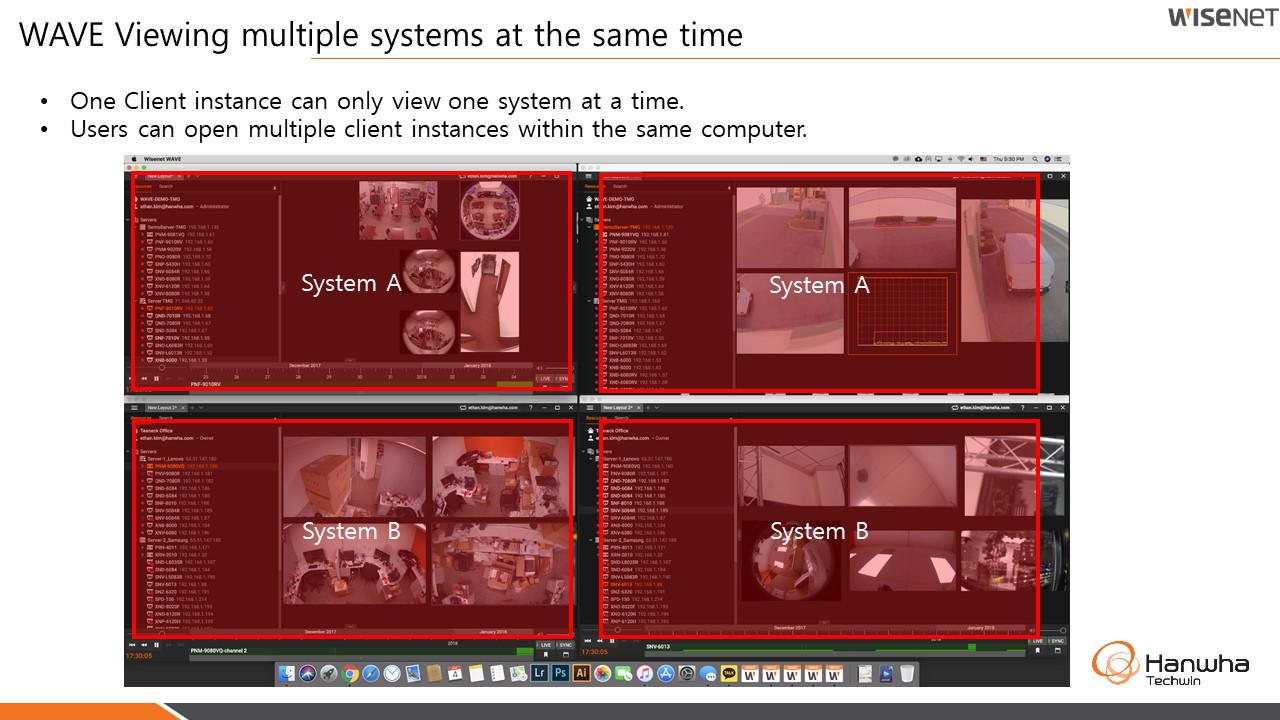
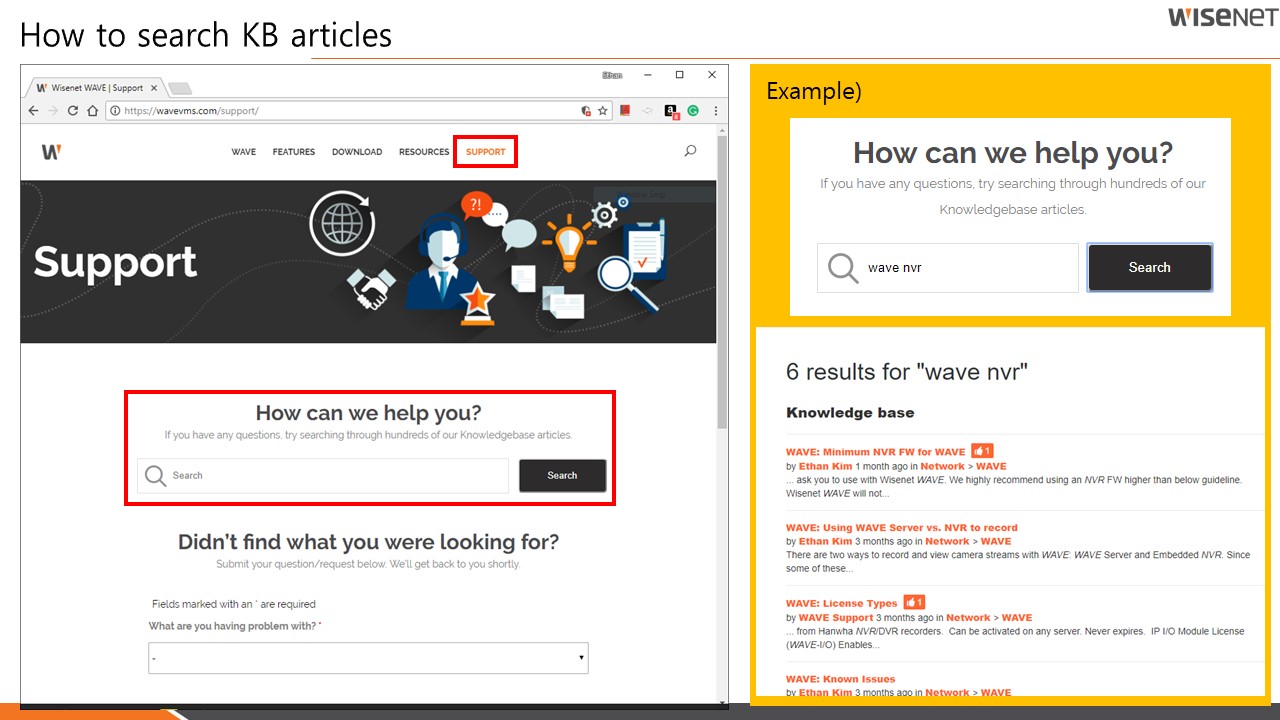
WAVE System Architecture
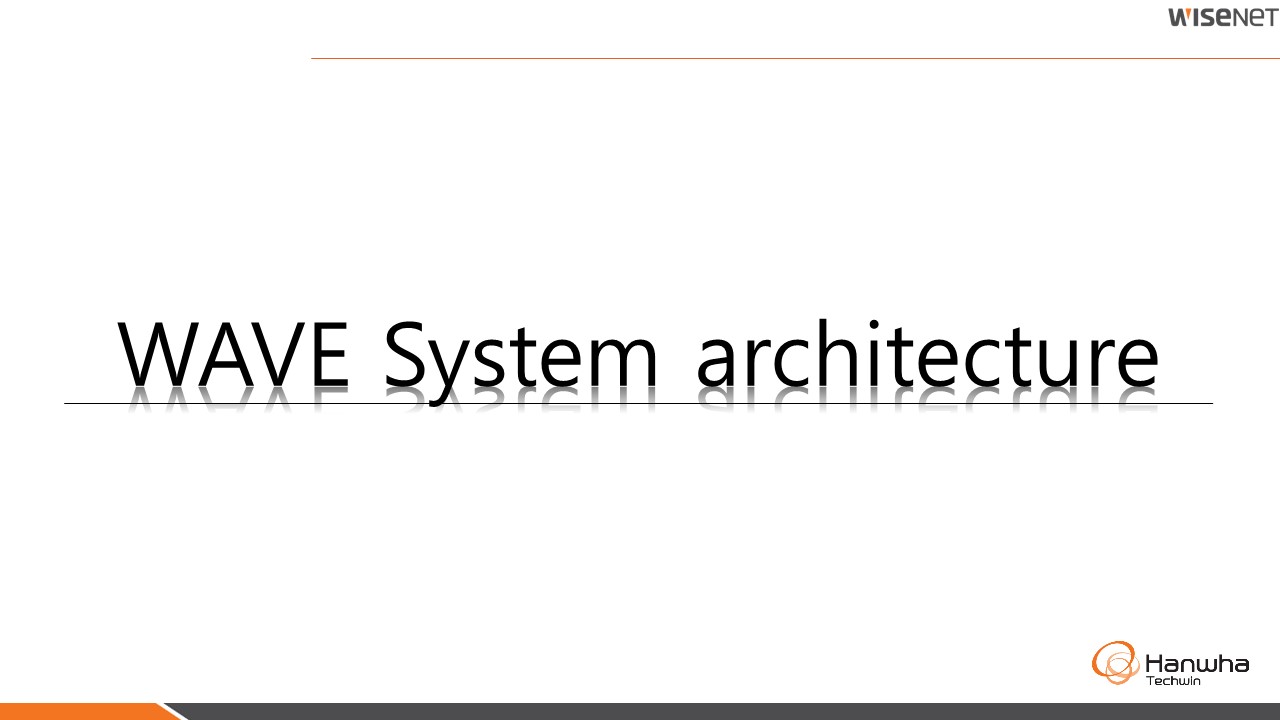
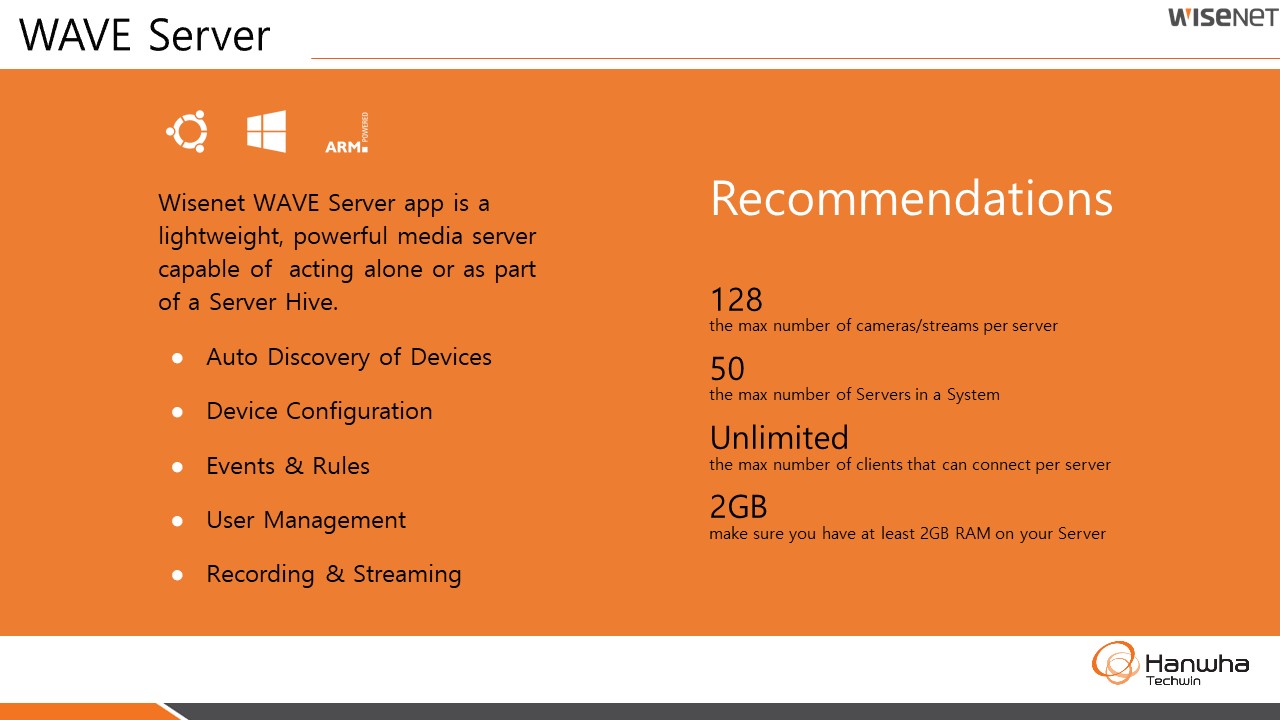
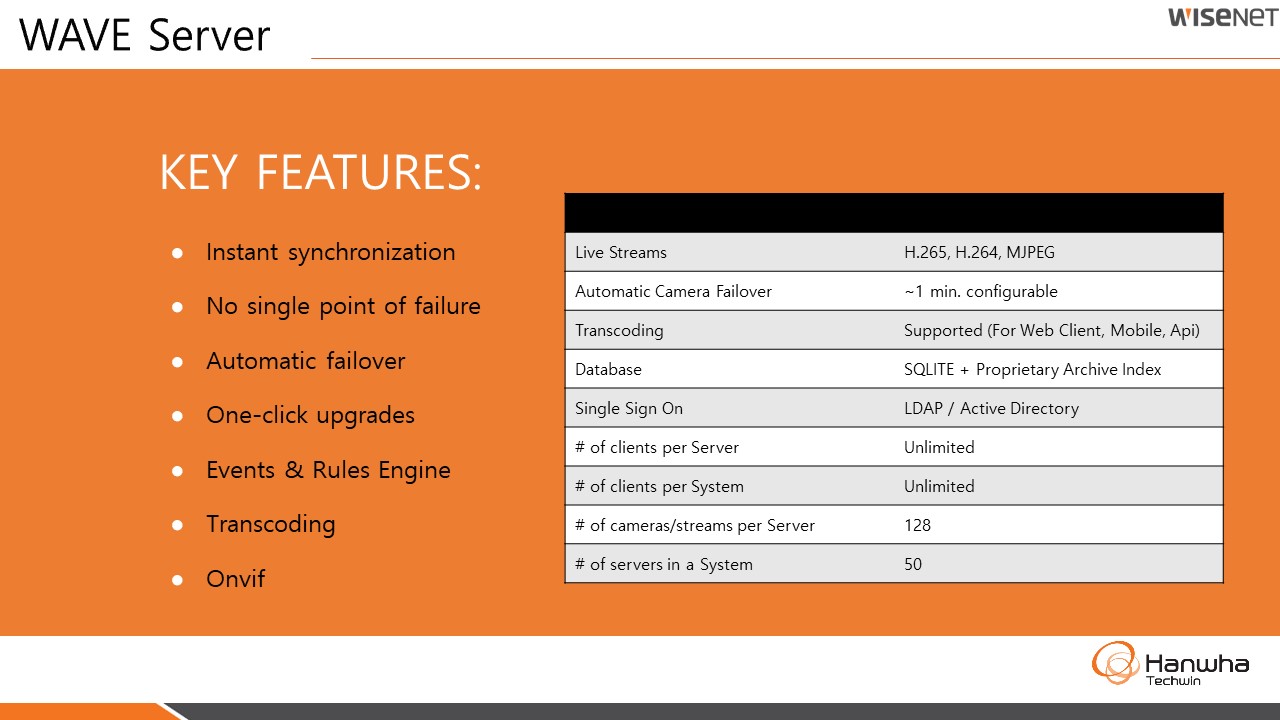
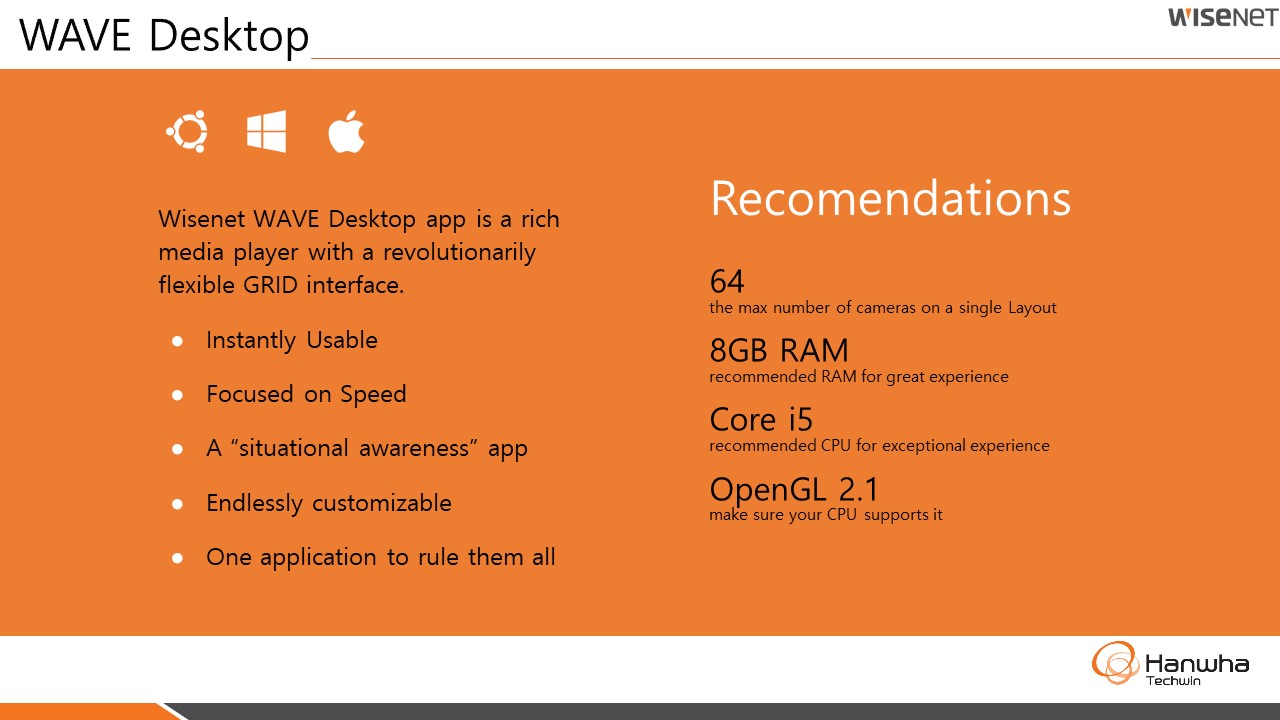
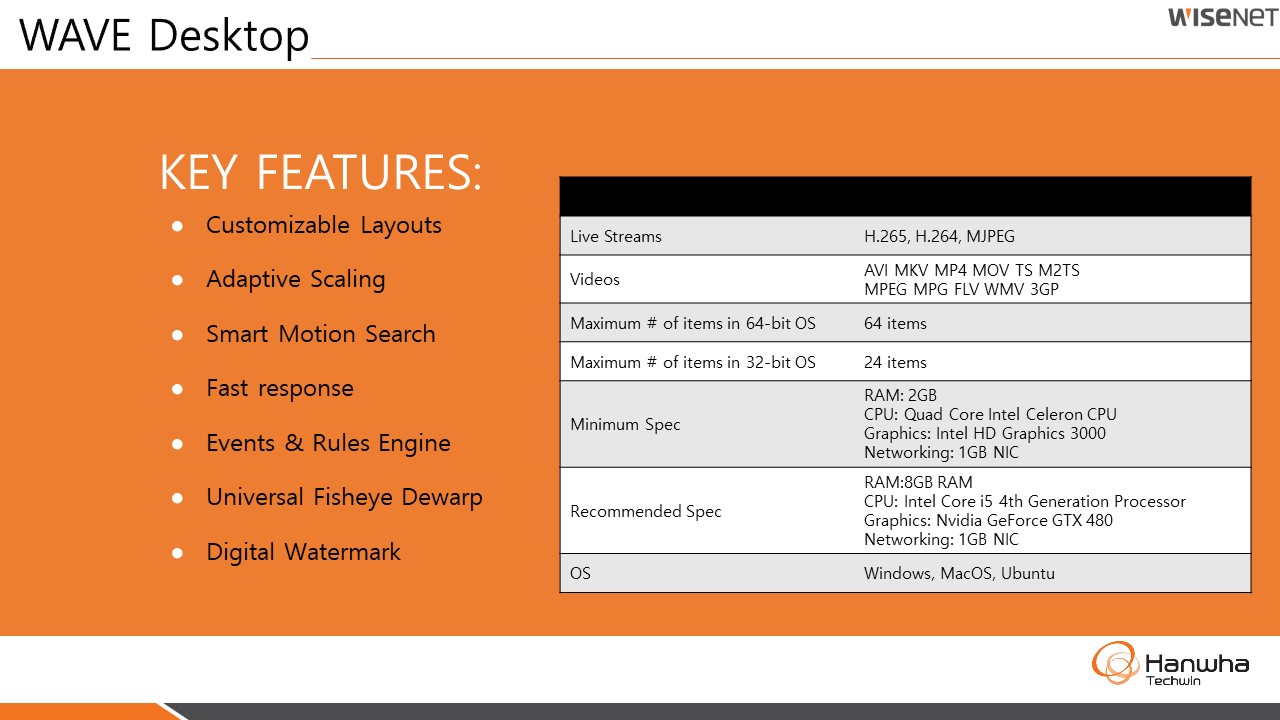
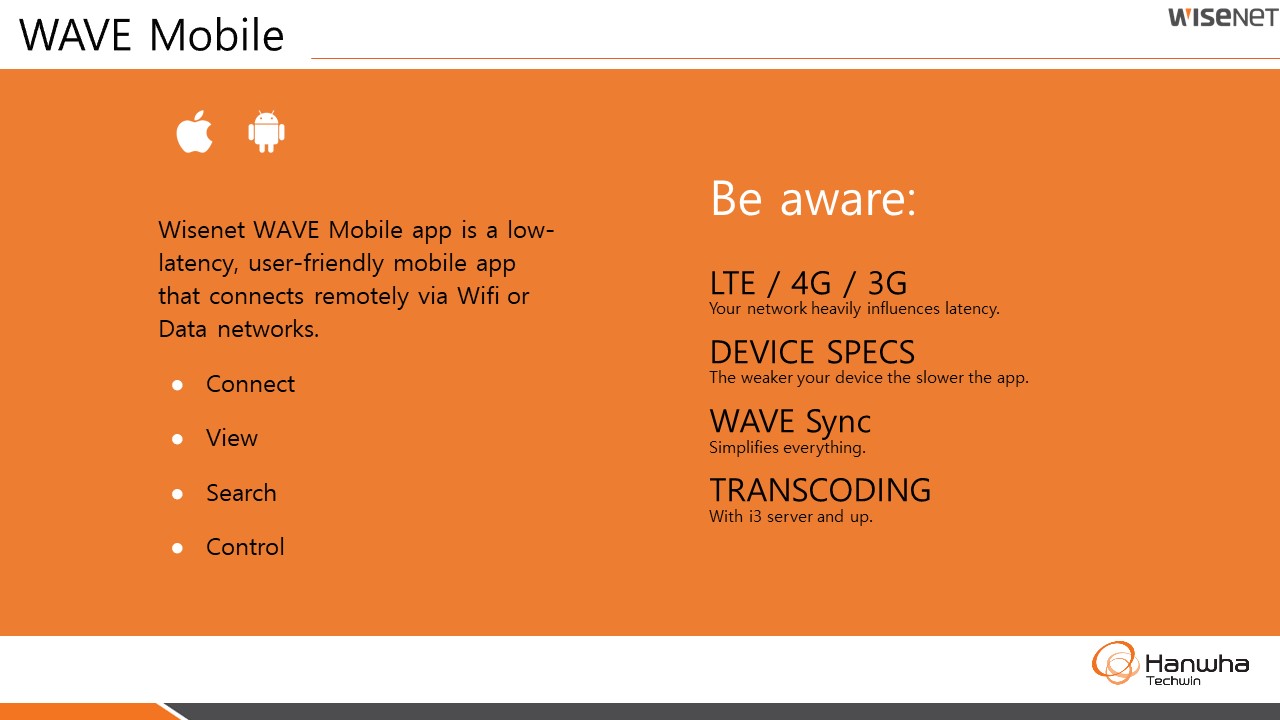
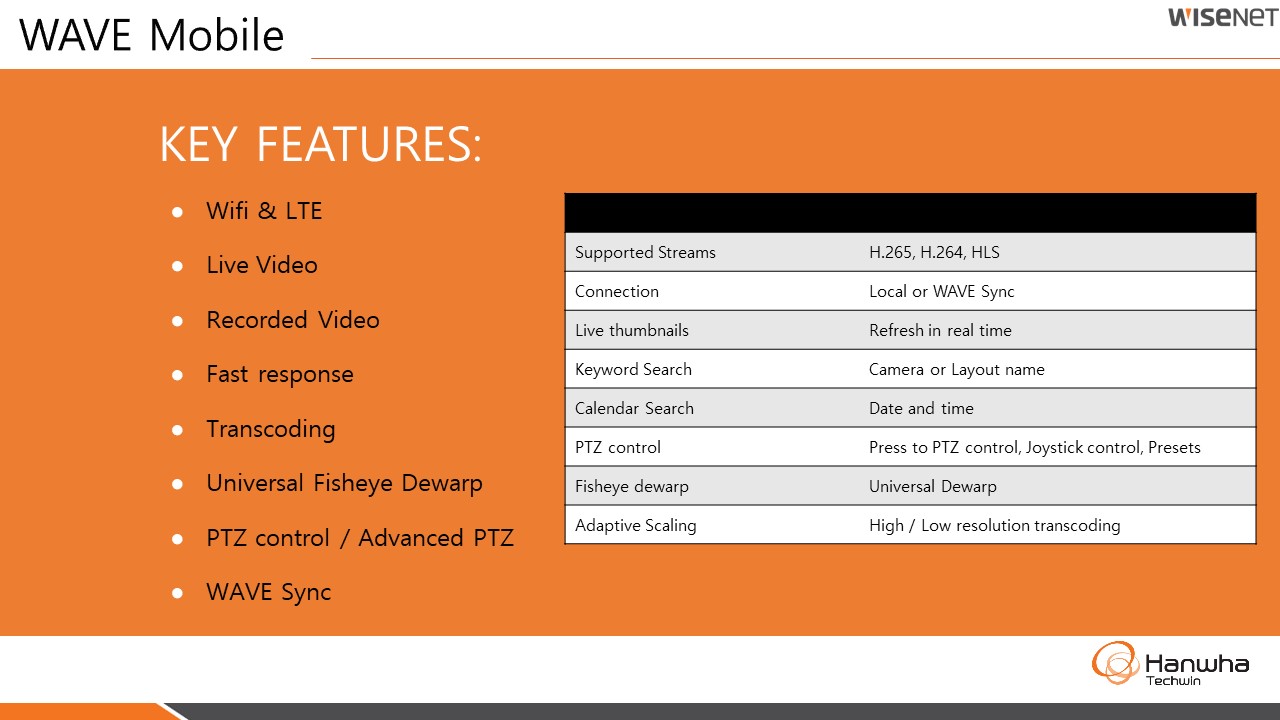
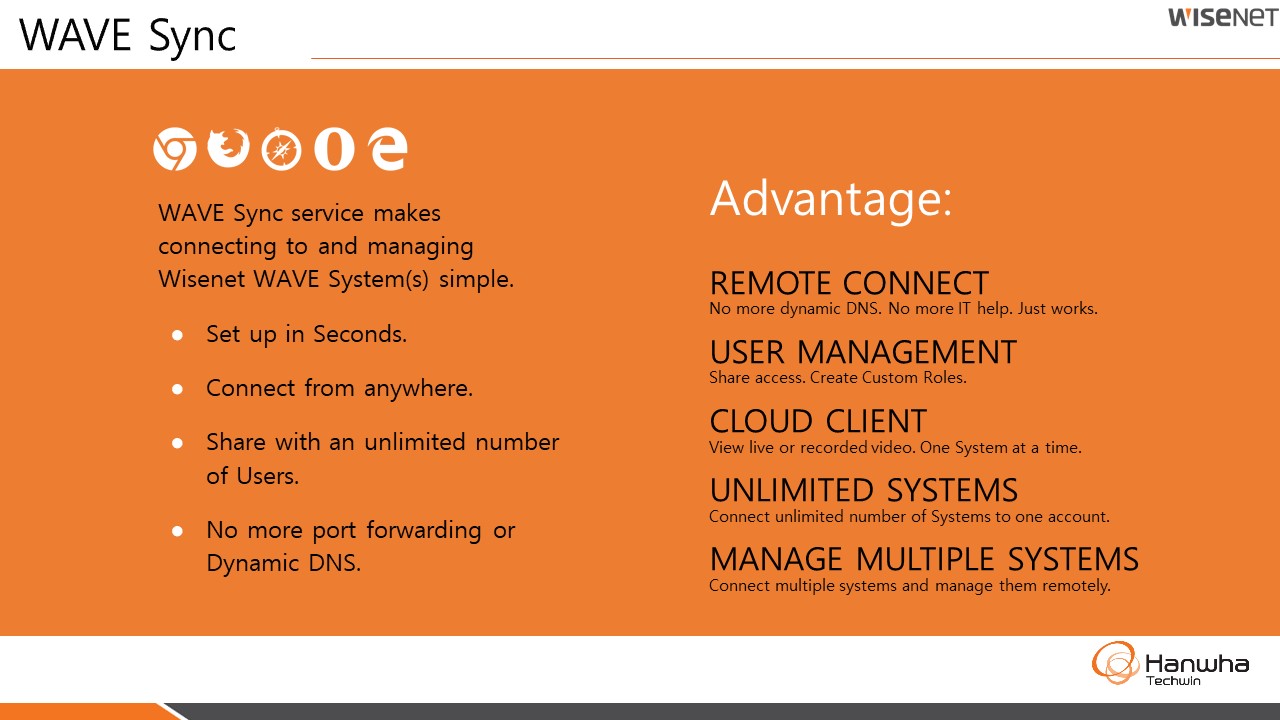
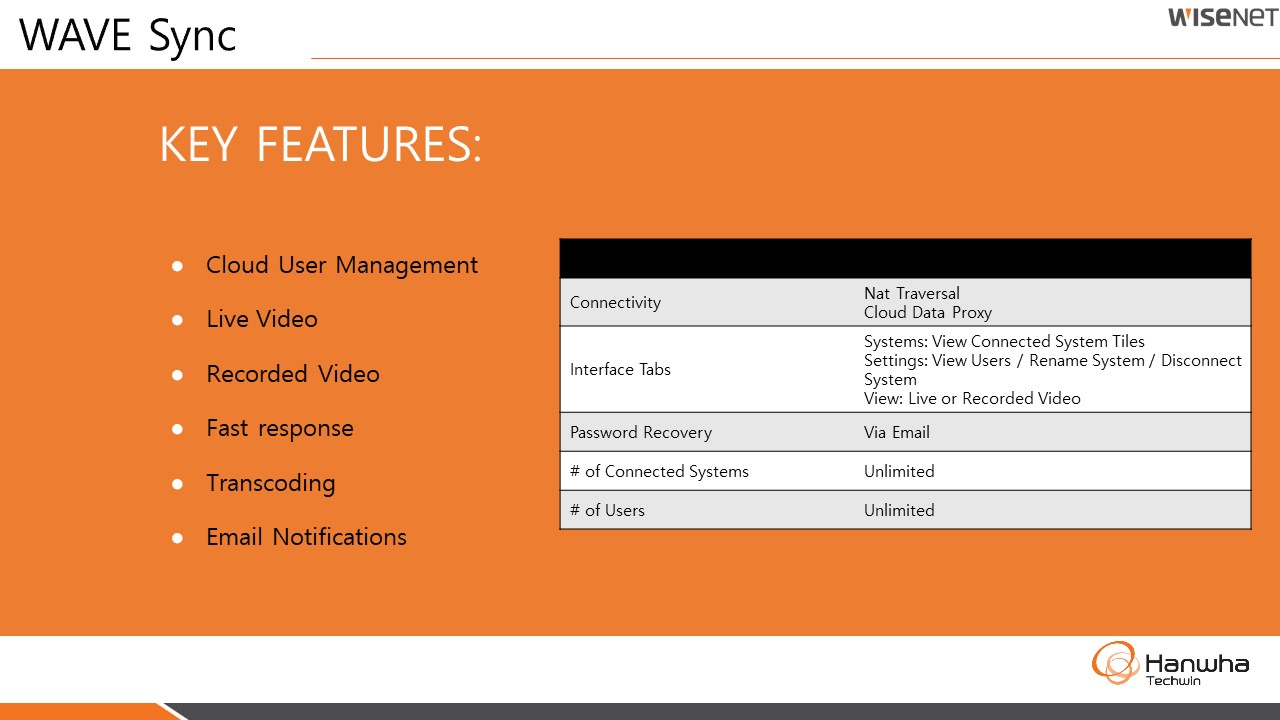
WAVE Design