Hikvision iVMS-4200 Tutorial Videos, iVMS-4200 Client Software is a management software for Hikvision Devices. You can manage devices on the client, including adding, modifying and deleting devices. You can also perform operations such as checking online users and QR code for devices.
Install Hikvision iVMS-4200
Download and install iVMS-4200 Client Software on your local PC.
Register and Log in Hikvision iVMS-4200
You should register a super user and then you can log in the client with the super user account as administrator.
For the first time using the client software, you should register a super user for login.
Perform the following steps to register a super user for login.
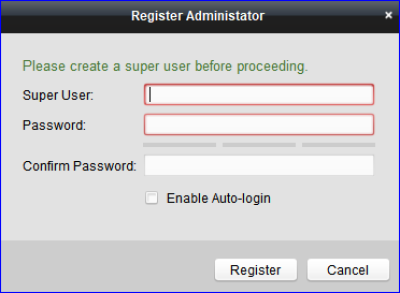
Perform this task if you want to log in to the client software.
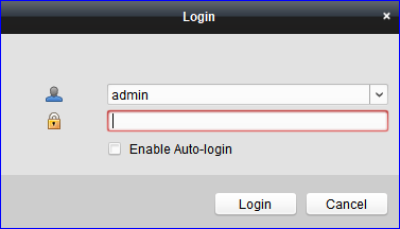
Hikvision iVMS-4200 Tutorial Videos
Read More : iVMS320 Installation and User Guide
Activate Intercom Video Devices
For some devices, you are required to create the password to activate them before they can be added to the software and work properly.
Perform this task to activate device:

Add Devices to iVMS-4200 Client
All active online devices in the same local subnet with the client software will be displayed on the Online Device area. Add video intercom devices to iVMS-4200 Client so that you can configure and manage them on the client.
Choose one of the following methods:
You can add devices manually and specify nickname for identification on iVMS-4200 client.
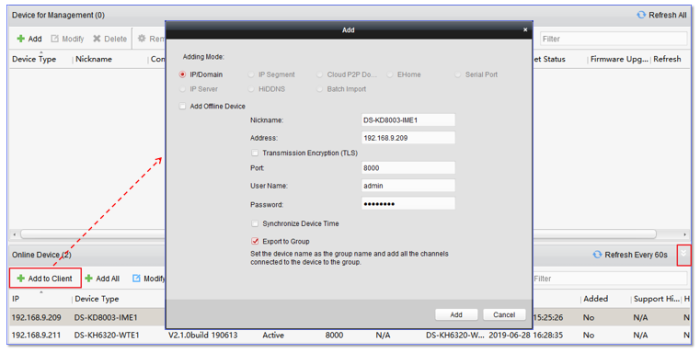
You can add all online devices to the client software with just one-click.
User Name: Enter the user name to log in to the client. The default user name is admin.
Password: Enter the password to log in to the client. The default password is 12345.
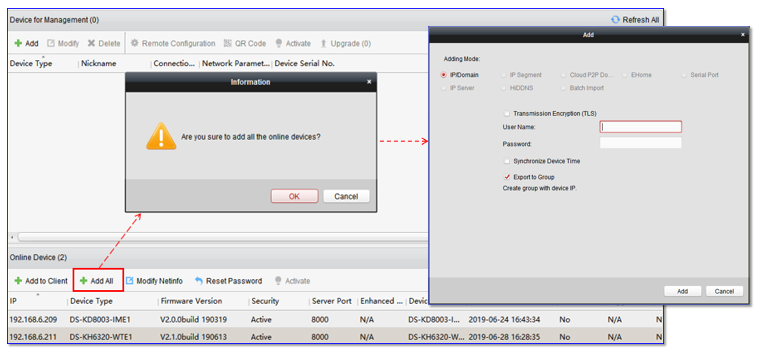
For more information about iVMS-4200 Client, refer to iVMS-4200 User Manual.
Hikvision iVMS-4200 Tutorial Videos
Hikvision Tech Support have just added a few new tutorial videos to their YouTube channel with tips for the latest version of their iVMS-4200 software:
How to Set Stream Media Server with iVMS 4200
How to Play Back and Download Video Files on iVMS 4200
How to Check Real time Event and Search History Event
How to Disable Auto change Stream Type on iVMS 4200
How to do VCA Playback on iVMS 4200
How to Import and Export Config File on iVMS 4200

