This section will show articles about resetting the password of your Swann Security account and resetting the password of your Swann Security OS 5 recorders, such as our DVR 5680s/5580s, 4680s/4580s, 4480s/4485s, our NVR 8580/8780 series, and the NVW-800 system.
Password Reset using Swann Security VMS software for Windows
NOTE: This guide is for the following recorders : DVR-4480G, 4480RN, 4480V, 4580G, 4580RN, 4580V, 4680, 4680RN, 4680A, 4685, 4685RN, 4780V, 4980, 5580, 5580A, 5580G, 5580G2, 5580RN, 5580RU, 5680, 5680A, 5680RN, NVR-8580, 8580RN, 8780, 8780RN, NVW-650, 800
NOTE2: If you are trying to reset the password for your Swann Security account, please proceed to this article instead: Password Reset for Swann Security Account
NOTE3: If you still have access to your Swann recorder via the Swann Security app, please click on this article instead: Recover your Swann Security DVR, NVR, or NVW “Admin” password using the Swann Security app
This guide is intended for customers to reset their Swann recorder when they have forgotten their password using the Swann Security VMS PC software.
Acquiring the reset code via Swann Security VMS software
Read Next :
The reset code on new recorders is acquired primarily by using the relevant client software on a computer. Other methods exist, but they usually require a level of networking knowledge over what we expect customers need to operate their system.
The reset code itself is a unique 12 character string that is generated by the unique hardware identifier of the network interface of the device, known as the MAC address.
Excerpt from the Hardware Quick Set Up Guide
NOTE: NVW units doesn’t need to be hardwired to obtain the MAC Address
To find your recorder’s reset code, connect the recorder to your router (if you have not yet done so) and install and run the software on your computer connected to the same router.
Installing the software
Download the software
Download the Swann Security VMS software on your Windows computer and install it.
If this prompt appears, click More Info then Run Anyway then continue with the installation.
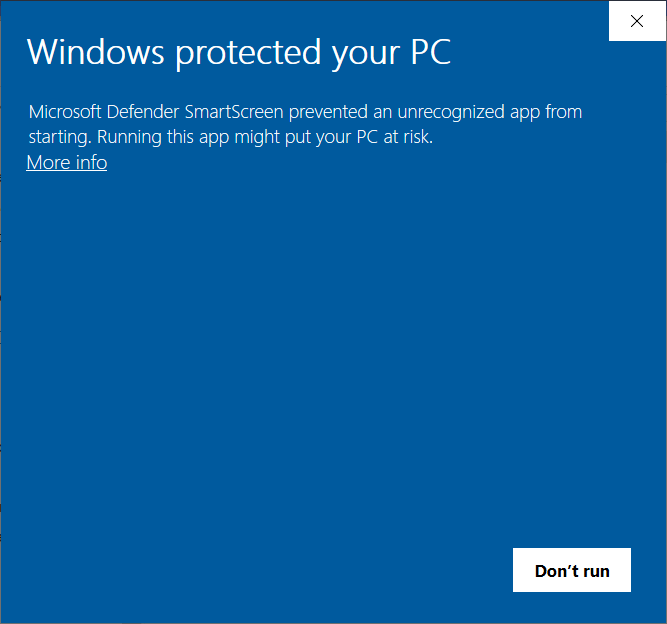
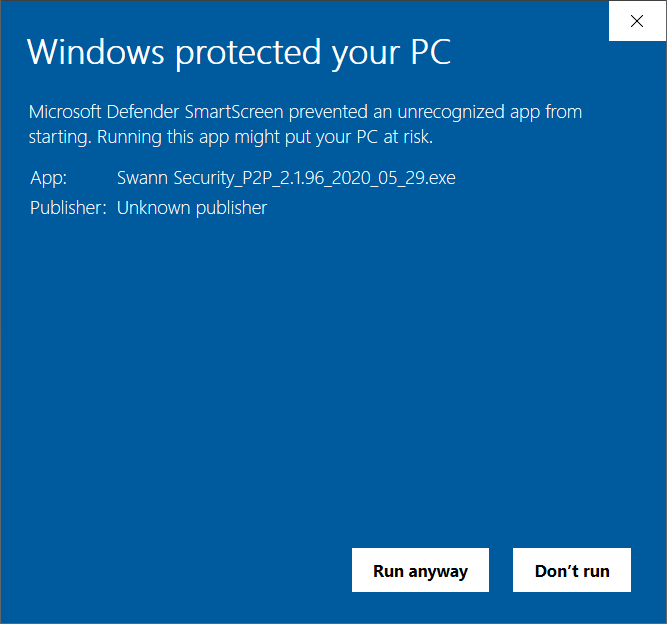
Once installed, open the Swann Security program and follow the steps below:
- Set a password – to protect you from anyone who wants to view your unit on your computer.
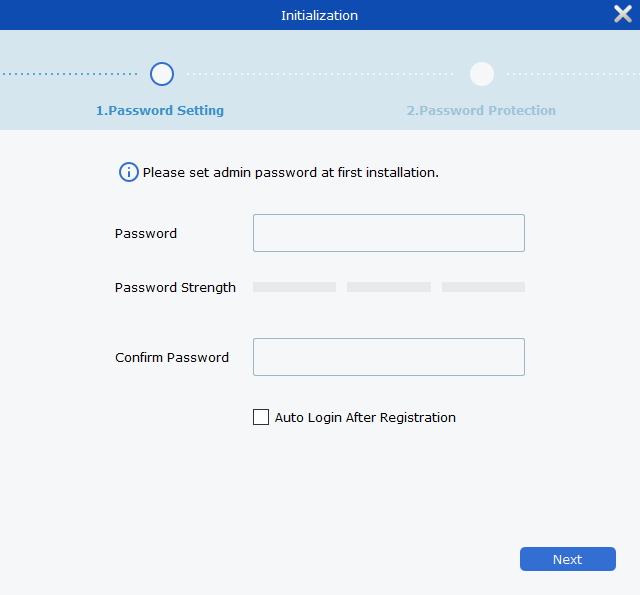
- Set a security question – will be used when you forgot the password your set.
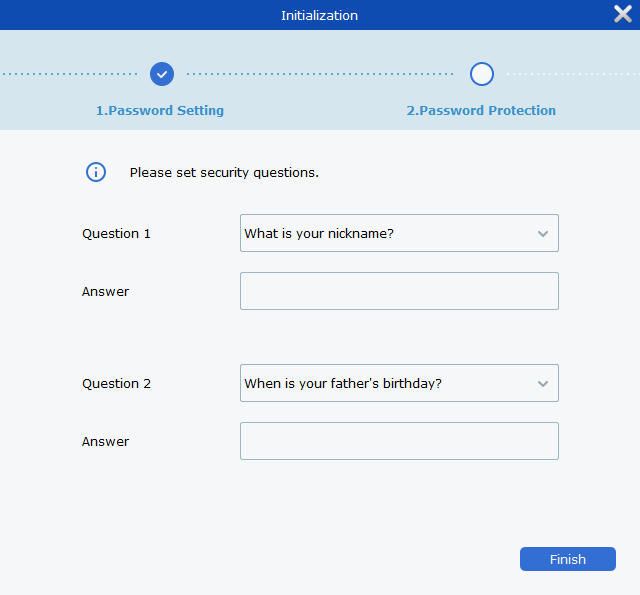
- Login – just type in the password you’ve set earlier. Username is admin.
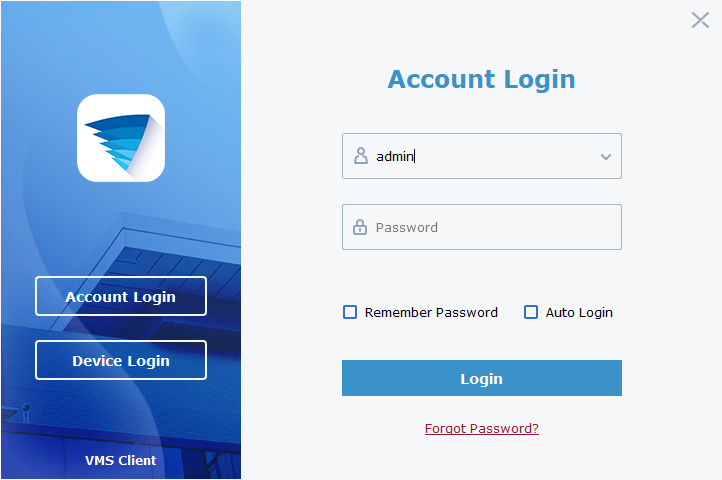
- Search for device
- Click the Home icon (top-left) then choose Device Management
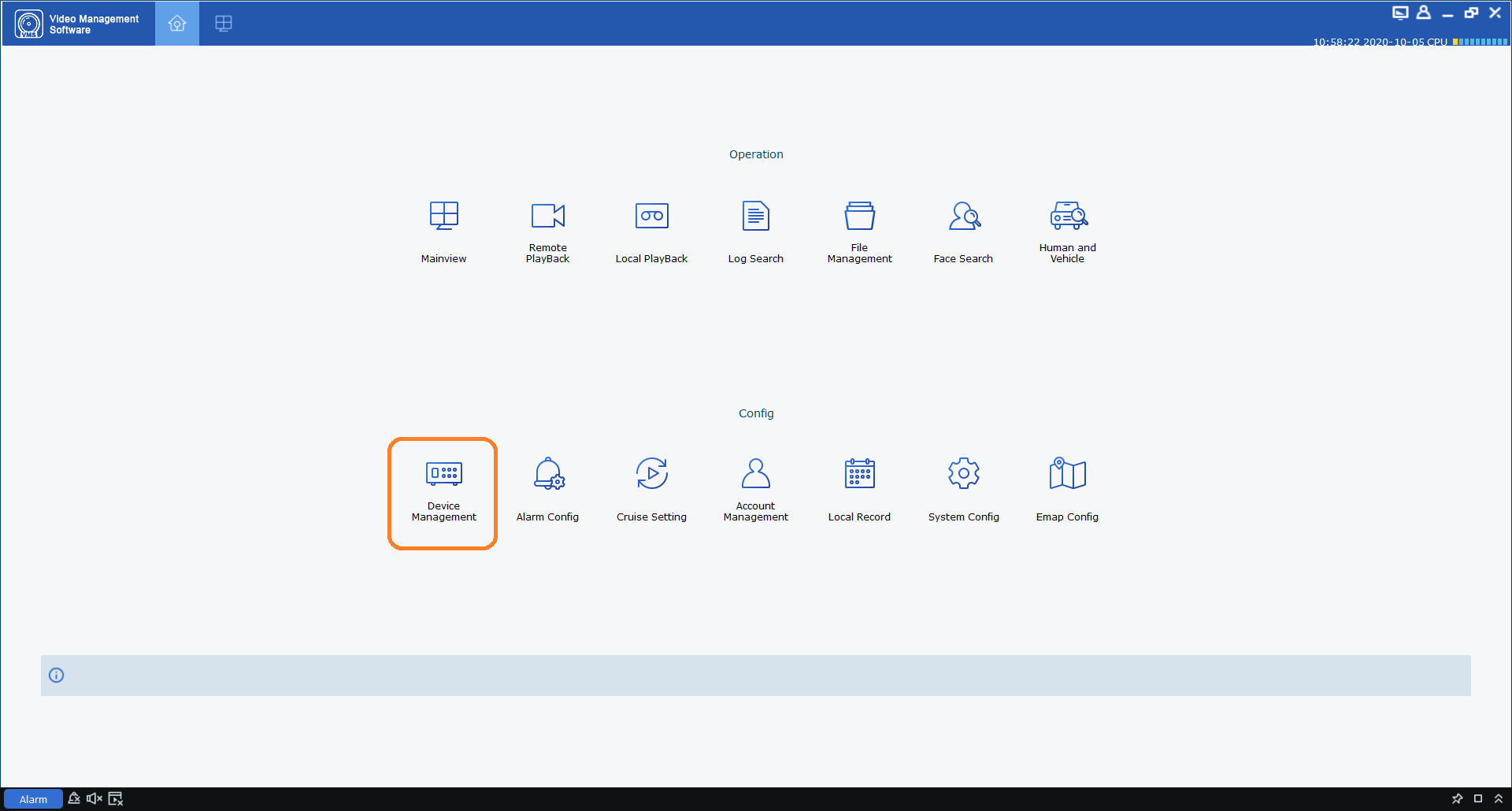
- Click the Auto Search (top) to get the MAC address of your recorder. Copy down any MAC address starting with the characters ’00-23-63′ or ‘BC-51-FE’ first, then any others. Replace the dashes (-) with colons (:).

- Click the Home icon (top-left) then choose Device Management
Entering the reset code
You now use what you wrote down in the previous step to initiate a password reset on the recorder. On the Login interface, click Forgot Password.
On the recorder:
The reset code needs to be entered after clicking Forgot Password. Enter it in the Recovery field. Letters are in UPPERCASE with the colons (e.g BC:51:FE:11:22:33).
Click Unlock once done. A message will appear on-screen stating that your password has been reset. Click OK to continue.
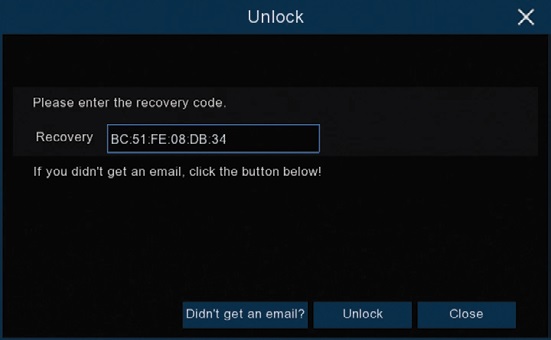
Once this window appears, enter your preferred password (minimumof 6 characters).
You must enter an email address below so the next time you need to reset your password, the MAC address will be sent to your email; otherwise, you can write down your MAC address somewhere safe.
Click FINISH once done.
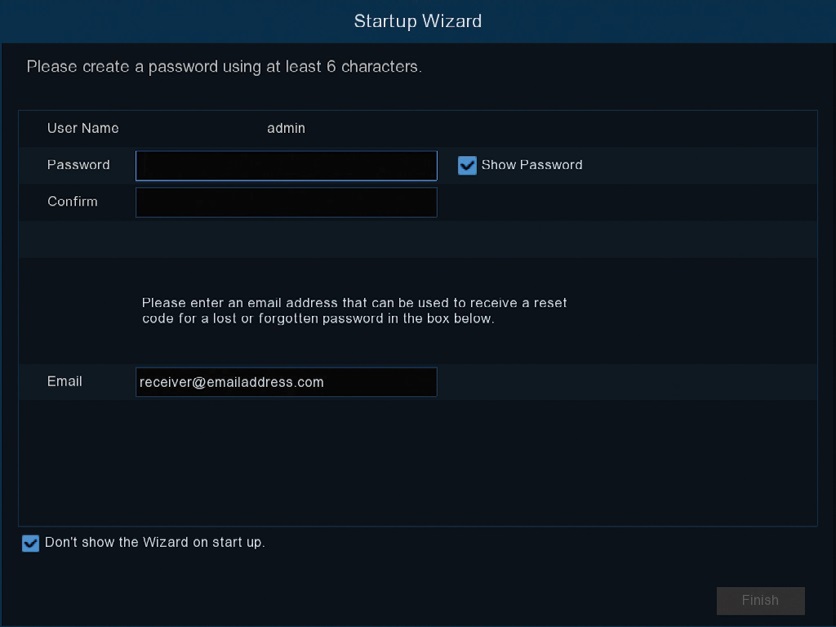
Notes
You will need to re-enter a new password every time you reset the password. The reset code CANNOT be used to login to the recorder nor can it be used for remote access.
If this method didn’t let you get your recorder’s MAC address, consider trying this alternative method:
Password Reset using Swann Security VMX software for Windows Follow
NOTE: This guide is for the following recorders : DVRx-4680X, 4680XN, 5680X, 5680XN
NOTE: If you are trying to reset the password for your Swann Security account, please proceed to this article instead: Password Reset for Swann Security Account
This guide is intended for customers to reset their Swann recorder when they have forgotten their password.
Acquiring the password via Swann Security app
*If your recorder hasn’t been paired yet, proceed HERE.
If your OS V8 recorder is still linked to your account via Swann Security app, you can recover the password under recorder’s settings.
Simply go to Device Settings > choose your recorder. From here, you will then see the User name and Password. Tap the password to unhide it.
| iOS | Android |
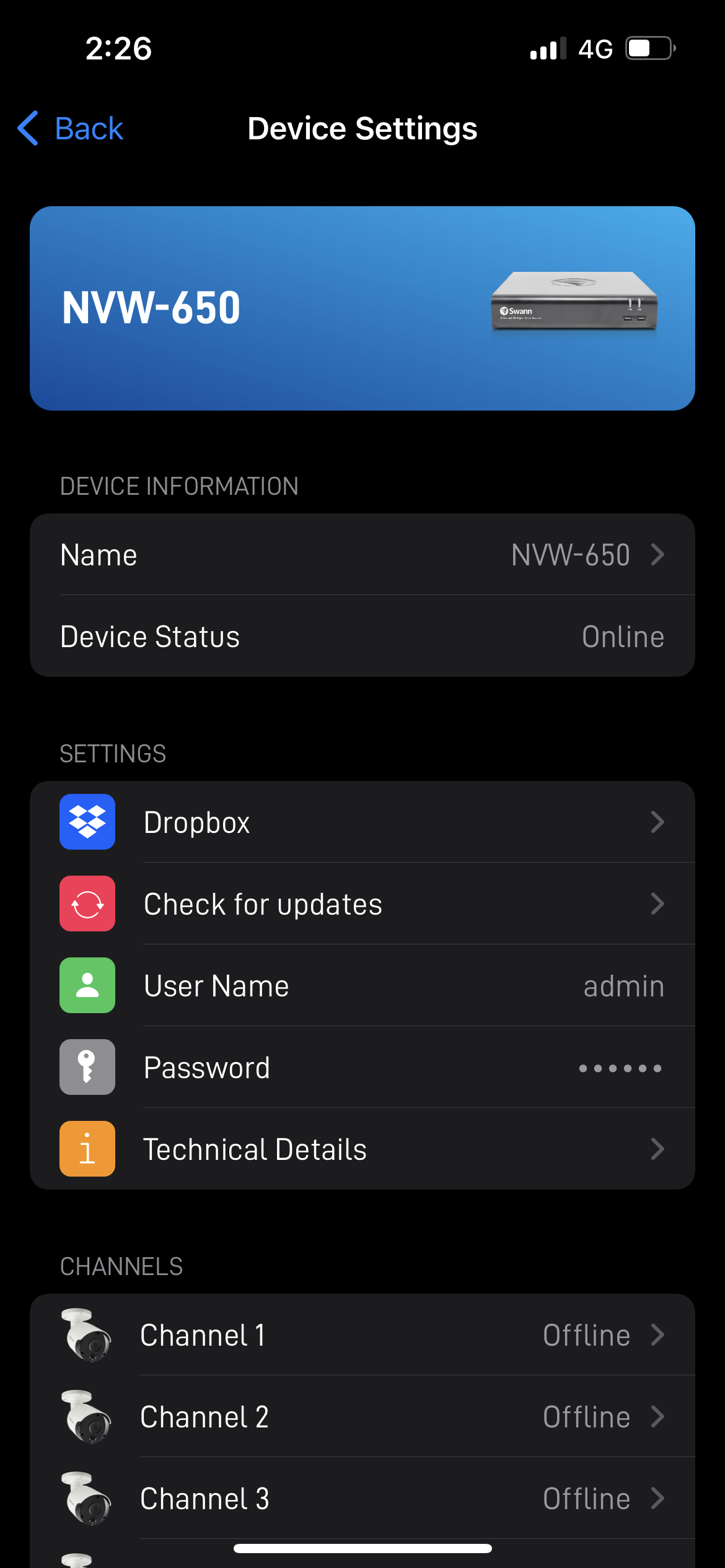 |
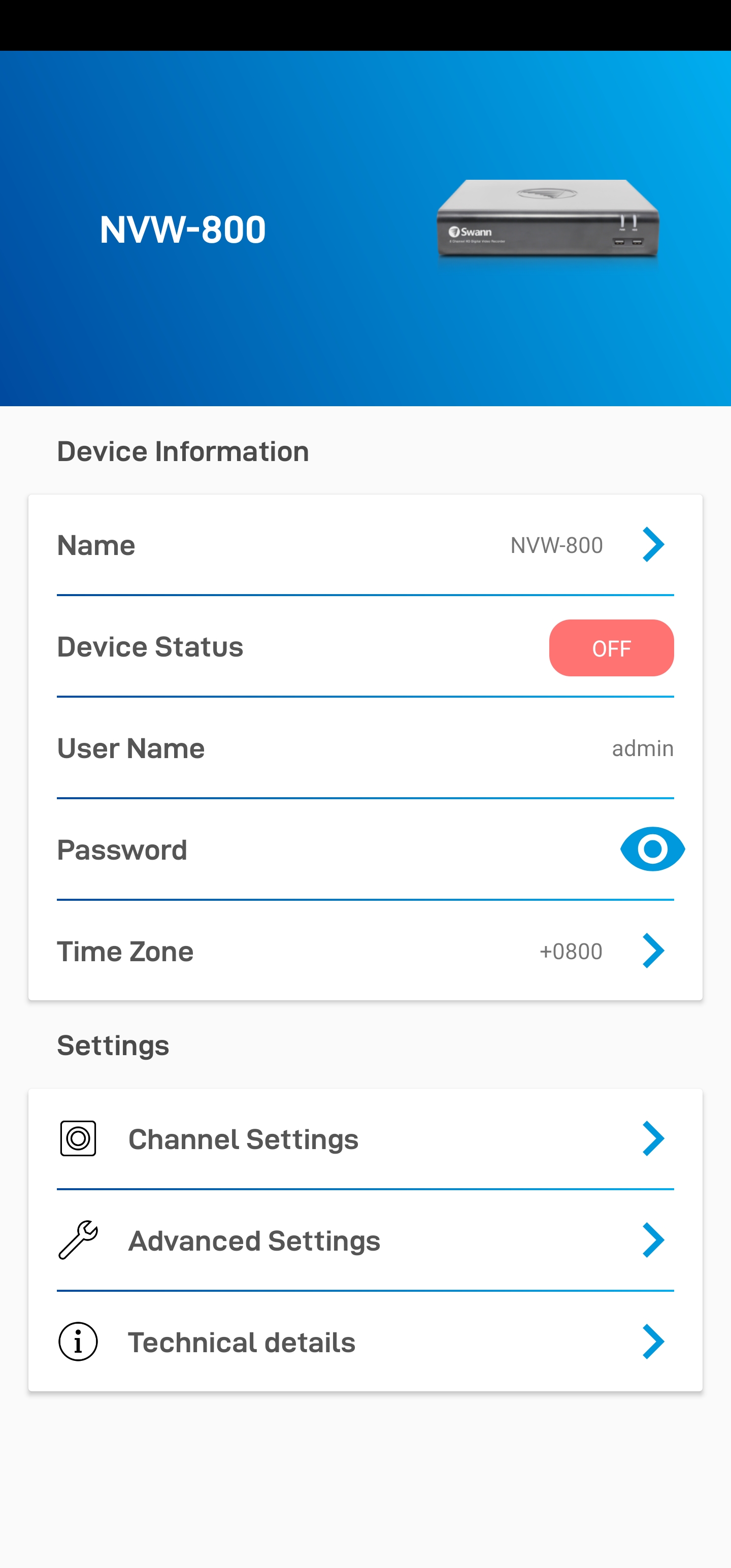 |
Acquiring the reset code via Swann Security VMX software
The reset code on new recorders is acquired primarily by using the relevant client software on a computer. Other methods exist, but they usually require a level of networking knowledge over what we expect customers need to operate their system.
The reset code itself is a unique 12 character string that is generated by the unique hardware identifier of the network interface of the device, known as the MAC address.
The simplest way is to scan the QR code on top and get the MAC address starting with BC51FE. Some phones have a built-in QR code scanner in their camera app but if none, you may need to download a 3rd party app like Google Lens in this example.
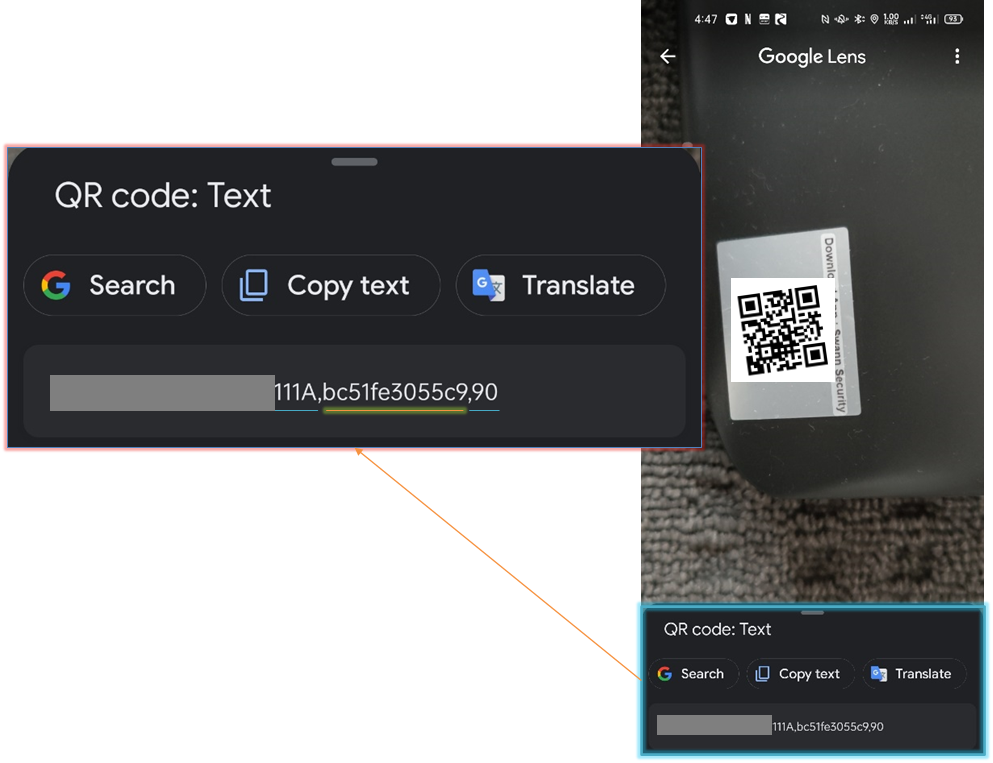
Once you have it, you can skip the rest of the step below and proceed HERE; otherwise, continue below.
Excerpt from the Hardware Quick Set Up Guide
To find your recorder’s reset code, connect the recorder to your router (if you have not yet done so) and install and run the software on your computer connected to the same router.
Installing the software
Download the software
Download Swann Security VMX software on your Windows computer and install it.
Once installed, open the Swann Security VMX program and follow the steps below:
- Login – default username and password is admin & admin then click Sign in
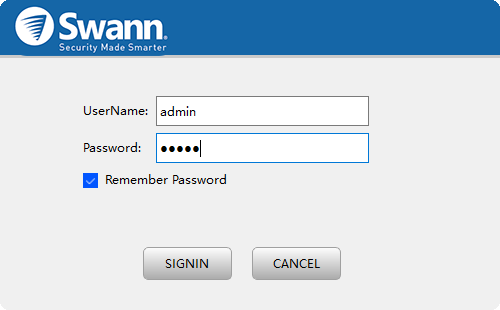
- Add device – choose Add devices manually then click OK
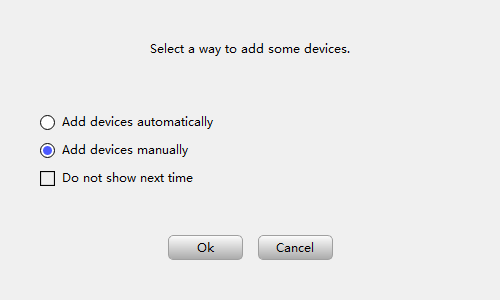
- Search device – click IPV4 Search and copy the MAC address that will show above

Entering the reset code
You now use what you wrote down in the previous step to initiate a password reset on the recorder. On the Login interface, click Forgot Password.
On the recorder:
The reset code needs to be entered after clicking Forgot Password. Enter it in the Recovery field. Letters are in UPPERCASE with the colons (e.g BC:51:FE:11:22:33).
Click Unlock once done. A message will appear on-screen stating that your password has been reset. Click OK to continue.
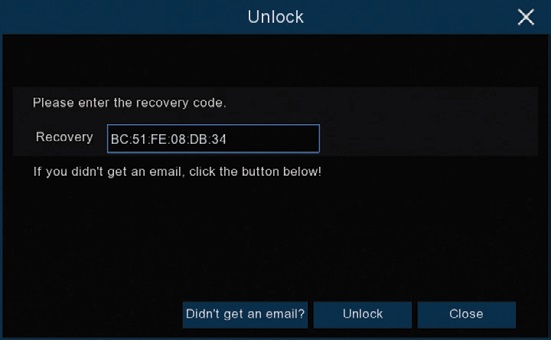
Once this window appears, enter your preferred password (minimum of 6 characters).
You must enter an email address below so the next time you need to reset your password, the MAC address will be sent to your email; otherwise, you can write down your MAC address somewhere safe.
Click FINISH once done.
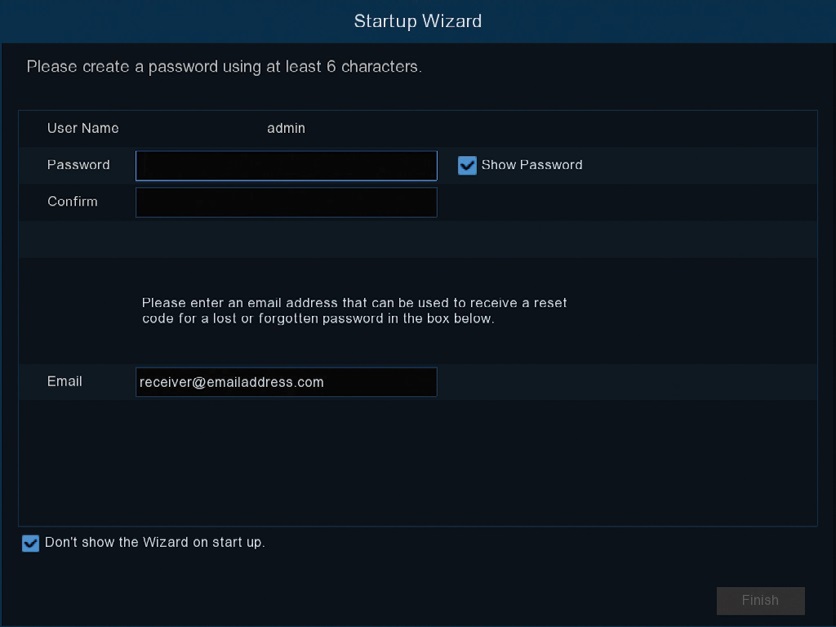
Notes
You will need to re-enter a new password every time you reset the password. The reset code CANNOT be used to login to the recorder nor can it be used for remote access.
If this method didn’t let you get your recorder’s MAC address, consider trying this alternative method:
Password Reset for Swann Security Account
This article will guide you on how can you reset the password of your Swann Security account.
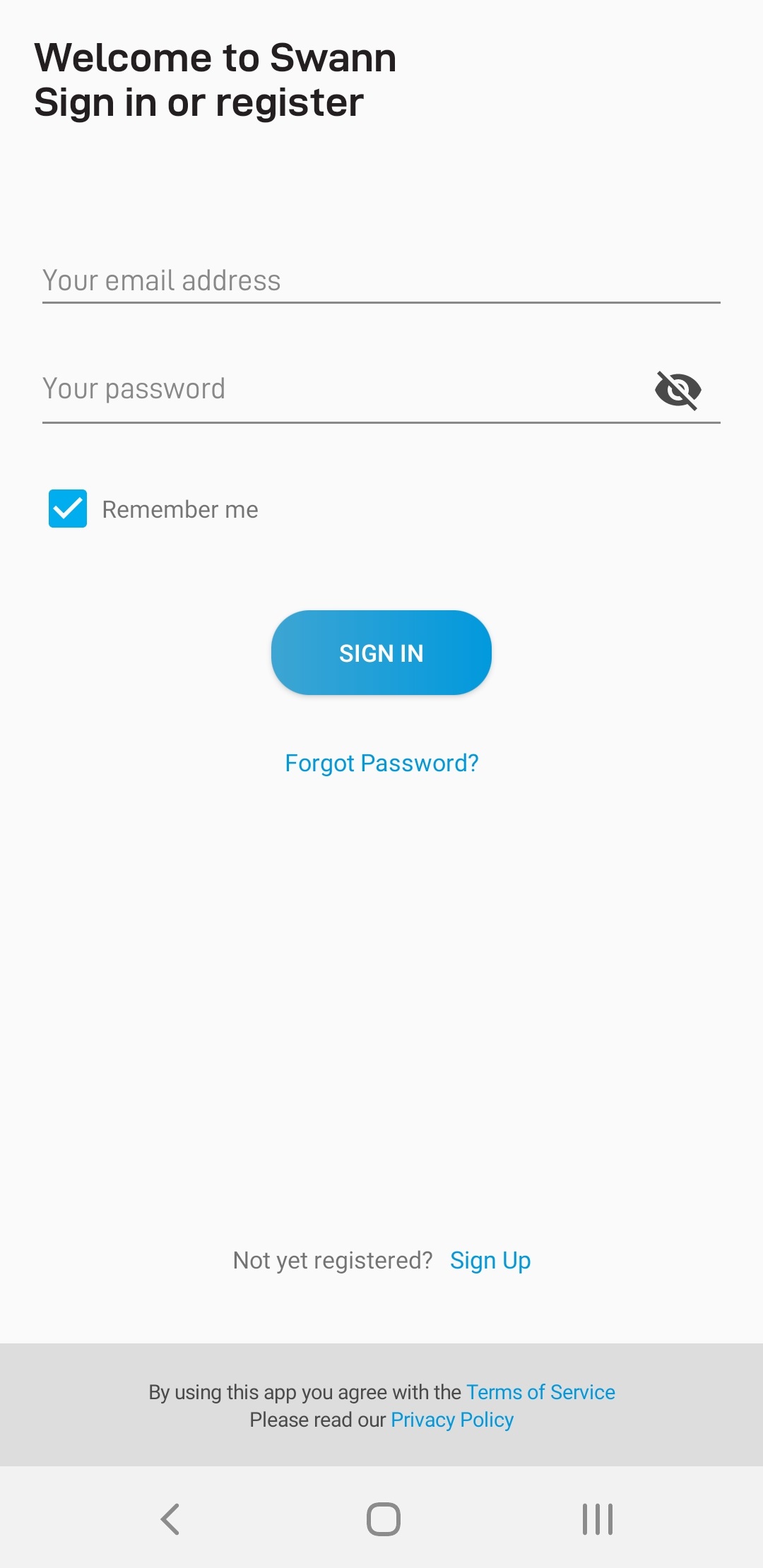 |
Open Swann Security then tap Forgot Password? below the Sign In button. |
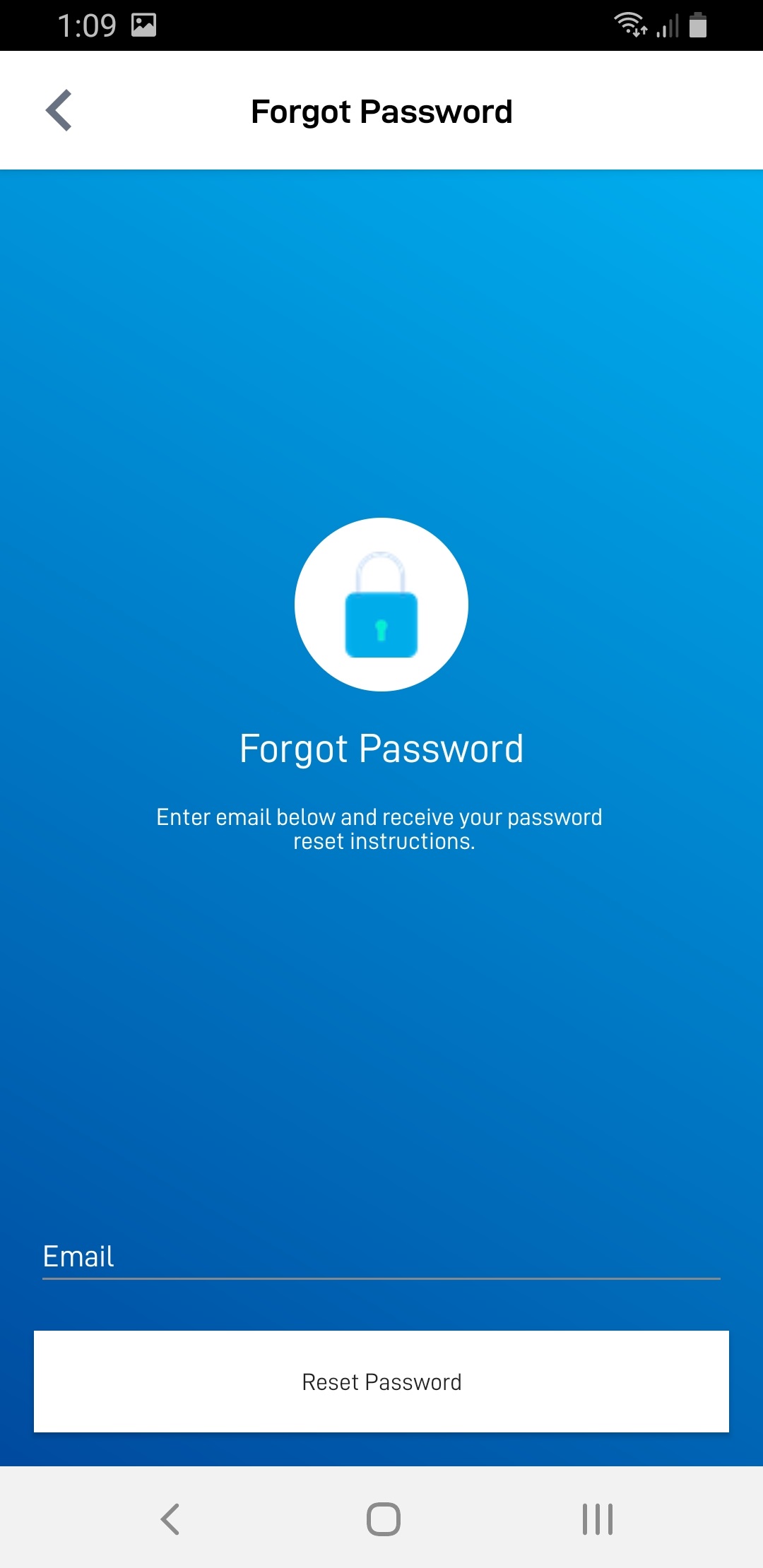 |
Enter your registered email address and tap Reset Password. |
| Now check your email (even your Spam or Junk folder) and click the link provided. | |
| It will open this webpage and you must then enter your new password then select Submit. |
NOTE: If you didn’t receive an email and you are using a private email similar to .gov or .edu emails, please contact your IT or the domain.
How to reset the password of a Swann Security DVR or NVR using the Homesafe Config Tool Follow
NOTE: This guide is for the following recorders : DVR – 4480G, 4480RN, 4480V, 4580G, 4580RN, 4580V, 4680, 4680RN, 4680A, 4685, 4685RN, 4780V, 4980, 5580, 5580A, 5580G, 5580G2, 5580RN, 5580RU, 5680, 5680A, 5680RN, NVR – 8580, 8580RN, 8780, 8780RN, NVW-650, NVW-800
This guide is intended for customers to reset the password of their Swann Security DVR or NVR when they have forgotten their password.
If you already have the Swann Security (Windows)PC software installed, go to this article HERE.
Start by downloading the Homesafe Config Tool software (Windows only) from the link below.
HomeSafe Config Tool (Windows)
Locate the HomeSafe Config Tool installer file in the computer and run it by double-clicking it. In some instances, you may have to run the program as an administrator. Right-click on the HomeSafe Config Tool installer file and select Run as administrator.
Follow the prompts to install the HomeSafe Config Tool until you hit Finish.
Next, locate the HomeSafe Config Tool icon on the desktop. Open or right-click on the icon and select Run as administrator.
Hit the Search button on the top left side and the tool will search your Swann system over the local network. Once found, note down the MAC address of the system. In this example, the MAC address of this system is BC-51-FE-AA-4C-24.
Next, go to your Swann DVR and open the login screen. Then, click the Forgot Password button.
Type the MAC address of your Swann system in the Recovery code field. In this example, type BC:51:FE:AA:4C:24 with the colon symbol. Hit the Enter button, then the Unlock button.
You have now successfully reset the password of your Swann Security DVR/NVR system. Hit the OK button to create a new password.
HomeSafe View recorders
This section will show articles on resetting the password of your Swann Security OS 4 recorders, such as our DVR 1590 series, 1600 series, 4575 series, 4780 series, 4980 series, and our NVR 7450/8580.
HomeSafe View Password Reset
NOTE: This guide is for the following recorders : DVR-1590, 1600, 4575/4580/4590, 4780, 4980, NVR-7450
This guide is intended for customers to reset their Swann recorder when they have forgotten their password.
Acquiring the reset code
The reset code on new recorders is acquired primarily by using the relevant client software on a Windows PC or Mac computers. Other methods exist, but they usually require a level of networking knowledge over what we expect customers need to operate their system.
The reset code itself is a unique 12 character string that is generated by the unique hardware identifier of the network interface of the device, known as the MAC address.
Excerpt from the Hardware Quick Set Up Guide
To find your recorder’s reset code, connect the recorder to your router (if you have not yet done so) and install and run the software on your computer.
Installing the software
Download the software
If you are using a Windows computer and haven’t installed HomeSafe View yet, follow this article instead:
Swann Security Password Reset (Windows)
Otherwise, if you are using a Mac computer, install the software linked below:
Once you have HomeSafe View software open, proceed below
Using the software
The first time you run HomeSafe View, you will see this screen.
Click on Next. A new window will show up. Click on Add online device located at the upper left.
Once your DVR shows on the list, click it once to see the MAC Address at the right side.
Copy down any MAC address starting with the characters ’00-23-63′ or ‘BC-51-FE’ first, then any others. Replace the dashes (-) with colons (:).
Entering the reset code
You now use what you wrote down in the previous step to initiate a password reset on the recorder. On the Login interface, click Forgot Password.
On the recorder:
The reset code needs to be entered after clicking Forgot Password. Enter it in the Super Password field. Letters are in UPPERCASE with the colons (e.g BC:51:FE:11:22:33).
If the window you see looks similar to the image below, you are in the wizard. The reset code CANNOT be entered in this area. Make sure to setup your new password and click NEXT. You can cancel the rest of the Setup Wizard if you want.
Cancel the wizard then open the right-click menu and select Main Menu (home button) to access the login window.
Once you enter in the “admin” username and reset code, the recorder will reboot. That indicates that the reset is successful and you will be presented with the window to enter a starting password after the recorder has finished rebooting.
Notes
You will need to re-enter a new password every time you reset the password. The reset code CANNOT be used to login to the recorder nor can it be used for remote access.
If this method didn’t let you get your recorder’s MAC address, consider trying this alternative method:
HomeSafe Config Tool Password Reset (Windows)
For Recorder Models: DVRx-1590, 1600, 4480, 4480G, 4480V, 4575, 4580G, 4580V, 4680, 4680A, 4685, 4780, 4780V, 4980, 4980V, 5580, 5580G, 5680, 5680RN or NVR-7450, 8580, 8780
Before you start, please ensure that the following criteria are met:
- Your recorder is connected to the modem/router.
- A monitor and mouse must be connected to the recorder.
- A Windows computer/laptop connected to the same network as the recorder.
Once you have everything in place, please follow the instructions below.
Getting the reset code
- Download and install HomeSafe Config Tool
- Open the software and you should see your device on the list. If not, click on Search.

- Take note of the MAC address. If you can’t see it, scroll to the right.
Resetting the password
- Get to the login screen on the recorder.
- Click on Forgot Password.
- Enter the MAC address that you took and replace ” – ” with ” : “. It should look like this – BC:51:FE:11:22:33
- Click on OK once done.
- You then need to set your new password. Please follow your Wizard Quick Start Guide.
DVRx-1590/1600/4480/4575/4780/4980 Password Reset
NOTE: This guide is for the following recorders : DVR-1590, 1600, 4575/4580/4590, 4780, 4980, NVR-7450
This guide is intended to help customers reset their Swann recorder when they have forgotten their password.
Acquiring the Restoration Code
The restore code on new recorders is first obtained by using the specified software on a Windows computer. There are other methods, but they generally require a higher level of network knowledge than we expect customers to have to operate their system.
The reset code is a unique 12-character string known as the MAC address. The MAC address or MAC Addresss (media access control address) of a device is a unique identifier that is assigned to network interfaces.
Excerpt from the DVR Quick Start Guide
To find your recorder’s reset code, connect the recorder to your router (if you haven’t already), and install and run the software on your computer.
software installation
Download the software
The first step is to download the necessary software to your PC. Click on the link below.
Software use
The first time you run HomeSafe View, you will see this screen.
Click Next . A new window will show up. A new window will appear. Click Add online device on the top left.
Once DVR is displayed in the list, click once to see the MAC Address MAC Address on the right hand side.
Note any MAC address beginning with the characters ’00-23-63′ or ‘BC-51-FE’ first, then any others. Replace dashes (-) with colons (:).
Entering the Reset Code
Use what you noted in the previous step to initiate a password reset on the recorder. At System Login, click Forgot Password.
On the recorder:

You need to enter the restore code after clicking “Forgot Password”. Type it in the Super Password field. Letters must be in UPPERCASE with colons (for example BC:51:FE:11:22:33 ) .

If the window you see looks like this, you’re in the wizard. The Restore Code CANNOT be entered in this area. Be sure to set your new password and click NEXT. You can cancel the rest of the Setup Wizard if you want.

Cancel the Wizard and then open the menu with the right mouse button and select the Little House (main menu) to access the login window.
Once you enter the username “admin” and the Restore code, the recorder will reboot. This indicates that the reset was successful and you will be presented with the window to enter a new password after the recorder has finished resetting.
Grades
You will have to re-create a new password each time you reset the password. The reset code CANNOT be used to log into the recorder nor can it be used for remote access.
If that guide did not work for you, please call our Technical Support line for assistance with password reset. Please ensure that when you call, you are with the recorder as our agents may need to provide a time sensitive reset code.
SwannView Plus Password Reset Follow
NOTE: This guide is for the following recorders : DVR-1500, 1525, 1550, 1575, 4300, 4350, 4500, 4900, 8075, 8050, HDR-8050, HDR8-8200, NVR-7000, 7090, 7095, 7200, 7250, 8000
Connect the DVR/NVR to a router or modem
- Grab the Ethernet cable that came with the unit and connect one end to your DVR/NVR.
- Then connect the other end of the cable to your router or modem.
Installing SwannView Plus or iVMS to your computer
- Grab your computer (Windows or Mac) and install SwannView Plus. Click the link below for the download the latest version.
- Also, make sure your computer is connected to the same router or modem where the DVR is.
- Once everything is done, open the SwannView Plus or iVMS.
Getting the MAC Address
- Go to Device Management.
- If you cannot see this page, click on Tool > Device Management at the top instead.

- If you cannot see this page, click on Tool > Device Management at the top instead.
- Click Show Online Devices.

- Select your DVR/NVR by clicking at it once.
- Check the software version of the DVR. If the unit has a firmware:

- Build 160801 or later: Take note of the MAC address and follow the next step.
- Build 160101 to above: MAC address first then follow the next step, if it fails please contact Technical Support via chat.
- Build before 160101: Please contact Technical Support via chat.
Resetting the password
- Go back to your DVR/NVR and pull up the login page again by accessing the MENU.

- Type the MAC address you got from the software using lowercase, no dash, and no colons.
e.g. bc51fe810d61 - Click on OK once you’re done.
- The DVR will then reboot and display the Activation page.

- You are then required to enter a new password that you prefer. Please take note of the MAC address you got in case you need to reset the password again; and of course your new password too. Click on OK once you’re done.
SwannView Link Password Reset
NOTE: This guide is for the following recorders : DVR-1000 (16ch), 1250, 1260, 1425, 1450, 1580, 2555, 2900, 3000, 3200, 3250, 3260, 3425, 3450, 4000, 4100, 4150, 4200, 4400, 4550, 4600, 4750, 5000, HDR6-8000, HDR6-8100, HDR4-8200, NVR-7072, 7082, 7085, 7285, 7300, 7400
This guide is intended for customers to reset their Swann recorder when they have forgotten their password. This guide is for the model series 1580 rev.1*, 4550 rev.1*, 4750, 7300 & 7400 which is up to date. If your recorder is not up to date, this method may not work and you will need to call Swann Tech Support and request assistance from an agent.
Acquiring the reset code
The reset code on new recorders is acquired primarily by using the relevant client software on a Windows PC or Mac computers. Other methods exist, but they usually require a level of networking knowledge over what we expect customers need to operate their system.
The reset code itself is a unique 12 character string that is generated by the unique hardware identifier of the network interface of the device, known as the MAC address.
Excerpt from the Hardware Quick Set Up Guide
To find your recorder’s reset code, connect the recorder to your router (if you have not yet done so) and install and run the software on your computer.
Installing the software
Download the software
The first step is to download the necessary software to your PC. A link to the software is below.
- SwannView Link for Windows
- SwannView Link for Mac
(NOTE: If you are using Mac OS Catalina, go to this article instead: How to get the MAC address of a recorder using a Mac computer?)
Using the software
The first time you run SwannView Link, you will see this screen.

The software opens to the main page with various information displayed. Click on Add Device. You should see this below:
For Windows
For Mac
Copy down any MAC address starting with the characters ‘EC71DB’ first, then any others. Ignore the colons as they are not necessary.
Entering the reset code
You now use what you wrote down in the previous step to initiate a password reset on the recorder. On the System Login, click Forgot Password.
On the recorder:

The reset code needs to be entered after clicking Forgot Password. Enter it in the Super Password field. Letters are in UPPERCASE without the colons (e.g EC71DB5C4AF5).

If the window you see looks similar to the image below, you are in the wizard. The reset code CANNOT be entered in this area. Make sure to setup your new password and click NEXT. You can cancel the rest of the Setup Wizard if you want.

Cancel the wizard then open the right-click menu and select Main Menu (home button) to access the login window.
Once you enter in the “admin” username and reset code, the recorder will reboot. That indicates that the reset is successful and you will be presented with the window to enter a starting password after the recorder has finished rebooting.
Notes
You will need to re-enter a new password every time you reset the password. The reset code CANNOT be used to login to the recorder nor can it be used for remote access.

