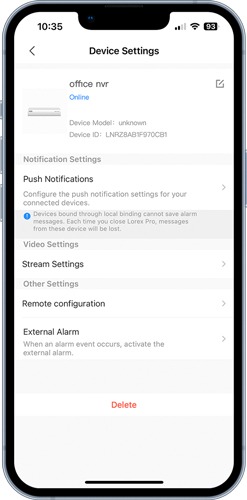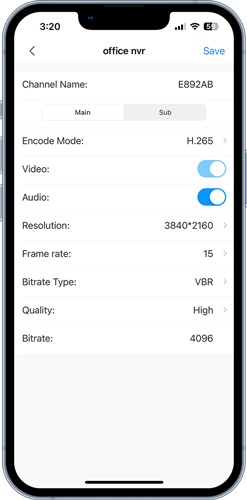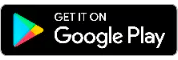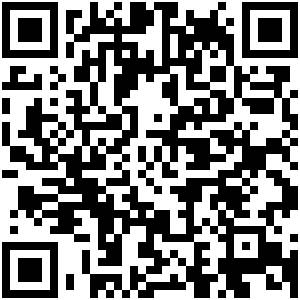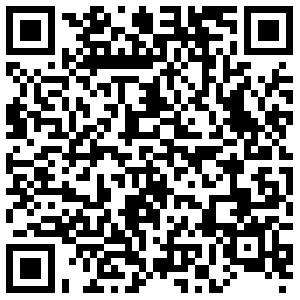LOREX PRO APP USE GUIDE, With Lorex Pro, designed to be used with our N884-series recorders, you have the power to connect and manage your security systems with ease, right from the palm of your hand. Whether you’re at home, at the office, or on the go, take control and ensure the safety of your property with just a few taps.
The ultimate app for seamless control of your professional-grade security systems.
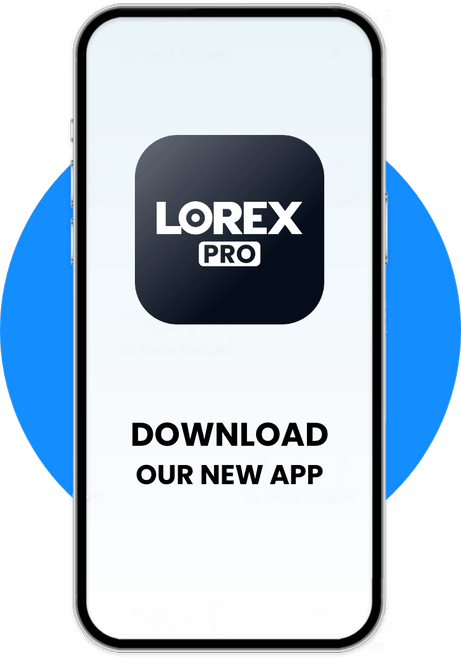
NOW AVAILABLE
With Lorex Pro, designed to be used with our N88-series recorders, you have the power to connect and manage your security systems with ease, right from the palm of your hand. Whether you’re at home, at the office, or on the go, take control and ensure the safety of your property with just a few taps.
View Lorex Pro Recorder Compatibility
A Refreshed User Interface
Effortlessly navigate through your security settings and customize them to suit your needs. Adjust camera settings, configure motion detection, and set up scheduled recordings, all with a user-friendly interface designed for simplicity.
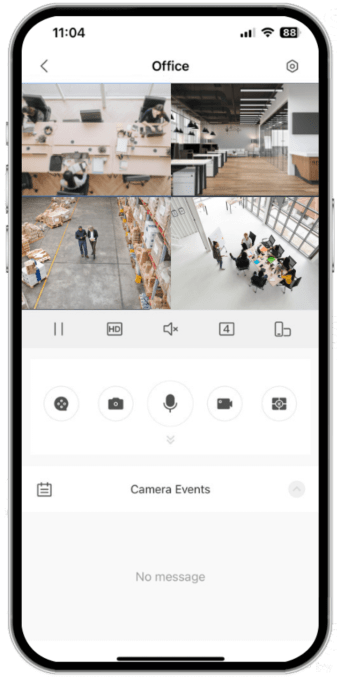
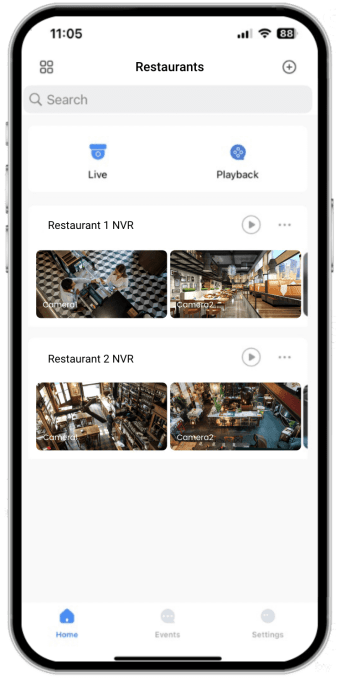
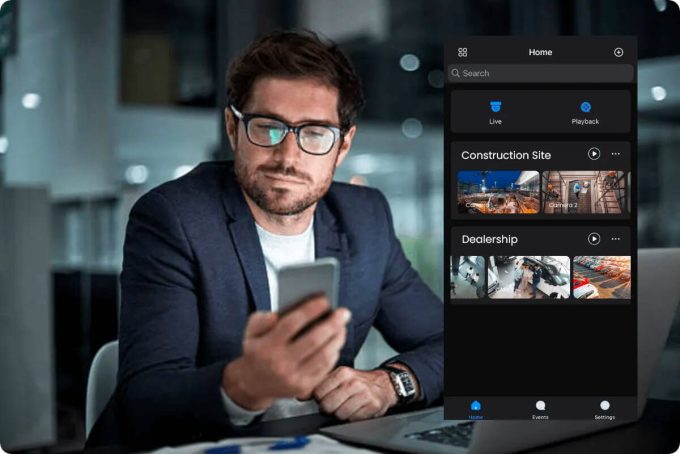
More Control, Less Hassle
Stay connected to your security systems from anywhere in the world. View live camera feeds, access recorded footage, and receive real-time alerts, all from the convenience of your phone.
LOREX PRO APP USE GUIDE
Read Also : Lorex Desktop Software
AI Motion Detection Support
Lorex Pro adds support for AI Detection Types. This allows the app to filter by type of event and send smart push notifications displaying the type of motion detected.
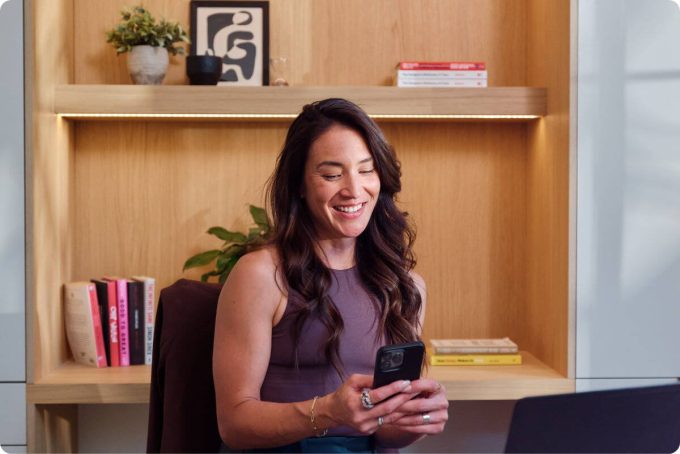
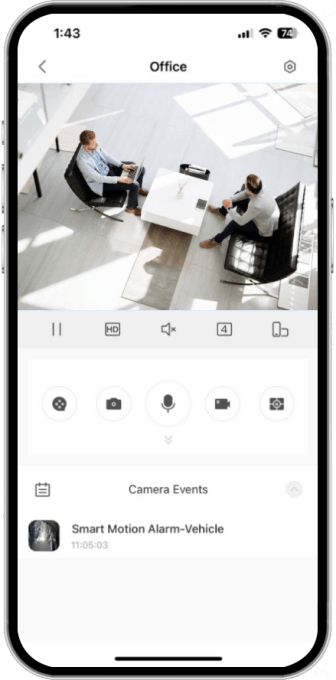
Light Mode
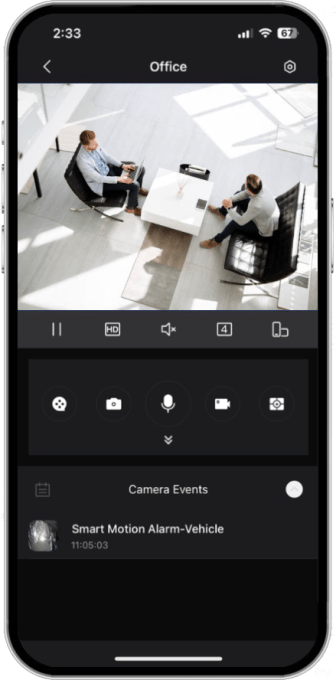
Dark Mode
Light and Dark Mode
The Lorex Pro App features light and dark modes to make monitoring easier on your eyes during the day or throughout the night.
Professional Surveillance – Anywhere, Anytime
Live Viewing, Playback & Event Timelines
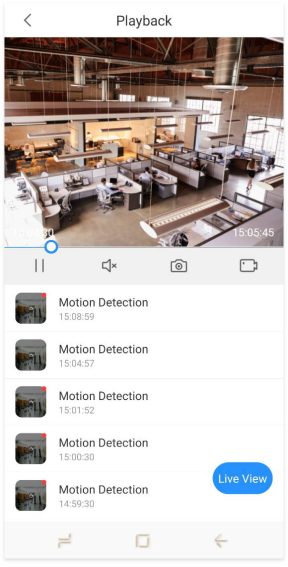
Motion Notifications, Settings & Zones

Customize Settings, Utilize Features, and adjust PTZ
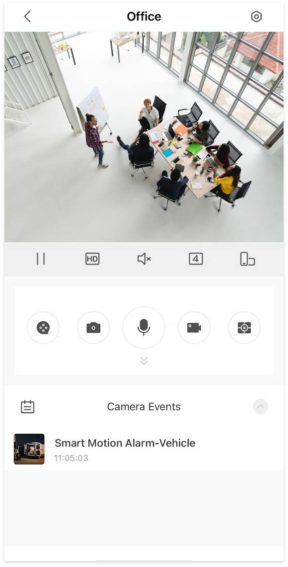
Save, Share, and Export Videos & Snapshots
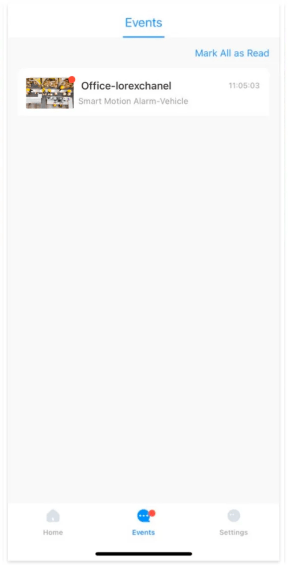
Compatible Models
Lorex Pro will be compatible with N881, N882, N883, and N884 series recorders. It is highly encouraged that users with these recorders update to the Lorex Pro app in order to take advantage of the new platform and improved user experience.

Getting Started with Lorex Pro
Welcome to the Lorex Pro app. Compatible with our N88-series recorders, Lorex Pro provides our professional users with an improved app experience to make monitoring your business easier than ever.
Lorex Pro Benefits
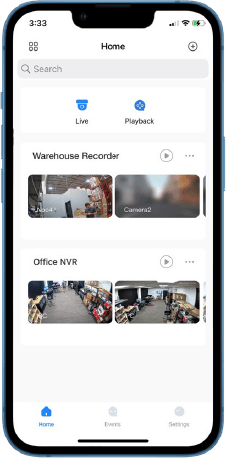
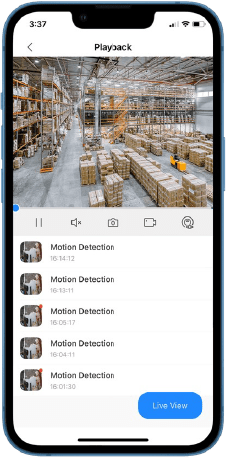
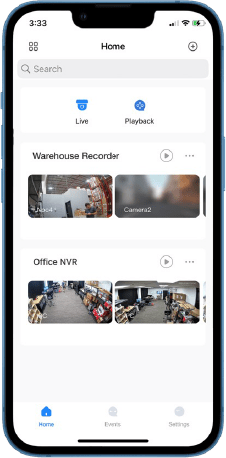
Home Screen
|
|
Add deviceThis button allows users to add additional recorders and devices to their app. |
|---|---|
|
|
Toggle device viewAllows the user to toggle between thumbnail view and list view for their connected devices. |
|
|
Multi-channel live viewAccess multi-channel view view on the selected recorder. Can toggle between 4, 9, or 16 channels. |
|
|
Device settingsAccess the settings page for the selected recorder. |
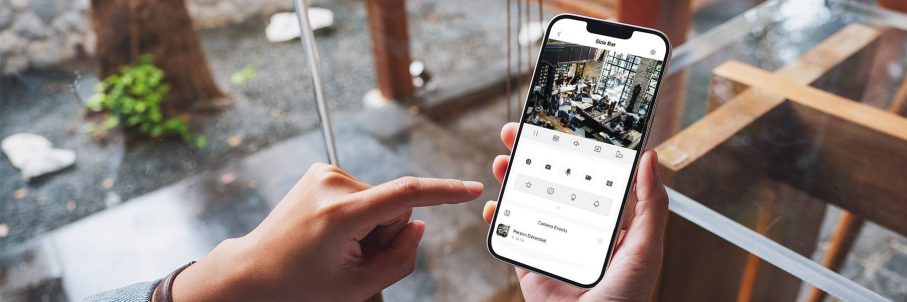
Live View Functions*
|
|
SnapshotTake a snapshot of the live view. This will be saved to the ‘Snapshots and Recordings’ folder. |
|---|---|
|
|
TalkUse your phone’s microphone to talk through the camera’s speaker, using the two-way talk feature |
|
|
Record VideoManually record what’s happening on your camera. This will be saved to the ‘Snapshots and Recordings’ folder. |
|
|
Pause StreamStop the live view streaming for all active channels. |
|
|
PlaybackAccess the playback timeline for the current device. |
|
|
FavoriteAdd the selected channel to the ‘Favorites‘ folder in settings, for quick and easy access. |
|
|
Pan-Tilt-ZoomAccess the PTZ controls and presets on supported cameras. |
|
|
LightActivate your camera’s deterrence light to deter unwanted visitors or intruders. |
|
|
SirenActivate your camera’s siren to deter unwanted visitors or intruders. |
*Camera functions will vary based on camera model.
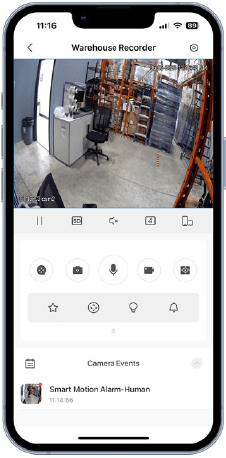
Live View
This where users can view the live stream of their cameras.
|
|
Pause / resume stream |
|---|---|
|
|
Toggle between main and sub stream resolutions |
|
|
Mute / unmute stream |
|
|
Toggle between 1, 4, 9, or 16 channel view |
|
|
Access full screen |
Playback Page
From this page users can navigate through all video events stored on their device’s hard drive.
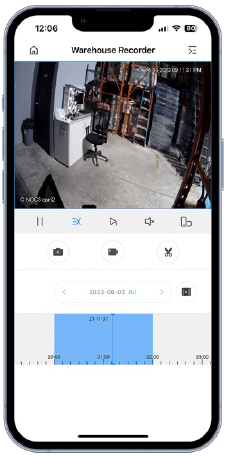
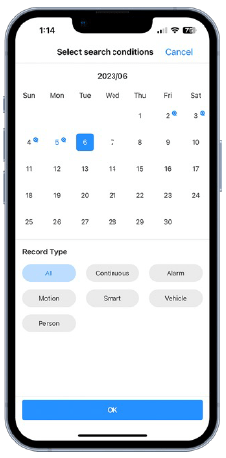
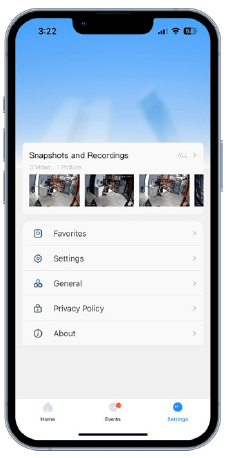
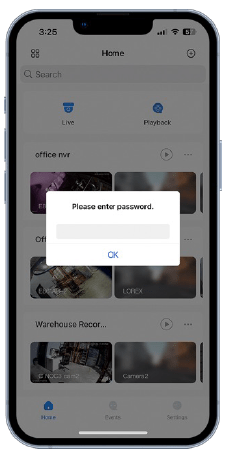
App Settings
This where users can view the live stream of their cameras.
Device Settings
Access advanced OSD recorder settings directly from your Lorex Pro app
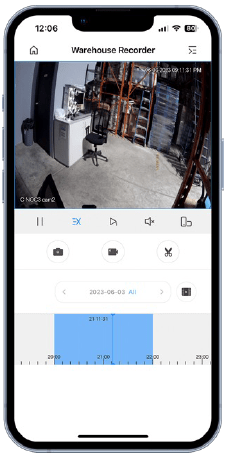
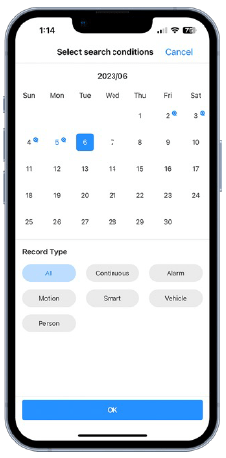
Advanced App Features Comparison
All Lorex Apps allow you see live views or watch recorder playback, find events using easy-to-read motion timelines, save snapshot and videos directly to the app for safekeeping, and configure camera/system settings.
How to Change or Reset Your Recorder’s Password (Compatible with Lorex Pro App)
This article offers guidance on how to change the password of your Lorex recorder for security purposes or reset it in case you have forgotten it.
Important Note: These instructions are for recorders that receive support through the Lorex Pro App.
Table of Contents:
Changing Your Password via the Lorex Pro App
Note: You cannot reset your password with the Lorex Pro App. To reset your password, you must use your recorder. The following instructions explain how to change your recorder’s password from the Lorex Pro App.
Changing Your Password via Your Recorder
Note: If you are resetting your password, your “Reset Password” refers to your temporary password that has been sent to you. If you are resetting your password and don’t yet have a temporary password, please read “How to Reset Your NVR or DVR’s Password“.
Note: The reset password is valid until the end of the day.
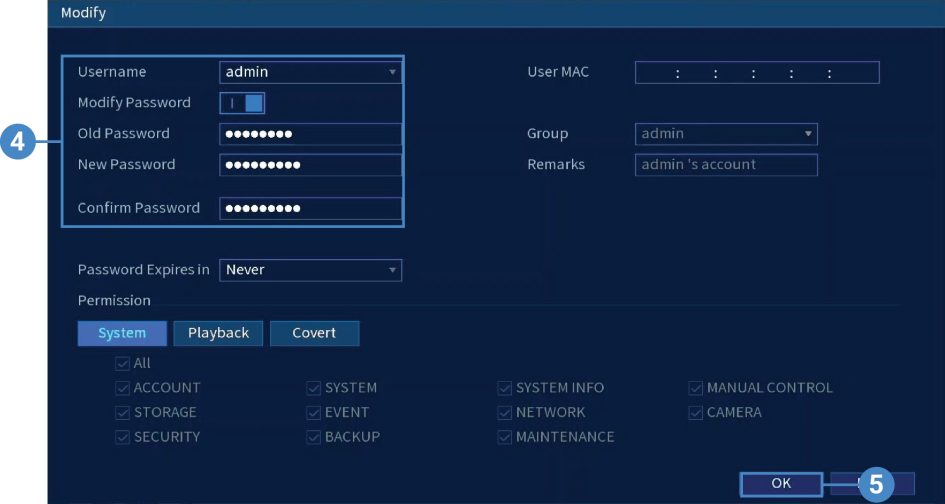
Note: Passwords for the system must be a minimum of 8 characters, and must include at least 2 of the following character types: lowercase, uppercase, numeric, and special characters.
Welcome to the Lorex Pro App
Welcome to the Lorex Pro app exclusively for our professional grade cameras. Take some time to learn all about the Lorex Pro app and what its functions are.
First you’ll need to set up your new system in the Lorex Pro app. If you haven’t yet set up your new system in your Lorex Pro app, download the app to get started.

For a list of compatible recorders, see the Compatibility Chart for the Lorex Pro App.
Home Screen
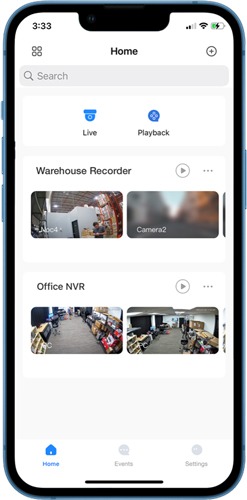
Live View
This where users can view the live stream of their cameras.
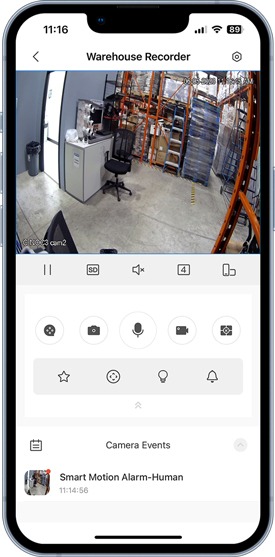
Users have access to streaming controls:
Live View Functions
Note: Camera functions will differ between models.
Snapshot
Take a snapshot of the live view. This will be saved to the ‘Snapshots and Recordings’ folder.
Talk
Use your phone’s microphone to talk through the camera’s speaker, using the 2-way talk feature.
Record Video
Manually record what’s happening on your camera. This will be saved to the ‘Snapshots and Recordings’ folder.
Pause Stream
Stop the live view streaming for all active channels.
Playback
Access the playback timeline for the current device.
Favorite
Add the selected channel to the ‘Favorites’ folder in settings, for quick and easy access.
Pan-Tilt-Zoom
Access the PTZ controls and presets on supported cameras.
Siren
Activate your camera’s siren to deter unwanted visitors or intruders.
Light
Activate your camera’s deterrence light to deter unwanted visitors or intruders.
Playback Page
From this page users can navigate through all video events stored on their device’s hard drive.
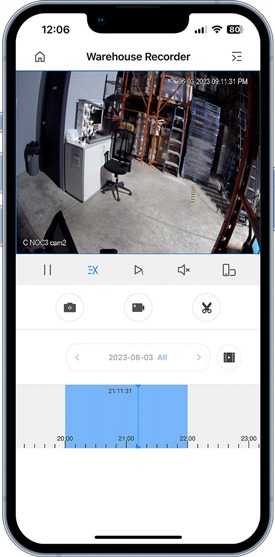

Events
View the past 3 days of events of all of your devices from one location.
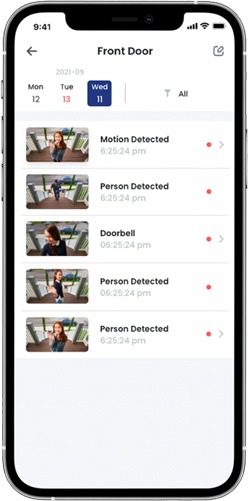
App Settings
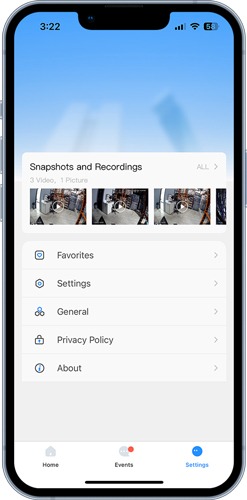
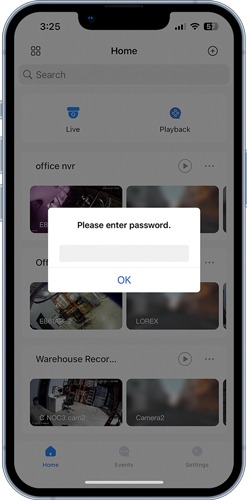
Device Settings
Access advanced OSD recorder settings directly from your Lorex Pro app.